Hola VPN not Working with YouTube? [5 Tested Ways to Fix It]
5 min. read
Updated on
Read our disclosure page to find out how can you help VPNCentral sustain the editorial team Read more
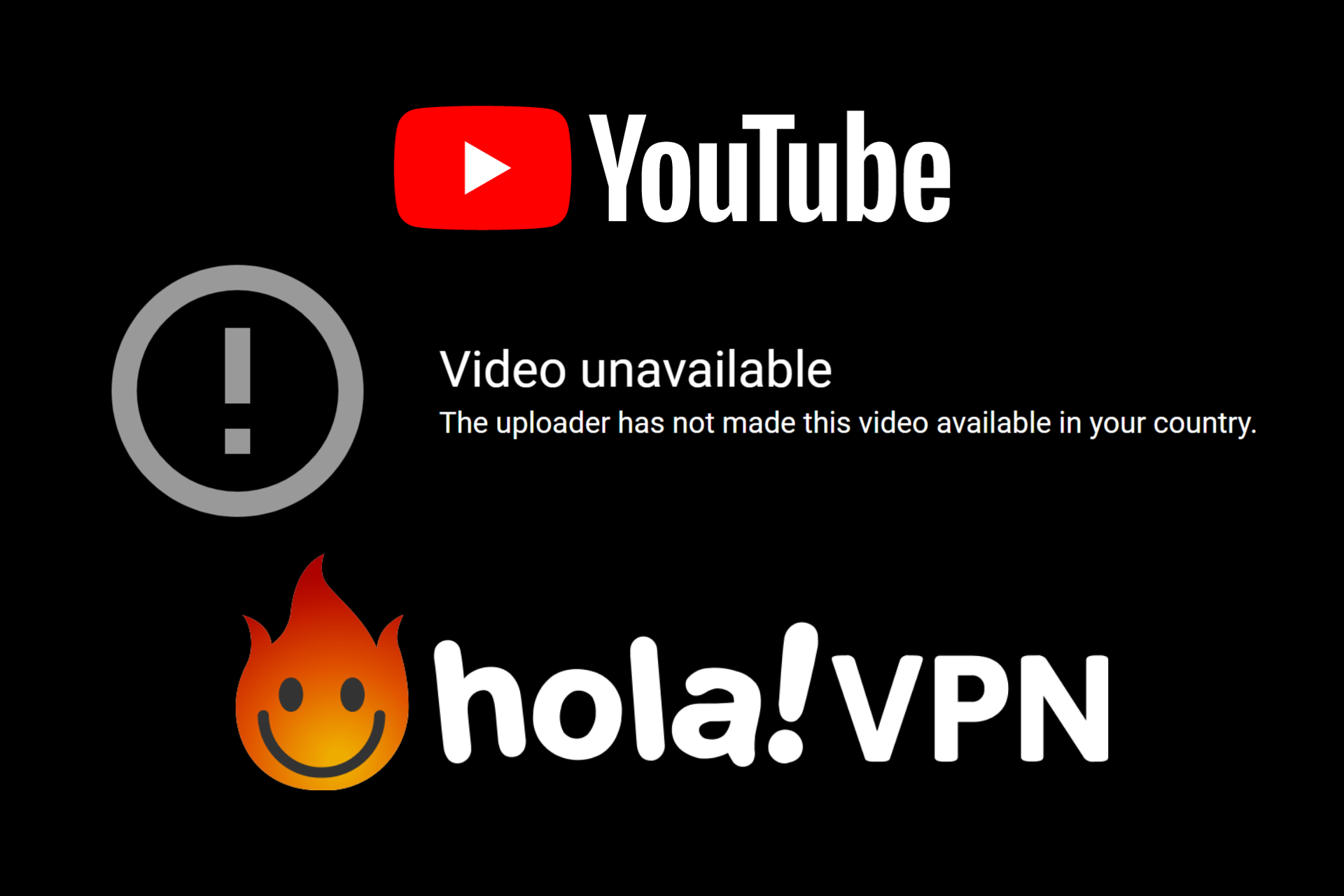
Hola offers a free and paid VPN for users interested in hiding their IP addresses and changing their geo-locations. It’s a solution for unblocking websites that are not normally available in your country, as well as for getting around government censorship.
Unfortunately, many users have reported that Hola VPN has stopped working with YouTube.

Access content across the globe at the highest speed rate.
70% of our readers choose Private Internet Access
70% of our readers choose ExpressVPN

Browse the web from multiple devices with industry-standard security protocols.

Faster dedicated servers for specific actions (currently at summer discounts)
If you’re among them, we’re here to help.
Why is my Hola VPN not working?
There are several possible issues that can cause HolaVPN not to work properly, including:
➡️ Bad Internet Connection: make sure to check your Wi-Fi before troubleshooting anything else
➡️ Overpopulated servers: when too many people connect to the same servers, the speed will naturally drop and this happens a lot with free VPNs
➡️ Bad network configuration: check your DNS and VPN settings in your operating system
Can YouTube detect VPN?
YouTube can detect and block some VPNs. However, if you use a good option and configure it accordingly, there’s not much to worry about.
Like other platforms such as BBC that share copyrighted content, YouTube doesn’t have broadcasting rights to share all its videos everywhere in the world.
That’s why you can occasionally get a This video is not available in your area error message.
Quick Tip:
If you keep experiencing this issue, consider switching to a different VPN solution. A good VPN should have a large number of servers across the globe, like Private Internet Access.
It has over 35,000 servers in over 80 + countries across the globe. PIA includes ad and malware-blocking features, as well as split tunneling that can be useful if you want to prioritize an online activity.

Private Internet Access
Upgrade to this leading VPN service to bypass any restrictions and shield your data!How do I get Hola VPN to work with YouTube again?
1. Fix the browser extension with one click
Hola has an integrating setting for quickly fixing the VPN service on YouTube in case it’s not working. Here’s how to do it on Chrome (the steps are similar in Firefox):
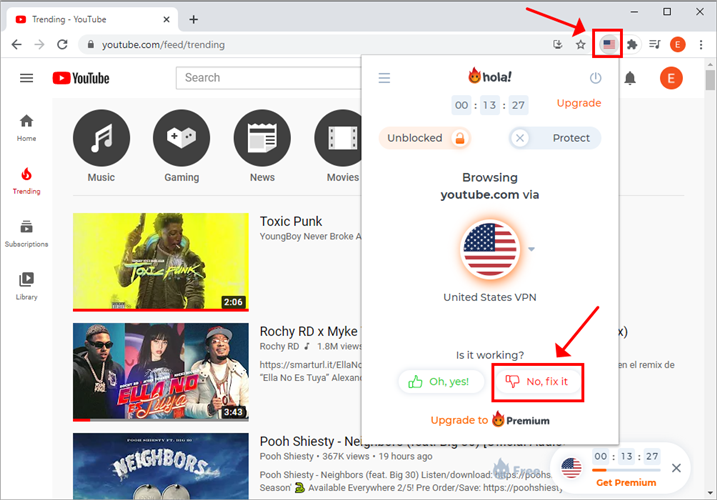
- Click the Hola extrension bar
- Click No, fix it under Is it working?
- The current page will refresh. Try to watch YouTube now
2. Clear browser cache
If Hola VPN still won’t unblock YouTube after resetting it within the app, look under the hood of your Internet navigation tool to clear your browser cache. Here’s how to do it in Chrome:
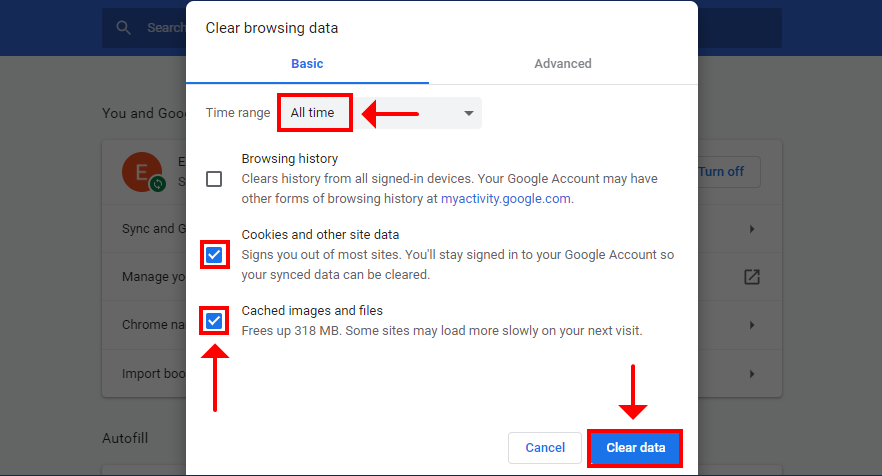
- Go to the settings section
- Click Clear browsing data
- Set Time range to All time
- Select Cookies and other site data
- Select Cached images and files
- Click Clear data
- Restart Hola and try to watch YouTube
3. Disable WebRTC leaks
WebRTC is an integrated browser feature that leaks your true IP address and location if it’s enabled. Here’s how you can easily turn it off on Chrome:
- Type chrome://flags/#disable-webrtc in the address bar and press Enter
- Press Ctrl+F and type webrtc
- Locate all options mentioning webrtc and set their status to Disabled
- Click Relaunch to restart Chrome
- Try to watch YouTube with Hola VPN
Alternatively, you can set up a web browser extension that deactivates WebRTC automatically.
4. Change your DNS settings
YouTube might block you not because of Hola VPN but due to your DNS settings. Here’s how to seamlessly change your DNS resolver on Windows 10:
- Right-click the Windows 10 Start button and select Network connections
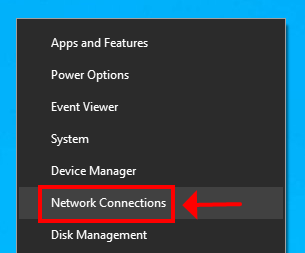
- Click Change adapter options
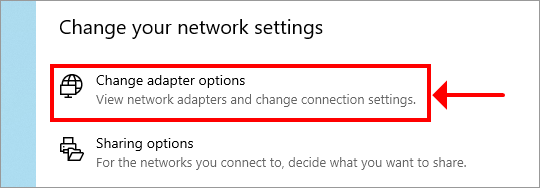
- Right-click your Internet connection and pick Properties
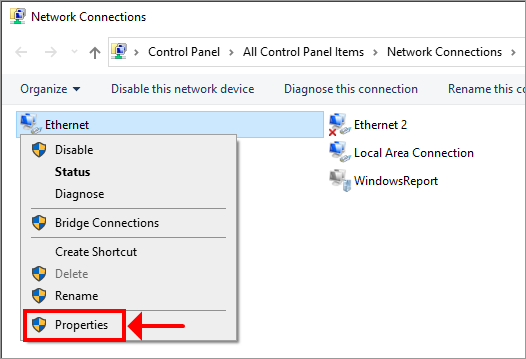
- Select Internet Protocol Version 4 (TCP/IPv4) and click Properties
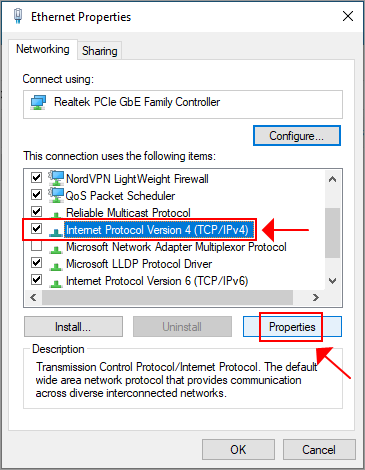
- Select Use the following DNS server addresses
- Set Preferred DNS server to 8.8.8.8
- Set Alternate DNS server to 8.8.4.4
- Click OK
-
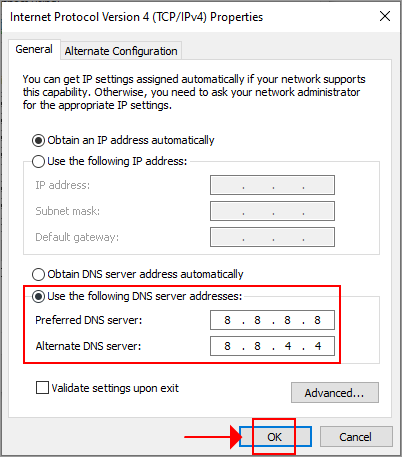
- Try to watch YouTube with Hola VPN
5. Allow access to YouTube in the web browser settings
Web browsers like Google Chrome has separate settings for managing extensions for specific websites or on click.
If the Internet navigation app prevents Hola VPN from accessing YouTube, here’s how you can check and fix it in Chrome:
- Go to More tools > Extensions
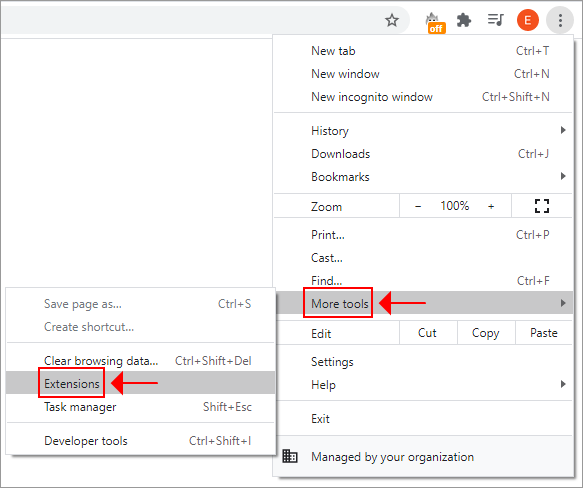
- Locate the Hola extension and click Details
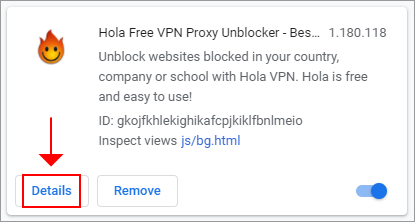
- Find Site access and select On all sites

- Try to watch YouTube with Hola
Does Hola VPN hide my IP?
The free version of HolaVPN doesn’t hide your IP, many users have complained that they have been tracked when connected to the VPN.
We recommend using a premium alternative instead, such as Private Internet Access. The service is very reliable and has tons of features that protect your data.
On top of that, HolaVPN is not able to always bypass restrictions and unblock restricted websites. The VPN is easily detected, causing all sorts of issues, such as:
- Hola VPN not working Omegle
- Hola VPN not working Firefox
- Hola VPN not working Mac
- Hola VPN not working Chrome
- Hola VPN not working Netflix
Conclusion
To recap, if Hola VPN won’t work with YouTube anymore, try fixing the web browser extension with one click. You can also clear your browser cache and change your default DNS resolver.
Other solutions are to disable WebRTC leaks in your browser and manage site permissions for Hola VPN to allow access to YouTube.
Did these solutions work for you? Let us know in the comment section below.

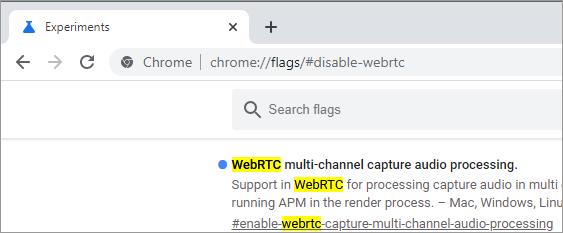








User forum
0 messages