Fix: League of Legends Not Working With VPN [Expert Tips]
Follow these expert-tested tips to fix LoL VPN errors for good
8 min. read
Updated on
Read our disclosure page to find out how can you help VPNCentral sustain the editorial team Read more
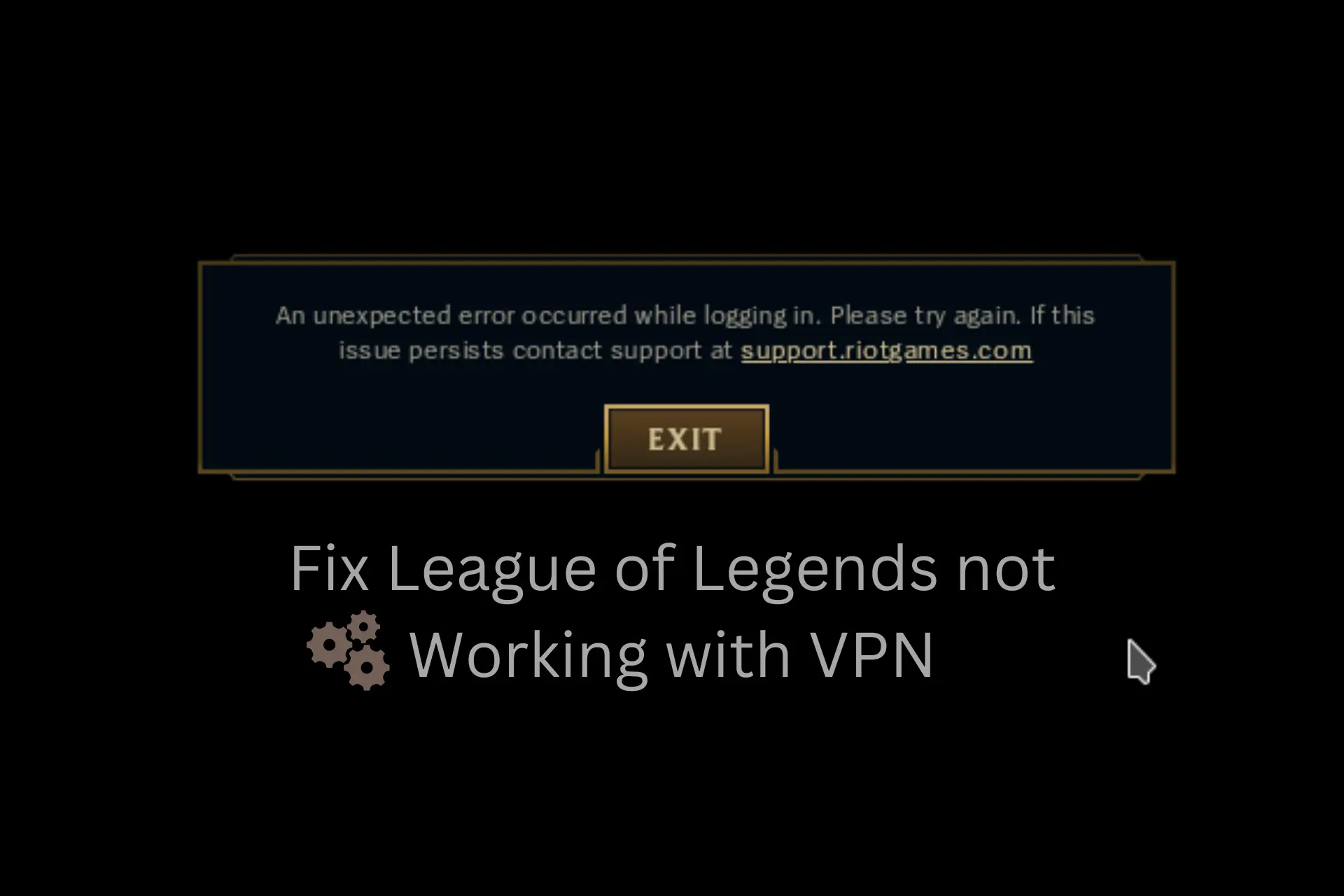
When your VPN is not working with League of Legends, you can no longer play LoL from unavailable regions or unlock exclusive deals and features from around the world.
When that happens, some users get error messages like There was an unexpected error with the login session, please try again, or simply an unexpected error occurred.

Access content across the globe at the highest speed rate.
70% of our readers choose Private Internet Access
70% of our readers choose ExpressVPN

Browse the web from multiple devices with industry-standard security protocols.

Faster dedicated servers for specific actions (currently at summer discounts)
The good news is there’s a way to keep playing with a VPN, and we’ll show you soon. Keep reading
But first, let’s explore why LOL may not work with VPN.
Can You Play League of Legends With VPN?
Yes, you can play League of Legends with a VPN. However, in some cases, Riot Games has blocked certain VPN services and banned some accounts. It really comes down to how you plan to use the VPN, not using it in a malicious way should give you no problem.
Why is League of Legends not working with your VPN?
Most likely, there’s some underlying issue in your setup that stops League of Legends from working with your VPN:
- Network firewall settings interfere with your VPN connection
- Leaks of your true location and your actual IP
- LOL may have previously blacklisted the VPN IP address you’re using
- Bad internet connection
- Connecting to a VPN IP address from countries where LOL is not available
- Your VPN software may be outdated or incompatible with League of Legends
- Riot may flag your account if you change location to avoid hacking
Now let’s see how you can fix those problems so you can play LOL with a VPN.
How to fix the LoL VPN issues?
Having issues with League of Legends not working with VPN? Here are some potential fixes for you.
1. Switch to a different VPN server
League of Legends might not function on specific VPN servers due to IP bans, excessive simultaneous connections, or inadequate configurations causing IP leaks.
Therefore, a prompt solution to fix League of Legends VPN issues is to select an alternate server. Here’s how to do that:
- Open your VPN app.
- Disconnect from the current server.
- Expand the server list and click connect or click on the search option to type a specific country name.
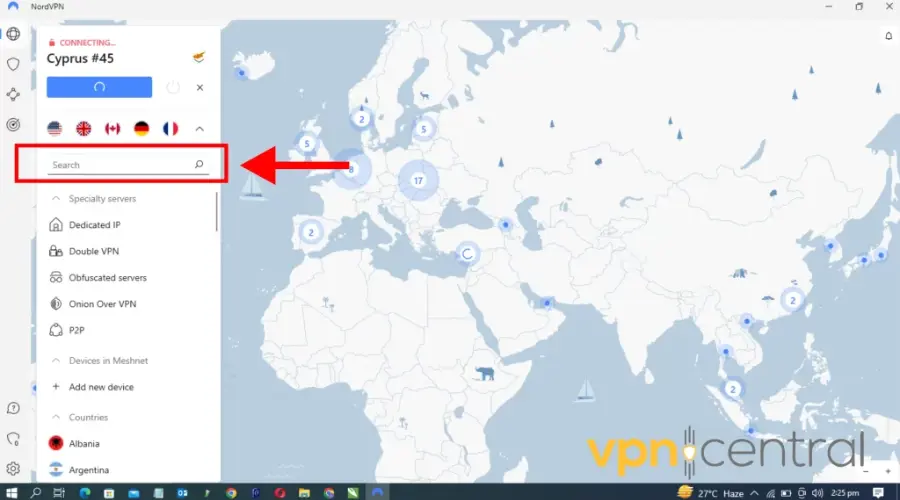
- Connect to the server.
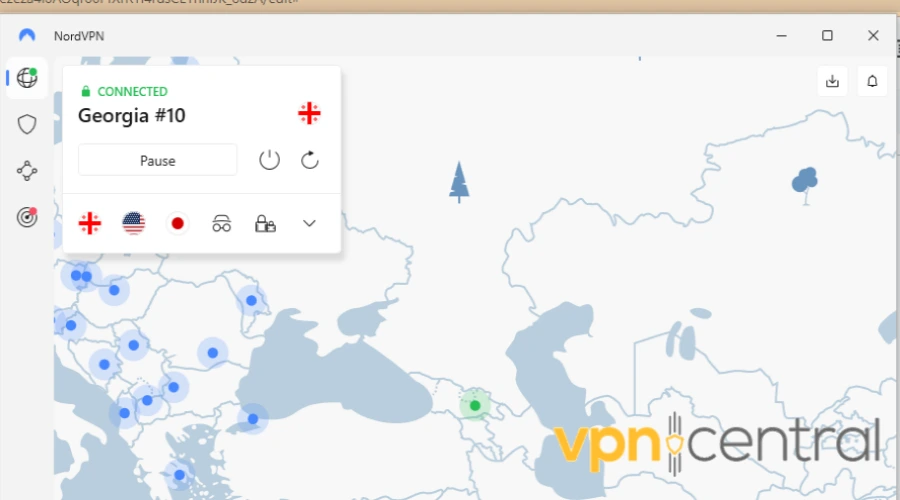
- Launch LOL and see if you can connect.
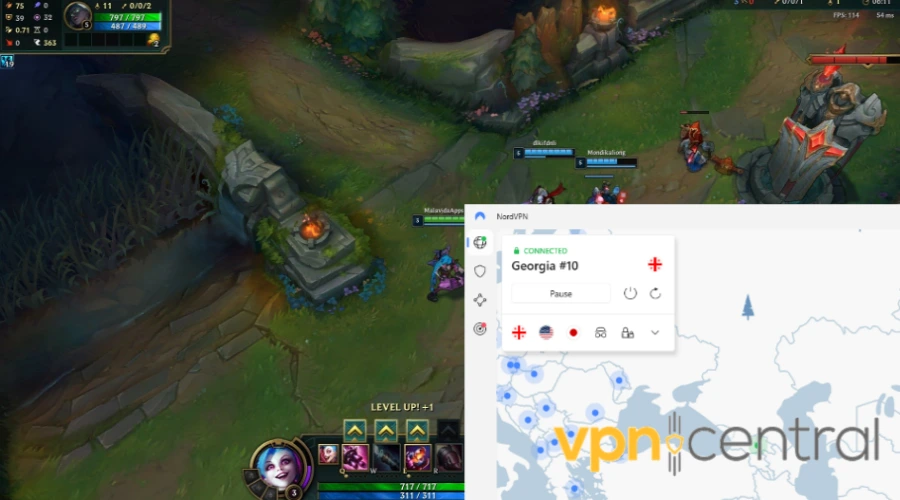
For the best results: pick a server location closest to your physical location. This way, data won’t have to travel that much so you’ll have a faster connection.
Also, by trying out a few different servers, you can find one that is not overloaded by many simultaneous connections.
2. Allow your VPN through the firewall or antivirus
If firewall security settings or your antivirus block your VPN, it won’t work with any online service, including League of Legends.
⚠️ Disabling your firewall or AV isn’t safe, so it’s best you whitelist the VPN or allow it through the firewall.
Here’s how to do that on a PC:
- Open Windows Defender Firewall.
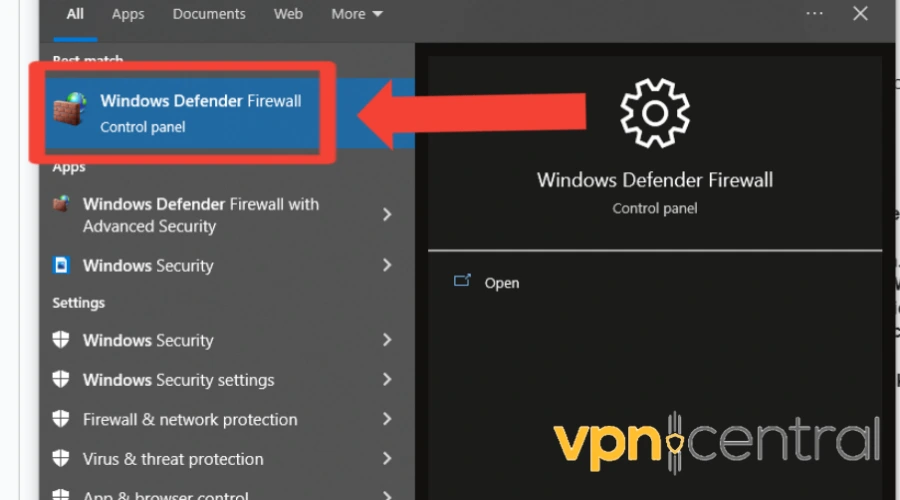
- Click the Allow an app through the firewall link.
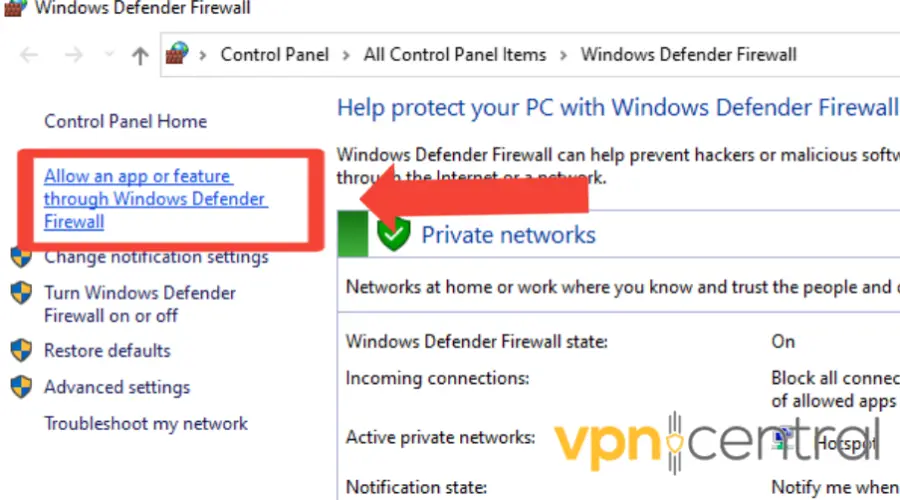
- Find your VPN from the list of programs/apps
- Check Public or Private to select the network type to run your VPN on
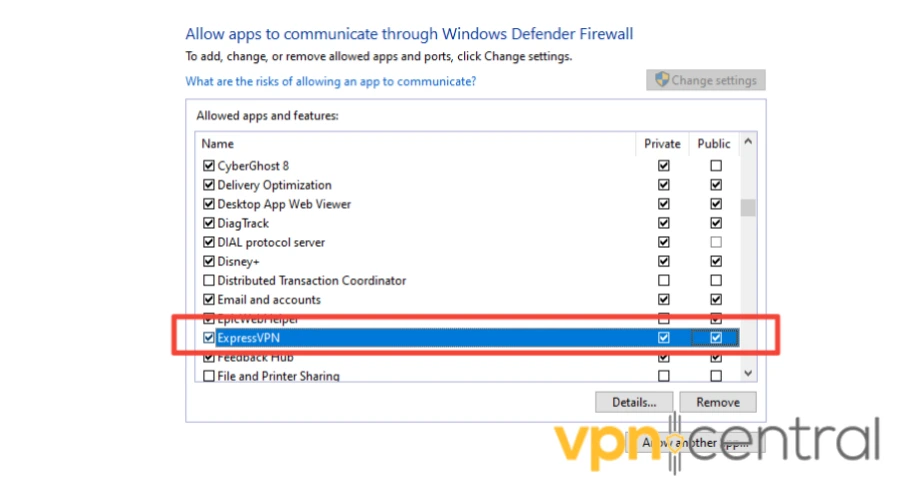
- Click Allow another app if your VPN isn’t on the list
- Select your VPN
- Click Add and then click OK
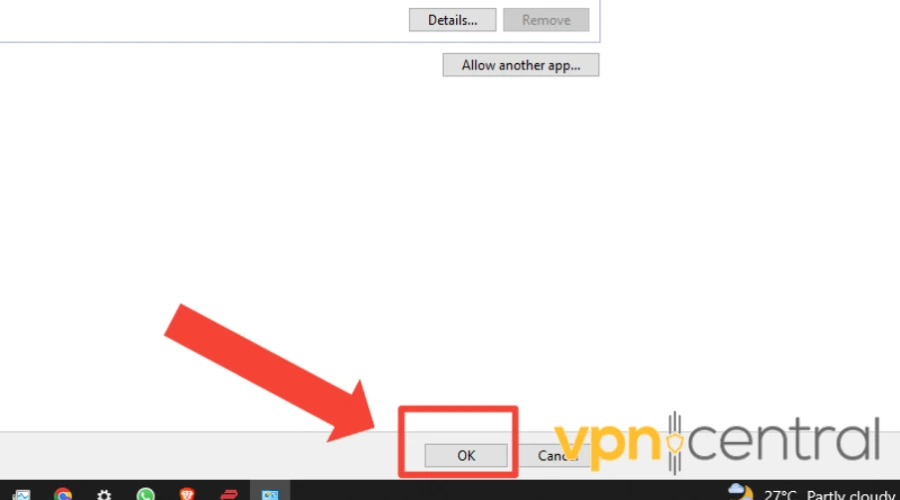
Allowing your VPN app through the firewall lets you connect to its network. As a result, the VPN will work with all apps that require internet access, including LOL.
3. Change your region in Riot Games
League of Legends may not work with VPN if the region of your Riot account does not match your VPN’s location.
You can change the region on your Riot Games account to resolve this issue. To do it, you’ll have to pay a fee of 2600 RP, which is approximately $20.
Nevertheless, here’s a quick guide on how to do it:
- Click on the store icon in the game and choose the Purchase RP option.
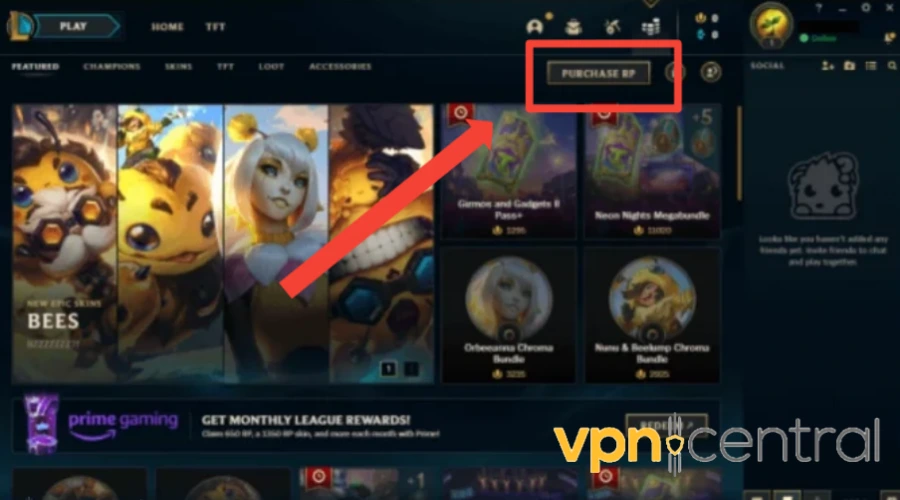
- Select your preferred payment method.
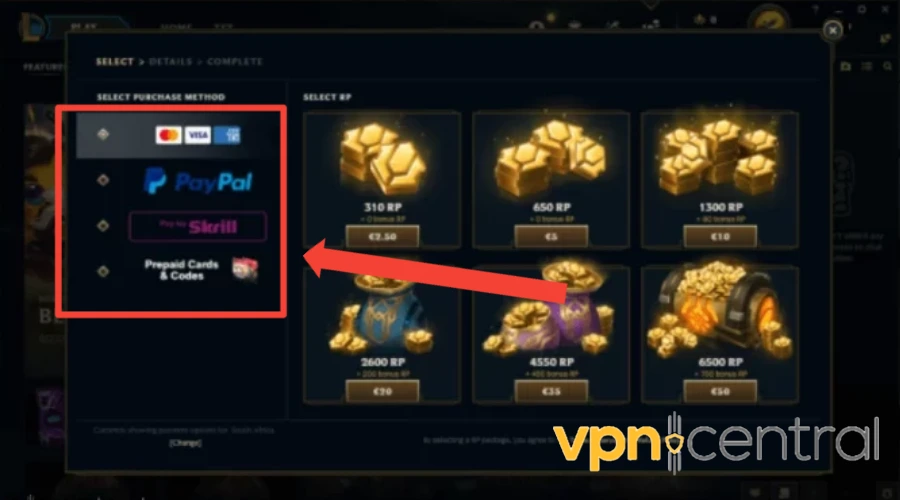
- Make payment to complete the purchase.
- Choose Account from the store page
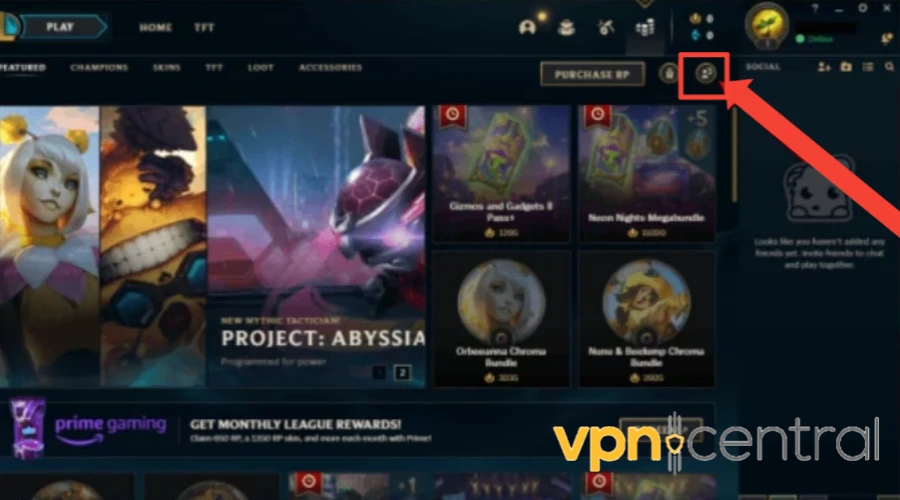
- Select the region you wish to change to.
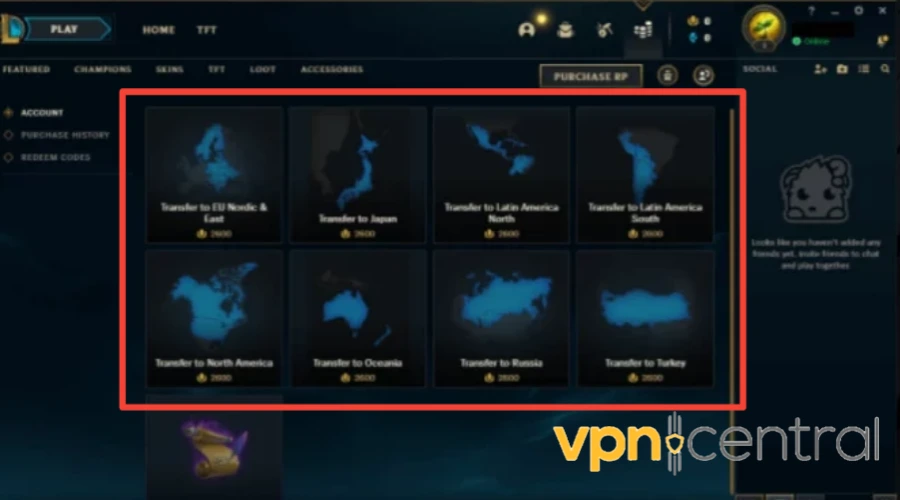
4. Flush DNS
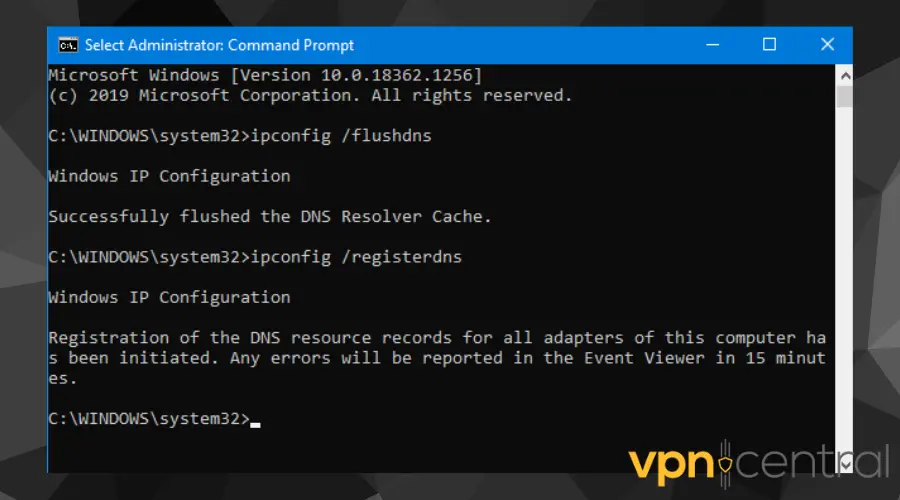
A common reason for connection problems in online games like League of Legends is an outdated or corrupted DNS cache.
Your computer stores information about website addresses in this cache, and when it becomes problematic, it can lead to connection issues. Flushing the DNS cache is a simple yet effective solution.
Windows
- Press the Windows key, type “Command Prompt,” then right-click on it and select “Run as administrator.”
- In the Command Prompt window, type:
ipconfig /flushdnsand press Enter. - Wait for the confirmation message indicating that the DNS resolver cache was successfully flushed.
- Close the Command Prompt window.
macOS
- Open the Terminal application.
- Type:
sudo killall -HUP mDNSResponderand press Enter. - Enter your administrator password when prompted.
- Wait for the Terminal to execute the command and return to the prompt.
- Close the Terminal window.
Disable QoS Settings
QoS settings on your router can affect your VPN and gaming performance by prioritizing specific internet traffic. This interference can disrupt your VPN’s operation. Disabling QoS removes these prioritization rules, improving VPN stability and speed.
- Access your router’s settings by opening a web browser and entering your router’s IP address in the address bar (usually something like 192.168.1.1 or 192.168.0.1).
- Log in to your router’s admin interface using your username and password (default credentials are often found on the router itself or in the manual).
- Navigate to the Quality of Service (QoS) settings. This is usually found under the “Advanced” or “Quality of Service” section of your router settings.
- Disable QoS settings by unchecking or toggling off any QoS-related options.
- Save your changes and restart your router if prompted.
- Once the changes are saved, attempt to reconnect to your VPN and play League of Legends to see if the issue persists.
6. Use Wired Connection
For a more stable gaming experience, especially when using a VPN, consider connecting your computer directly to the router using an Ethernet cable.
This leads to a more reliable internet connection, reducing the chances of disruptions during your League of Legends sessions.
WiFi connections, while convenient, can sometimes be less stable, leading to packet loss or latency spikes.
7. Change your VPN provider
Some VPN clients may not effectively conceal your IP address.
Therefore, if the above suggestions do not resolve your issues with LOL, it may be worth considering a different VPN client that provides better privacy and security.
If you want fast internet speed and IP leak prevention features, we recommend using NordVPN with League of Legends.
Here’s how to use it:
- Subscribe to a NordVPN plan and download the software.
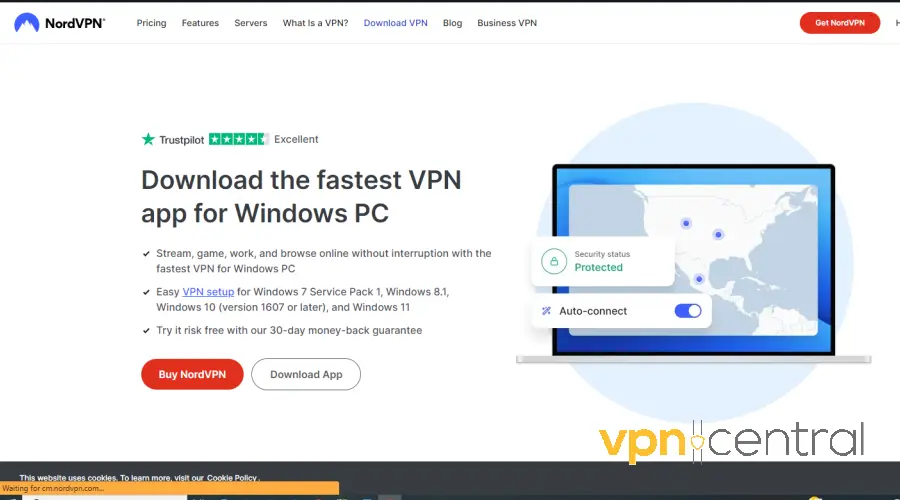
- Install the app and login into your account.
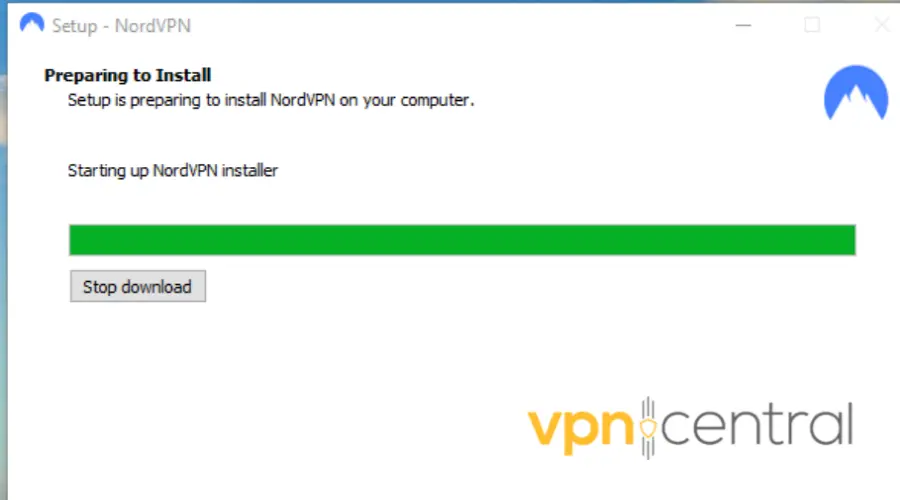
- Browse the server list and select a server.
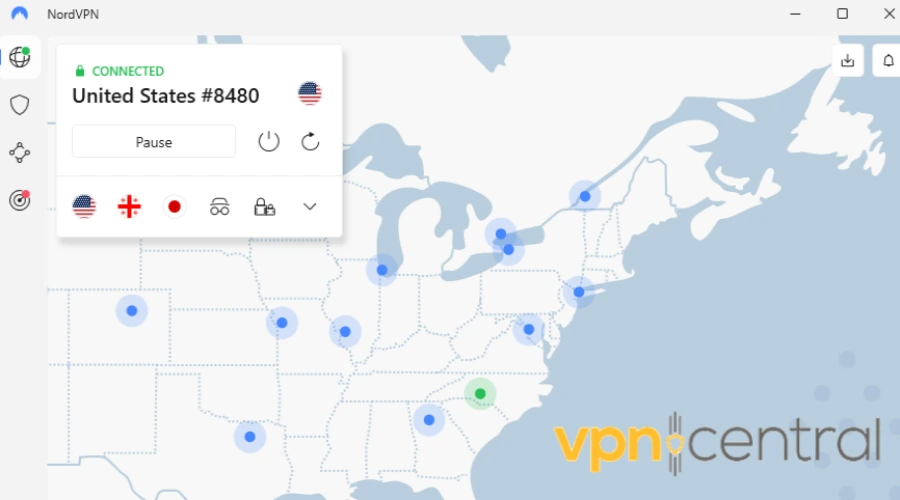
- With your VPN connected, go to Riot’s website and sign into your new PBE account to start playing.
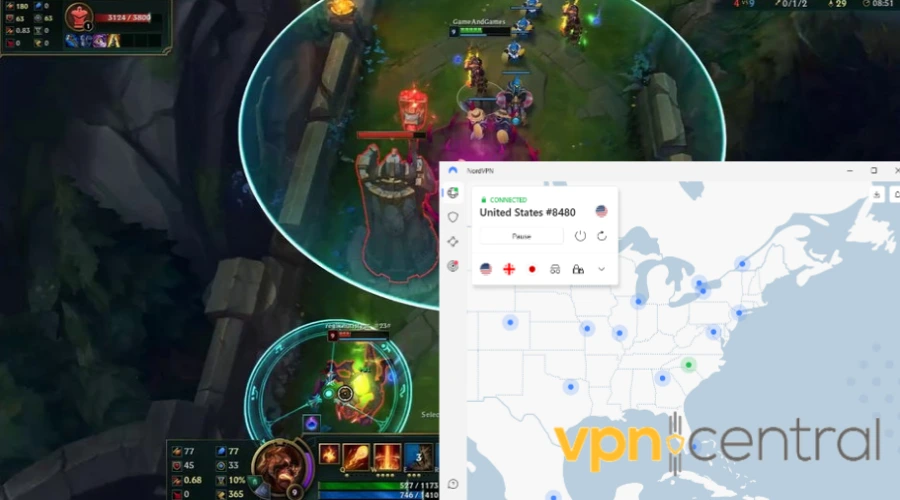
With 5000 servers in 60 countries, you’ll have a broad range of servers and IPs to choose from in case one’s not working.
Moreover, what makes this tool a great Riot Games VPN is its consistently fast speeds. Not only will it work great with LoL, but will provide great performance while at it.
And if you want to test out upcoming changes hassle-free, you should know that this is a high-performing LoL PBE VPN.
Not only that, but to protect you from malicious users, DDoS attacks, and tracking, NordVPN employs AES-256 GCM encryption, as well as a security killswitch, plus plenty of other security features.
Overall, with a VPN like NordVPN, you can unblock any geo-restricted chats and game servers and fix low FPS.

NordVPN
Get amazing download speeds for increased ping, top security, and error-free gaming on all LOL servers!You may also be interested in:
Is Riot Games Blocking VPNs?
Yes, Riot Games does block VPNs in certain situations. They claim they only block users that try to bypass geo-restrictions while allowing those that use a VPN for security purposes.
This is because, according to Riot Games, using VPN to access games from different regions, can lead to server stability problems.
This further highlights the fact that you need to use a reliable VPN that won’t give away your real location. Leaving no trace behind will prevent any potential blocks.
Summary
Slow VPN servers, security apps blocking the VPN as well as Riot games flagging your location change are the most common reasons why League of Legends is not working with your VPN.
Nevertheless, you did just see that the issue ain’t that difficult to fix if you follow the correct steps.
We advise you to check all fixes above if one of them isn’t working for you.









User forum
0 messages