Lost Ark Not Working With a VPN? Here's How to Fix It!
5 min. read
Updated on
Read our disclosure page to find out how can you help VPNCentral sustain the editorial team Read more
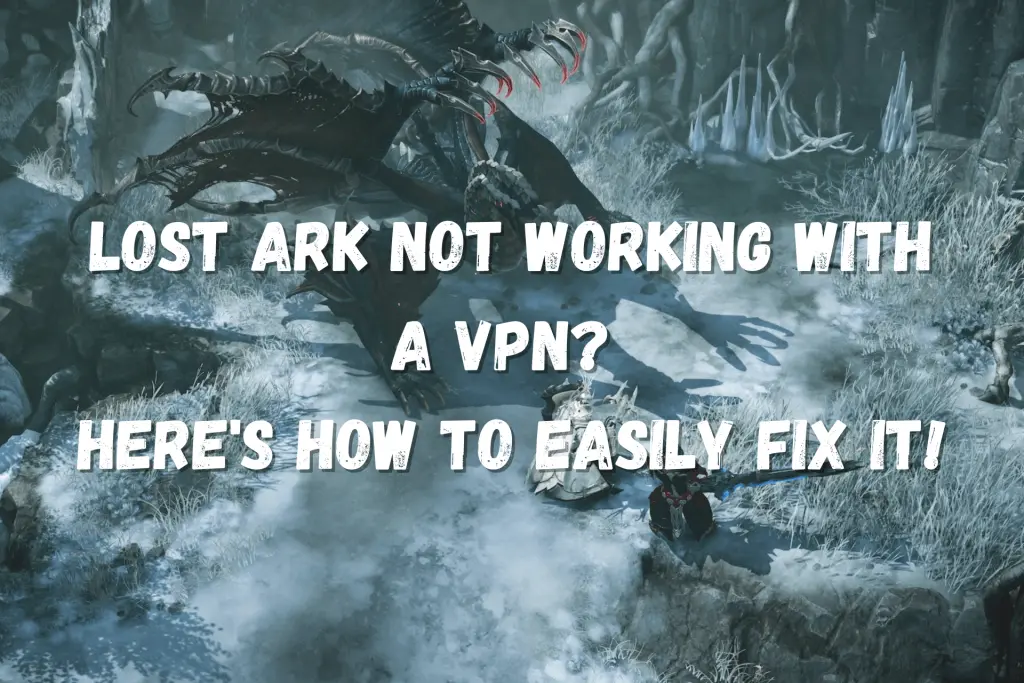
Lost Ark is not available in half of the world. And like other geo-restricted games, it’s good at catching VPNs to keep unauthorized players at bay.
That’s why if it detects you’re spoofing your location, you’ll get an error message.

Access content across the globe at the highest speed rate.
70% of our readers choose Private Internet Access
70% of our readers choose ExpressVPN

Browse the web from multiple devices with industry-standard security protocols.

Faster dedicated servers for specific actions (currently at summer discounts)
Keep reading to find out how you can resolve the issue!
Why is Lost Ark not working with VPN?
Sometimes, VPNs may fail when getting around Lost Ark’s region lock because of one of the following reasons:
- Stored browsing data — Cookies can reveal the true location of your device. When Lost Ark accesses this data, it can block your access, despite your VPN’s best efforts.
- VPN IP banning — The game deals with VPN servers frequently, so it may have already blacklisted the most suspicious IP it encountered.
- VPN server downtime — VPN hardware doesn’t function perfectly all the time. So, if a server experiences a technical glitch or is scheduled for maintenance, it will be temporarily out of commission.
- Inefficient traffic data routing — The VPN protocol determines the established connection. Some options are slower than others, which may cause lag and ruin your game.
- Outdated VPN software — Like other computer programs, VPNs need regular updates to improve their performance. Otherwise, they could become sluggish and less secure.
- Low-tier service — Due to substandard infrastructure, some VPNs leak data and expose the location of users.
How to fix it?
If Lost Ark is not working with your VPN, here are the solutions that might do the trick:
1. Erase browsing data
To prevent Lost Ark from using the cookies stored on your device against you, delete them before connecting to your VPN.
Here’s how it’s done on Google Chrome:
- Press Ctrl + H to pull up History.
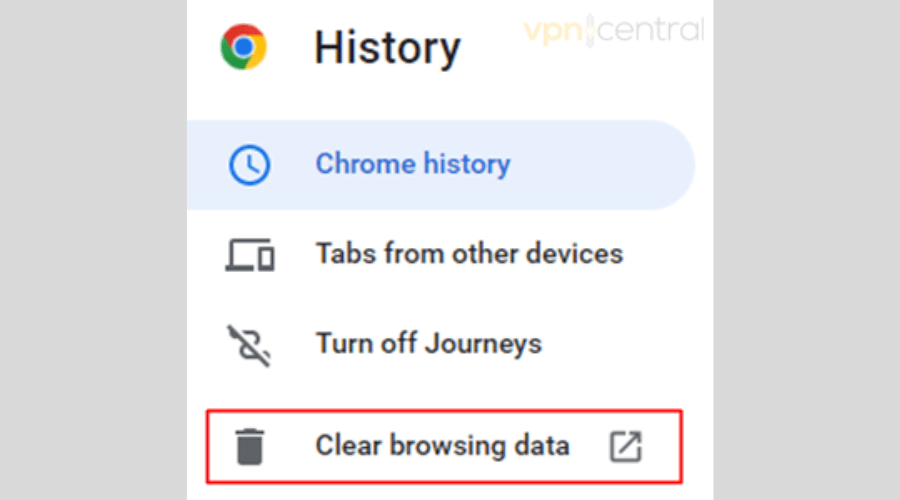
- Click Clear browsing data.
- Proceed to the Advanced tab.
- Check the Cached images and files and Cookies and other site data boxes.
- Make sure the time range says All time.
- Click Clear data.
2. Change VPN servers
If you can’t beat a Lost Ark error message with your VPN, the next logical step is to try another one.
Here’s how to do it on Proton VPN’s Windows client (the steps should be similar for other desktop VPN apps):
- Look for the country you want to connect to on the VPN location list.
- Open the drop-down menu to see the city-level options.
- Connect to a server in your chosen city.
- Start playing Lost Ark.
3. Test other VPN protocols
If you have tried all server locations in your chosen region without success, maybe the protocol is the root of the problem.
On Proton VPN for Windows, here’s what you need to do to change the default option:
- Click the gear icon for the menu.
- Open the Settings window.
- Proceed to the Connection tab.
- Select a different protocol. We recommend trying all to see which delivers the best performance.
- Reconnect your VPN
- Enjoy Lost Ark.
4. Download the latest VPN software version
Many VPNs would prompt you to install an available update before you use the software.
If you don’t notice any upon launch, you may want to double-check if you have the most recent version.
On Windows, here’s how to find out this information on Proton VPN:
- Click the hamburger icon for the menu.
- Open the About window.
- See what the current version is and when the last update was.
If you haven’t downloaded an update in a while, your VPN is probably due for one. There should be an Update button in the app, so search for it to initiate the installation.
If you can’t find it, reinstall the software to make sure your VPN is bug-free.
5. Change VPN service providers
If nothing else does the job, then it’s time to change your provider. We can recommend Proton VPN for fixing the Lost Arc issue.
It has 1,900+ servers and offers IPs from 67 countries and territories.
Apart from having dedicated Windows, macOS, iOS, and Android, it can support ChromeOS and Nvidia Shield devices through direct router installation.
Its user interface gives you city-level location options and real-time server count and load data. It even displays which servers are out of service.
This way, you can make informed decisions when choosing which region to connect to play Lost Ark.
Here’s how to get started with Proton VPN:
- Visit its site to sign up and buy a subscription.
- Download the native app for your system.
- Double-click the installer to initiate installation.
- Once setup is finished, launch the app.
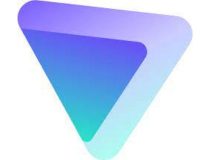
Proton VPN
Bypass all geo-restrictions and get back to your gaming session with the help of this premium VPN service.Related:
Wrap up
Bypassing Lost Ark’s region lock is the first challenge you may have to face.
Unfortunately, Lost Ark may not be working with your VPN, but that can be resolved.
Just follow the steps above, and you’ll access the game in no time.







User forum
0 messages