My5 Not Working With VPN? Try These EASY Fixes!
5 min. read
Updated on
Read our disclosure page to find out how can you help VPNCentral sustain the editorial team Read more
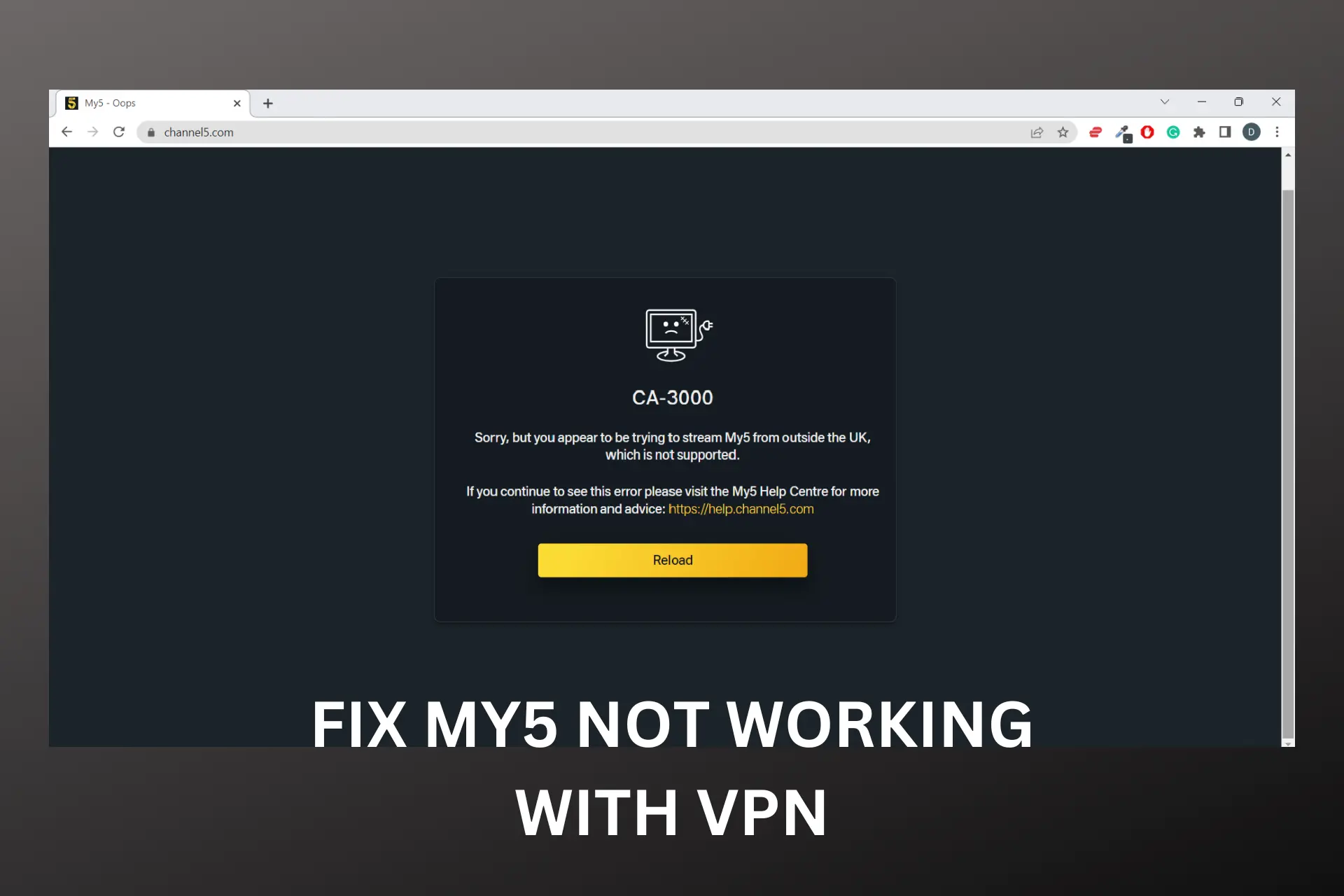
People may use VPN with My5 because it is not available outside UK.
However, some users get this error code CA-3000 which denies them access to the service even when connected. This means My5 isn’t working with your VPN, probably because your location is leaked.

Access content across the globe at the highest speed rate.
70% of our readers choose Private Internet Access
70% of our readers choose ExpressVPN

Browse the web from multiple devices with industry-standard security protocols.

Faster dedicated servers for specific actions (currently at summer discounts)
The error code reads: We’re sorry, you must be located in the UK to view this content.
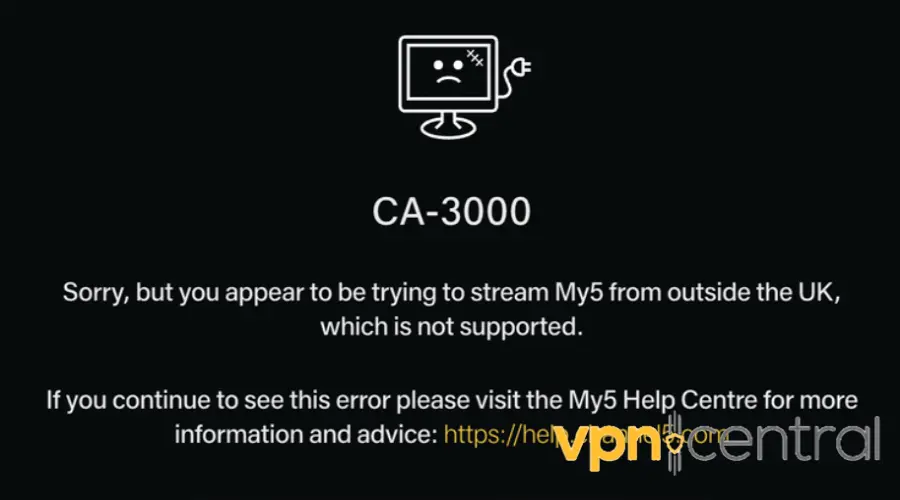
You may also find that adverts will play, but the content will not, as the verification comes when the content is due to start.
Essentially, this error is a sign that the streaming service has blocked the IP address your VPN has given you or your VPN isn’t actually changing your location.
Here you’ll find a few tested and trusted guides to fix My5 not working with VPN error.
Why is MY5 not working with VPN?
My5 blocks VPNs because to prevent people from accessing their geo-restricted content from abroad. The platform makes effort to make sure only people in the UK can access it.
They team up with GeoIP databases like Maxmind to identify VPN or proxy IP addresses, and If the IP address your VPN provides is on one of these databases, they block it.
Nevertheless, here are other reasons you might encounter an error, thereby denying you access:
- VPN server location: If you use a server outside the UK, the platform will prevent you from accessing My5 services.
- Outdated VPN software: A VPN with an outdated tunneling protocol, such as PPTP is more likely to reveal your actual data which in turn will get you kicked off My5
- Browser cookies: They aren’t malicious but contain information about where you’re browsing from, and if you’ve used My5 without a VPN, the cookies registered your actual location
- Slow internet speed: Unstable or slow internet connection will affect your VPN’s performance, preventing you from accessing My5 because you may be unable to connect to the server.
That being said, you can still get past these blocks if you use a good VPN and configure it accordingly.
How to fix it?
If you have issues with My5 not working with VPN, here are some potential fixes.
1. Use another server
Switching to a different UK server will give you a new IP. If My5 has not blacklisted that new IP and server, you will have access to My5 services.
Follow these steps to change to another server on your VPN.
- Launch your VPN app.
- Use the search option to choose another UK server.
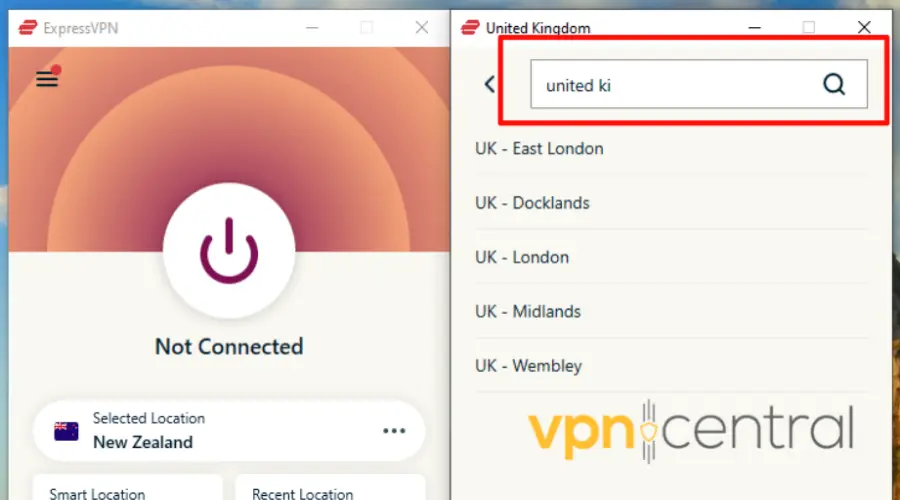
- Select the server and connect.
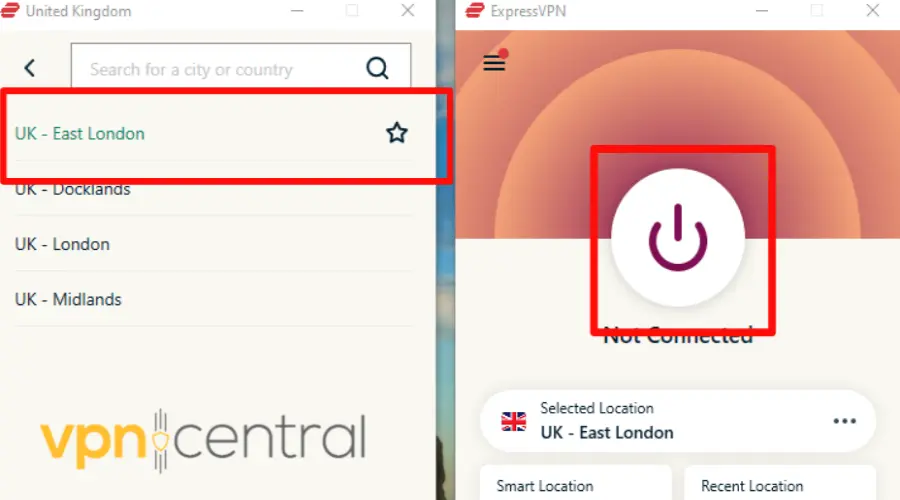
- Once connected, launch your My5.
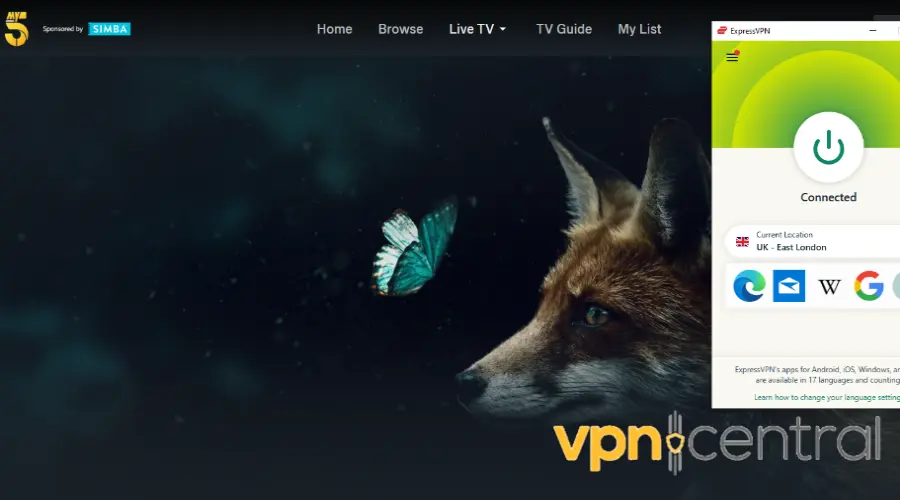
As you can see, after we switched servers, the platform started working again.
For the best experience, it’s best you use a good VPN for watching UK TV abroad that gives you the possibility to switch between servers as much as you need, without limitations.
2. Clear browser cookies
Cookies are small files that online services use to improve your experience and store your location.
Therefore, if the location stored differs from the location with your VPN, My5 might get conflicting information and block your access.
Luckily you can quickly put an end to this by clearing your cookies.
Here’s how to do it in Chrome:
- Access your browser’s settings by clicking on the three dots or lines in the top-right corner of your screen.
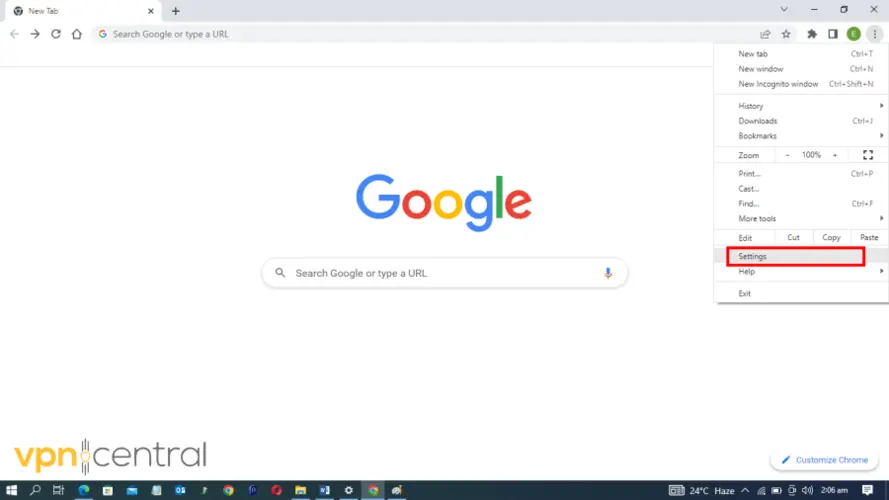
- Click on Privacy & Security.
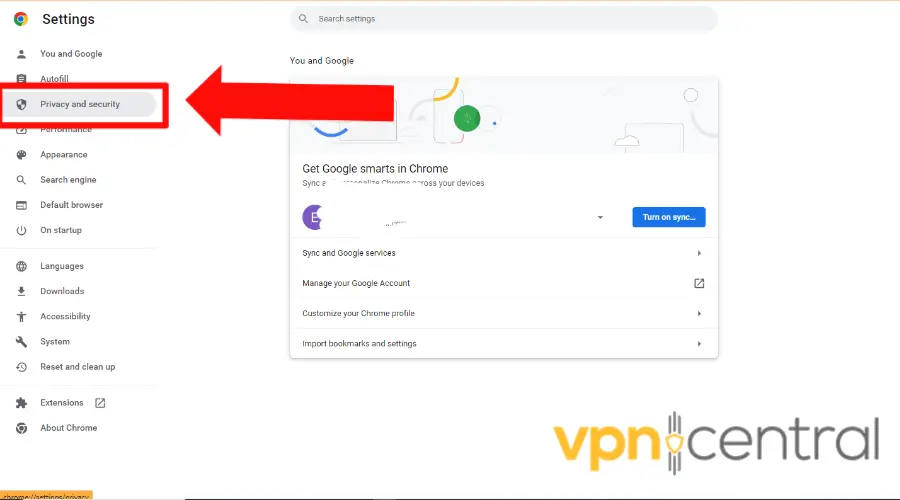
- Select Clear Browsing Data.
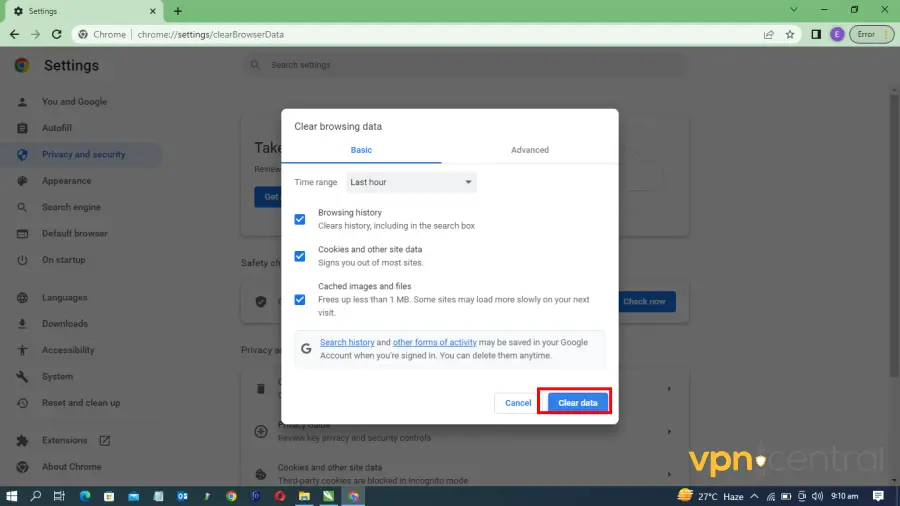
- Choose the option to delete all cookies and other site data, then select Clear Data.
- Launch the My5 website to access its content.
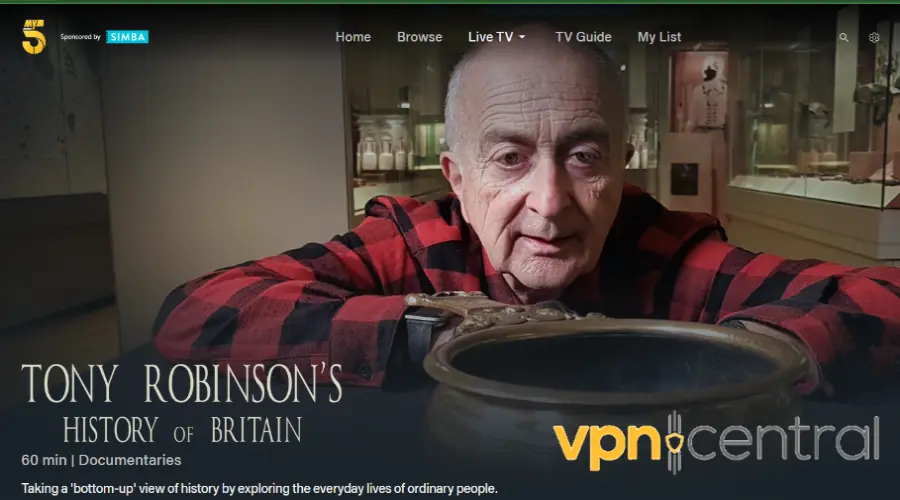
Clearing your cookies to improve your browsing speed and protect your privacy online and helping resolve My5 not working with VPN.
We used Chrome as an example because it’s the most popular browser right now.
However, the method works on any browser, including Opera, Edge, or Firefox and the steps you have to follow are pretty much the same.
3. Change your VPN provider
If your VPN doesn’t hide your location due to vulnerable protocols, downtime, or DNS leaks, My5 will see your actual location, making the VPN useless.
So, if you keep having issues with your VPN, it’s probably time to upgrade to a better service. If all the above-mentioned options fail, consider a reputable option such as ExpressVPN.
It will grant you IP protection, strong server connections, and plenty of UK-based servers to easily unlock My5.
Here’s how to use My5 with ExpressVPN:
- Subscribe to an ExpressVPN plan and download the software.
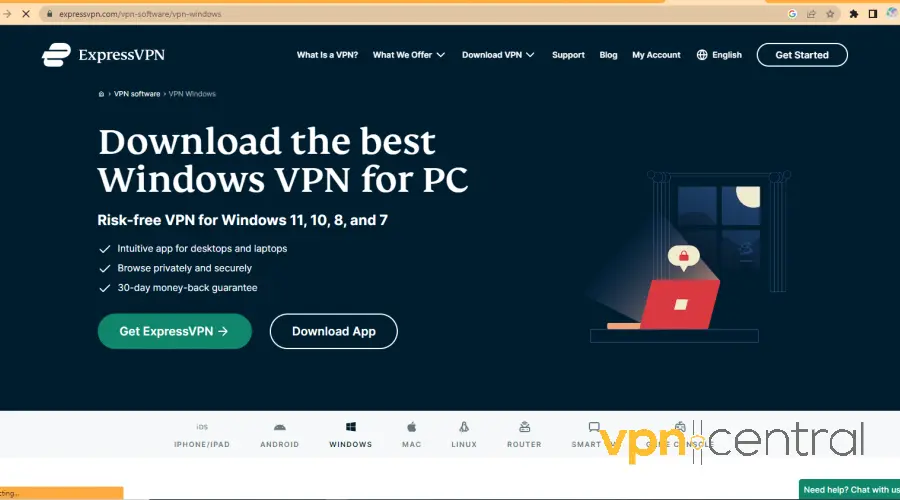
- Install the ExpressVPN app on your computer.
- Login with your credentials.
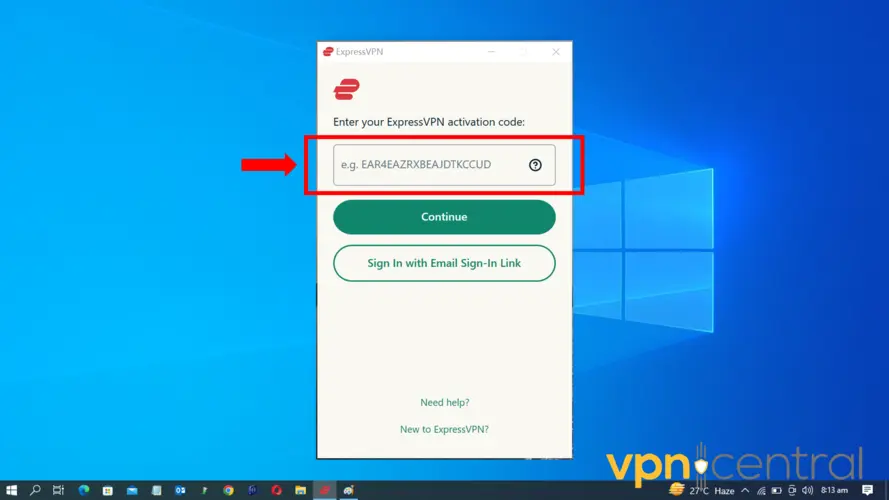
- Search for a server from the UK.
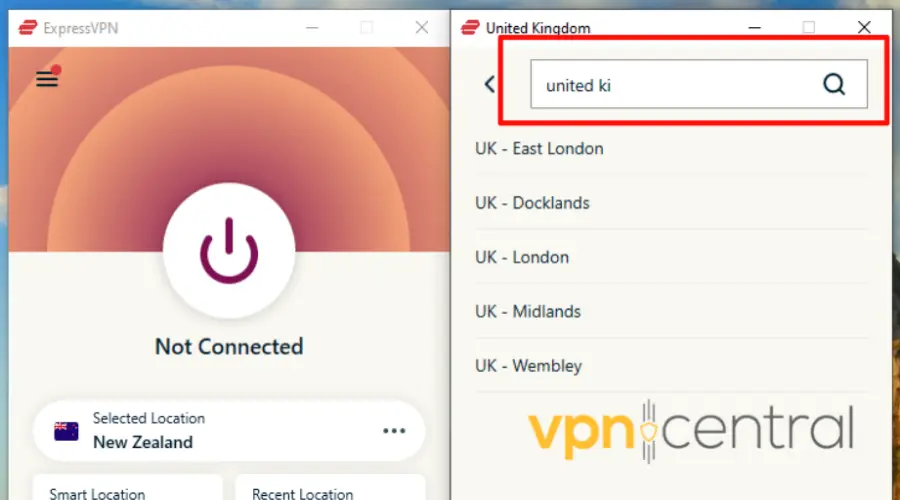
- Select and connect.
- Try using streaming with My5.
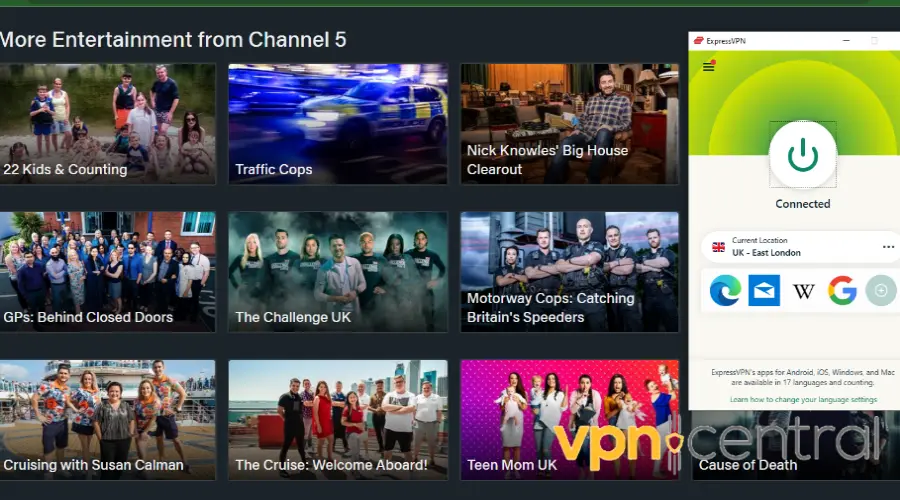
ExpressVPN has fast servers in the UK, and most importantly, it has measures in place that will stop all of its IP addresses from being blocked by My5.
This will stop you from running into the same problems you’re coming across with your current VPN.

ExpressVPN
Access My5 hassle-free using this stable, undetectable VPN!Wrap Up
My5 will only grant you access to its content if the system can confirm that you made the connection from within the United Kingdom.
Using a reputable VPN provider, clearing cookies, or changing the server are sure ways of getting unrestricted access and solving the My5 not working with VPN error.









User forum
0 messages