Postman Not Working with VPN? Troubleshoot Like a Pro!
No more errors, just smooth API testing!
5 min. read
Updated on
Read our disclosure page to find out how can you help VPNCentral sustain the editorial team Read more
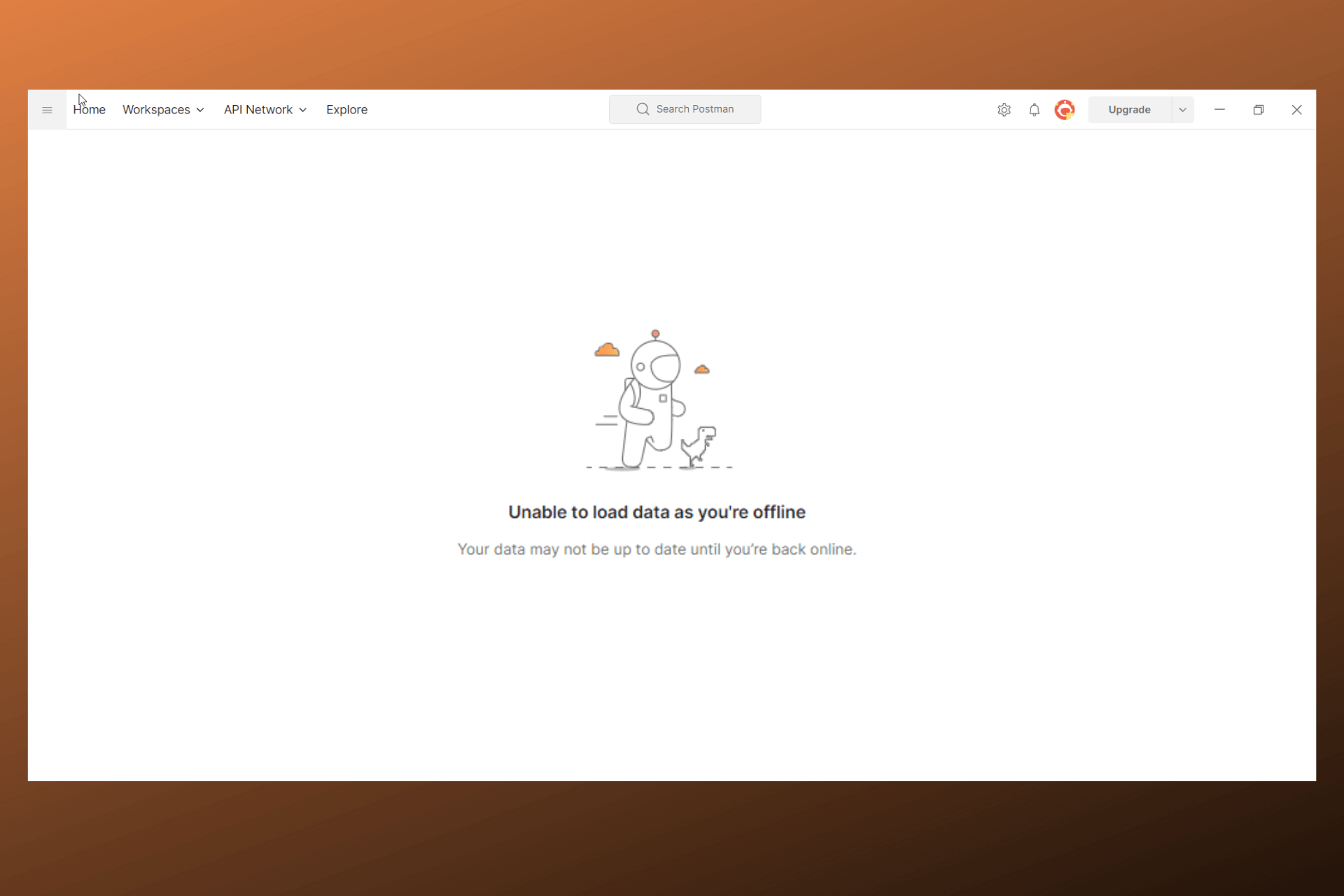
Is Postman not working with a VPN? I know what you’re going through. You’re trying to test out APIs, and, error messages like Unable to load data or You are offline pop-up.
So, why the struggle? Let’s break it down and get Postman and your VPN to work again.

Access content across the globe at the highest speed rate.
70% of our readers choose Private Internet Access
70% of our readers choose ExpressVPN

Browse the web from multiple devices with industry-standard security protocols.

Faster dedicated servers for specific actions (currently at summer discounts)
Why is Postman not working with your VPN?
There are several reasons why you get error messages when using a VPN or your VPN is connected but still not working with Postman. Below are the most common scenarios:
- Connectivity issues
- Interfering network firewalls
- Using outdated apps
- Conflicting local data information
How to fix Postman not working with VPN
First of all, make sure the issue is actually related to your VPN/Postman app. We recommend doing the following pre-checks before moving on to more advanced fixes.
- Carry out a speed test to ensure that you have a working internet connection
- Restart your computer to allow it to reconfigure and get rid of bugs
- Update your Postman and VPN apps to their latest versions
If you’re still having VPN problems when using Postman, check the following methods that should make it work in just a few steps.
1. Clear Postman’s data
Clearing data can help when the app gets buggy. That includes situations when conflicting network information might prevent Postman from successfully connecting to VPN.
Below are the simple steps to clear your data in Postman:
- Launch the app and click on the Help tab.
- Select the Clear cache and reload option.
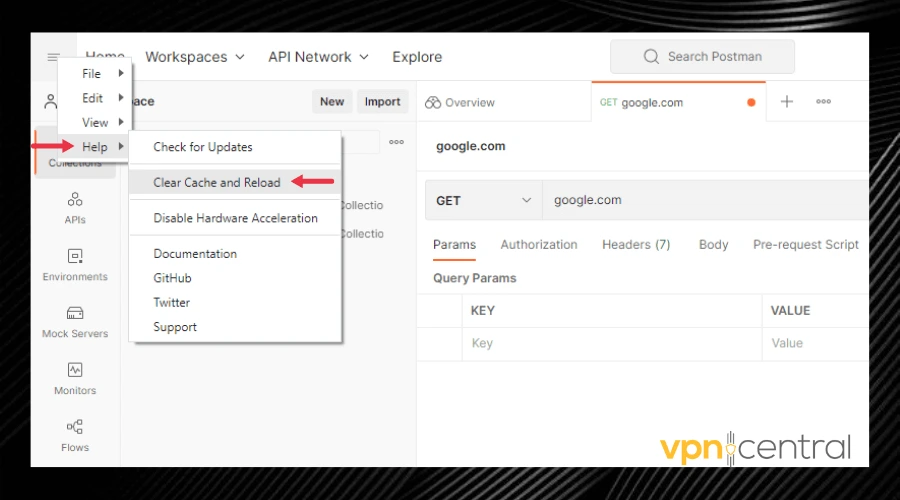
This will clear all your data and refresh the app. Many users report their VPN worked perfectly after this fix.
2. Use the Postman web app
If, upon connecting your VPN, you get error messages like session expired, unable to load workspaces, could not open Postman, or have difficulties installing or launching Postman, try the web app:
- Go to Postman’s official website and sign into your account.
- You will automatically be taken to the web app to start testing your APIs.
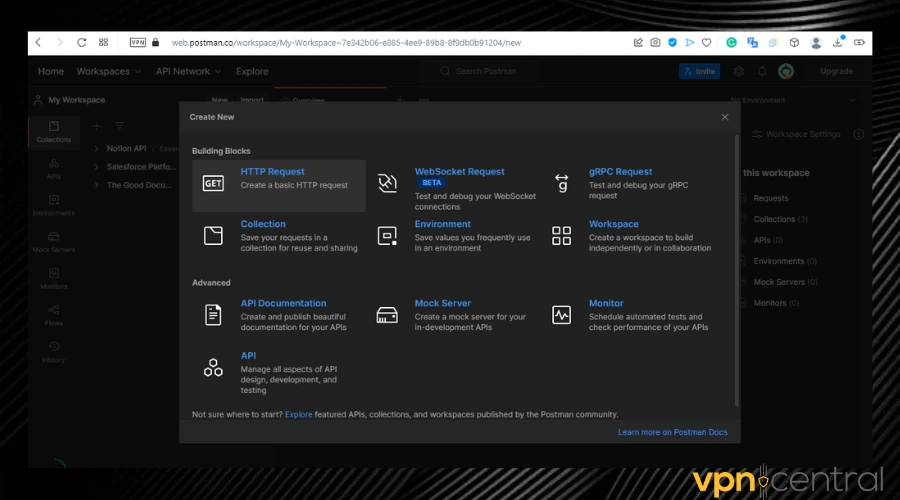
This is an effective solution because the web app is always running on the latest version and has fewer chances of malfunctioning.
In addition, you will be using Postman from your computer’s browser. This can potentially work better without additional VPN configurations for Postman.
As long as you connect to your VPN, the browser’s traffic will be tunneled through the server you connect to, so all the data you send will be routed through VPN, be it Postman or any other website.
3. Whitelist Postman in your firewall
Firewalls are designed to protect your computer but, they can also interfere with apps you need to use. Whitelisting Postman will allow it to send traffic information from your PC.
Below are the steps to achieve this:
- Open your Control panel and go to System and security.
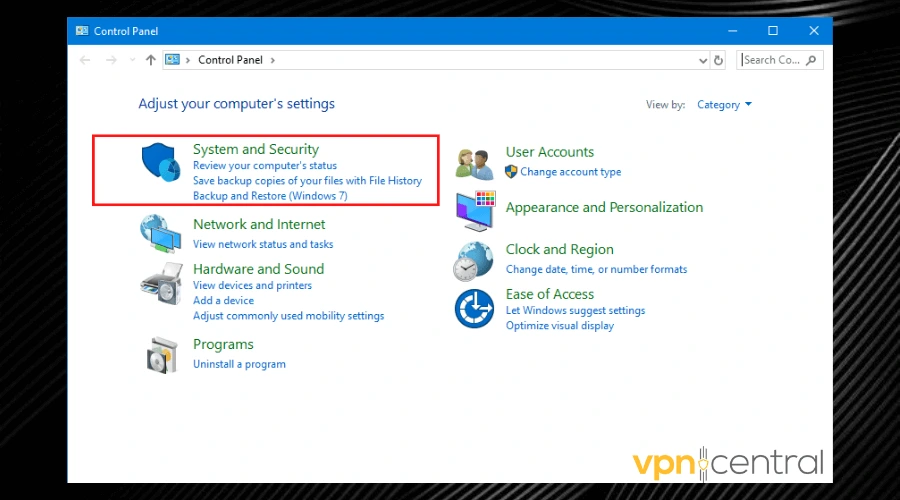
- Select Windows Defender Firewall.
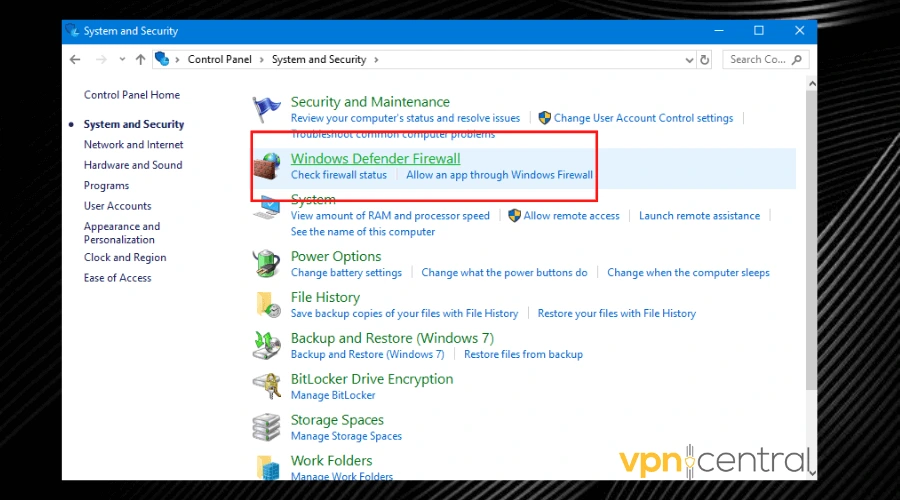
- Click on Allow an app or feature through Windows Defender Firewall.
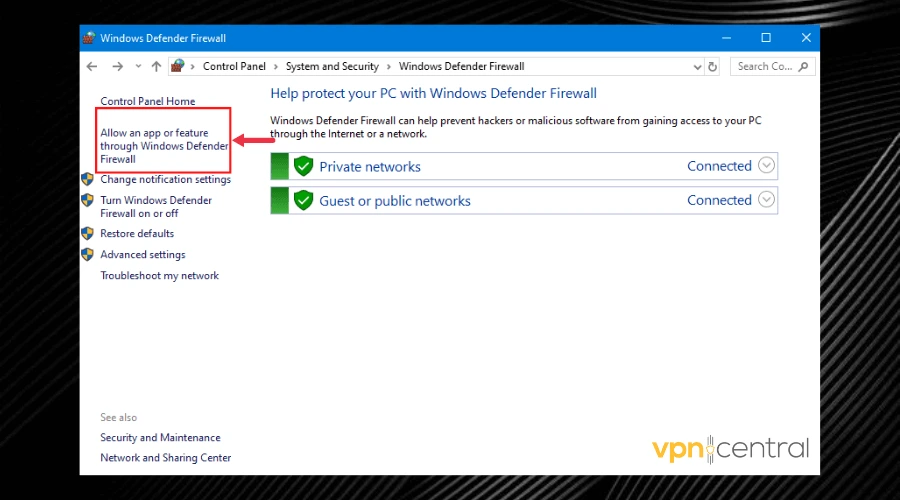
- Scroll through the list until you find Postman, then tick both boxes labeled Private and Public.
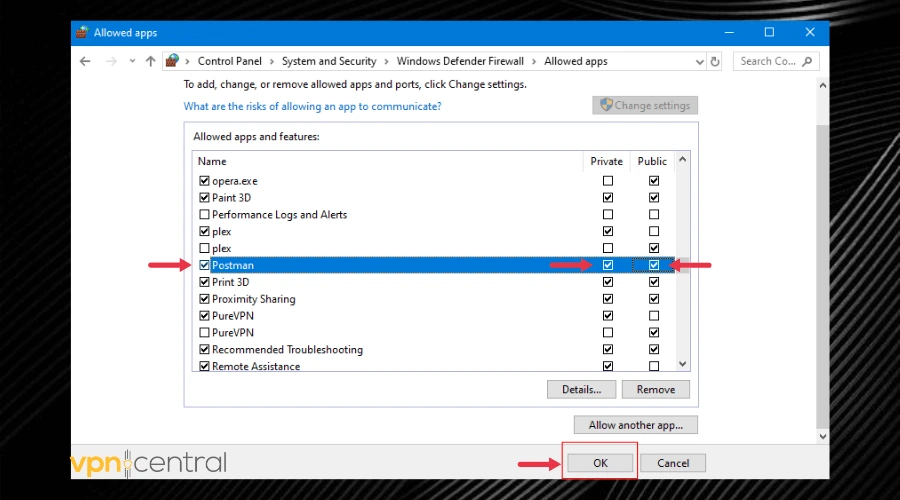
- Click OK to finish the process.
The Postman support team also suggests whitelisting Websocket connections if your VPN is not working.
- To enable WebSocket on your PC, open the Turn Windows features on or off submenu in Control Panel. Find the Websocket option and tick the box next to it.
- If you use the web app, you can enable WebSocket directly from Chrome, using the Developer Tools menu.
For those of you who are o your office’s network, you may need to get the person with admin permissions to whitelist Postman and enable Websocket connections.
4. Reinstall the Postman app
If you keep getting error messages such as You are offline, or Unable to fetch or load data, your app may be corrupt or outdated. This leads to various bugs, including VPN connection problems.
Reinstalling the Postman app will get rid of these issues:
- Completely remove the app from your device.
- Go to Postman’s official website and log in.
- Scroll down until you find the download desktop app button. Click on it and wait for the package to download.
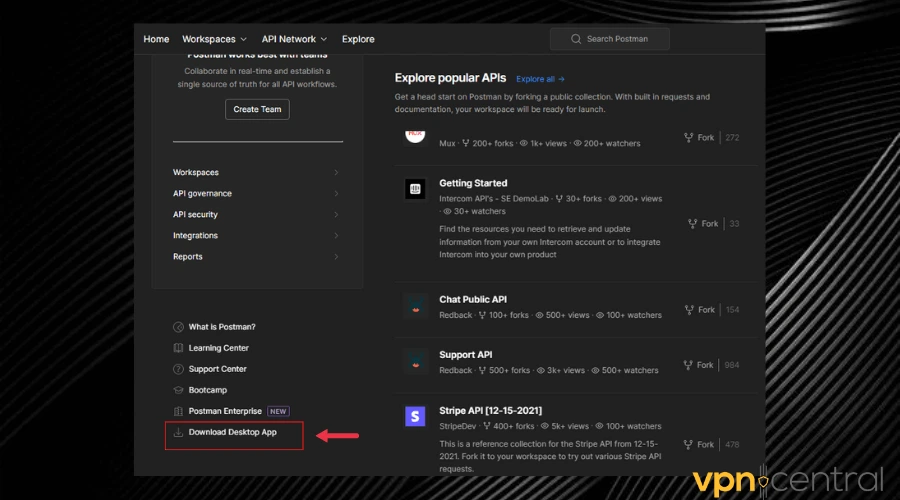
- Once the download is complete, launch the installation package.
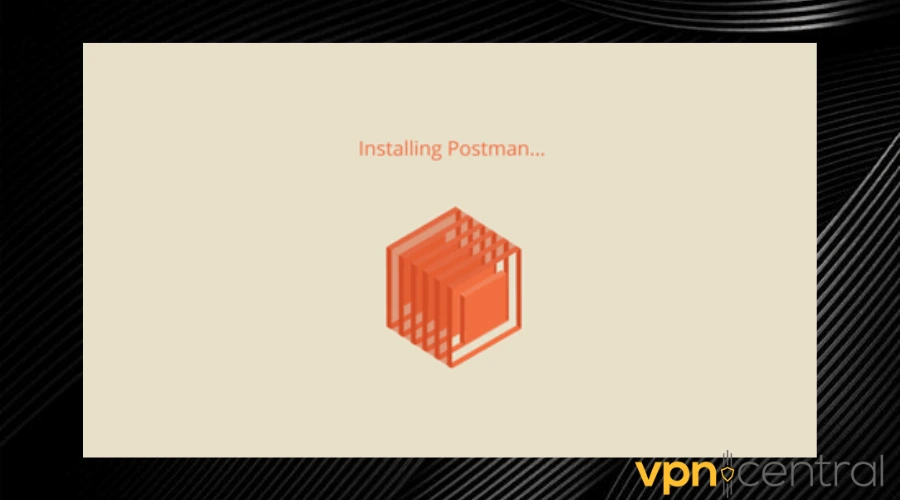
Doing this refreshes your system and restores Postman to default settings after reinstalling it.
5. Change your VPN provider
If you have tried all other options and still can’t get Postman to work with your VPN, then consider using a better client. Our top VPN recommendation for Postman is NordVPN.
Here’s how we use it with Postman:
- Visit NordVPN’s website to pick a plan and download the desktop app on your device.
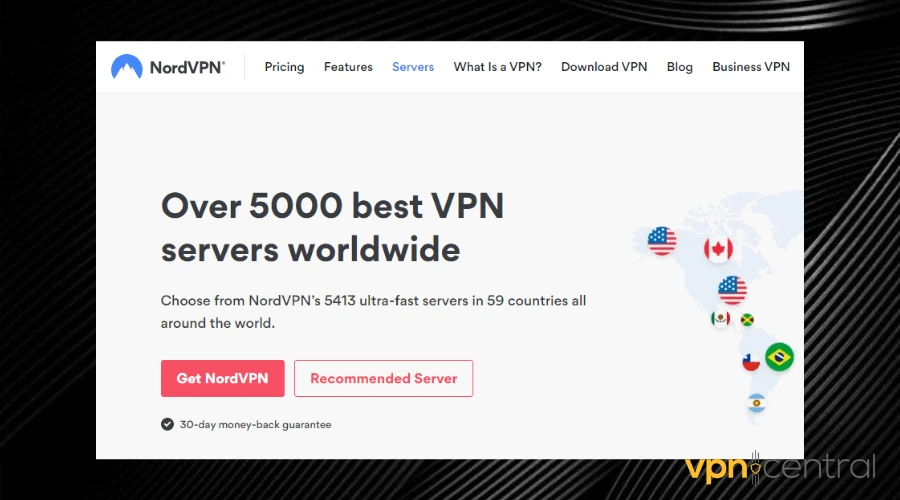
- Install the app and log in to your account.
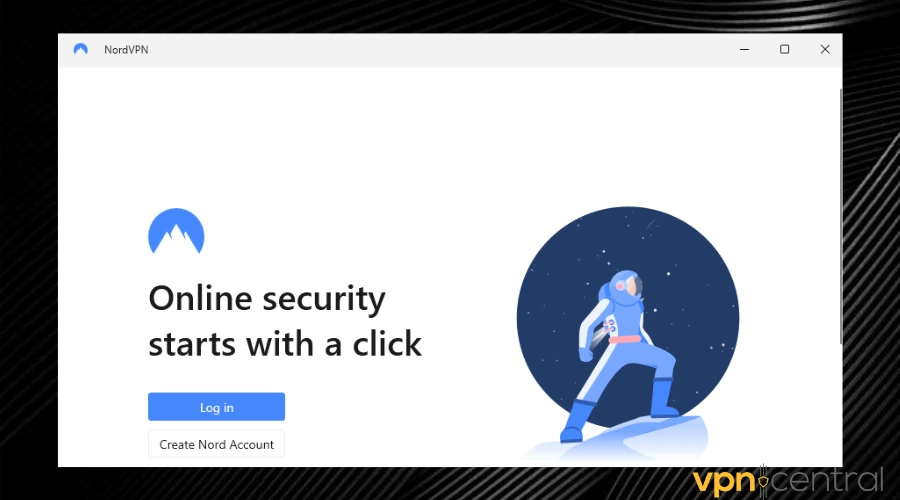
- Pick a server and connect.
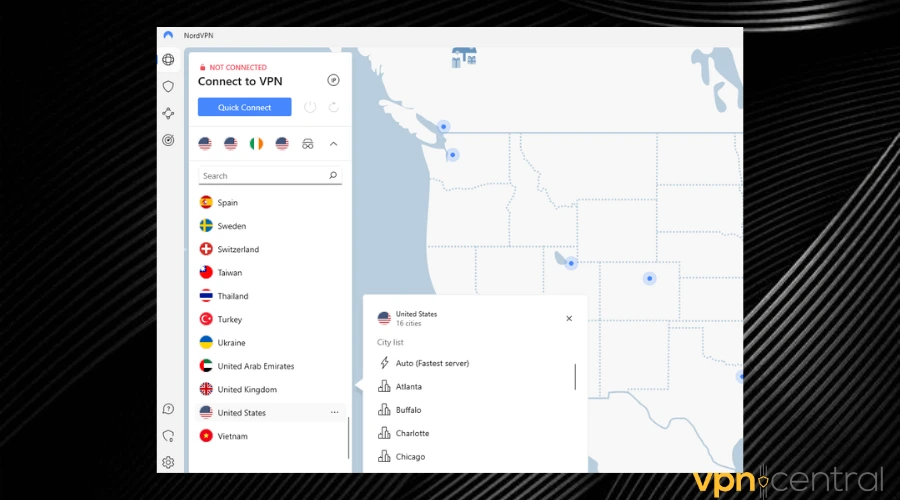
- Open your Postman app and enjoy working without connection issues.
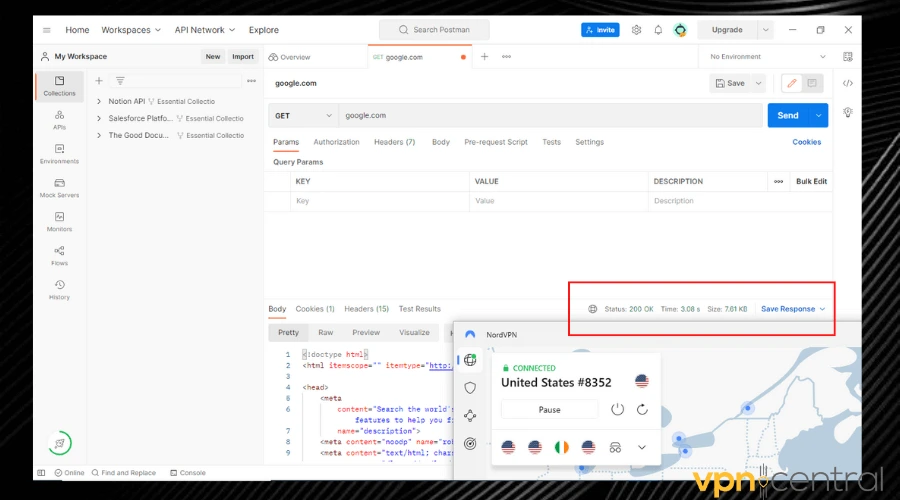
Not only does NordVPN have 5413 speedy servers in 59 countries, but it also has multiple connection protocols like OpenVPN TCP and NordLynx to give users a variety of choices.
The VPN won’t let you down and will most likely have a positive impact on your connection speed. You can use it as much as you want as it has no bandwidth limits.
Moreover, it is simple to use but has multiple configuration options, so it should work great with several types of APIs you plan to test using Postman.

NordVPN
Carry out your Postman tasks without hurdles using this trustworthy VPN!Wrap up
Getting Postman to work with your VPN can be difficult, but optimal VPN software, an up-to-date app, and proper configuration should do the trick.
If you have further questions, leave them below, we might be able to help.









User forum
0 messages