How To Fix RTE Player Not Working With VPN [4 Methods]
6 min. read
Updated on
Read our disclosure page to find out how can you help VPNCentral sustain the editorial team Read more
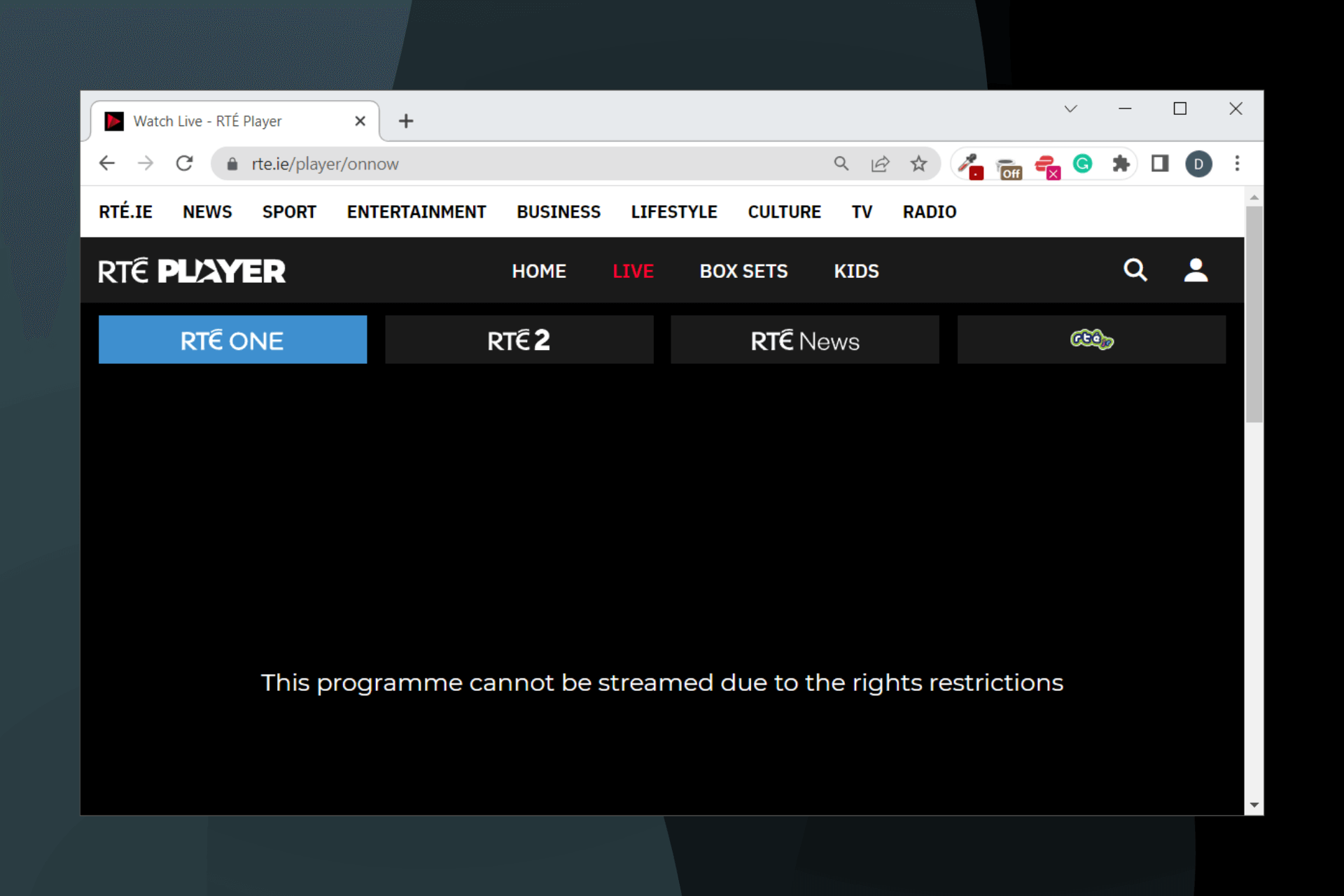
If your RTE PLayer is not working when you use VPN, keep reading.
Streaming sites like RTE Player often have strict region locks in order to avoid breaking copyright laws. They block access for anyone who uses an IP address from a restricted region.

Access content across the globe at the highest speed rate.
70% of our readers choose Private Internet Access
70% of our readers choose ExpressVPN

Browse the web from multiple devices with industry-standard security protocols.

Faster dedicated servers for specific actions (currently at summer discounts)
Unfortunately, sometimes your VPN may fail and show your real location. Here’s what to do:
How to fix RTE Player not working with a VPN
Before you carry out any of the steps suggested below, here are a few preliminary checks you should do to ensure that everything works as it should:
→ Check your internet connection: verify that you have a working internet connection. This can be done by taking an internet speed test.
→ Reboot your router: to refresh your connection and get rid of bugs
→ Update your VPN: an outdated VPN app can also mean that you are using obsolete settings and features which can lead to it no longer working with platforms like RTE
1. Connect to another server
It’s possible that RTE blocked the IP address you are currently using.
This can happen when they detect you use a VPN, or if another person using the same exact IP has broken the rules and regulations of RTE and got blocked. That’s why we suggest you switch to another server from Ireland:
- Simply disconnect your VPN.
- Select another server from the main UI.
- In NordVPN, you just have to select the country and the server will change automatically. If you use a different client, you may have to manually select another city or region from Ireland.

Make sure your VPN connection is up before you re-try to access RTE. Otherwise, the platform may register your previous IP and kick you off once again.
2. Clear cache and delete cookies
Cookies store traffic information to improve your experience. But they can also lead to your VPN not working properly.
If you’ve accessed RTE without a VPN before, they may have caught and stored your actual location.
To clear your cache and cookies on your browser, you just have to find the section in your settings. See below how to do it on Chrome:
- Click on the three dots icon at the top right corner of your screen and select Settings.
- Click on Privacy and Security.
- Click on Clear browsing data.
- Select the time range of cookies and cache you want to delete and click on Clear data.
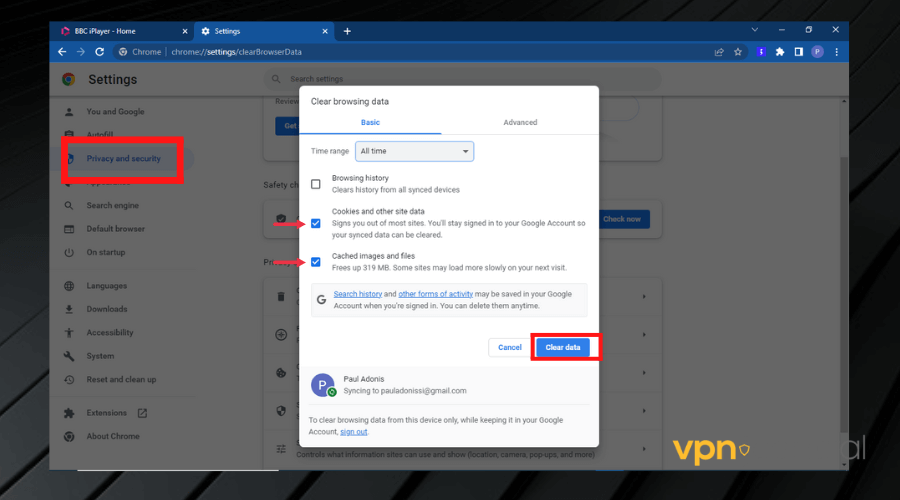
A similar process works for other browsers as well. We used Chrome because it’s one of the most popular options.
3. Try a different VPN protocol
Different VPN protocols have varying strengths; some might be better at ensuring privacy while others are optimized for speed or bypassing blocks.
Trying a different protocol can help you find one that works better with RTE:
Steps:
- Open the settings in your VPN app.
- Look for the protocol options, often found under ‘Advanced’ or ‘Protocol’.
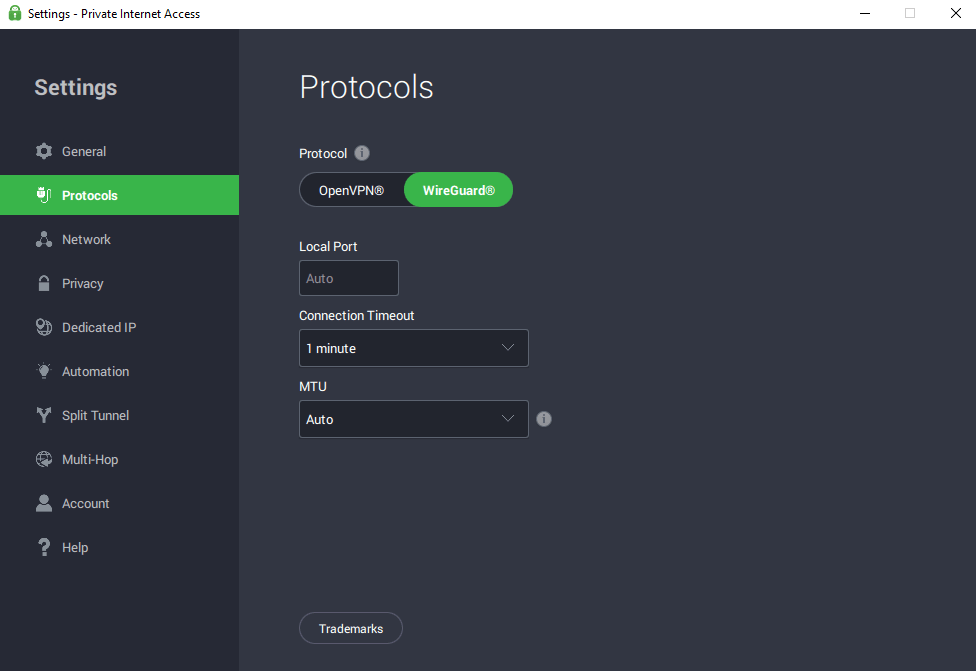
- Choose a different protocol like IKEv2, WireGuard, or L2TP.
- Save your settings and reconnect to an Irish server.
4. Use a dedicated IP VPN
A dedicated IP address is unique to you, unlike shared IPs used by many VPN users.
This reduces the likelihood of being blocked by RTE, as shared IPs can be flagged for suspicious activity due to simultaneous connections from multiple users.
Contact your VPN provider to inquire about dedicated IP options.
5. Check your connection for leaks
Another major reason why RTE Player may not be working with your VPN is your traffic info leaks. If that happens, RTE can easily detect your actual information and restrict you from viewing content on its platform.
To check for leaks in your connection, simply follow these steps:
- Visit browserleaks.com to carry out an extensive test on your connection.
- Turn off your VPN and run a test. Note the IP address shown in the test results.
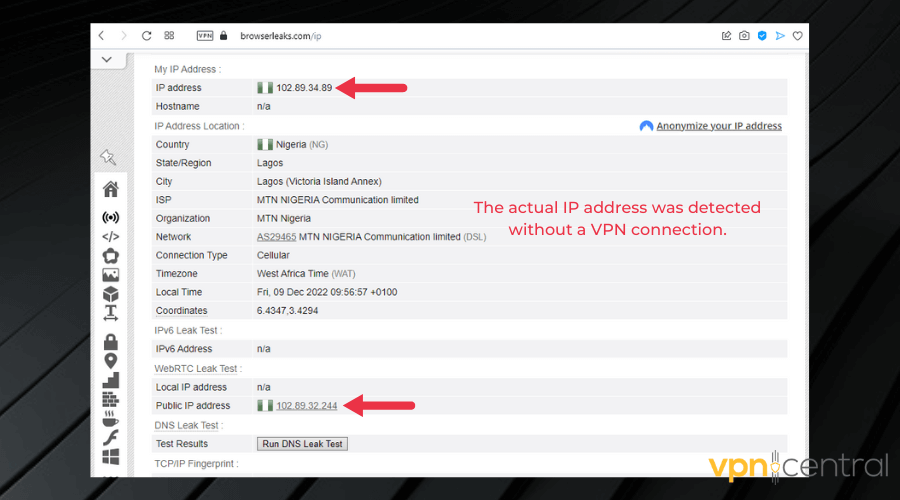
- Then connect to your VPN and run the test again. If the test results match the first one, it means you have a DNS leak. If the results show a different address, then your VPN is working.
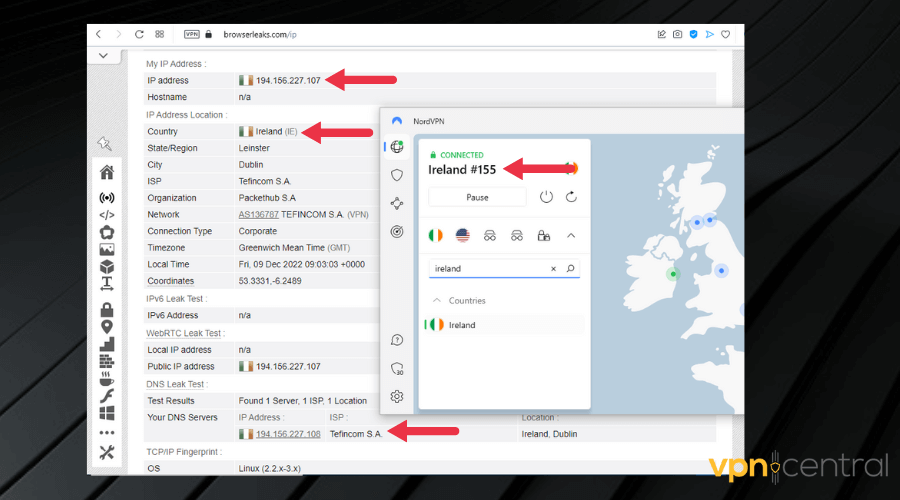
As seen in the image above, after connecting to a server with NordVPN, the results showed that there were no leaks.
Below are a few types of leaks you should check in your connection:
- IPv6 leaks: Most websites use IPv4, but your ISP sends IPv6 information as well. Check what type of connection is supported by your VPN and disable IPV6 from your device settings if it’s not supported.
- DNS leaks: DNS leaks happen when your ISP receives your DNS requests instead of your VPN servers. This easily reveals your actual information. Enable DNS protection if your VPN client has it.
- WebRTC leaks: Streaming platforms use WebRTC connections to deliver live video content to their viewers. Some browsers have WebRTC enabled by default, so check your settings and disable it. If you cannot, you can use a third-party browser extension that disables WebRTC.
It’s also important to ensure that your VPN uses good encryption. AES-256-bit is the most secure algorithm and it’s highly recommended by privacy experts, so consider a VPN that uses it.
Otherwise, platforms with good detection systems will be able to at least detect suspicious activity incoming from your device, or even worse, get your real IP info.
6. Subscribe to a premium VPN
If your VPN still is not working with the RTE platform, consider using another client. It’s possible that your current provider doesn’t have the best features to unlock it.
We tested several VPN providers to find the best one for RTE Players and the top choice is NordVPN. In our experience, it could not be tracked and had no negative impact on connection speed.
Here’s how we got it to unlock RTE:
- Get NordVPN and download the app to your device.
- Launch the app and use the search box to browse for a server in Ireland.
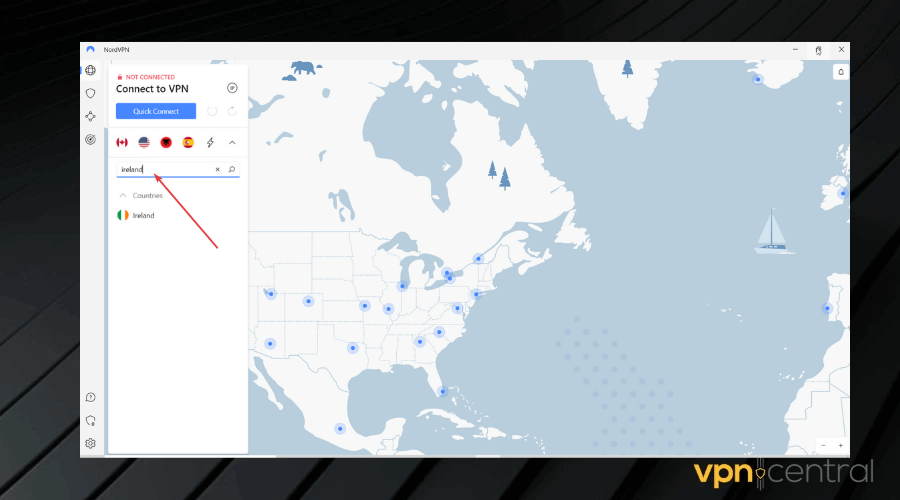
- Double-click on it to connect. Just tap the location if you’re on mobile.
- Head to RTVE and open the player. It should work without interruptions.
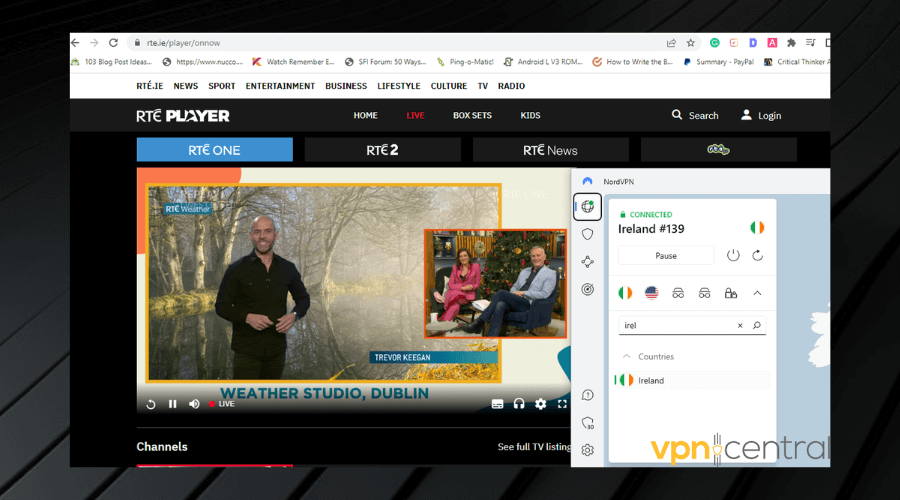
Established in 2012, NordVPN has over 5000 servers in 59 countries, including 50+ speedy servers in Dublin, Ireland.
It has a proprietary security protocol – NordLynx – which is very efficient for accessing restricted content and streaming at ultra-fast speeds. Additionally, it also lets you connect using OpenVPN (TCP or UDP).

NordVPN
Access RTE without being tracked using NordVPN’s Irish servers!Conclusion
It’s not surprising that many people outside Ireland want to watch RTE.
It streams a lot of movies, TV shows, talk shows, and even popular sporting events like the FIFA World Cup, all free of charge.
Upgrading to a premium VPN or checking your configuration to prevent leaks can help you fix the issue of the RTE player not working once and for all.









User forum
0 messages