Fix: The Uploader Has Not Made This Video Available
5 min. read
Updated on
Read our disclosure page to find out how can you help VPNCentral sustain the editorial team Read more
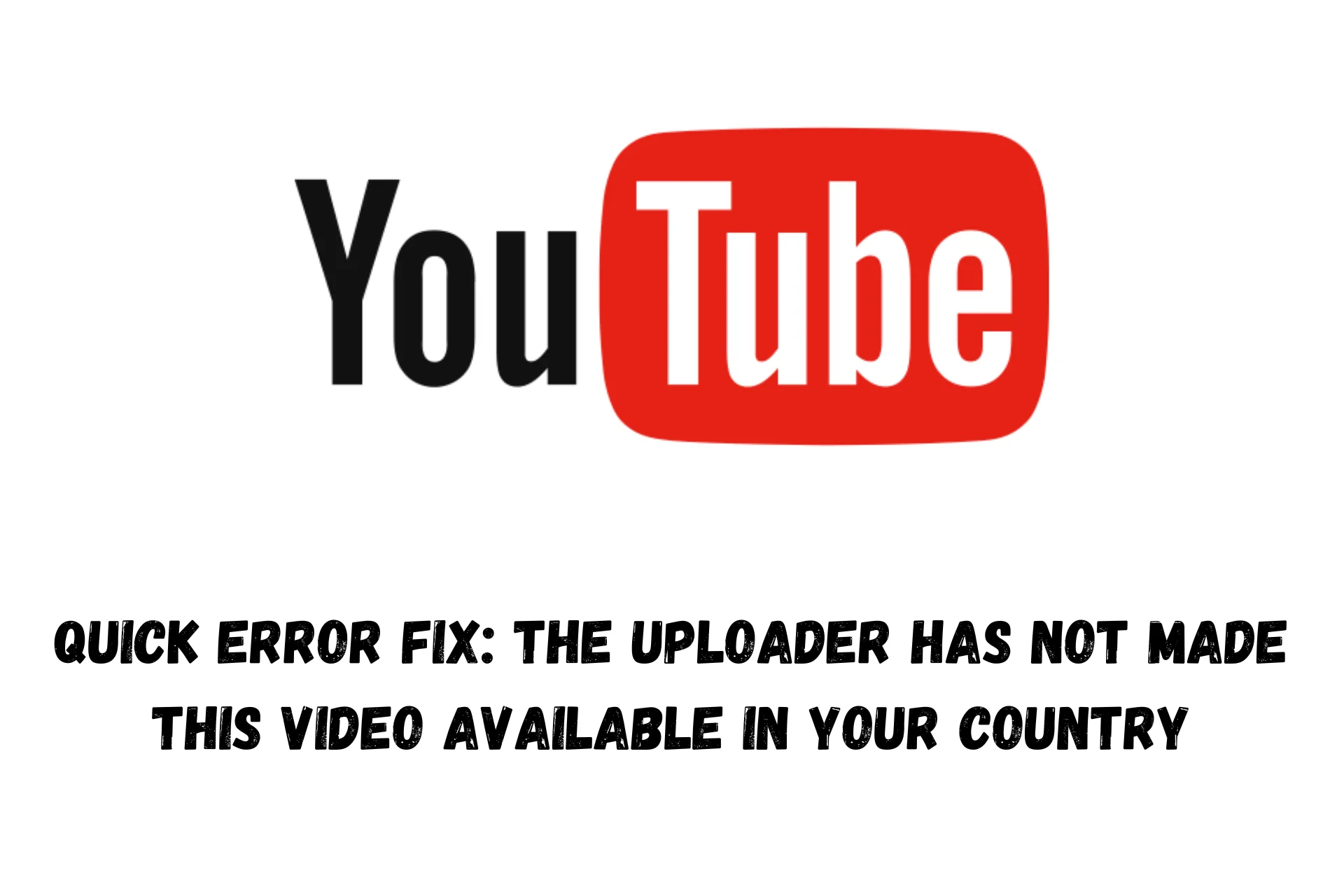
So, YouTube threw you a curveball, right? You clicked on a video and got the uploader has not made this video available in your country error.
As someone who works remotely and loves to move a lot, I’ve dealt with this issue way too many times. So, I had to dig for solutions.
In this post, I’ll show you the fixes that worked for me. But first:
Why do you get the error: The uploader has not made this video available in your country
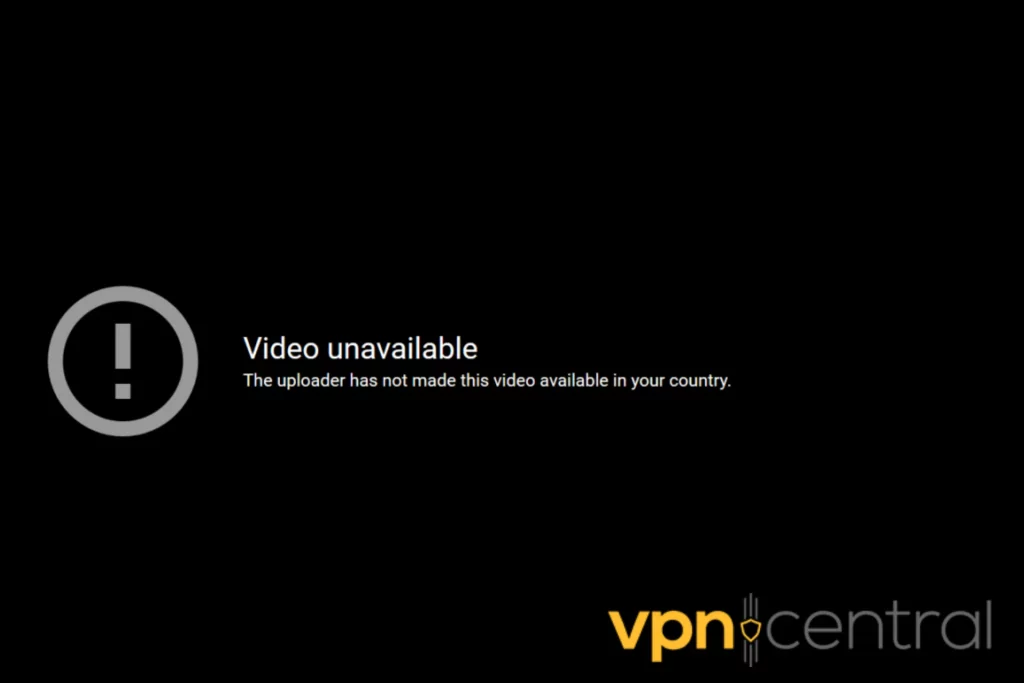
Before we dive into the nitty-gritty, let’s first understand the root of the problem:
- Licensing constraints: Some videos, especially copyrighted ones, have region-specific licenses. This means that the content creator or distributor has only secured rights to broadcast the video in certain countries.
- Uploader’s choice: Content creators might restrict their videos in certain regions. This could be due to personal preferences, targeting a specific audience, or avoiding potential controversies.
- YouTube’s policies: Local regulations or cultural considerations might lead YouTube to limit access. For instance, a video might be deemed inappropriate or sensitive for viewers in a particular country, leading YouTube to restrict its availability there.
Now to the most interesting part:
How to fix the error: The uploader has not made this video available in your country
While looking for solutions online, I noticed that a lot of the methods people recommend may work for one of the above root causes, but not for the others.
And since it’s hard to determine exactly why a particular video is blocked, I focused only on fixes that work universally:
Use a VPN
When it comes to bypassing geo-restrictions, there’s no better solution than a VPN. This tool lets you route your traffic through a server in a country of your choosing, giving you a new IP address in the process.
This effectively hides your real location and tricks YouTube into believing that you’re accessing the restricted video from a supported region.
Here’s how to get started:
- Choose a VPN provider: I recommend NordVPN due to its vast server network, strong security features, and great unblocking capabilities.
- Subscribe: Head over to the NordVPN website and select a suitable plan.
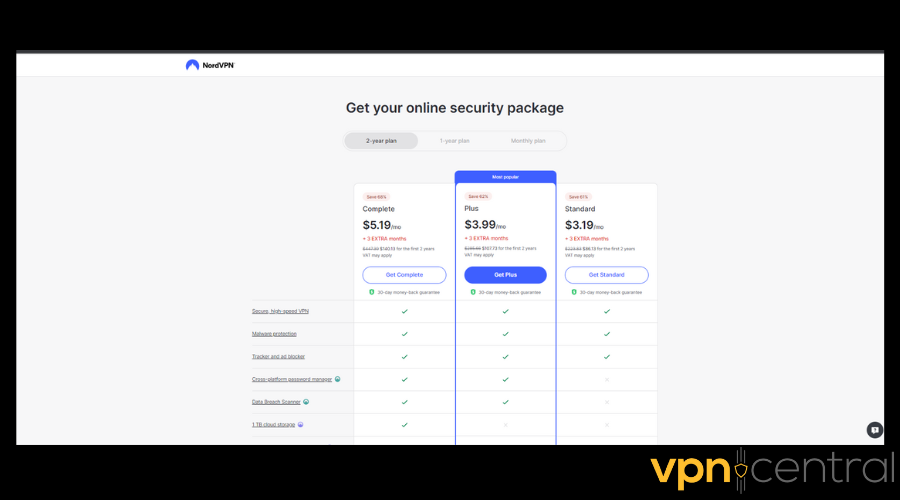
- Download and install: Once subscribed, download the NordVPN application for your device and install it.
- Connect to a server: Launch the app, log in, and connect to a server in a region where the video is accessible.
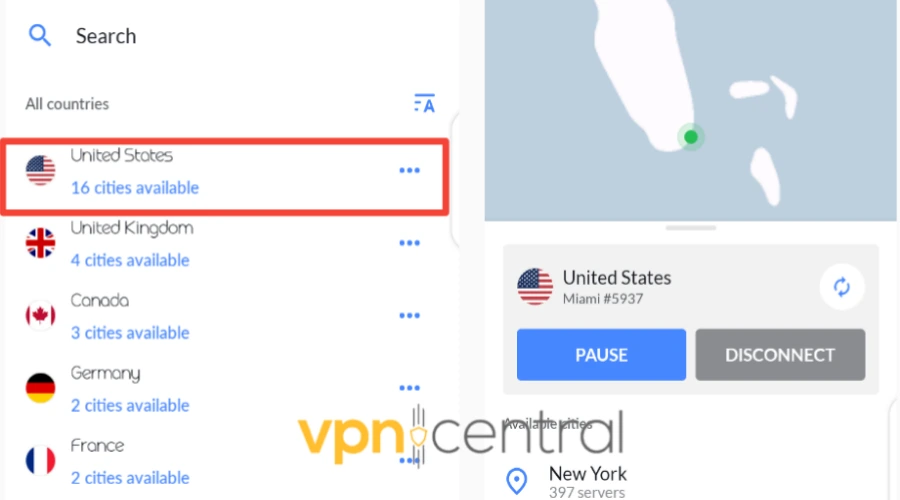
- Access YouTube: Open YouTube and the video should now play without restrictions.
The main benefit of going with this method is that you’ll have an all-in-one solution for all geo-restriction issues.
You can unblock numerous streaming platforms and services, bypass censorship, and secure your online activities – all in one go.
Use a DNS service
If you’re looking for another well-rounded solution, a DNS service can be quite handy. One of the reliable ones I’ve used is Smart DNS Proxy.
And getting it to work is a relatively painless affair:
- Visit Smart DNS Proxy’s website and pick the plan you prefer.
- Go to the Servers tab and pick a location where your video is available.
- Take note of the server’s address.
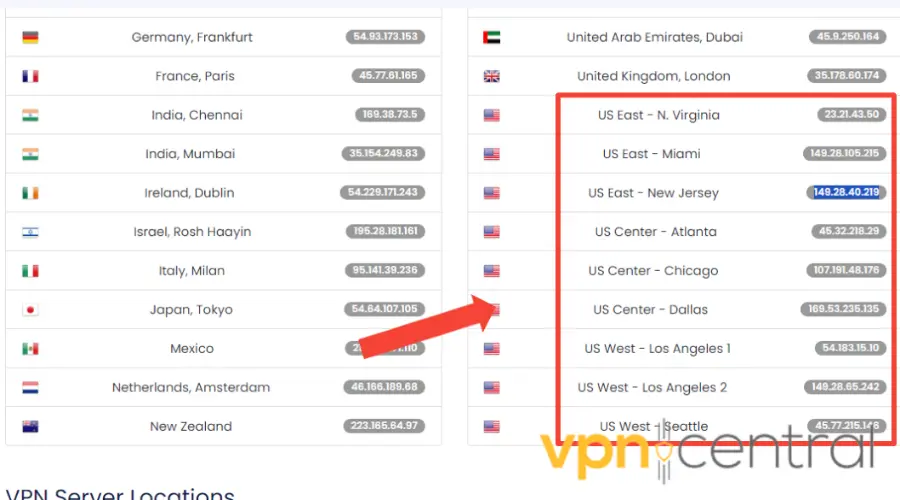
- Now go to your device’s settings. For this example, I’ll be using Windows 10.
- Open Control Panel > Network and Internet > Network and Sharing Center, then click Change adapter settings.
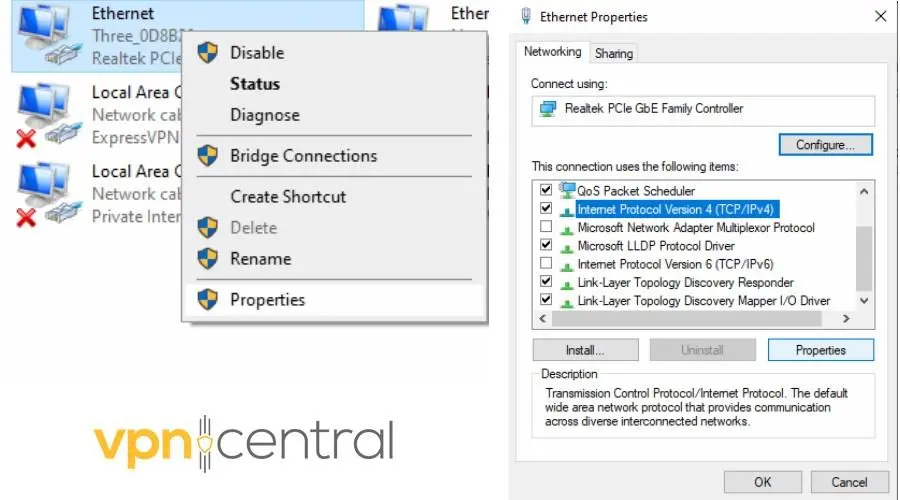
- Right-click on your current network and select Properties.
- Select Internet Protocol Version 4 (TCP/IPv4) and click Properties.
- Under Use the following DNS server addresses, enter the DNS addresses you got earlier.
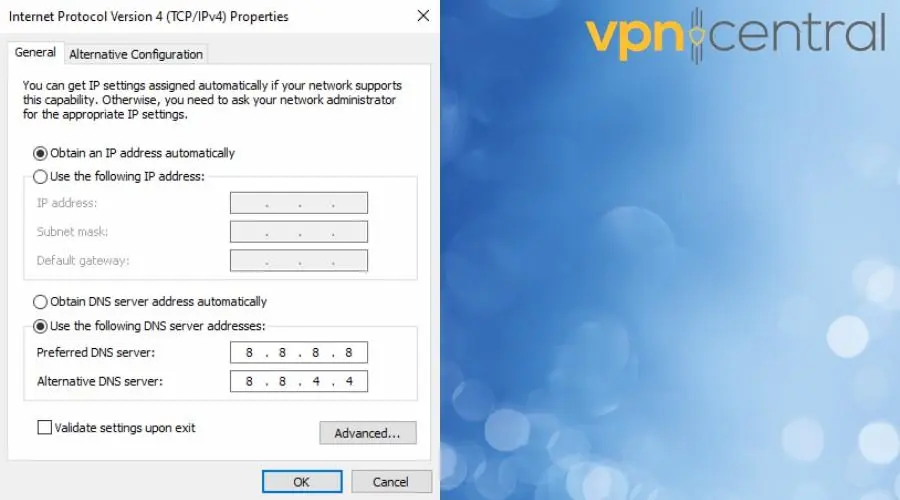
- Click OK and restart your device.
The video you wish to watch should now run without issues.
What’s more, Smart DNS Proxy specializes in bypassing geo-restrictions so you can use it to unblock platforms like Hulu, Netflix, HBO, ESPN, and many more.
Download the blocked video
Now, if you’re a bit more old-school and have no problem watching your videos offline, this method is for you.
Here’s how to download your blocked video with 4K Video Downloader:
- Download the software: Visit the 4K Video Downloader website and download the software.
- Install and launch: Follow the installation prompts and open the application.
- Paste the video link: Click on Paste Link and insert the YouTube video URL.
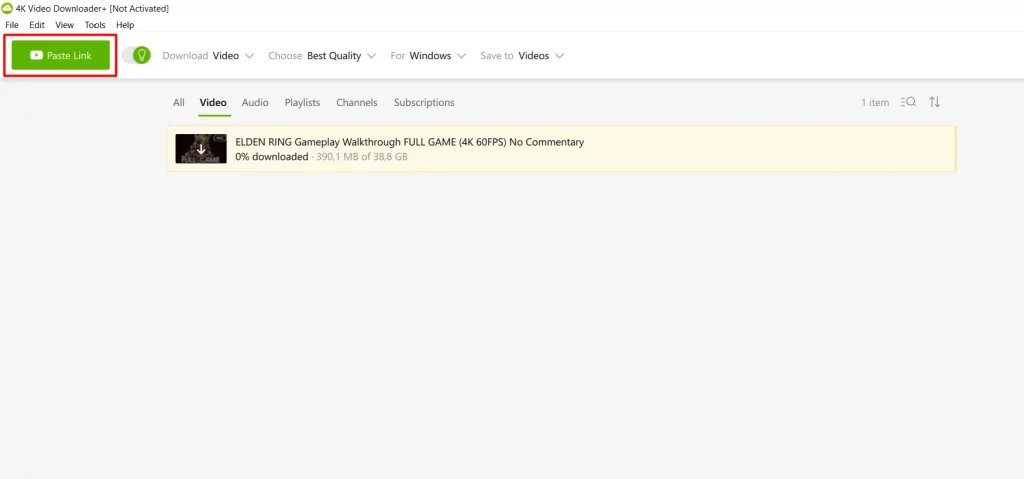
- Choose format and quality: Keep in mind that downloading high-quality videos may take a while.
- Download: Click Download and wait for the process to complete. You can now watch the video offline.
The problem, however, is that you’ll have to do this manually each time YouTube gives you trouble.
Use a browser extension
Another free and easy solution I found is browser extensions. While most of them have limitations, they’re quite useful if you only need them from time to time.
Let me show you how to use Hola VPN’s free extension to unblock YouTube videos:
- Visit the Extension Store: Go to your browser’s extension store (like Chrome Web Store for Chrome users).
- Search for Hola VPN: Find the Hola VPN extension and add it to your browser.
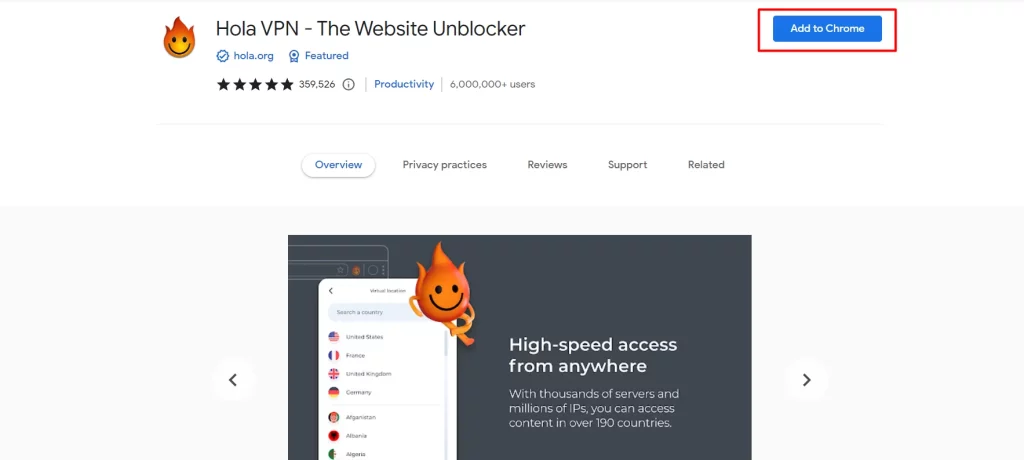
- Click on the Hola Icon: Once installed, you’ll see the Hola icon on your browser’s toolbar.
- Select a country: Click on the icon and choose a country where the video is likely available.
- Refresh YouTube: Reload the YouTube page, and the video should now be accessible.
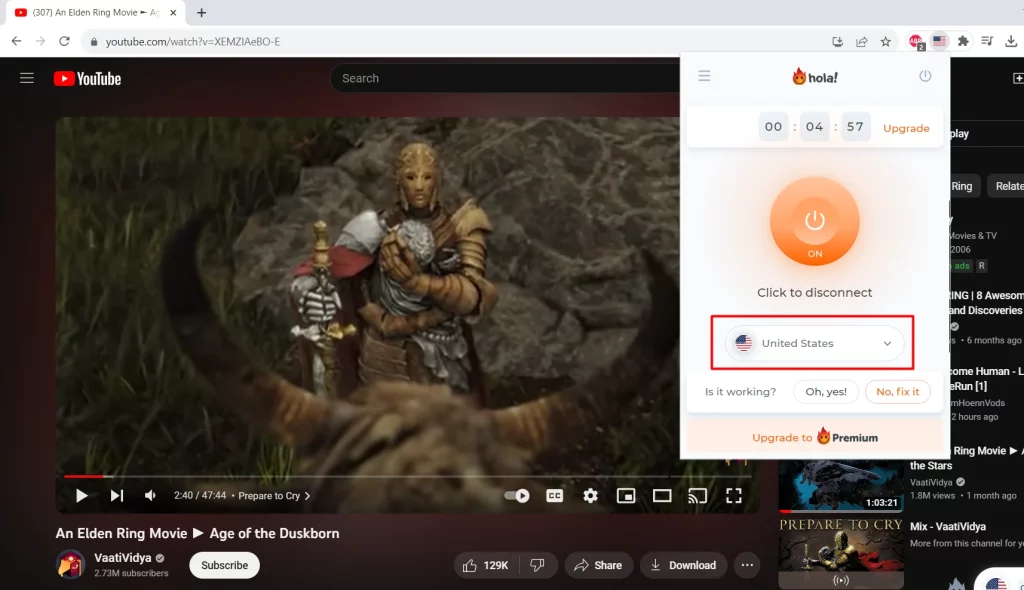
Conclusion
While the uploader has not made this video available in your country error is annoying, the fixes I provided above offer a quick fix.
Whether you opt for a VPN, DNS proxy or browser extension, uninterrupted YouTube viewing is just a few clicks away.
Which solution worked for you? Let me know in the comments below.









User forum
0 messages