How to Change a VPN Location? [And Other Useful Info]
4 min. read
Updated on
Read our disclosure page to find out how can you help VPNCentral sustain the editorial team Read more
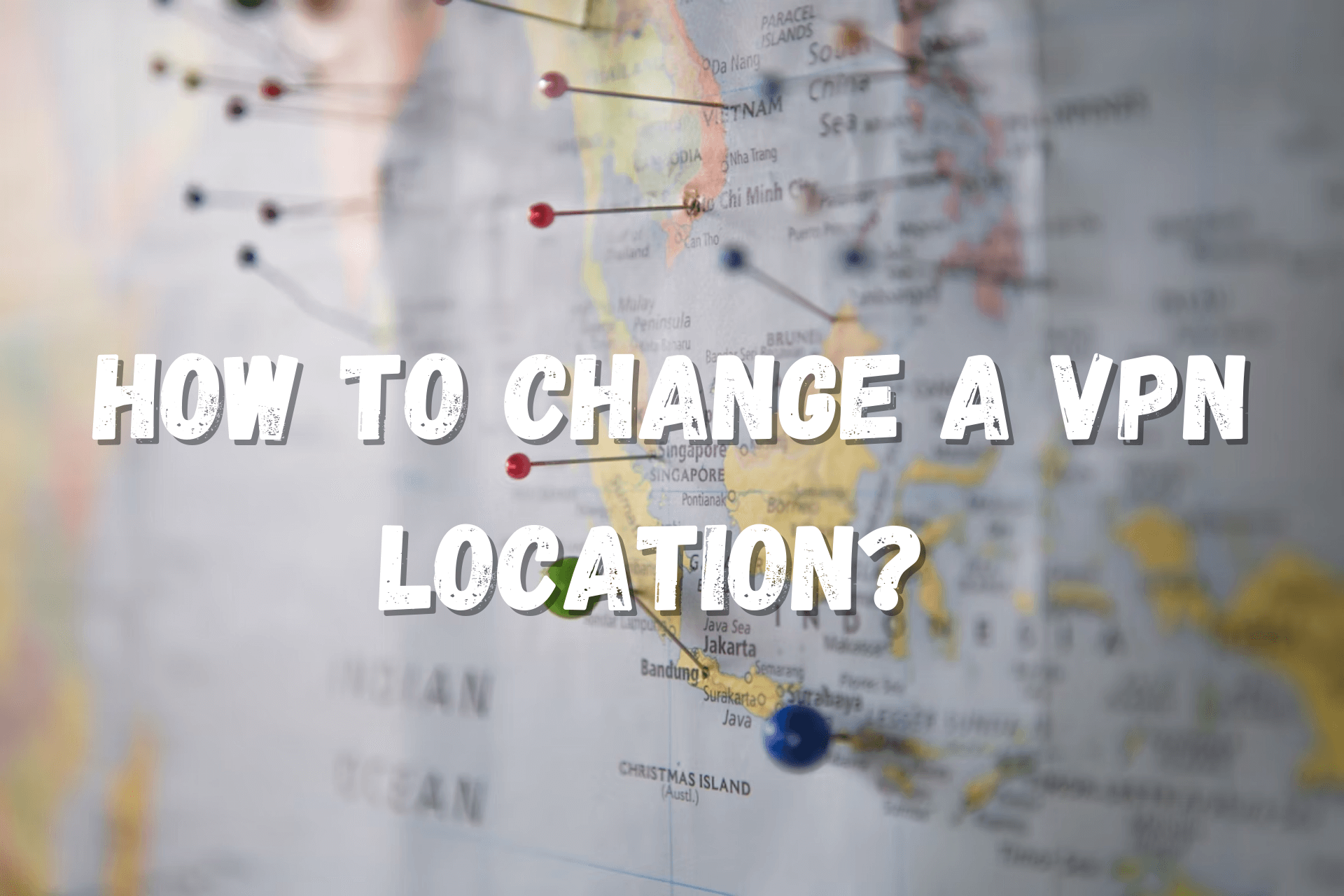
One of the primary benefits of a VPN is that it allows you to change your IP address to one in a location of your choice.
Most premium services offer a wide range of servers distributed all over the world. You can use them to unblock geo-restricted content or for other purposes.
Below, we’ll go over all the information you need about VPN locations and show you how to switch between them.
What are VPN locations?
To avoid any confusion, you should remember this: a VPN provider may have x servers in y locations in z countries. Each of the three variables (x, y, z) represents a number.
You can think of VPN locations as physical places where servers are based. For example, they represent localities (most often cities) within a certain country.
So, when you connect to a VPN server, you’ll get a new IP address from chosen a location.
If a VPN has more locations available in one country, you may switch between them directly from the app.
Depending on the service you’re using, you might come across certain locations that have a tag, informing you that those are virtual server locations.
What are virtual server locations?
There’s a difference between regular and virtual server locations.
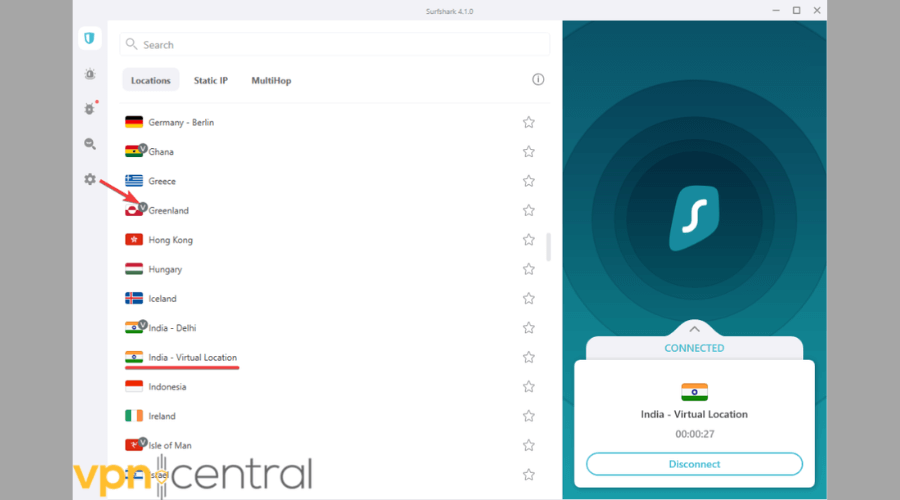
For instance, regular server locations are the real physical locations of the VPN servers. So, if a server is physically based in Philadelphia, the server IP matches the actual location of the server.
On the other hand, virtual server locations only use IP addresses registered there. The physical servers are in fact located in another area.
This concept can apply to countries and locations. Even more, sometimes both are virtual, meaning that the server is physically based in another country.
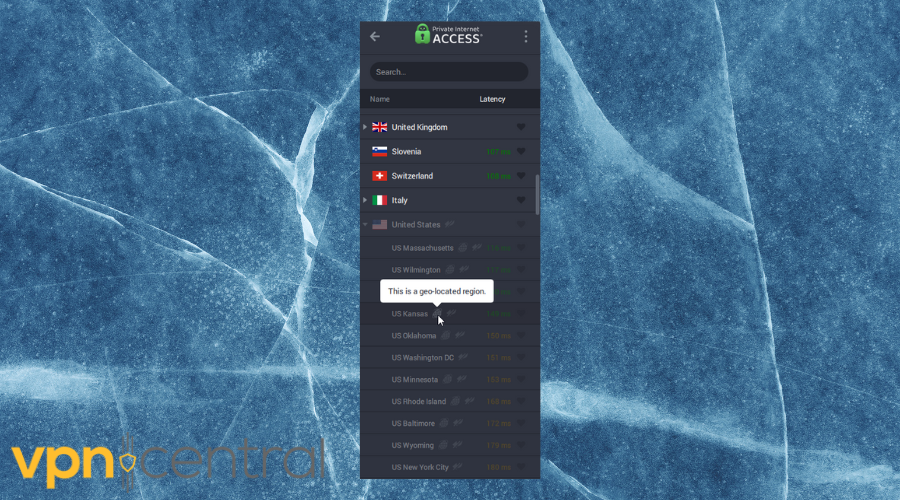
In other situations, only the server location is virtual but not the country. For example, when you connect to a server in Springfield, Illinois, others will see your traffic coming from there based on your IP. However, the server may be physically located in Alabama, so the country will be the same.
VPN providers choose to use virtual server locations in order to extend server coverage in locations or countries where operating physical servers is difficult. That can be due to restrictions, censorship, or privacy concerns.
How do I change my VPN location?
You may change VPN locations on a desktop or a mobile device very easily. However, keep in mind that not all VPN services allow location selection.
Therefore, if you wish to connect to a specific location in a certain country or switch between different cities, you must check their availability beforehand.
Otherwise, you will be automatically connected to the only location available or a random one (the closest or fastest).
VPNs have different user interfaces for their native apps. However, the required steps for changing VPN locations are pretty similar across different providers and apps.
Below, you’ll find two examples of how to change VPN locations on a PC or mobile device.
Change VPN locations on Windows
Here, we changed VPN locations using ExpressVPN on Windows 11 OS.
1. Open the VPN client on your laptop or desktop.
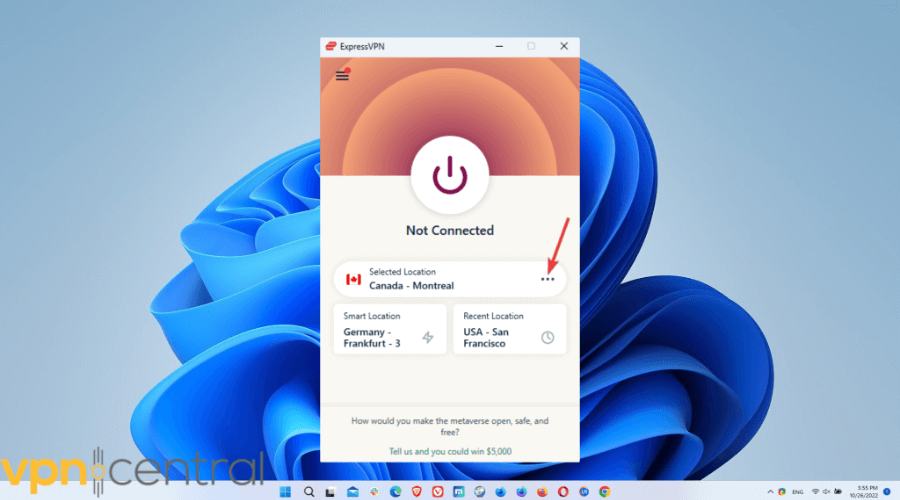
2. Go to the list of available countries.
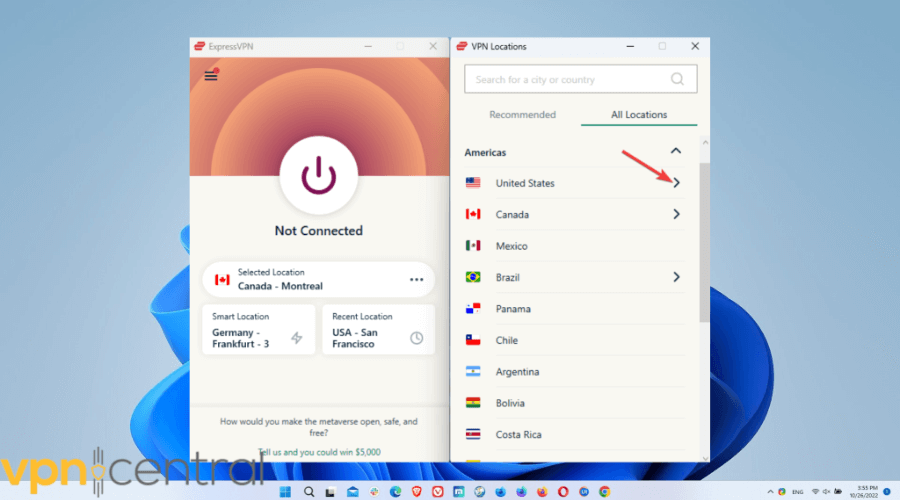
3. Pick a country and check the available locations.
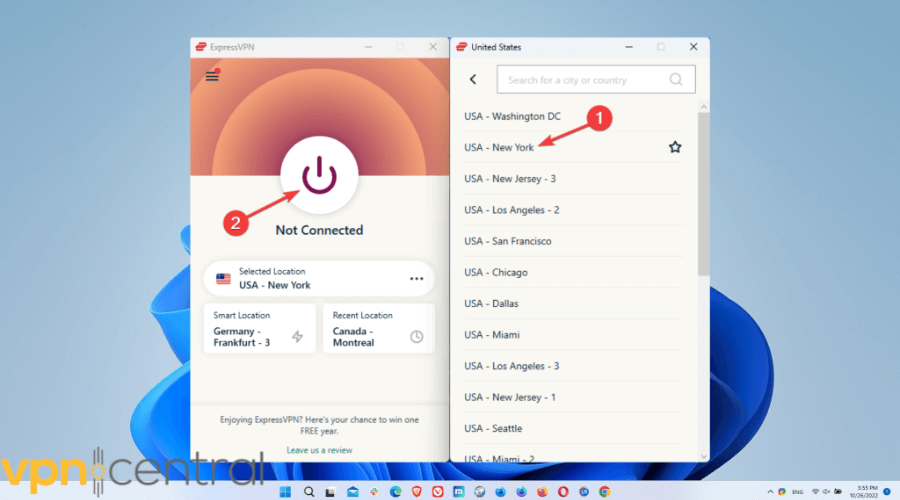
4. Select a VPN location and connect to it.
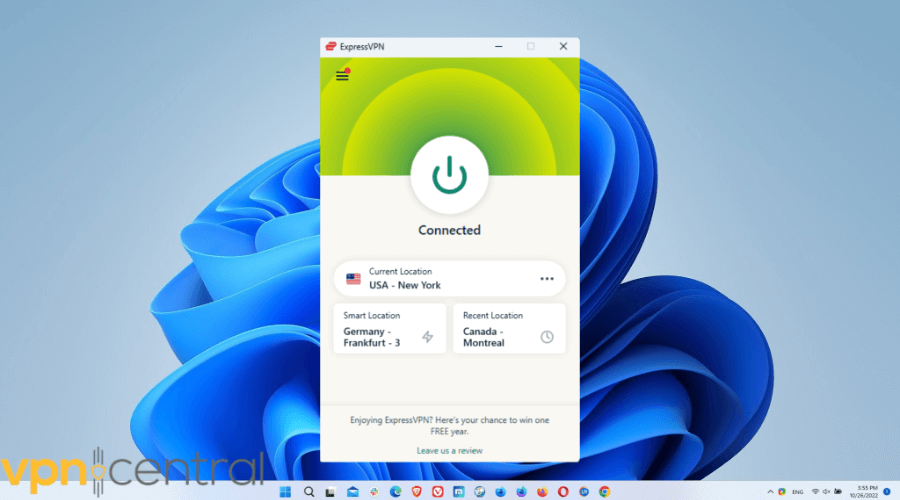
Check the connection status to make sure it’s all ready.
Change VPN locations on Android
In this example, we used the same ExpressVPN to change locations on an Android smartphone.
1. Open the VPN app on your Android device.
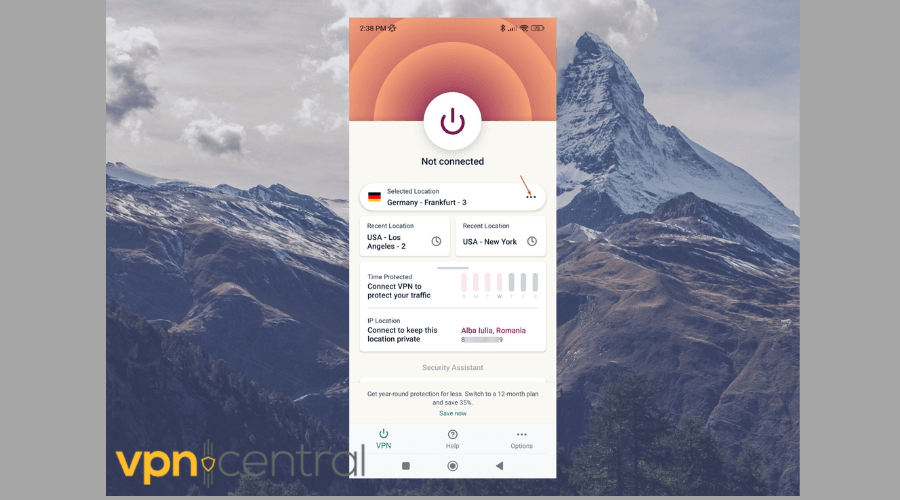
2. Go to the country section to see the available countries.
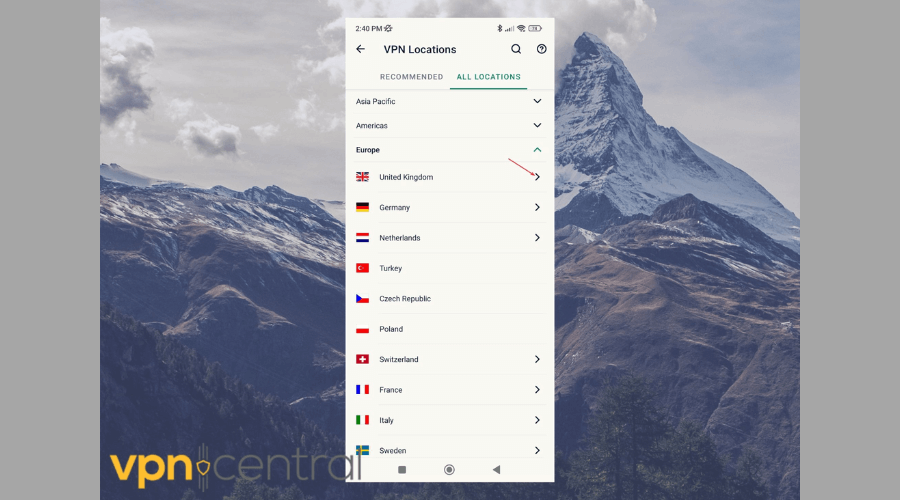
3. Tap on a specific country and check the available locations.
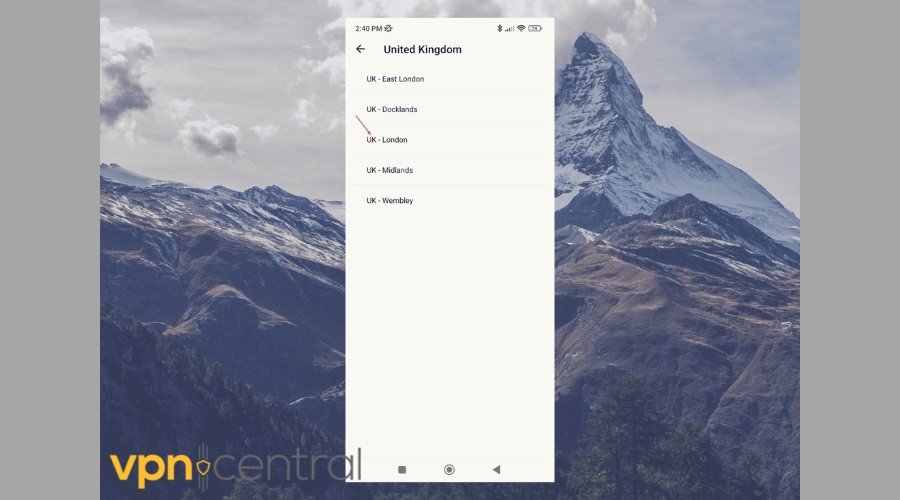
4. Tap on a VPN location and connect to it.
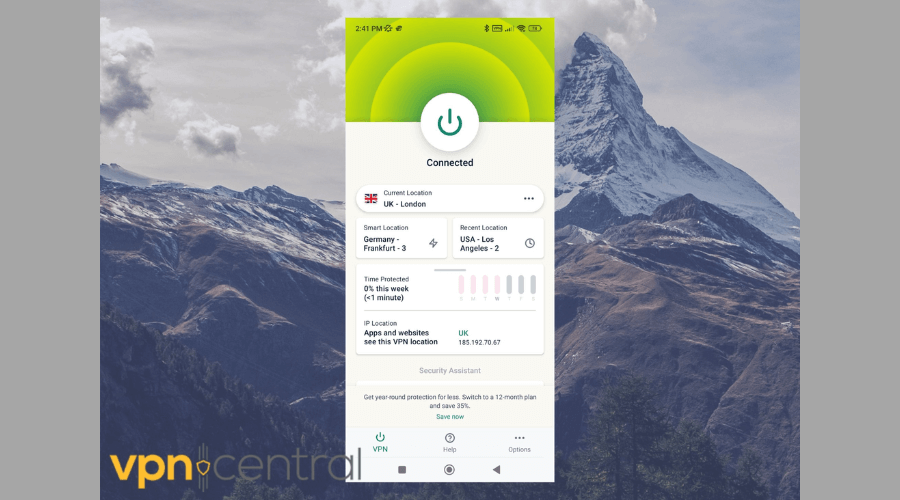
Check whether the connection was successfully established.
How do I find my VPN location?
For those VPNs that have more locations available in one country, you will see them in the server/country list.
However, if this isn’t the case, you can still find the location of the server by using a third-party tool.
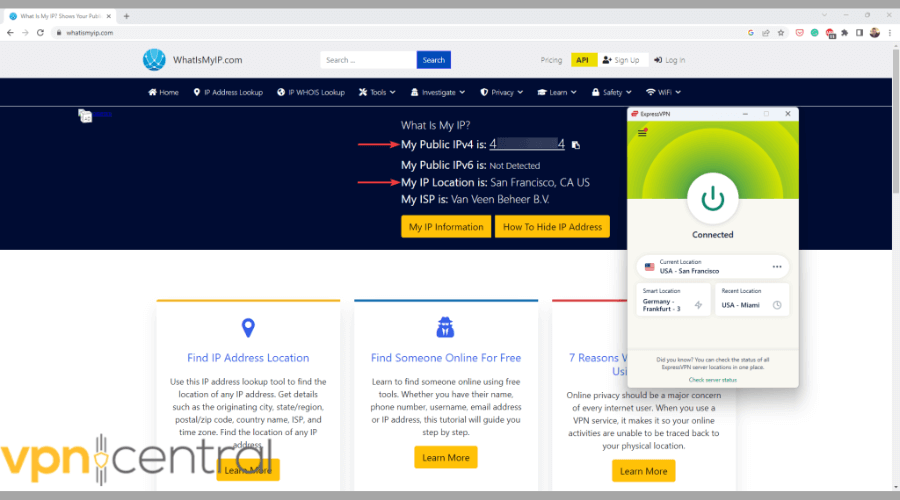
For instance, you may visit WhatIsMyIP.com to find this information. This website shows your newly-assigned VPN IP along with its location and country.
In addition, you’ll also determine the accuracy and reliability of your VPN connection and how your traffic appears to others.
Wrap Up
As you can see, it’s not difficult to change your VPN location. Of course, it mainly depends on the interface of the service you use.
However, once you figure it out, you’ll be able to switch between servers, depending on your needs.
Let us know how it worked out for you in the comments below!







User forum
0 messages