How to Download Torrents Directly To The Cloud [Easily]
6 min. read
Updated on
Read our disclosure page to find out how can you help VPNCentral sustain the editorial team Read more
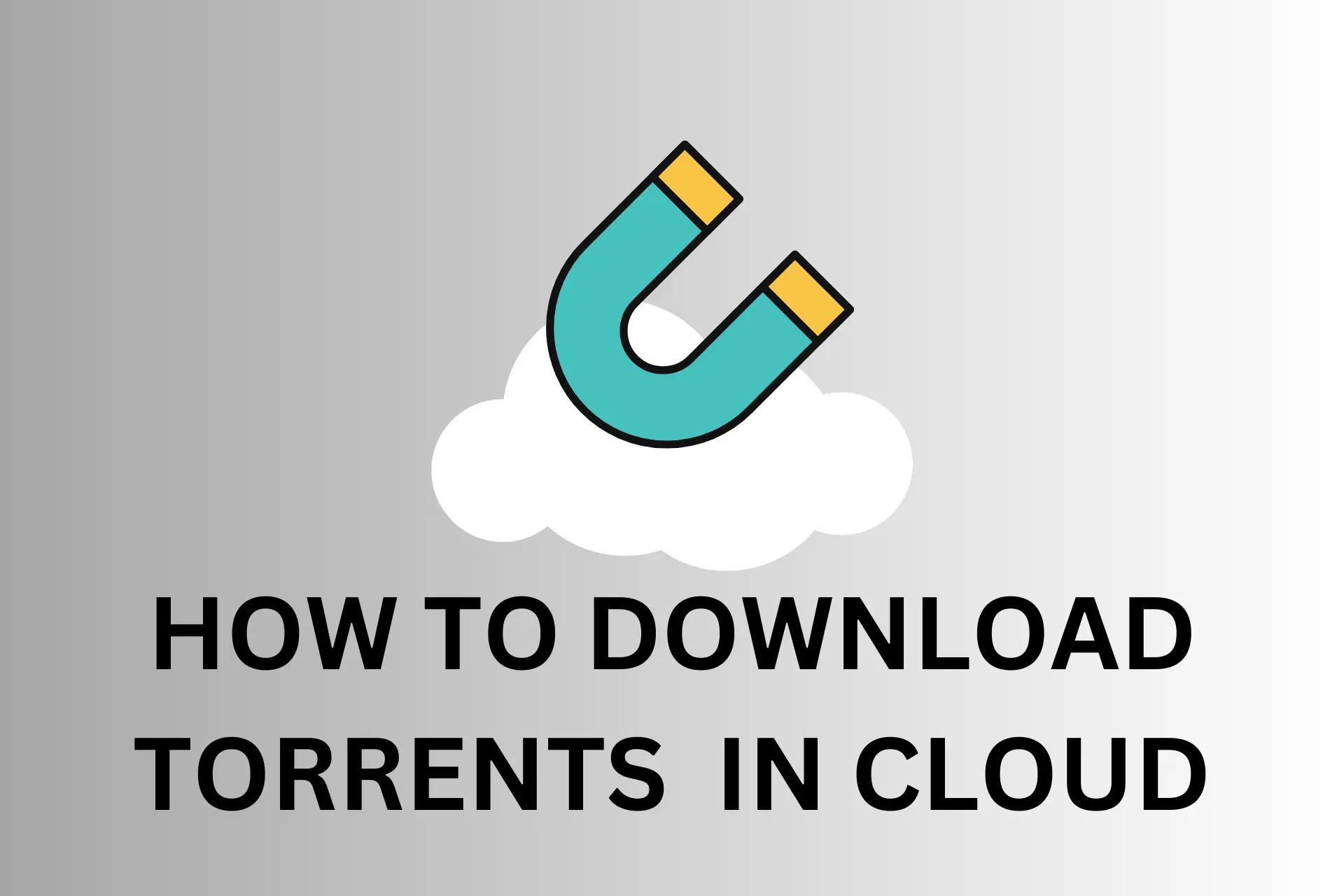
You have heard of Dropbox, Google Drive, iCloud, etc.
Most likely, you also have a cloud storage app installed on your phone, and who’s to blame you? Cloud storage is simply convenient and more available by the hour.
Today, you can choose between hundreds of options, both free and paid.
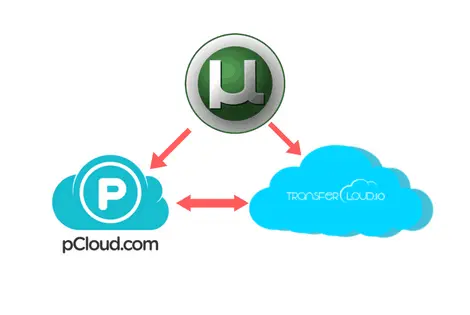
Although it might be enough for you to use your pCloud.com as a warehouse for your photos, movies, documents, and other digital files, cloud storage is capable of a lot more.
In this post, I’ll talk about how you can utilize your cloud storage service to download torrents fast and a lot easier using Transfercloud.io.
Why download torrents directly to the cloud
Many people enjoy downloading movies, software, games, and music from across the web so that they can view their favorite media anytime they want.
The problem, though, is that downloading files from the internet can be an issue for mobile devices.
Plus, even when you access them from a computer, you can’t avoid the risk of getting a virus.
A challenge that you will face with mobile devices is that they often have a limited amount of data that you can use each month, so downloading files to smartphones and tablets is not always possible.
After enlisting the services of Transfercloud, you will have the power to download torrents to pCloud account, not your device.
In addition to faster download speeds, you can also stream torrents from your account to any device.
On one side you have the file-sharing protocol BitTorrent and torrent files through which you download content.
But on the other side, you have cloud storage unlimited space, where you can keep all your files.
At first sight, it seems almost impossible to connect the two.
What would you usually do if you wanted to move your torrent to the cloud?
Normally, to download a file from the BitTorrent network, you need a Torrent client, like µTorrent, qBittorrent, or another.
The software must be installed and run on your computer, raising some concerns regarding your privacy and security.
You would have to download your files first to your computer, then take those files and upload them again, wasting both your upload and download bandwidth.
Also, most ISPs limit their upload speeds, so you are limited by the slowest one!
With Transfercloud’s easy integration with the BitTorrent network, you can download any Torrent file.
You will never need to worry about malware, and you will be able to download any file faster than you once thought possible.
Our days are dynamic. We’re constantly on the go and most often, we would like to spend our time NOT waiting for slow magnetic downloads.
It would be so much more convenient to just download torrent files directly to your cloud account, and luckily – there is a way to do it.
Transfercloud.io for easy and safe torrent download
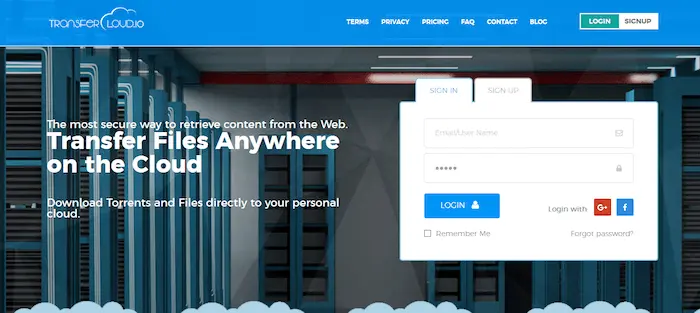
Transfercloud.io is a convenient service, which enables users to automatically download torrent files to their cloud storage accounts.
Unlike similar services like BitTorrent and uTorrent, Transfercloud.io downloads the content directly onto the company servers and immediately afterward syncs it between your cloud storage accounts.
No time is wasted and no local disk space is needed. You can download torrents when you’re home, from the office, or even at the park.
The service is really simple to use.
You can register for a 7-day trial, which gives you unlimited transfer speed. You can download 10 files, which are less than 3 GB per day.
Every time you log in to Transfercloud.io, you will see your Dashboard. You can either paste your torrent link at the dedicated bar or upload your torrent directly.
Once you got that ready, you can start your download immediately.
You’ll be able to see your ongoing downloads in the Active Transfers section and you will be able to edit or delete your torrents there.
My files, which you can find in your Dashboard where you can create folders and organize all of your completed downloads.
How to set up pCloud with transfercloud.io
Hereâ’s how you can set up your pCloud storage account with Transfercloud.io
Step 1: Open your Transfercloud.io profile and go to the Cloud section
You will see a list of all the cloud storage apps you can use with the service. Currently, Transfercloud.io has integrated only a few cloud apps officially, but you can still access your other accounts through WebDav and FTP (if they support it, of course).
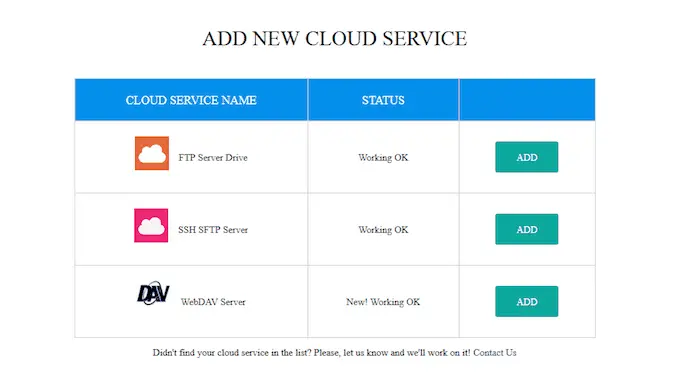
Step 2: Choose your cloud storage service
In my example, I use pCloud. The cloud storage service is one of my personal favorites, and among all the perks it offers, is its WebDav support.
Go to the last choice in the list of cloud sync options and click on Add. (WebDAV Server ->Add)
Step 3: Enter your credentials
This step is pretty self-explanatory. After you choose your service of choice and click Add, you will be redirected to a page, where you will be required to enter your cloud storage login credentials.
Your pCloud account details are your WebDav credentials, so it looks like this:
- MyWeb Dav Server ->put your note (for example pcloud)
- WebDav URL -> https://www.pcloud.com
- WebDav Username -> your email registered with pCloud
- WebDav Password -> your pCloud password
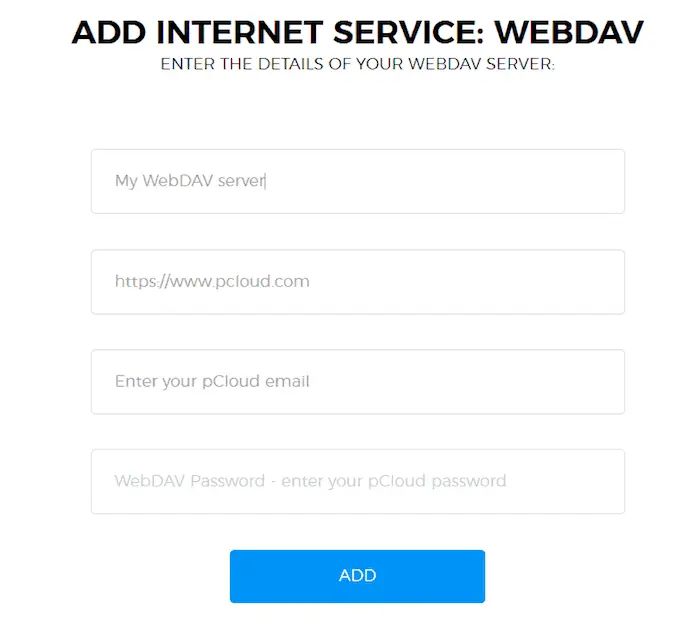
Step 4: Save your torrents in the cloud
Once you’ve covered step 3, it’s time to start saving torrents directly to your cloud storage account.
Return to your Dashboard. From the Add Torrents window, click on Add Cloud Savepoint. I am using pCloud’s WebDav support, so I will choose the service as my savepoint.
Now every torrent I download will be automatically synced with pCloud.
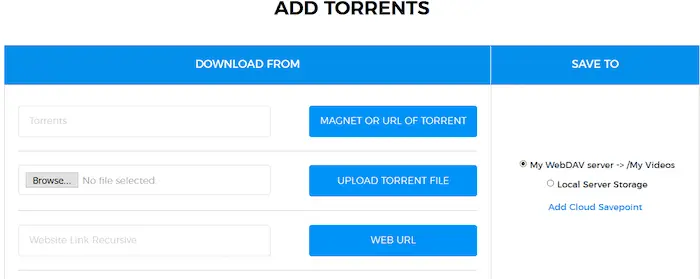
So, the torrent file was copied super fast, easily, and securely to your pCloud account.
You can download the file, share it, stream it (from your computer, tablet, or phone), or whatever is your choice.
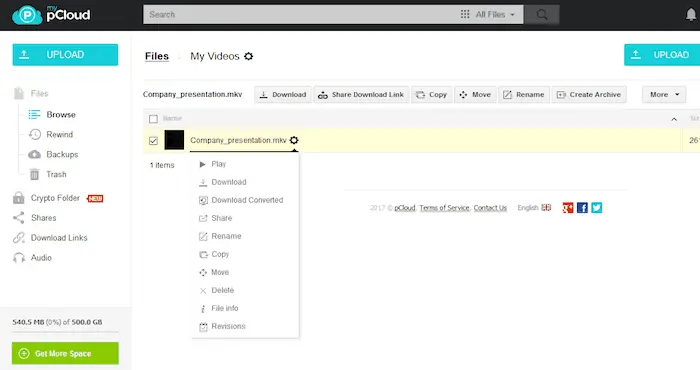
How pCloud works and benefits
pCloud has been in the market for a while and is a personal favorite. The service is a perfect blend between great features and top-notch security.
It starts with up to 10 GB of storage for free. It is currently the fastest provider on the market, claiming download and upload speeds 5 times faster than competing services like Dropbox.
One of the great things about the service is the desktop app is pCloud Drive.
It works as a virtual drive on the user’s device so basically I can have up to 2 TB extra for my laptop, which I can use to save and edit files.
Currently, pCloud has apps for all major desktop and mobile operating systems, which makes access to my digital collection super convenient.









User forum
0 messages