How to Block VPN on Router and Why it's a Good Idea
5 min. read
Updated on
Read our disclosure page to find out how can you help VPNCentral sustain the editorial team Read more
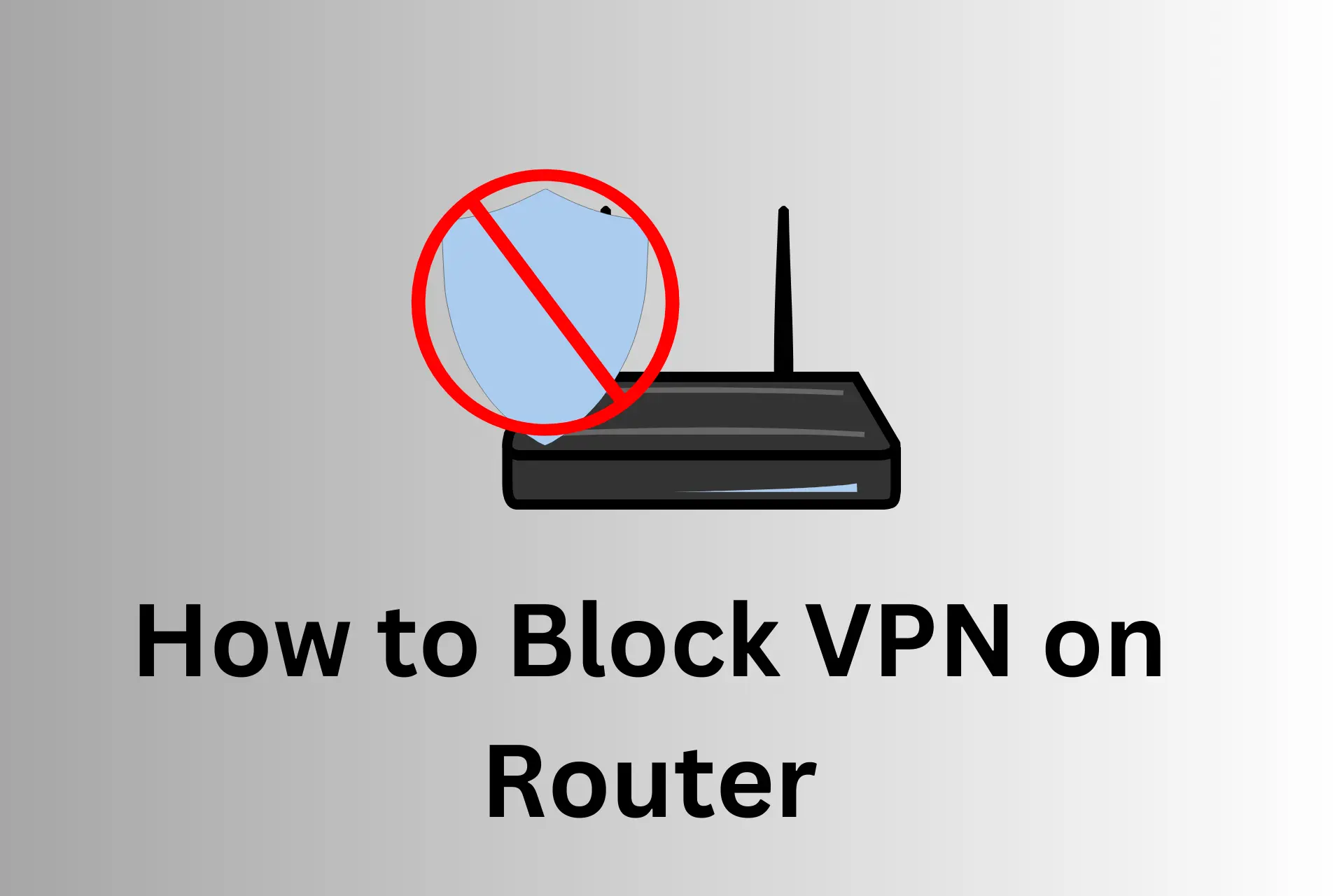
Knowing how to block VPNs on routers is an important skill to have if you want to manage internet access on your network.
Because let’s face it:
It’s not a secret VPNs are useful tools. They are essential to secure online activities, use the internet without leaving a trace, and bypass geo-blocks.
However, if you manage a large network or just want to make sure you can check what your kid does online, then blocking VPN access is a good idea.
Doing this allows you to monitor the traffic sent through your internet router, which leaves very little room for any of your router’s users to hide their activities.
In light of these reasons, it’s only logical to know how to block VPNs on routers. And you’re in luck because we are going to show you how to do it in this article.
So, read on till the end.
How to block VPN on a router
Many people often think that it is difficult to block VPNs on their routers. However, the truth is that there are different easy methods you can use.
Some of them are listed below:
1. Block VPN traffic at the router level using firewall rules
This method uses the router’s in-built firewall to identify and block known VPN ports from accessing the internet.
In case you don’t know how to do this, here are the steps to follow:
- Log into your router’s web interface by visiting the IP address indicated on your router.
- Go to Advanced Settings and click on Firewall.
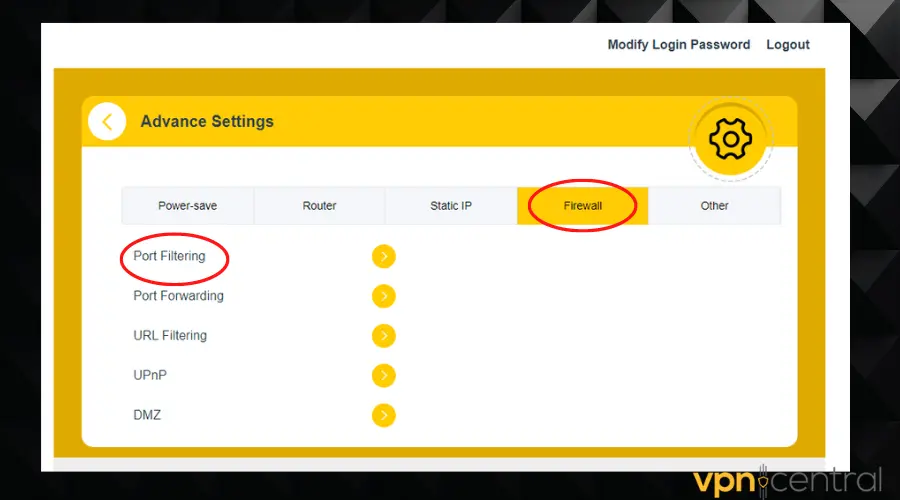
- Select Port Filtering and add the known VPN ports that you would like to block.
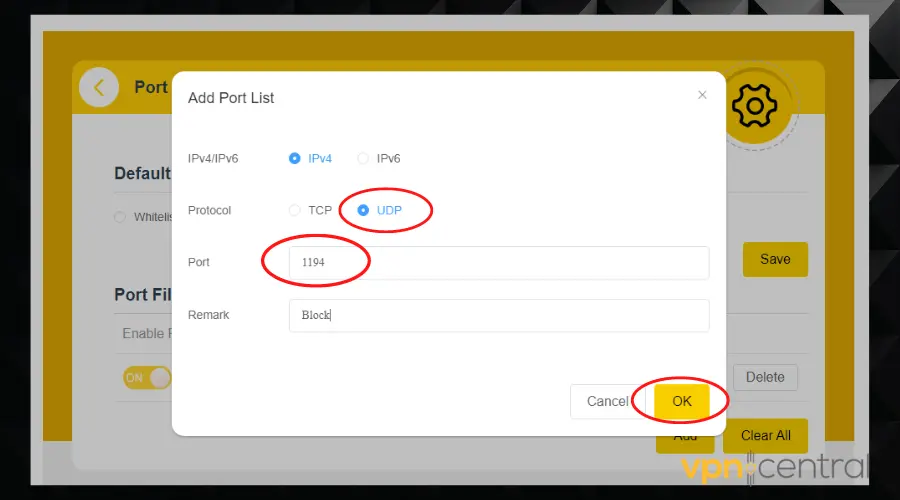
- Select the appropriate option to blacklist the added ports.
- Click Save and exit.
The truth is, VPN traffic is easy to detect, and that’s why several governments can block VPNs in their countries by using DPI.
Many protocols route users’ traffic through specific port numbers which are not standard for normal internet traffic.
These ports are dead giveaways and if you look closely enough, you’ll recognize VPN traffic by merely looking at the ports.
For example, WireGuard uses UDP port 51820, and OpenVPN uses UDP port 1194.
Therefore, setting up firewall rules to block these port numbers will allow you to prevent connections to VPN servers to the devices connected to your router.
However, the downside to this method is that its effectiveness depends on the features of your particular router and your technical know-how.
Also, VPNs are constantly developing their protocols to make the ports harder to detect. Nevertheless, it’s still one of the most reliable ways you can block VPNs on routers.
2. Block VPN traffic by blocking VPN server IP addresses
Another effective way to block VPN on your router is by identifying and preventing access to the VPN server’s IP address.
All you need to do is:
- Log into your router’s web dashboard.
- Go to Advanced Settings.
- Select Static IP.
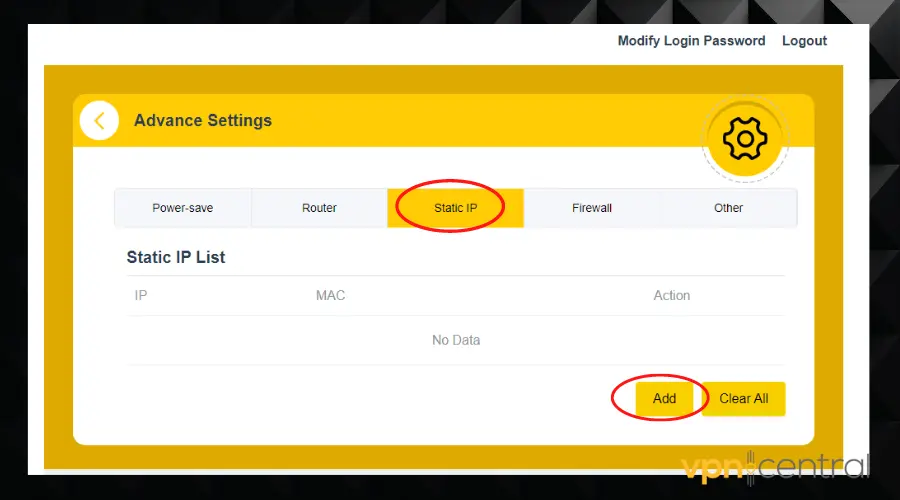
- Click the Add button to add the IP address you want to block.
- Hit the Save button to apply the settings.
This might be a bit of a hassle as a VPN has a ton of IP addresses that change based on the server location you connect to.
Also, VPN traffic is usually easy to disguise as regular internet traffic if obfuscation is used.
Considering all these facts, this method may be easy, but not very reliable.
3. Use router firmware or third-party software to block VPN traffic
A lot of routers on the market have a feature that supports either one or more methods of VPN blocking.
Blocking your VPN can also be done by using third-party software.
For this method, you can use a Deep Packet Inspection (DPI) tool that identifies VPN traffic and blocks it.
Deep Packet Inspection analyzes your traffic and can detect patterns that are generally associated with VPN usage.
Alternatively, you can also use DNS blocking to block access to certain domains.
DNS blocking works by refusing access to the devices from getting DNS results and names of VPN servers.
These tools often come pre-configured to block certain websites, so they should be easy to set up and use.
What are the downsides of blocking VPN services on a router?
There are several downsides to blocking VPN traffic and these are a few of them:
1. Your internet security isn’t guaranteed
Using a VPN helps you mask your identity and hides sensitive details about you.
Blocking the use of a VPN makes you vulnerable and exposes you to potential attacks from hackers and gives free rein to trackers.
2. Inability to bypass geo-restrictions
Using a VPN grants you unrestricted access to content that isn’t readily available in your region.
Now, when you block VPNs on your router, you automatically lose that access and would have to use a similar tool like a proxy to gain it back.
3. Tracking by your ISPs
A VPN hides your traffic from tracking by your ISPs by routing it through an encrypted tunnel.
Without it, your connection is and traffic requests are sent through your ISP’s servers. That way, they can track your activities and monitor your moves.
This could compromise your online anonymity and safety because everything you do is now visible to your ISPs.
4. Higher ping and lag spikes
VPNs are able to reduce lag spikes and ping for gamers by connecting to servers in faster locations.
When you block VPN usage on your router, you can no longer use the VPN to optimize your connection and potentially increase internet speed.
Conclusion
Blocking the use of a VPN on a router is easier than it seems.
Although from the get-go, it may sound like a lot, especially for those who don’t have much knowledge about technology and related issues.
However, this article lists three easy-to-follow methods you can use to block VPNs on your router.
Now that you know how to block VPN on a router, you can rest assured of adequate and tamper-free internet security.







User forum
0 messages