I Tried and Failed to Get Sony Rewards Outside the US Until Now
Redeem your prizes, even if you're living abroad!
6 min. read
Updated on
Read our disclosure page to find out how can you help VPNCentral sustain the editorial team Read more
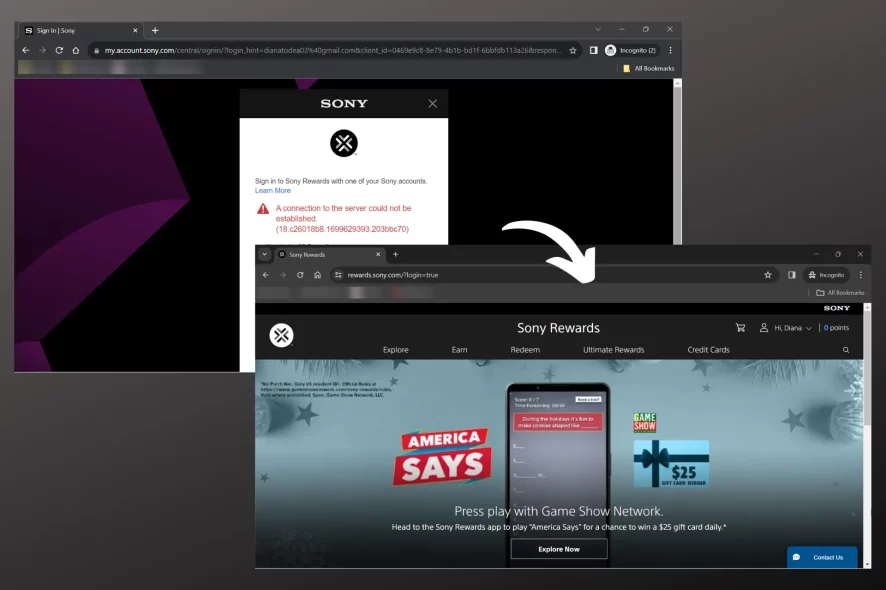
So, I randomly found this Sony Rewards thing while scrolling through a Reddit thread. I’ve thrown quite a bit of cash at Sony gear, so I was like, “Sweet, free stuff!”. But nope, I’m not eligible.
Sony Rewards is only available in the US. But you know, I’ve got a few tricks up my sleeve when it comes to getting around geo-restrictions.

Access content across the globe at the highest speed rate.
70% of our readers choose Private Internet Access
70% of our readers choose ExpressVPN

Browse the web from multiple devices with industry-standard security protocols.

Faster dedicated servers for specific actions (currently at summer discounts)
However, this wasn’t easy.
Ran into a bunch of errors. Spent ages searching for online suggestions. All in vain. I was pretty close to giving up when I finally cracked the nut.
If you’re dealing with the same thing, I’ll show you what I did, so you don’t have to waste hours figuring it out.
Why Can’t I Access Sony Rewards Outside the US?
Sony Rewards is designed exclusively for US residents. The company doesn’t explain why, but it’s most likely due to licensing agreements, regional policies, and marketing strategies.
When you try to access Sony Rewards from another country, the website detects your non-US IP address and blocks your access.
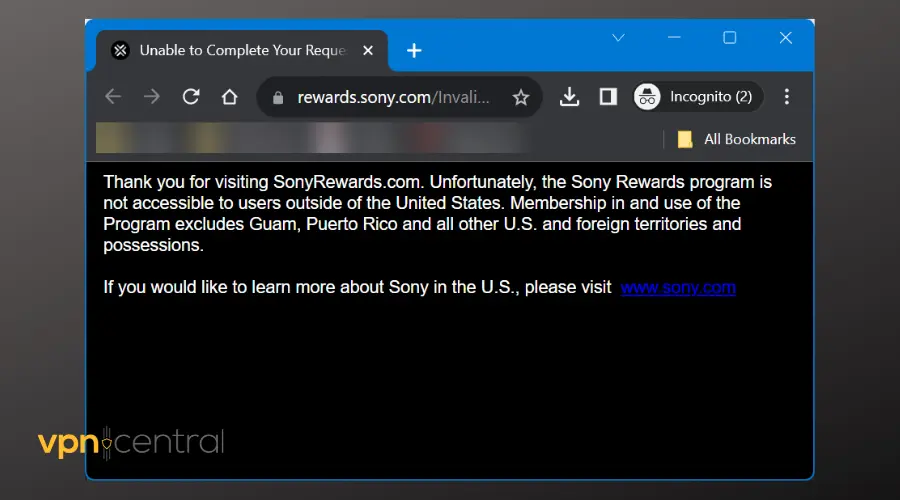
As a daily VPN user, it didn’t take much time to connect the dots and decide to employ it to hide my location.
Here’s what I did:
How to access Sony Rewards Outside the US
- Get a VPN with a good server base in the US. I recommend ExpressVPN because it’s very reliable.
- Install the VPN app on your device.
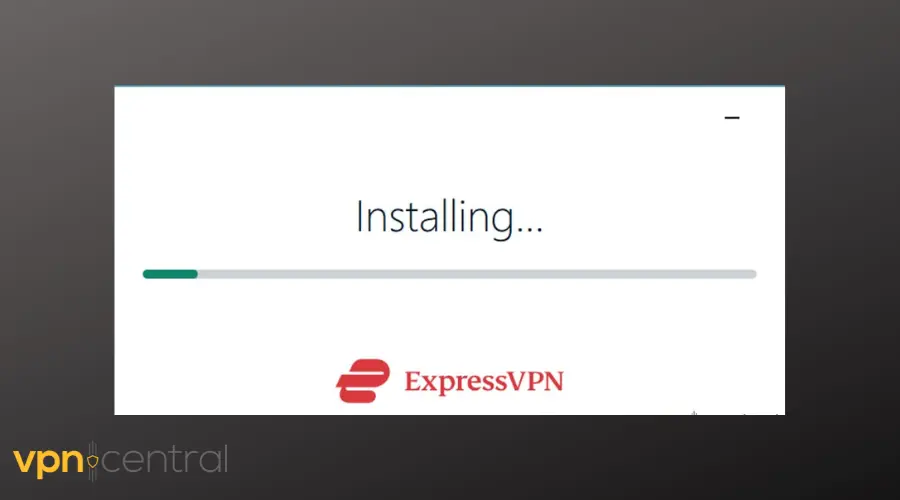
- Launch and connect to a server in the United States.
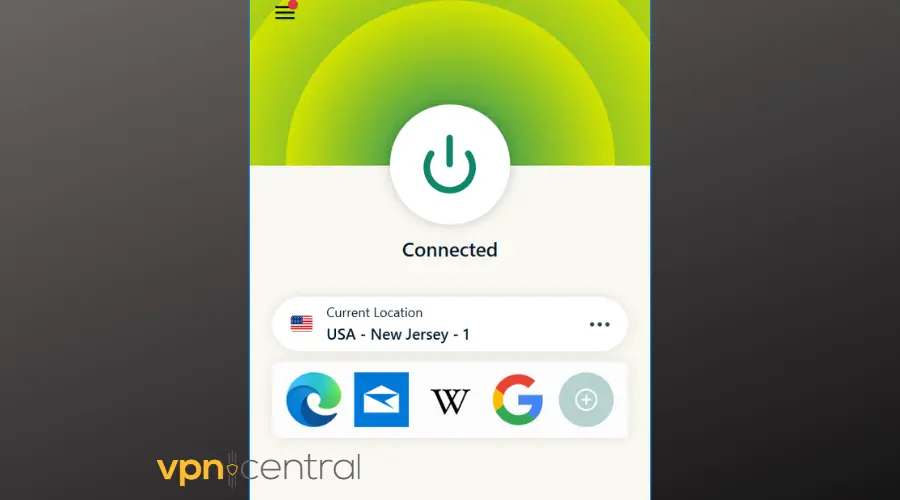
- Go to sony.com to create a new account. I suggest using
For this to work, your account location should be set to the US, so an already existing account, but set to another region won’t do. - Select the United States as your region and hit Next.
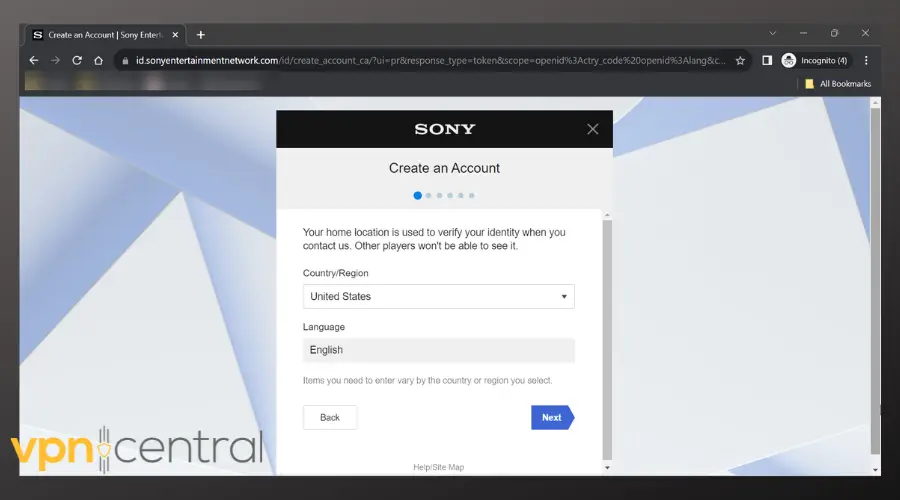
- Enter your details and hit Next once again.
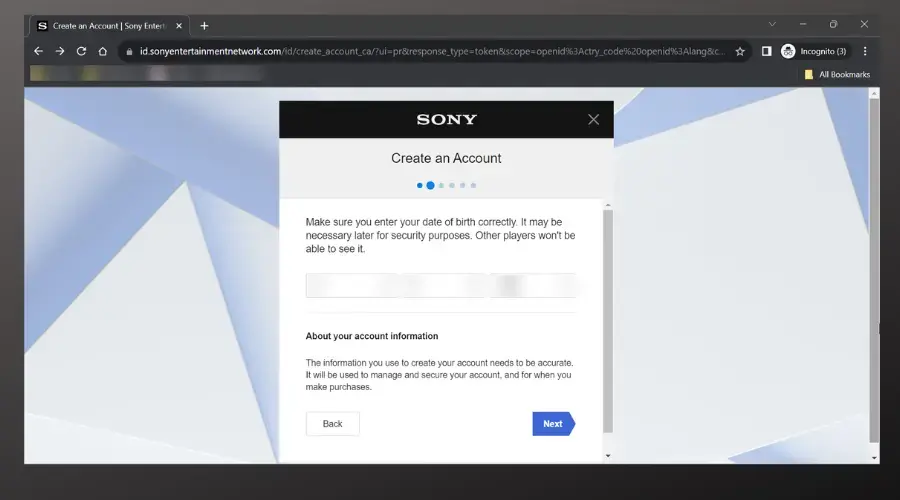
- Add your email and create a password.
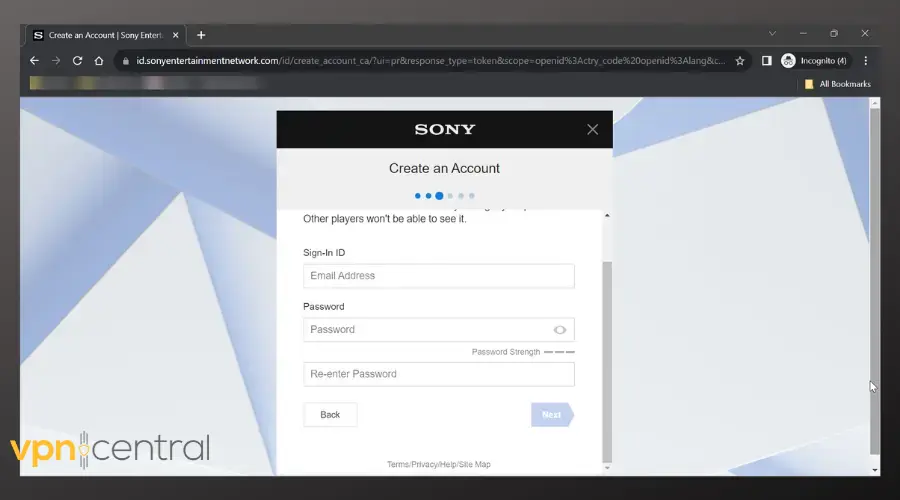
- Enter the US as a country, then enter a US city and State. For the Zip code, you can find online ZIP codes from that area. For instance, I used New Jersey on my VPN, so I looked up and added a ZIP code from there.
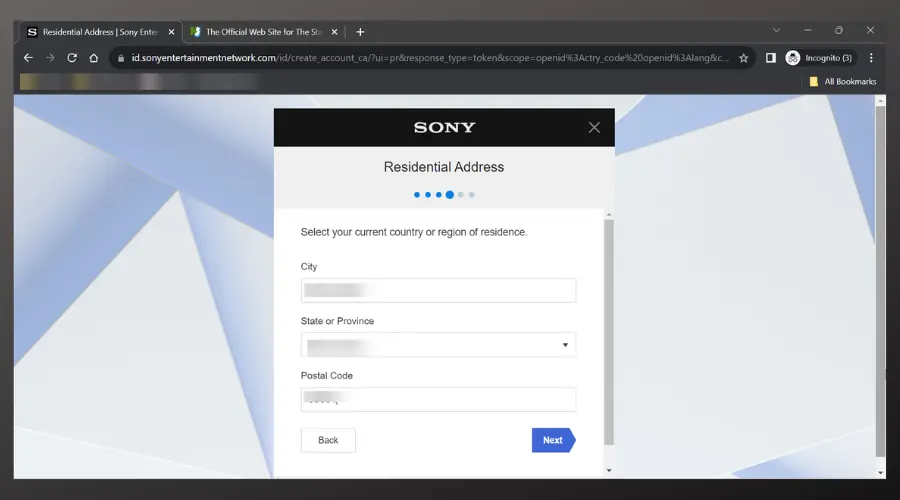
- Pick an online ID and enter your name.
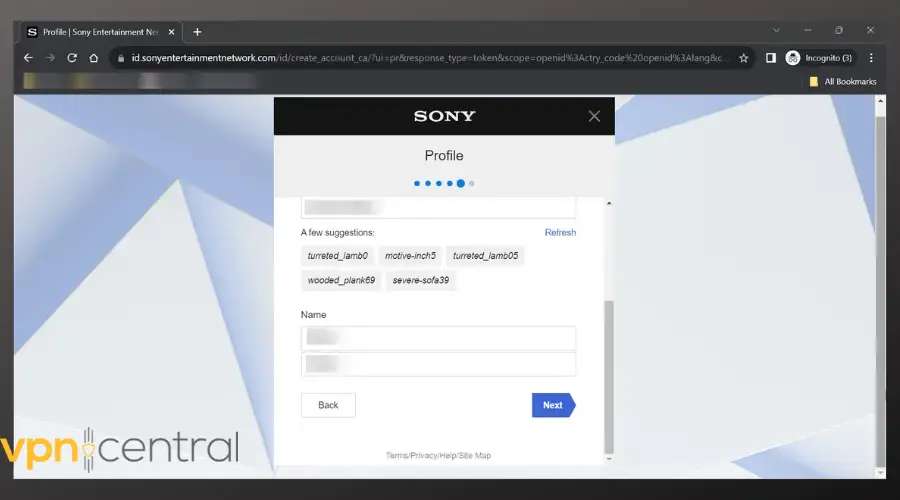
- Agree to the Terms of Use and Create your account.
- Go to the rewards.sony.com page and hit Join.
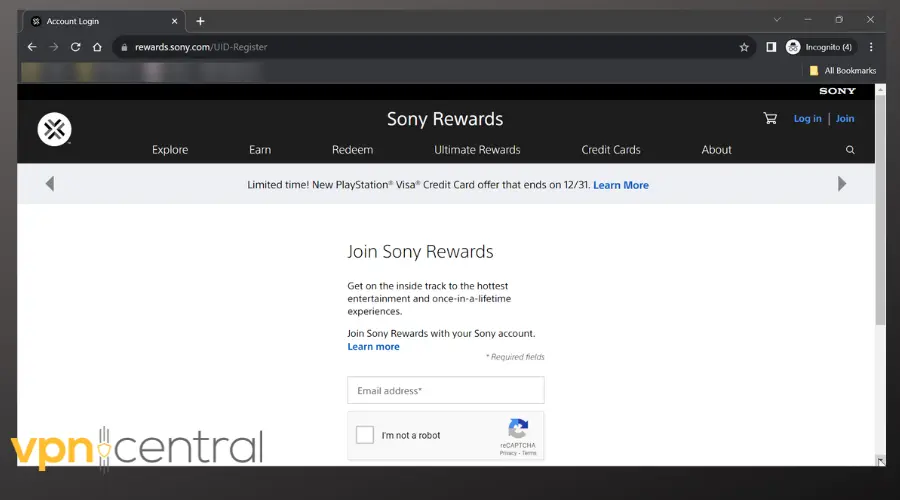
- Link your Sony account with Sony Rewards.
Now you can redeem points and shop around for rewards.

ExpressVPN
Unlock Sony Rewards worldwide with ExpressVPN! Connect and enjoy exclusive benefits seamlessly.According to some lucky people on the Internet, this may work on the first try.
If that’s you, just go ahead and collect your points.
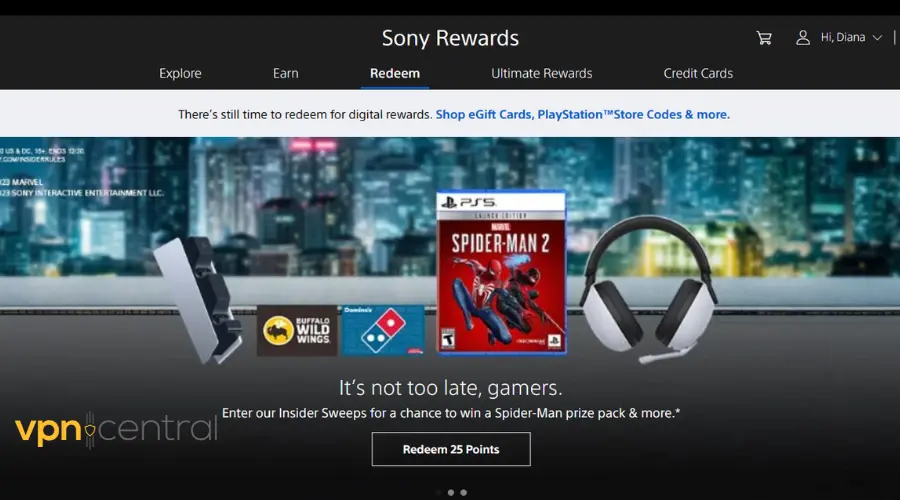
I wasn’t this lucky, but I was persistent.
So, if you keep having problems, keep on reading.
How to Fix Sony Rewards VPN Error
Because I tried getting into Sony Rewards over several days, I encountered a bunch of different errors:
- Got stuck in an endless account verification loop
- Logged in only to get the: You are not eligible for Sony Rewards or the A connection to the server could not be established errors
- Couldn’t complete purchase because the site doesn’t allow VPN or proxy
Here’s how you can fix all that:
1. Try another browser
If you can’t finalize a transaction, or even worse, aren’t able to get to the Sony Rewards homepage because you have to login over and over again, try using another browser,
Not only will you start fresh without cookies that can reveal your actual location, but according to some users using a browser that has fewer security settings does the trick.
I saw people recommending Brave and Edge over Chrome, Firefox and Safari and I can attest that switching from Chrome to Edge worked for me.
2. Change VPN Server
It’s possible that the VPN server you’re currently connected to is underperforming, leaking your information to Sony.
A quick way to fix that is to open your app and pick another one:
- Launch your VPN app.
- Tap on your current server location to open the server list.
- Pick another city in the United States and connect.
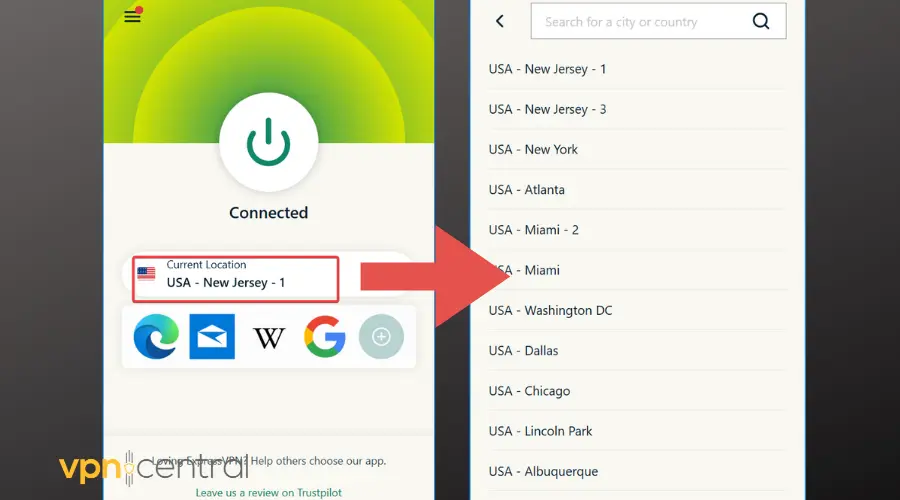
- Go back to the Sony Rewards site and try to log in again.
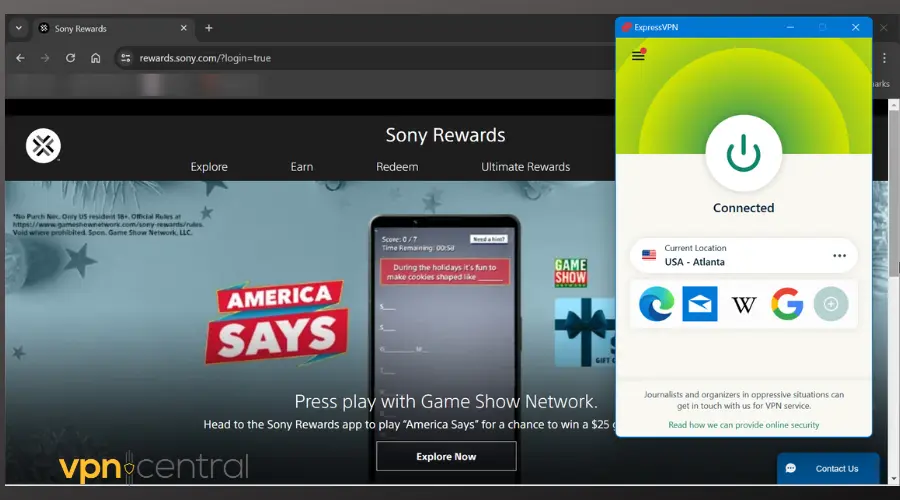
3. Clear Browser Data
Residual data can sometimes trigger location detection issues, preventing access to Sony Rewards.
Clearing this data helps start with a clean slate.
- In your browser, click on the three vertical dots in the top-right corner to open the menu.
- Hover over “More tools” and select “Clear browsing data.”
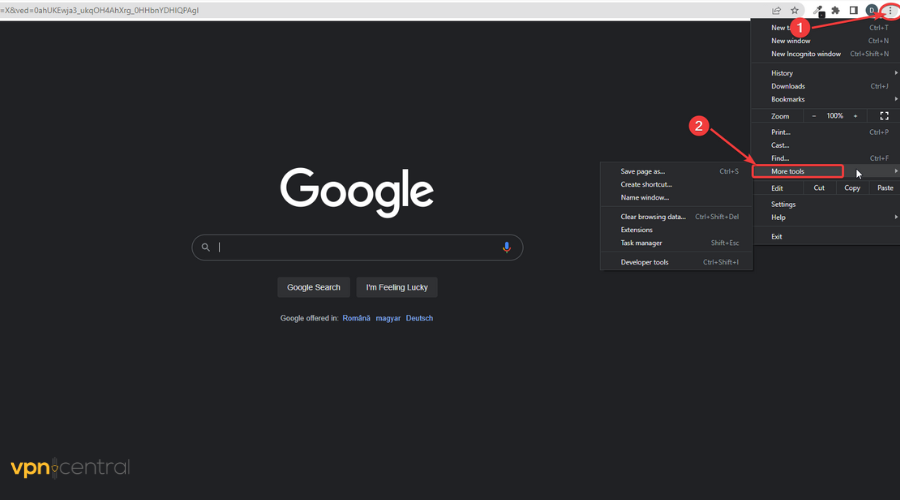
- In the “Clear browsing data” window, choose a time range from the drop-down menu (e.g., “Last 24 hours” or “All time” for a thorough clean).
- Select the types of information you want to remove (at least “Cookies and other site data” and “Cached images and files”).
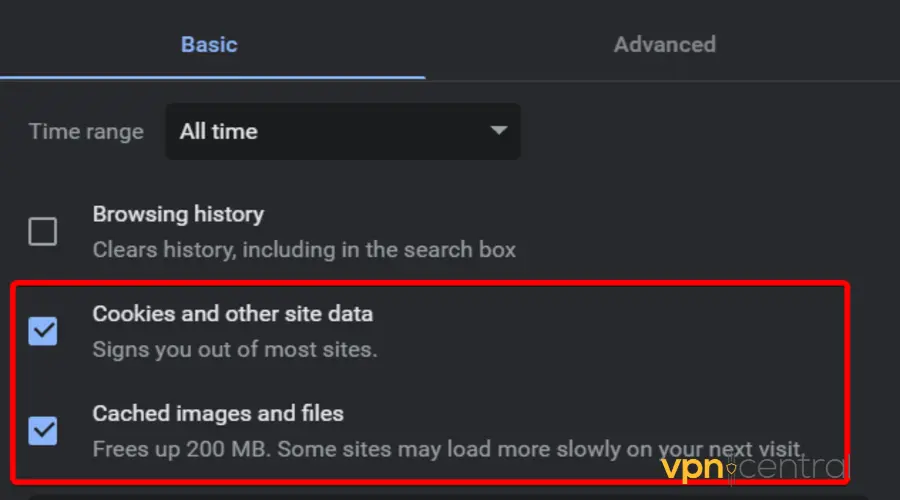
- Click “Clear data.”
❗ Note: I used Chrome as an example, but this works fixing the issue for other browsers too.
4. Check Browser Security Settings
Browser security settings and extensions can sometimes interfere with Sony Rewards access. Temporarily disabling these features can resolve issues with the VPN error.
Disable Enhanced Tracking Protection specifically for the Sony Rewards page in Firefox.
Open Firefox > Click on the three horizontal lines in the top-right corner >Settings> Privacy & Security > Select basic Protection> Uncheck all boxes.
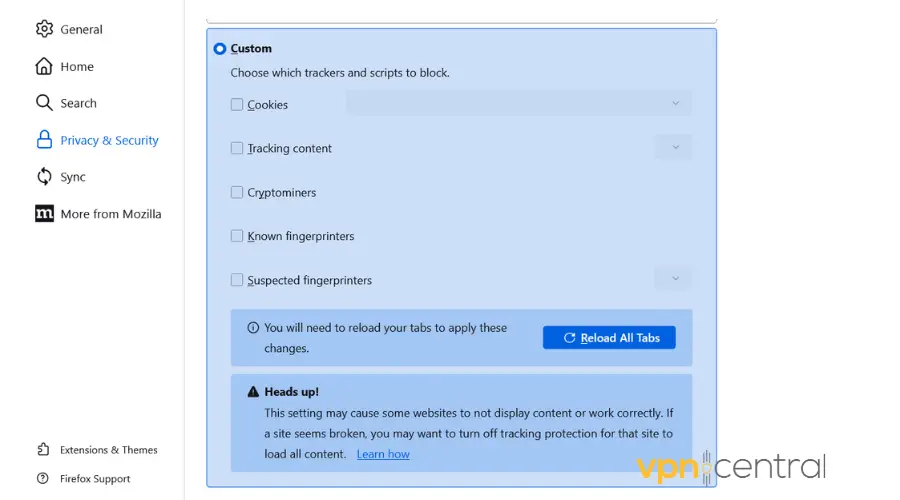
Adjust privacy and security settings, such as disabling tracking settings and extensions like uBlock in the Edge browser.
Open Microsoft Edge > Click on the three horizontal dots in the top-right corner > Settings> Privacy, Search, and Services > Adjust the tracking prevention settings to Basic.
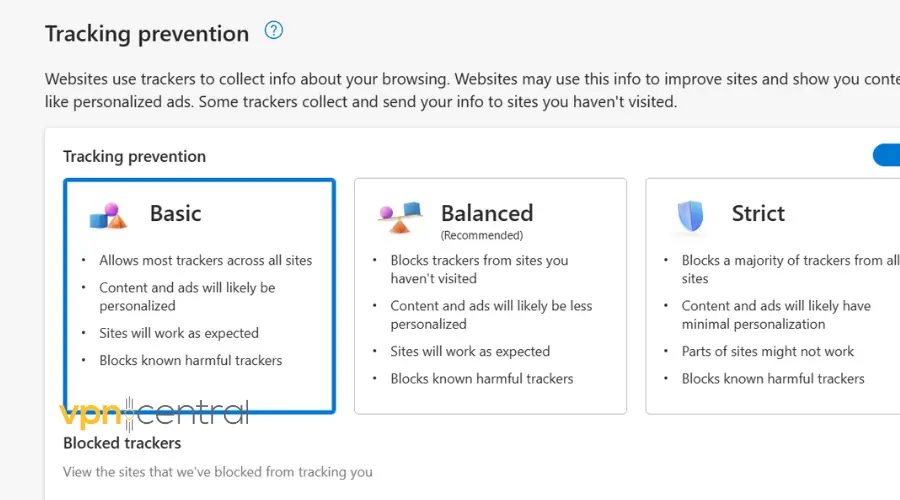
If applicable, disable browser extensions under “Extensions”.
Tweaking your browser settings by turning off tracking protections and some extensions can really help tackle those Sony Rewards VPN errors.
Folks in the community have shared this workaround, and many have found success with it.
Just remember, it’s a temporary fix, so once you’re done, go ahead and flip those security features back on for a safer online experience!
Related:
- How to Fix SonyLIV Not Working With VPN
- SonyLIV Not Available in Your Region? Here’s How to Fix It!
- Cheapest Country for PS Plus [And How to Get the Best Deal]
- Best VPNs for PS5/PS4 to Play Everything at Anytime Safely
Conclusion
Accessing Sony Rewards from outside the US was a blend of tech-savvy and perseverance. By following these steps and using a reliable VPN, anyone, regardless of their location, can enjoy the benefits of Sony Rewards.









User forum
0 messages