How to Fix SonyLIV Not Working With VPN [Quick and Easy]
Find the reason why SonyLIV is not working with VPN and how to fix it for good
5 min. read
Updated on
Read our disclosure page to find out how can you help VPNCentral sustain the editorial team Read more

SonyLIV not working with VPN? Stick around to fix it in no time.
With VPN you can stream SonyLIV from unavailable countries. The catch is the streaming platform doesn’t like VPNs and would do everything to stop you from using one.

Access content across the globe at the highest speed rate.
70% of our readers choose Private Internet Access
70% of our readers choose ExpressVPN

Browse the web from multiple devices with industry-standard security protocols.

Faster dedicated servers for specific actions (currently at summer discounts)
If it’s successful, you’ll get either the geo-locking error: Looks like we are not here yet or the proxy/VPN detected error: It seems you are trying to access SonyLIV via VPN, proxy, or a routed service:
Why is Sony LIV not working with your VPN?
Here are the usual suspects:
- Stored browsing data — Sites store cookies on your device to make your online experience as smooth as possible. Unfortunately, they can reveal your actual location, which can sabotage your efforts to spoof it with a VPN.
- Banned VPN IPs — SonyLIV tries to block IP addresses associated with VPN services. This helps ensure that only users who are physically located in its coverage area can stream its geo-restricted content.
- Problematic VPN hardware — VPN servers that are under maintenance or having technical difficulties aren’t going to work as intended.
- Inefficient VPN protocols — A VPN protocol is responsible for moving encrypted data from your device to the third-party server. If it can’t do it efficiently, you may experience sluggishness.
- Activated split tunneling — This feature can cause SonyLIV to connect to the internet as normal during a VPN session, taking away the benefits of IP masking when streaming.
How to fix it
Here are the solutions to try when SonyLIV is not working with your VPN:
1. Connect to a different server
Your VPN server might be down. Or perhaps its IP has been banned by SonyLIV.
There’s no way to tell for sure, but switching to another one can prove useful when SonyLIV isn’t working with your VPN.
Let us show you how to change servers using Surfshark on Android as an example – the steps are more or less the same with other VPN apps:
- Open your VPN, then tap Locations.
- Check all available servers in India.
- Connect to a different location from the one you’ve been using.
- Once connected, relaunch SonyLIV to see if the issue is resolved.
2. Try a different VPN protocol
Generally, you don’t have to worry about protocols as your VPN automatically selects the most suitable one at the time of connection.
But if you can’t stream SonyLIV properly, it doesn’t hurt to switch things up.
Here’s how to choose a specific tunneling protocol on Surfshark’s Android app:
- Tap Settings.
- Go to VPN settings.
- Select Protocol.
- Pick a different one from what Surfshark has automatically chosen.
- Reconnect your VPN.
- Once connected, retest SonyLIV.
If your SonyLIV VPN is acting up, try the OpenVPN protocol. It’s widely supported and often effective in bypassing geo-restrictions. Alternatively, consider using WireGuard, known for its speed and efficiency.
3. Remove SonyLIV from the split tunnel
If you use a VPN for SonyLIV and other apps, and it only seems to have trouble on SonyLIV, it might be because of split tunneling. You might have mistakenly set up your VPN to not route your SonyLIV traffic.
Here’s how to verify and reverse it on Surfshark VPN for Android:
- Tap Settings.
- Go to VPN settings.
- Select Bypasser.
- Check if Bypass VPN is enabled.
- If so, check the apps list.
- If you see SonyLIV, uncheck the box to remove it from the list and route its traffic through the encrypted tunnel.
- Reconnect your VPN.
- Enjoy watching your favorite SonyLIV shows.
4. Try another SonyLIV app
Apparently, SonyLIV’s IP blockers are less effective on its browser version. Trying to access it from the mobile app while using a VPN can lead to the following error:
If this happens and SonyLIV isn’t working with VPN on iPhone or Android, try streaming your shows on a browser instead. This way, your VPN is more likely to obscure your geolocation.
5. Clear browsing data
Most browsers collect cookies and other types of data to monitor your online activity and determine your location.
To give your VPN a stronger chance of working properly, erase your browsing data before streaming SonyLIV.
Here’s how to it do through Google Chrome – the steps will be quite similar on other major browsers:
- Open the app.
- Press Ctrl + H to open the History menu.
- Click Clear browsing data.
- Click the Advanced tab.
- Ensure that the Cookies and other site data and Cached images and files boxes are checked.
- Set the time range to All time.
- Click Clear data.
6. Change your VPN provider
If none of the above methods work, maybe your VPN service isn’t good enough to unblock SonyLIV in a restricted region.
As a replacement, we highly recommend Surfshark VPN.
Here’s how to get it:
- Go to Surfshark’s website and choose a subscription.
- Download the right app for your system.
- Launch Surfshark VPN once the installation is complete.
Surfshark VPN has a massive network of 3,200+ servers that covers over 100 countries and territories, including at least 3 Indian locations.
It has also proven to be effective in bypassing geo-restrictions through its private DNS, kill switch, IP rotator, MultiHop, RAM-only servers, and more.
Plus, it has apps for all major operating systems and you can install it on an unlimited number of devices, making it our top VPN for SonyLIV.
What’s more, all of its plans come with a 30-day money-back guarantee.
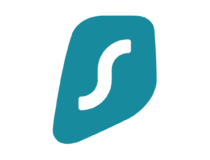
Surfshark
Enjoy unrestricted access to SonyLIV and stream on all your devices with this reliable VPN.Wrap up
SonyLIV has potent IP blockers, but no streaming platform can stop VPNs completely.
So when SonyLIV is not working with your VPN, our tried-and-true fixes are sure to solve your streaming hiccups.
Were we able to help? Let us know in the comments!









User forum
0 messages