McAfee VPN Not Working -Try These Tested Fixes!
Get back to a seamless connection with this easy to follow guide!
8 min. read
Updated on
Read our disclosure page to find out how can you help VPNCentral sustain the editorial team Read more
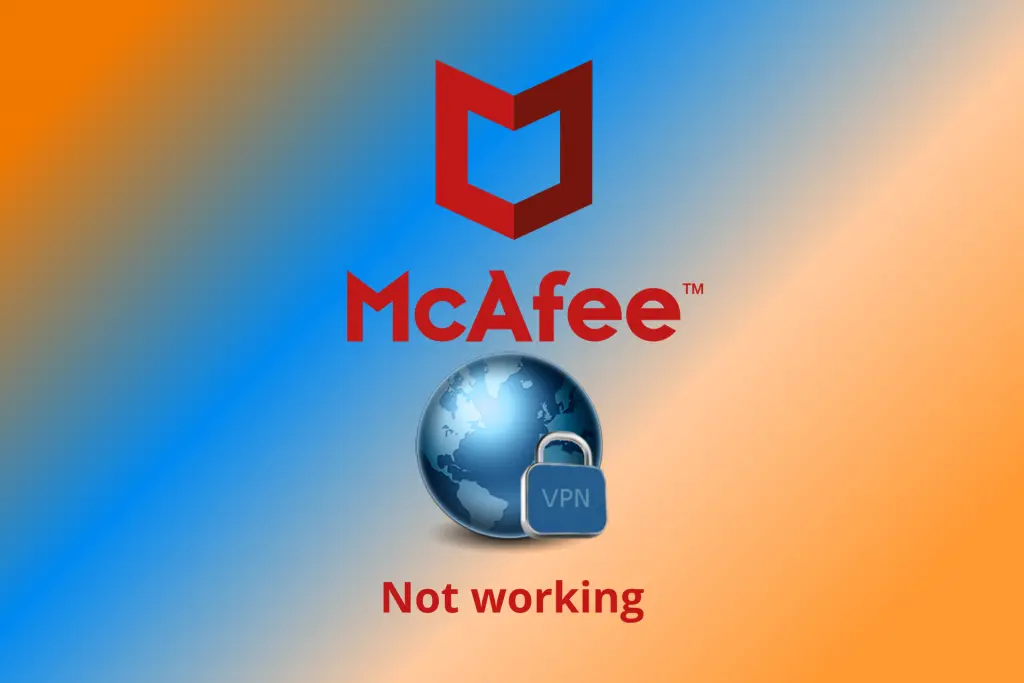
Is McAfee VPN not working? Let’s put an end to this.
These issues usually appear while trying to establish a connection with McAfee’s VPN server, but in some cases, the software will not load Netflix or other popular streaming services.

Access content across the globe at the highest speed rate.
70% of our readers choose Private Internet Access
70% of our readers choose ExpressVPN

Browse the web from multiple devices with industry-standard security protocols.

Faster dedicated servers for specific actions (currently at summer discounts)
While most encounter issues while using Windows 10 or Windows 11 PCs, we’ve seen some reports of the same connection bugs on Android or iPhone devices.
Regardless, there are ways to fix this issue. So, if McAfee VPN has stopped working, won’t turn off, or has disappeared while you’re using it, simply follow the steps below to restore the software properly.
Why is McAfee VPN not working?
The most common reasons why McAfee VPN, also known as McAfee Safe Connect is not working include:
- Slow internet – can cause your VPN to work poorly
- Firewall or antivirus blocking access to McAfee VPN
- The McAfee servers you’re trying to access are down
- Having an outdated network adapter can cause errors in your VPN
- McAfee is blocking specific sites that it deems unsafe which makes it seem the VPN isn’t working
The problem doesn’t discriminate when it comes to operating systems. Users report having McAfee VPN errors on Windows 10, Windows 11, Android, and iPhone.
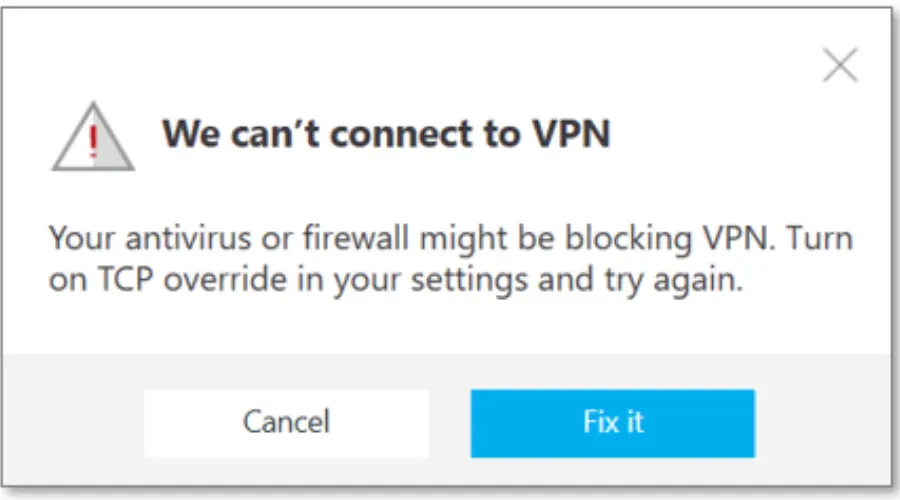
The most common issues and error messages encountered while using this software:
- Oops, something went wrong
- We can’t connect to VPN right now
- You might have reached your 5-device limit
- Your antivirus or firewall might be blocking VPN
- We can’t connect to VPN right now. Try again later
- There’s no internet connection. Try again later
Other McAfee products that include VPN functionality are plagued by the same errors, including:
- McAfee Total Protection
- McAfee LiveSafe
- McAfee Antivirus Plus
Let’s see how to solve all of these.
But first:
Quick Tip:
If McAfee is giving you trouble, try using Private Internet Access (PIA) instead. It has more server options, keeps your internet safe, and is easy to use. It works on all kinds of computers and has extra protection.

Private Internet Access
Renounce all VPN-related issues by taking advantage of this powerful and stable software today!How to Fix McAfee VPN Not Working
Below you’ll find several fixes to help address your VPN not working on Windows, iPhone, and Android. Try them out and let us know which one fixed it for you!
How can I fix McAfee VPN not working on Windows?
1. Check your Internet connection
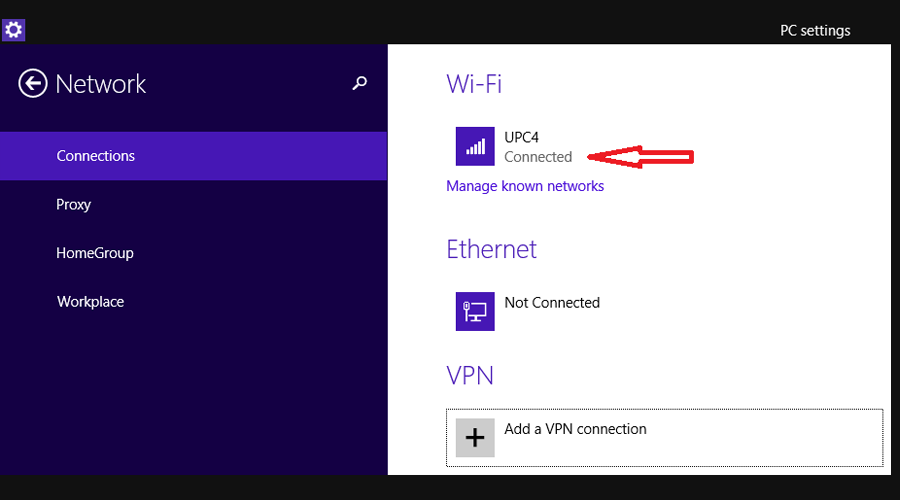
Here are some important elements that you need to consider before checking out the solutions presented in this guide:
- Make sure you have a good, stable internet connection – If not, contact your Internet Service Provider).
- Check the indicator lights on your router or modem – If everything looks ok, contact your ISP.
- Connect to another network – Doing so helps you determine if the issue is with your network or your router. This can also determine if your Internet Service Provider is censoring or restricting your VPN’s connectivity
2. Make sure that your PC’s system date and time are correct
Sometimes you can face this issue if you move to a different time zone, but you can easily fix it by adjusting its settings:
- Click on the Start icon
 from the taskbar.
from the taskbar.
- Type the date and time and choose Date and time settings option from the search list.
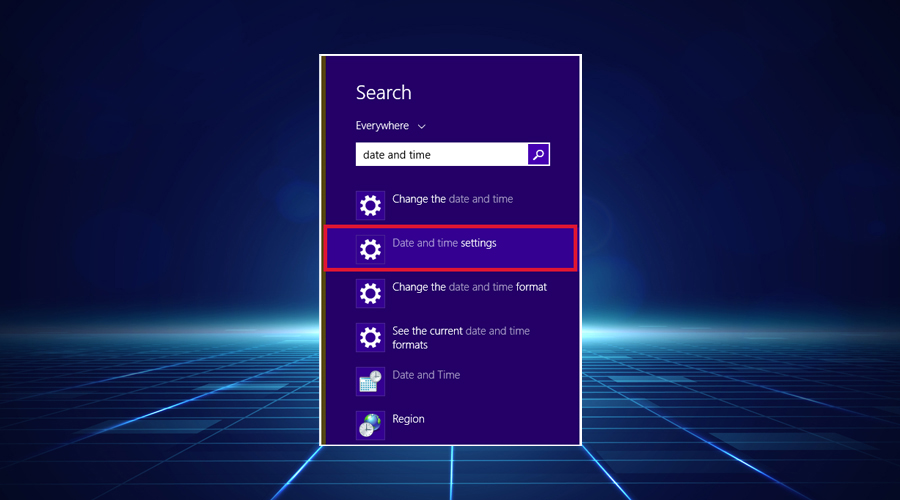
- Disable Set time automatically option. Wait for a few moments and turn this feature back on again.
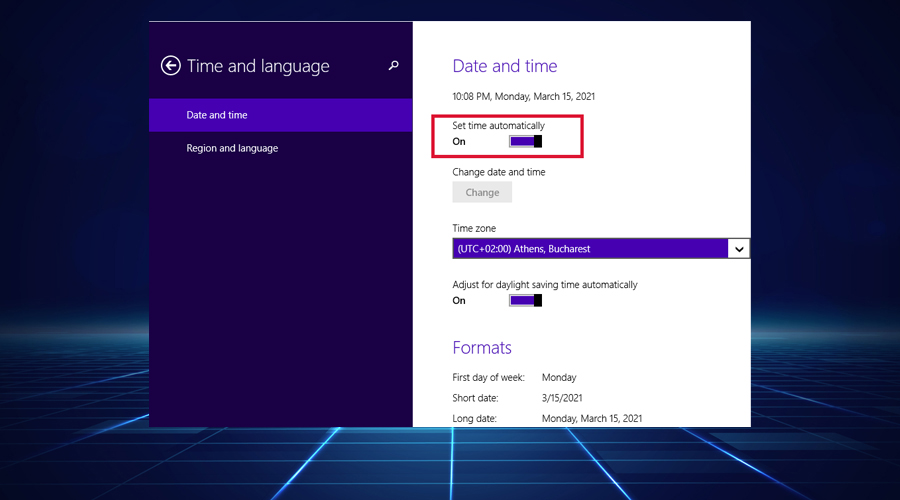
After following these steps, your date and time should be automatically updated and the issue fixed.
Note that you can also click on the Change button, to manually set the correct values.
3. Disable your firewall
- Click on Start icon
 from the taskbar
from the taskbar - Type firewall and select Windows firewall from the results
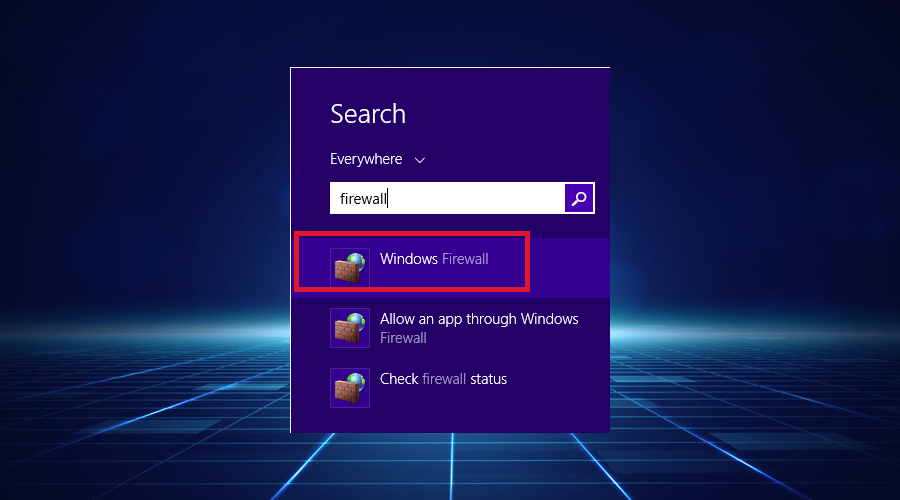
- In the left part of the screen, select Allow an app or feature through Windows Defender firewall, as you can see in the image below:
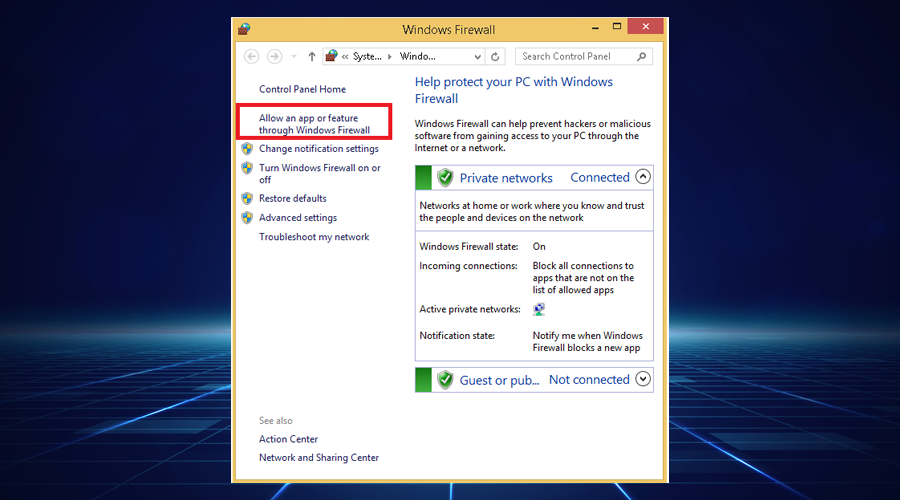
- Search for McAfee VPN on the list and make sure to allow all connections (incoming and also outgoing)
- Save the settings and see if it fixed the error
4. Update your network driver
- Exit McAfee VPN
- Click Start
 on the bottom left of your taskbar
on the bottom left of your taskbar - In the search field, type Device Manager and press Enter
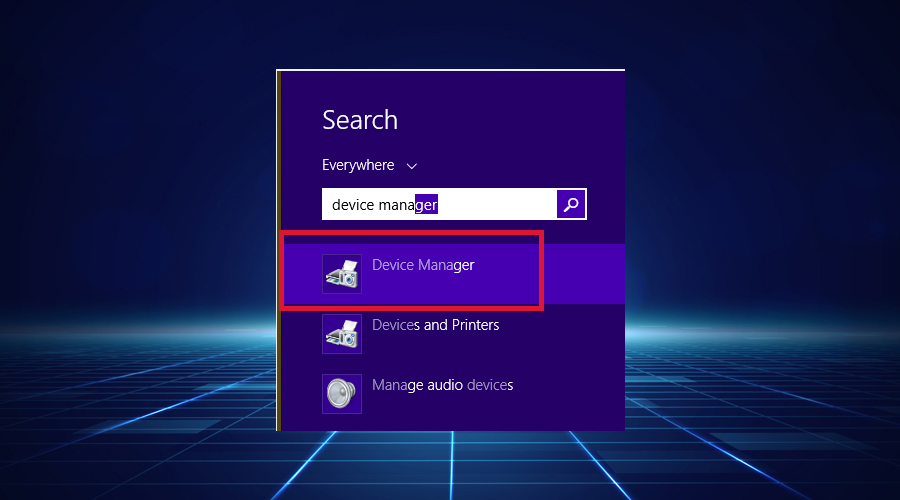
- Look for network adapters in the list

- Expand the network adapters list
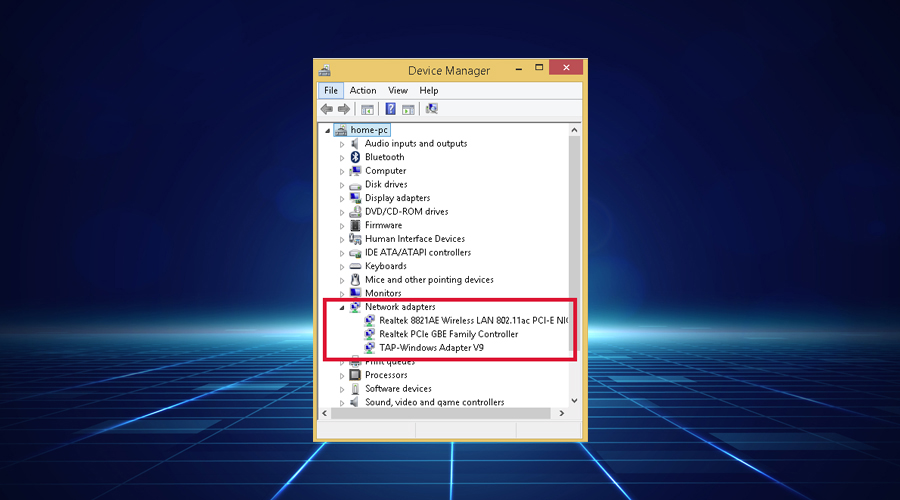
- Right-click it, select Uninstall device, and restart your PC. Windows will automatically reinstall the network driver. (If there are yellow exclamation points, it means that the network driver is not correctly installed.)
- Try connecting to McAfee VPN now.
- If the problem still persists, try clearing your browser’s cache and cookies
If you still have problems or find the task a little bit too difficult, you can use a dedicated driver updater tool that will automate the task, making your job a whole lot easier.
5. Contact McAfee website admin
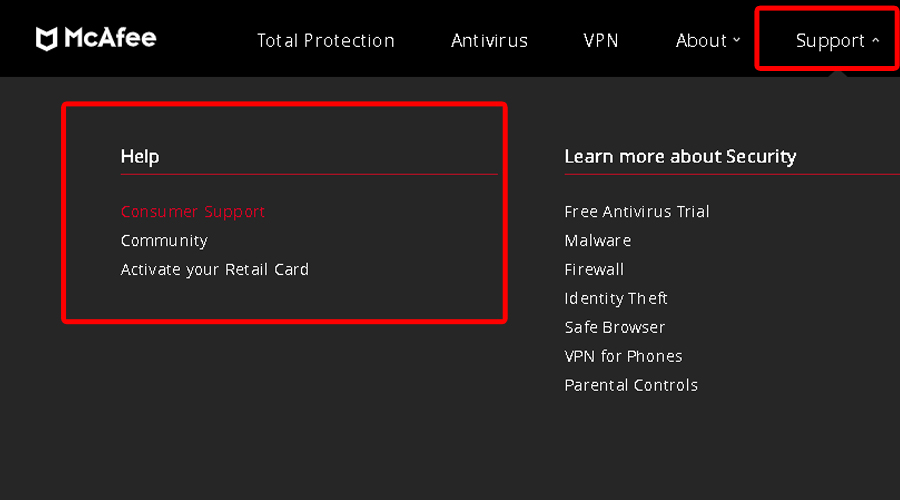
When none of the above works, you can, for example, contact McAfee customer service and ask for their help.
To explain your issue, make sure to also provide the following information:
- A copy of your latest payment
- A detailed description of the error
- Your location where you are using their services
- The activation code
6. Check McAfee permissions
If your VPN appears to be stopping other apps from working correctly or blocking access to specific websites, see the relevant section on McAfee VPN products. Follow these steps:
- Open the McAfee VPN app.
- Navigate to Protect PC.
- Select Firewall.
- Look for the specific app or website that isn’t working with your VPN in the firewall’s list.
- Select the app and click Edit.
- Go to Access and select Incoming and Outgoing.
- Change the type from Default to Open to all devices.
This should help if specific apps or services such as Netflix seem not to work with McAfee VPN.
McAfee Safe Connect VPN not working on iPhone/iPad?
1. Change the target country
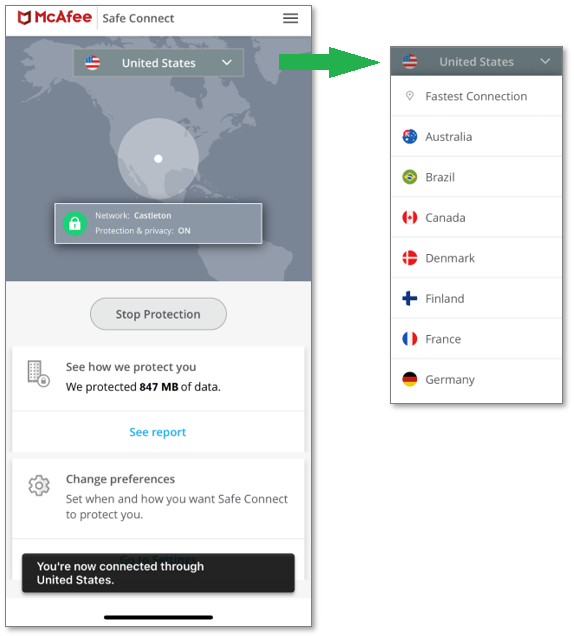
- On the iOS device, open the VPN application and select a different country from the drop down list.
- Tap on Connect and check if the connections has been established, like in the picture above.
- Browse the web and see if works. If not, continue below.
2. Turn Airplane mode ON and then OFF
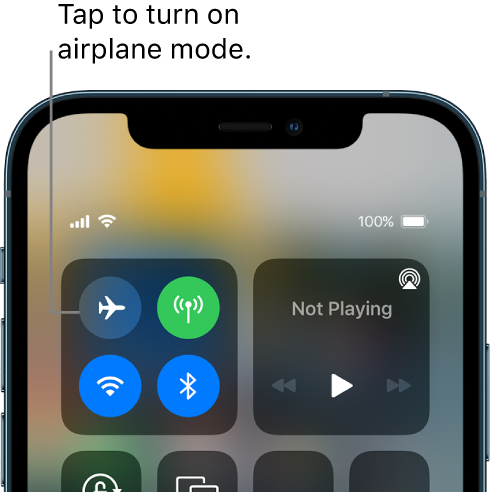
- Unlock the device and open McAfee’s VPN.
- Open the iOS Settings and tap on Airplane Mode to turn it ON.
- Wait for a couple of seconds and tap again to turn Airplane Mode OFF.
- Check the VPN again to see if the connection works now.
If this hasn’t worked, try connecting to a different network altogether. It’s possible that the connection you are currently linked to is not properly working. If the errors persist on another functional network, continue to the solution below.
3. Reset the Network Settings (while on Wi-Fi)
- Note down the password for the Wi-Fi and open the Settings app on the iOS device.
- Tap on Wi-Fi and then the network you are currently connected to.
- Press on Forget this network.
- Tap again on that same network, input the password and connect.
- Open the McAfee VPN and check if it works now.
Is McAfee Safe Connect VPN not working on Android?
1. Connect to a different country
- Open McAfee Safe Connect VPN on your Android Device.
- From the drop-down menu, select a different country and then press Connect.
- Check if the VPN is working. If not, continue to the next solution.
You could also try connecting to a different Wi-Fi network altogether, or using your data plan. If the issue persists despite switching the connection, continue below.
2. Accept poor connections and clear cache
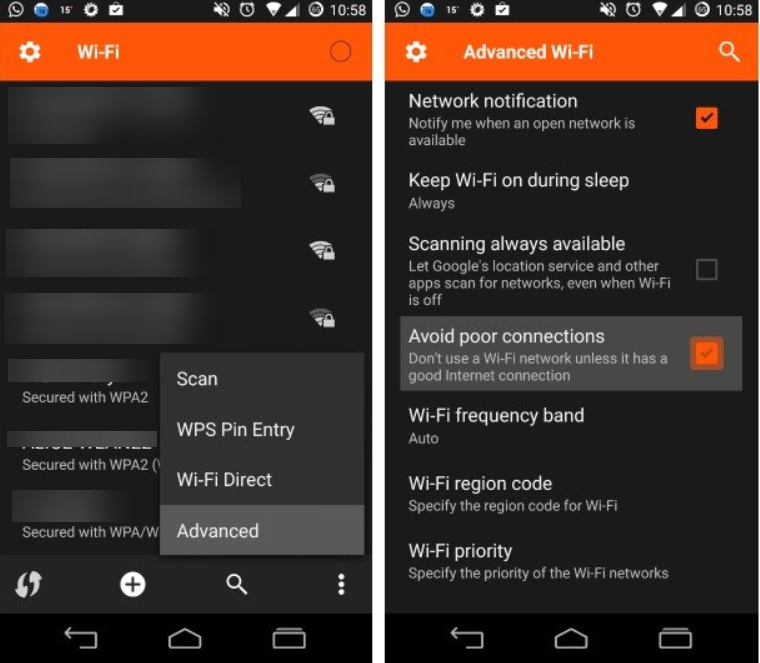
- On the Android device, tap on Device Settings and then go to Settings.
- Now tap on Wi-Fi, then go to Advanced and uncheck from the list “Avoid poor connections”.
- Go back to Device Settings and navigate to Settings.
- Tap on Manage Apps and choose McAfee Safe Connect.
- Now press on App Info and then Clear data & cache.
- With these new settings applied, retry the first two solutions above, to change the country and the network.
3. Turn off battery optimization
Most Android devices come with a battery optimization feature. While the navigation for this is different from model to model, check your settings and make sure that the system does not limit the VPN because of resource levels. If so, turn it off for McAfee Safe Connect.
Is McAfee VPN any good?
Yes. McAfee offers a reliable VPN with powerful encryption and good server coverage. Errors and configuration issues may happen, but that doesn’t mean the tool isn’t reliable.
It will protect your data on any type of network and encrypt all your online activity so nobody can track you down.
You can get the best protection by combining an antivirus with a VPN, and McAfee makes this task a bit easier by including a VPN in its antivirus plans. Both McAfee Ultimate and McAfee Premium do.
To sum up, when McAfee VPN is not working or not connecting on a public Wi-Fi, it can be for a number of reasons: your connection speeds are low, the server that you chose is unreliable, the firewall interferes with your VPN service, and so on.
Whichever the case, we explored some of the best troubleshooting techniques you can try to solve the issue caused by the McAfee VPN not working anymore.









User forum
1 messages