3+ Ways to Fix Naraka Bladepoint Connection Issues
Enjoy smoother gaming like never before.
4 min. read
Published on
Read our disclosure page to find out how can you help VPNCentral sustain the editorial team Read more

Naraka Bladepoint connection issues can be a pain. They interrupt gameplay, causing you to lose crucial moments.
But worry not – I’m here to help.

Access content across the globe at the highest speed rate.
70% of our readers choose Private Internet Access
70% of our readers choose ExpressVPN

Browse the web from multiple devices with industry-standard security protocols.

Faster dedicated servers for specific actions (currently at summer discounts)
As a hardcore gamer, I’m used to encountering such problems. Lucky you, I’ve got the tips and tricks to resolve them.
So, let’s get you back to the action ASAP!
Quick Guide: Fix Naraka Bladepoint connection issues
Follow these steps:
- Get ExpressVPN.
- Install it on your device.
- Connect to any server.
- Relaunch Naraka Bladepoint.
- Enjoy!
It’s that simple.
Why am I experiencing connection issues on Naraka Bladepoint?
Connection problems on Naraka Bladepoint can arise from various issues. First, using a problematic internet service can interrupt the gaming experience.
Your devices, like the router and PC, may experience occasional glitches. If so, such challenges often disrupt gameplay.
Another potential problem is your distance from Naraka Bladepoint’s gaming servers. Being further can lead to connection drops, resulting in instabilities.
During these times, you may experience freezes, frame drops, high ping, and lag. Fortunately, all these issues require simple steps to fix.
Let’s check them out.
Naraka Bladepoint connection issues – Fixed
There are multiple ways to fix connection issues on Naraka Bladepoint. Explore the details in depth below:
1. Flush DNS
Flushing DNS clears your computer’s domain name information cache. It helps resolve connection issues arising from outdated or corrupted records.
Doing so forces your device to fetch and rebuild the details afresh. Accordingly, you’ll experience better connectivity, enhancing gameplay.
Here’s how it works:
- Run the command prompt on your computer.
- Type the following ipconfig/flushdns and press the Enter key. Alternatively, use the netsh winsock reset prompt.
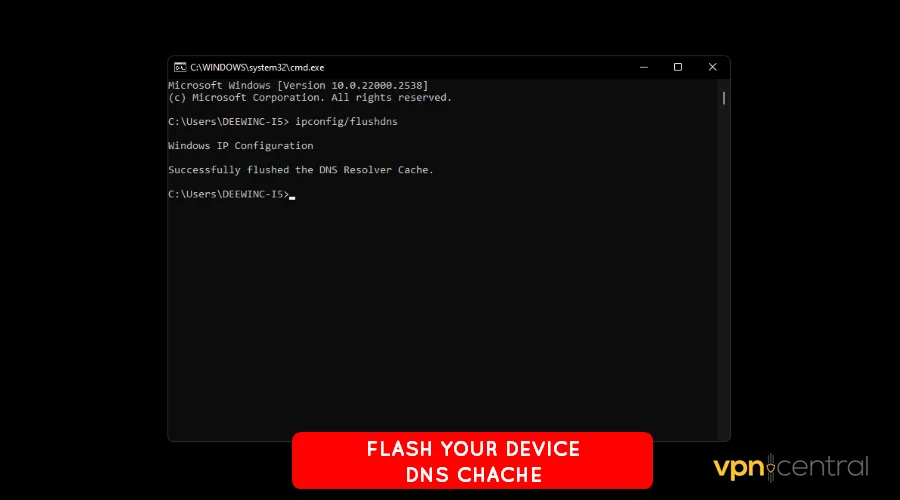
- Restart your computer for the changes to take effect.
- Launch Naraka Bladepoint and resume gameplay.
Your device may take a few seconds to fetch the DNS. If the issue persists, skip to the next step.
2. Reset your computer’s network card
Resetting your network card can resolve various underlying connection issues. It accomplishes this by forcing your computer to restablish connectivity with the system.
Follow these steps:
- Open Settings on your computer.
- Select Network & Internet.
- Navigate to Advanced Network Settings.
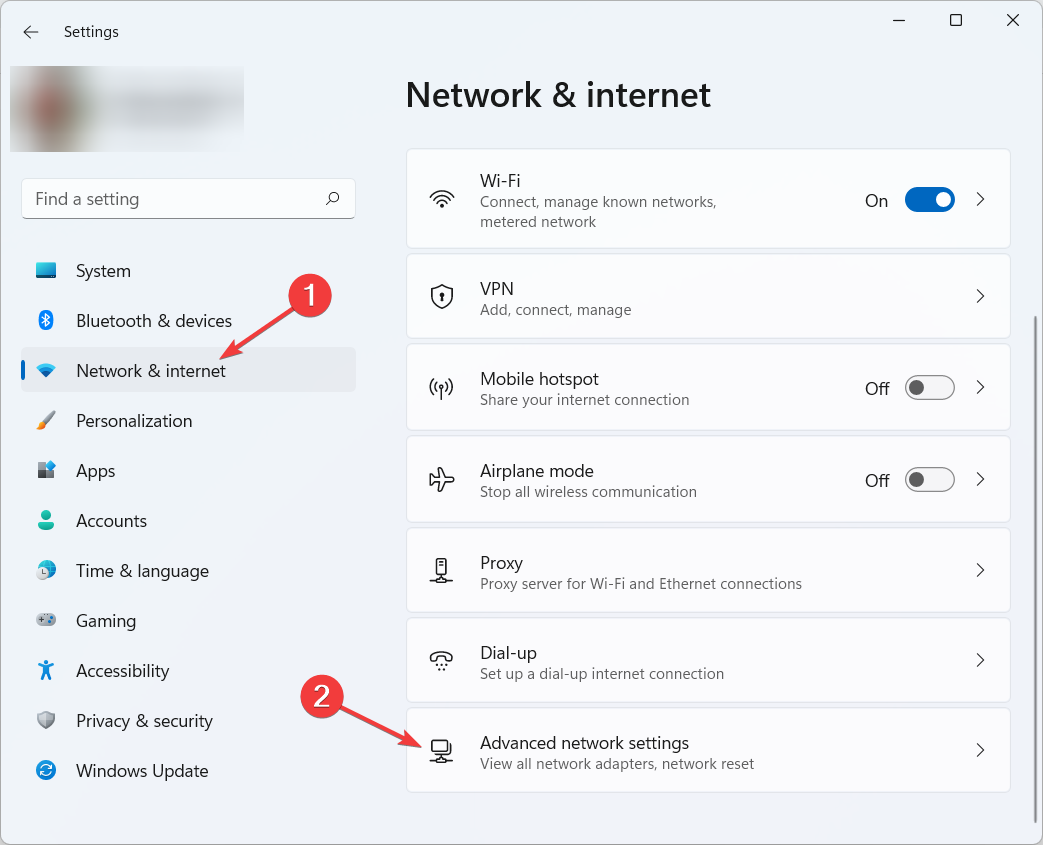
- Right-click on the active network card and choose Disable.
- Wait for a few seconds. Then, right-click the network card and choose Enable.
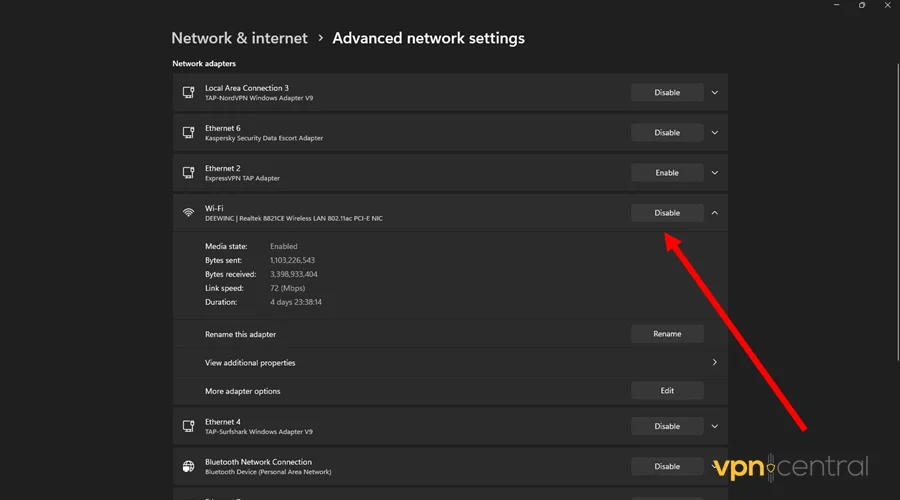
- Reboot your computer.
- Connect to the internet and launch Naraka Bladepoint.
Easy-peasy!
3. Change the default DNS address
Changing your default DNS address can boost internet connectivity and speed. It allows you to use faster alternatives than your ISP-assigned DNSs.
This switch further reduces latency and resolves domain name lookup issues. The good thing is there are tons of free providers around.
Follow this guide:
- Access your router’s administrator panel.
- Locate the Advanced Network Settings.
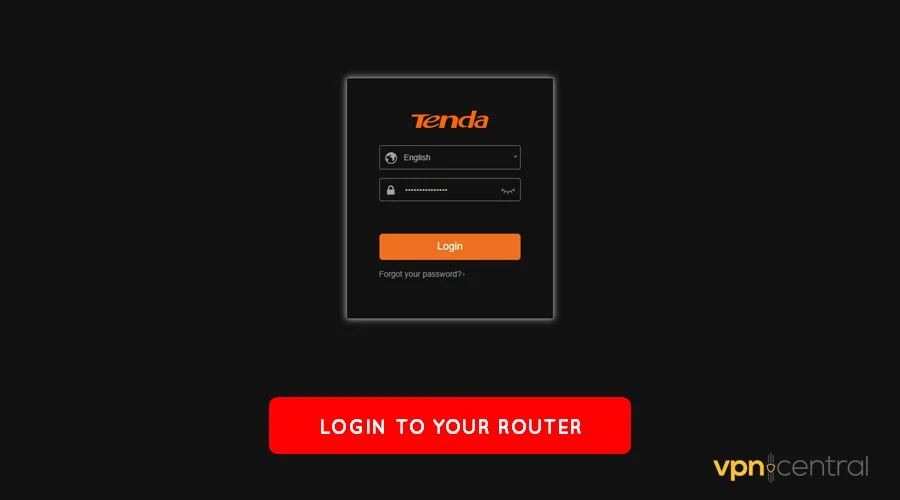
- Look for the DNS settings option.
- Change the default values to another provider. Examples include Google Public DNS, Cloudflare DNS, OpenDNS, etc.
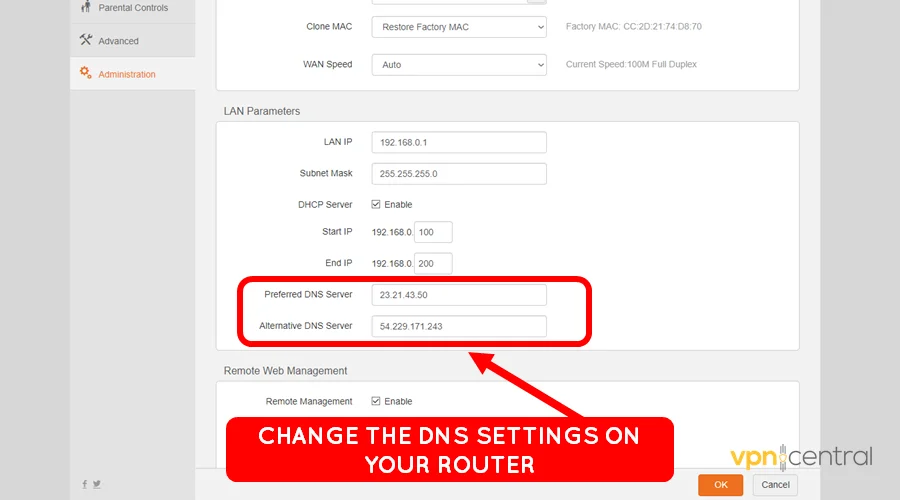
- Save and restart your router.
- Connect your PC and launch gameplay.
Still unresolved?
4. Use a gaming-optimized VPN
Gaming VPNs help route connections faster and more efficiently through a network. They also reduce the distance between your device and a game’s online servers.
Some, like ExpressVPN, offer unlimited bandwidth to keep you glued day and night. Additionally, it provides 24/7 live chat support to minimize downtime.
Here’s how it works:
- Subscribe to any ExpressVPN plan.
- Download and install the VPN.
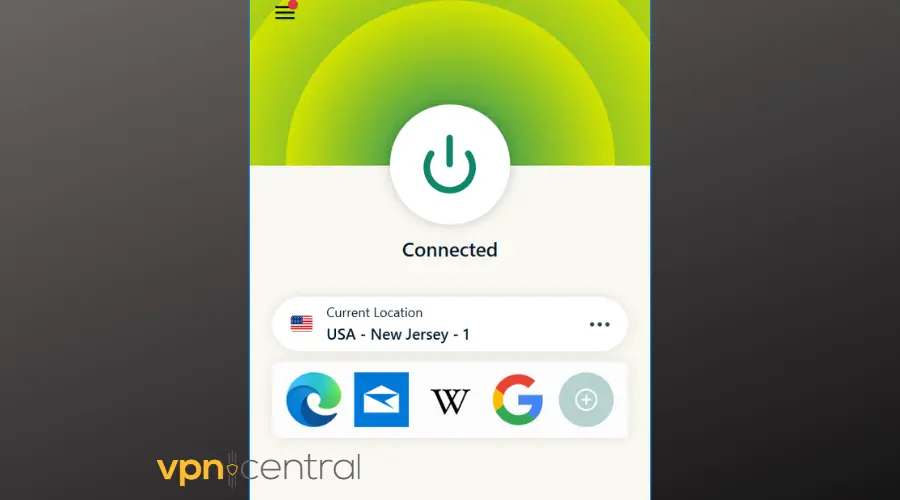
- Run it and connect to servers, preferably in the United States.
- Launch Naraka Bladepoint.
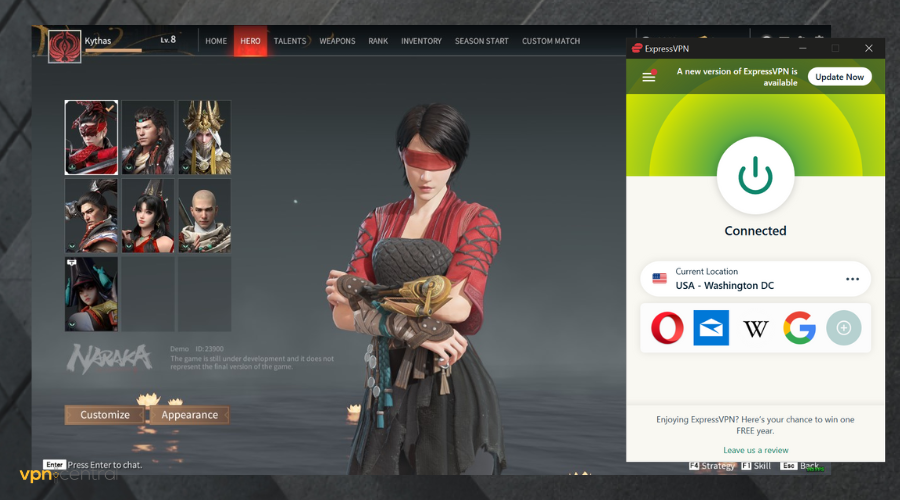
- Enjoy uninterrupted gaming.
ExpressVPN supports up to eight simultaneous devices. This means you can share it with family and friends without paying extra.

ExpressVPN
Avoid Naraka Bladepoint’s connection issues with this fast, secure, and reliable VPN.Wrapping up
Undoubtedly, the Naraka Bladepoint connection issues can mess up gameplay. Lucky for you, resolving the problem doesn’t require technical know-how.
Start with flushing the DNS to help your device rebuild any corrupted cache. Resetting the computer’s network card also fixes any hidden glitches.
Changing the default DNS to a faster alternative is another effective workaround. Ultimately, investing in a reliable VPN eliminates such obstacles with ease.









User forum
0 messages