Repairing IP Address Proxy Error [Step-by-Step Guide]
4 min. read
Updated on
Read our disclosure page to find out how can you help VPNCentral sustain the editorial team Read more
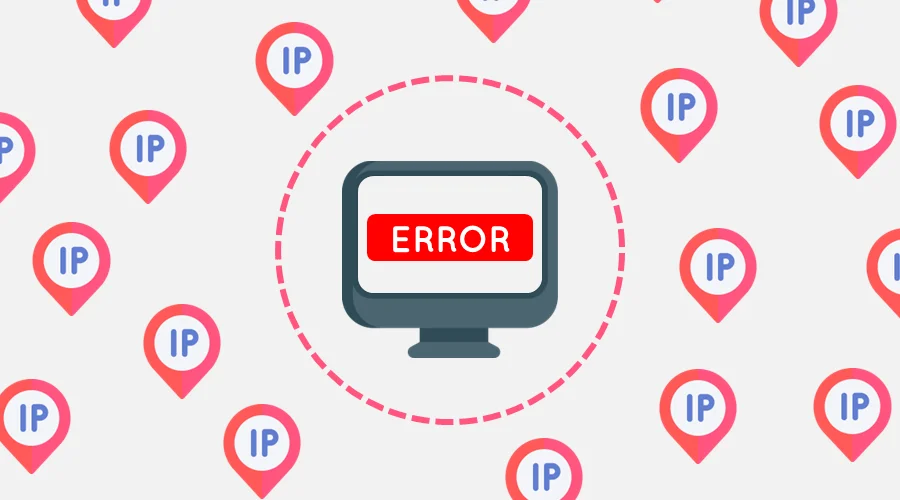
Repairing an IP address proxy error can be cumbersome at times. But without doing it, you’ll encounter challenges accessing resources on the web.
The problem often arises due to misconfigurations, network glitches, or proxy server problems. The good news? I’m here to help.
Continue reading to find the cause of this error and detailed solutions to resolve them. Let’s check them out.
What causes IP address proxy errors
Proxy errors related to IP addresses can occur for various reasons:
- Misconfigured proxy settings: Incorrect proxy settings on your device can lead to these errors.
- ISP issues: Sometimes, the proxy provided by your Internet Service Provider (ISP) might be the culprit.
- VPN Interference: If you’re using a VPN, it might conflict with your proxy settings.
- Firewall/Antivirus blockage: Security software can sometimes block access to certain IP addresses or websites.
- Browser cache issues: Cached data in your browser can lead to outdated or incorrect IP address retrievals.
Repairing IP address proxy error – Step-by-step guide
Check out below the different ways to resolve this problem.
Check proxy settings
Begin by double-checking the proxy configurations on your device. You can do this directly via the settings or through your browser tools.
For Windows, navigate to the Control Panel and select Internet Options. Once there, access the Connections tab and choose LAN settings. Ensure you leave Use a proxy server for your LAN option is unchecked.
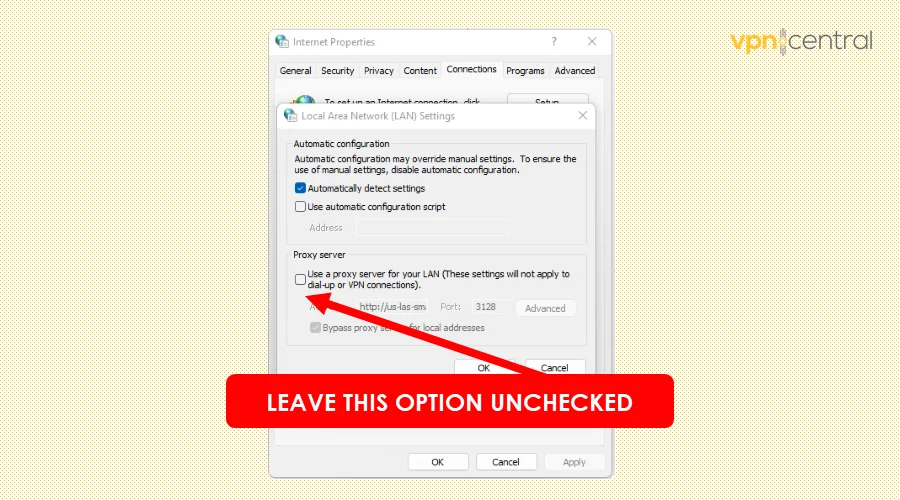
If you’re on Mac, open System Preferences and click on Network. Select your active network connection, Wi-Fi or Ethernet, and click Advanced. Navigate to the Proxies tab and ensure none is active unless you intentionally use one.
Restart your router/modem
If you’re experiencing connectivity issues, restarting your router/modem might help. Unplug the power cable from your router or modem and wait for about 30 seconds.
This ensures the device completes a power cycle necessary for fixing connectivity issues. After waiting, turn it on and check if the error persists.
Contact your ISP
Get in touch with your ISP if your connection is the problem. You can check if that’s the case with online tools like Speedtest and Fast.
If it is, you may also need to inform your ISP about the proxy service you’re using. Chances are they might have a list of disallowed or unsupported services.
Alternatively, switching providers isn’t a bad idea after all. There are plenty of providers out there that offer top-notch services.
Disable VPN
You might also be using a VPN alongside a proxy. But the two work differently and might interfere with one another when both are running.
So, disabling the VPN when fixing your proxy issues is necessary. Simply access the app and disconnect before closing it entirely.
After doing so, run the repair prompts to restore the service. You’ll need to be patient until the reconfiguration process is completed.
Check firewall/antivirus settings
Your firewall or antivirus software might block access to certain websites or IP addresses. You can confirm this by cross-checking the activity logs.
If you find any, use the option to exclude/whitelist the blocked IPs. After making the modifications, save and restart your device to effect the changes.
Clear browser cache and cookies
Cached information in your browser can sometimes lead to errors. These bits of information usually help enhance the web browsing experience.
While that’s a good thing, they can cause glitches. And the only way to resolve the associated issues is by clearing them.
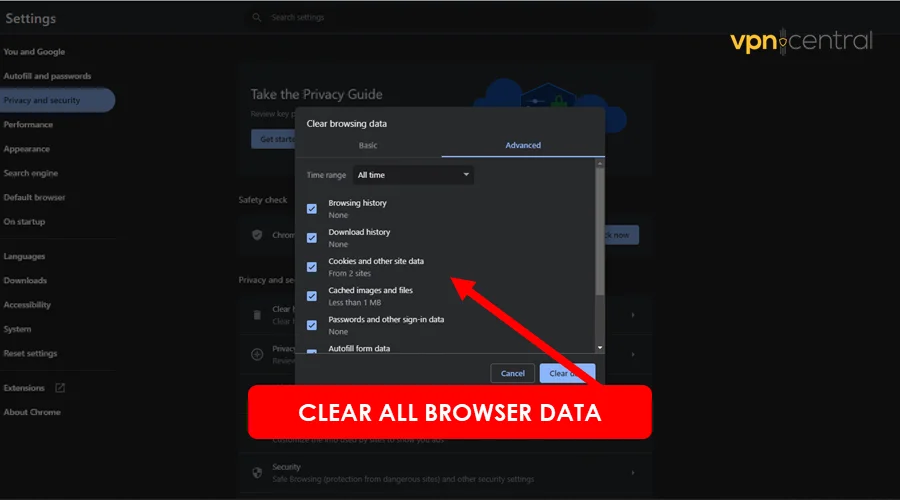
So, open your browser and navigate to Settings or Options. Look for the Privacy section and select Clear browsing data.
Ensure you tick the boxes for both Cached images and files and Cookies and other site data. Doing so erases everything, including corrupt files, causing your proxy to glitch.
Try a different browser
If you’re still facing issues, consider trying a different browser. I recommend using Brave, Opera GX, and Vivaldi.
They’re custom-built with the privacy and security of the user in mind. Moreover, you’re less likely to encounter proxy compatibility issues.
Updating your current browser is also an option. Keeping it up to date helps avoid issues causing your proxy to fail.
Related reads:
Summary
Repairing an IP address proxy error can be a bit technical. But with the right approach and detailed guidance, you can effectively resolve it.
Did the above fixes help? Let me know in the comments below!









User forum
0 messages