How to Unblock Star+ When It’s Not Available in Your Region
Watch Star+ outside Latin America in just a few easy steps
5 min. read
Updated on
Read our disclosure page to find out how can you help VPNCentral sustain the editorial team Read more
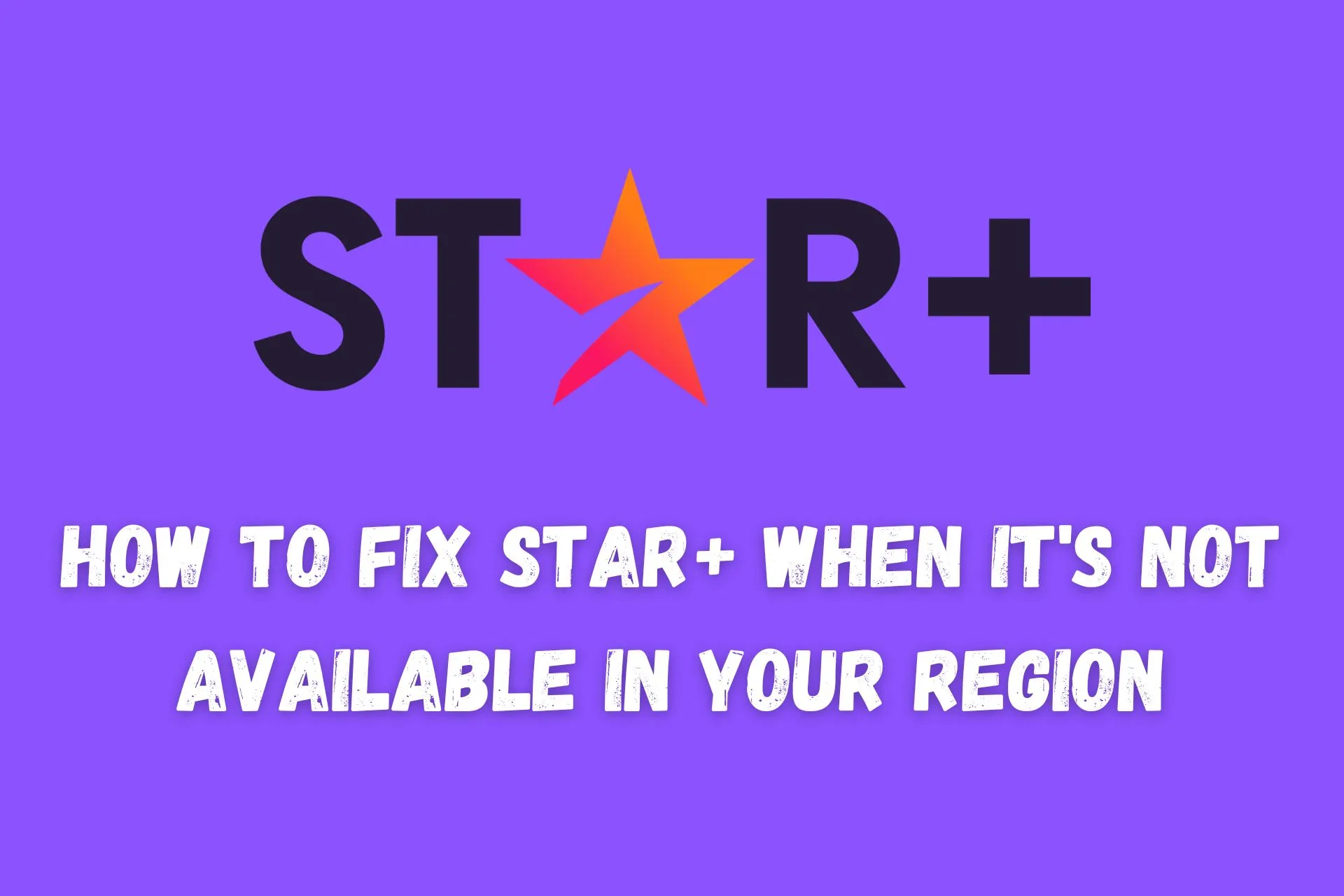
Is Star Plus not available in your region? Don’t worry, you can unblock it. Star+ is the Netflix of Latin America. And like Netflix, this streaming platform uses geo-restrictions to block users from outside of its service area.
If you try to watch its programming from an unpermitted location, it may prompt error code 73 to appear on your screen. If it doesn’t, it may display this message instead:

Access content across the globe at the highest speed rate.
70% of our readers choose Private Internet Access
70% of our readers choose ExpressVPN

Browse the web from multiple devices with industry-standard security protocols.

Faster dedicated servers for specific actions (currently at summer discounts)
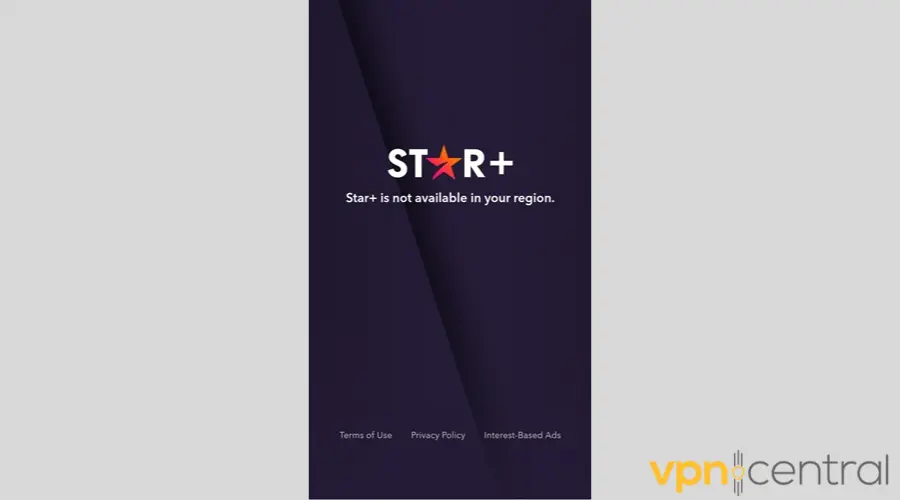
Other related errors include Starplus service not available or The page you were looking for cannot be found.
Now before you fret about this, you should know that there are effective ways to defeat Star+’s geo-blocking attempts.
Where is Star+ available?
First things first, it’s important to note that this streaming service is available in just 18 countries. This means you don’t even have to leave Central or South America to get locked out of your content library.
As of writing, here are the Star Plus available countries:
- Argentina
- Bolivia
- Brazil
- Chile
- Colombia
- Costa Rica
- Dominican Republic
- Ecuador
- El Salvador
- Guatemala
- Honduras
- Mexico
- Nicaragua
- Panama
- Paraguay
- Peru
- Uruguay
- Venezuela
How to watch Star+ when it is not available in your region
To enjoy Star+ from anywhere, strongly consider the following:
1. Use offline viewing
With your Star+ app for iOS or Android, you can download content beforehand and watch it later without an internet connection. This streaming service restricts downloads to 25 per account, but you keep them on up to 10 devices.
To get started, follow these simple steps:
- Launch your Star+ app.
- Go to the title you want to watch offline.
- Tap the Download button on the Details page for movies or the Download icon next to the episode for TV shows.
- Open the Downloads tab on the global navigation bar to view the title offline.
Once you begin viewing a title, it will expire within 48 hours. If you don’t start playback, your unwatched downloads will stay on your account for 30 days unless Star+ loses the license to distribute them before then.
If a download expires before you have the chance to watch it, you may renew it.
Disclaimer: Offline view is inapplicable to live ESPN sports events and reruns at the moment. Plus, all of your downloads will be gone if you delete your Star+ app.
2. Use a VPN
Do you like to enjoy your streaming service while traveling without limits? Spoof your location and circumvent geo-restrictions with a VPN.
A VPN can cloak your real IP address and broadcast one that’s tied to a remote server. This way, Star+ would think that you’re in a permitted location even though you’re not.
Although VPNs get blamed for buffering problems, one could actually prevent your ISP throttles your bandwidth so that you can stream without interruption.
Out of all the excellent streaming VPNs, Surfshark is among your best bets. This VPN vendor provides IPs from 12 Star+ countries, namely:
- Argentina
- Bolivia
- Brazil
- Chile
- Colombia
- Costa Rica
- Ecuador
- Mexico
- Panama
- Peru
- Uruguay
- Venezuela
In other words, Surfshark VPN can not only fix the Star+ is not available in your region error, but also help you unlock regional content libraries and view exclusive content that you can’t normally watch back home.
Here’s how to get started:
1. Visit Surfshark’s website and pick a subscription.
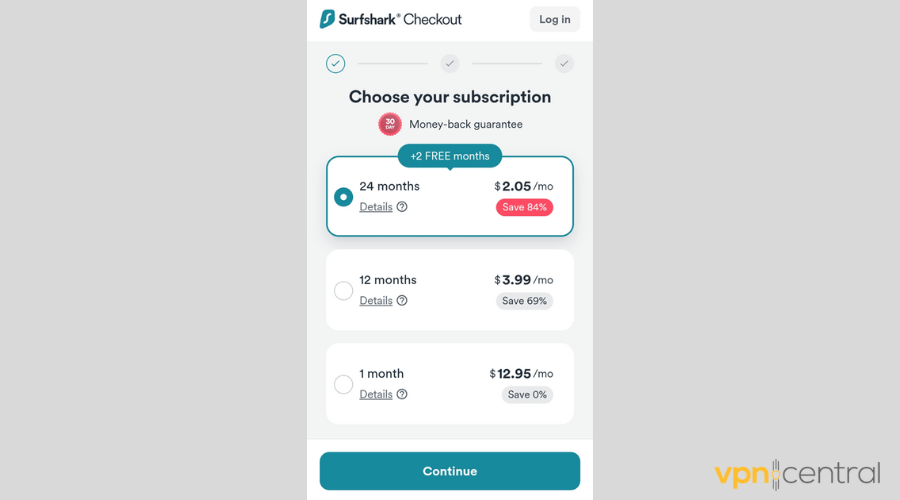
2. Download the appropriate app version for your device.
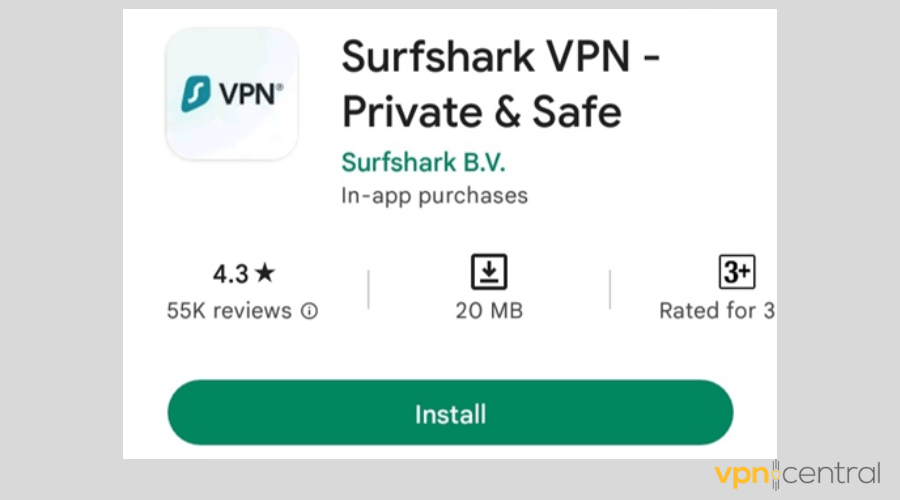
3. Launch Surfshark VPN.
4. Tap the Locations button.
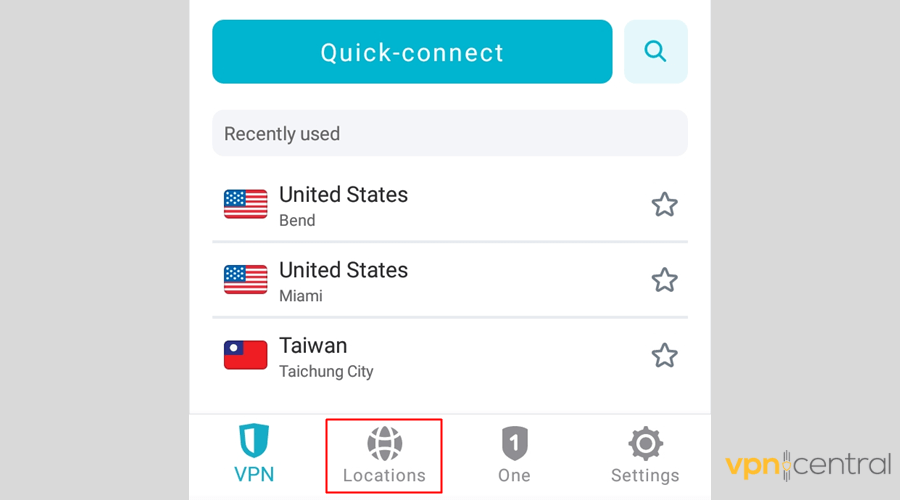
5. Connect to a country where Star+ is available, such as Argentina.
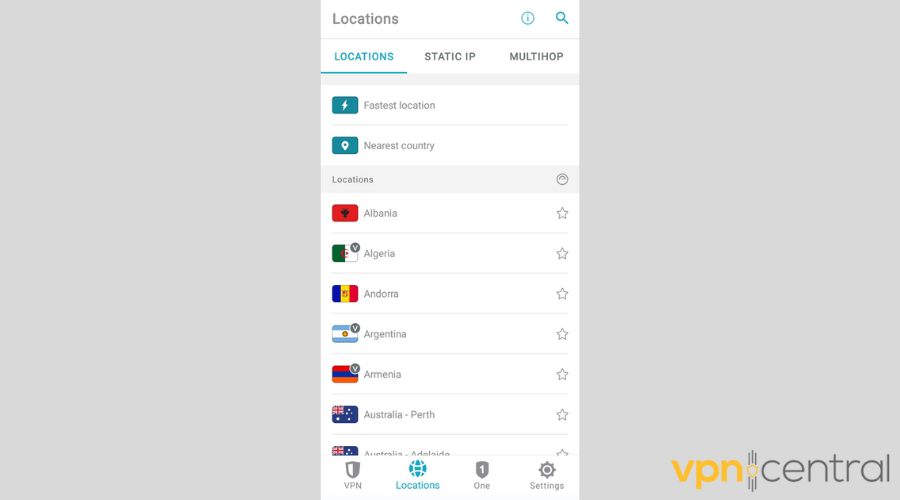
6. Make sure your connection is successful.
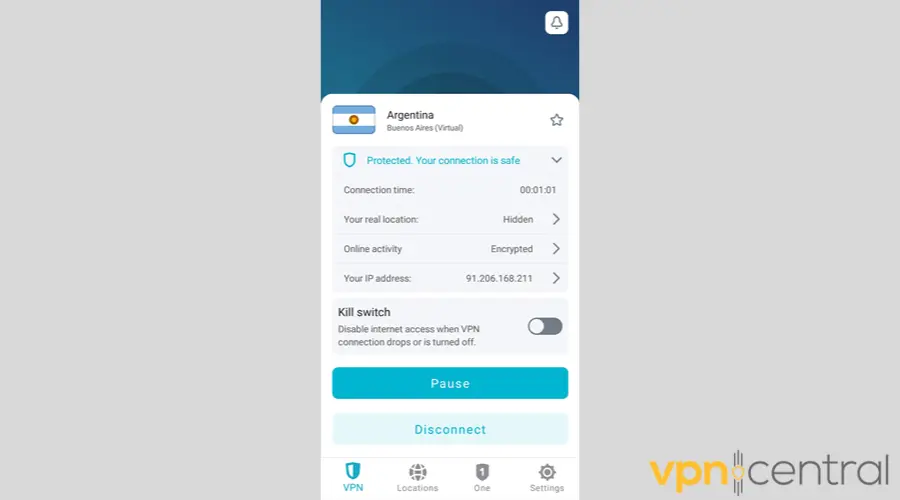
7. Refresh or restart Star+ to make it detect your new IP.
8. Enjoy unrestricted access to your programming.
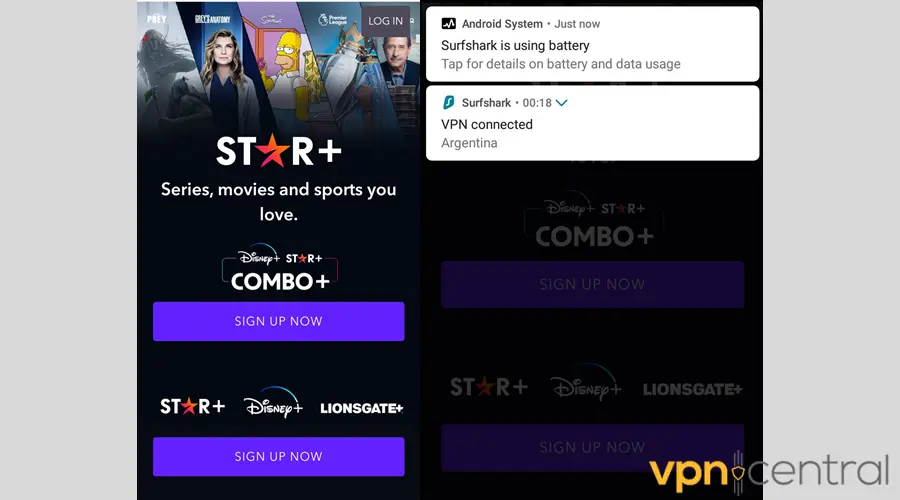
Besides being a great Starplus VPN to bypass geo locks, Surfshark offers high-level leak prevention. So, once you’re connected, you can rest assured that you’ll never lose access to Star+ due to accidental exposure of your actual location.
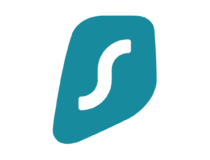
Surfshark
Unblock Star+ from anywhere and enjoy a fast and stable connection with Surfshark.3. Erase cookies
Is Star+ still not available in your region? It’s probably still detecting that your general location is outside of its service area.
To prevent this, you should reset your streaming service’s memory of your device. Here’s how to do it on Chrome’s mobile version (the steps would be pretty much similar on other major browsers):
Here’s how to clear cookies to prevent the Star Plus not working geo locking error:
1. Tap the ellipsis icon.
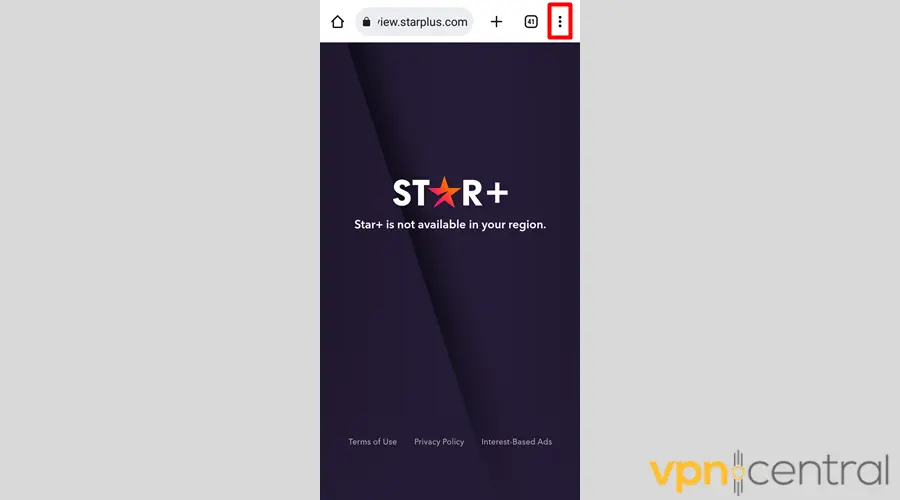
2. Open the History window.
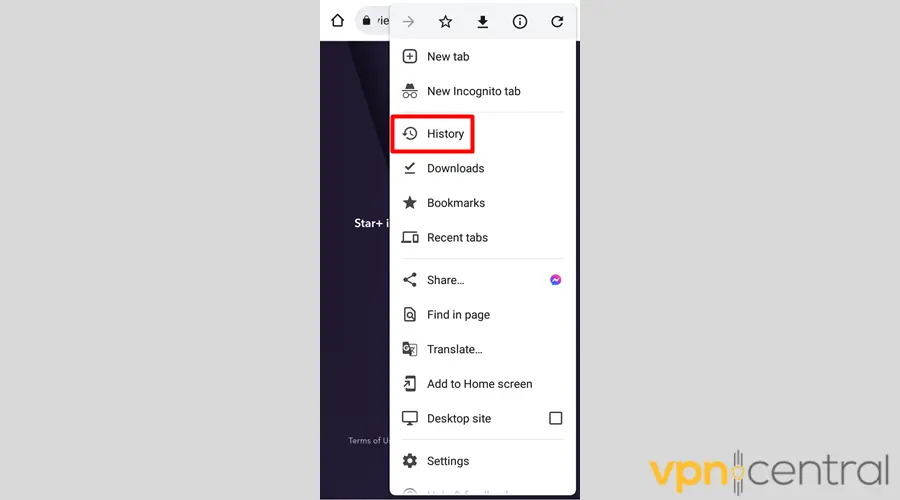
3. Go to Clear browsing data.
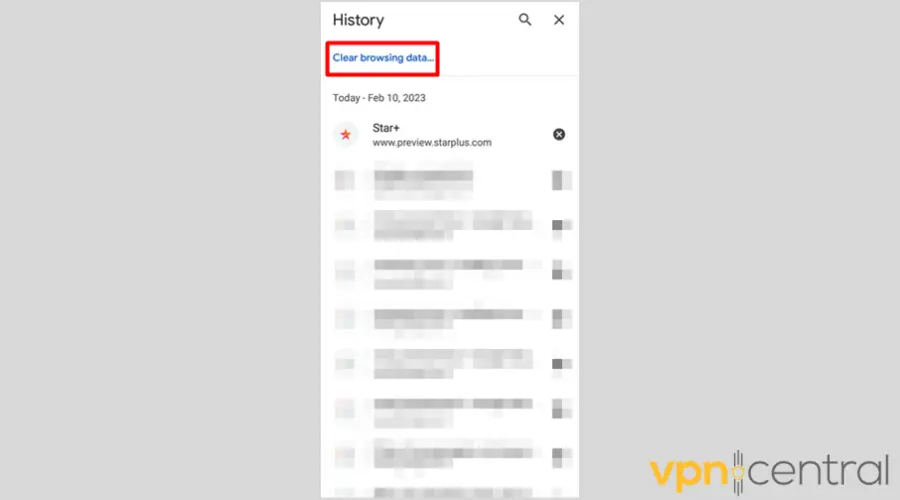
4. Set your preferred time range.
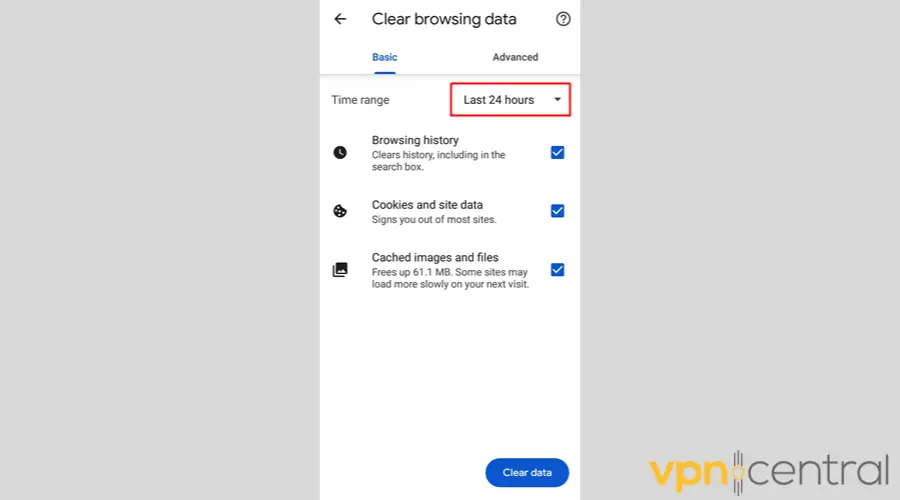
5. Leave the Cookies and site data and Cached images and files boxes checked.
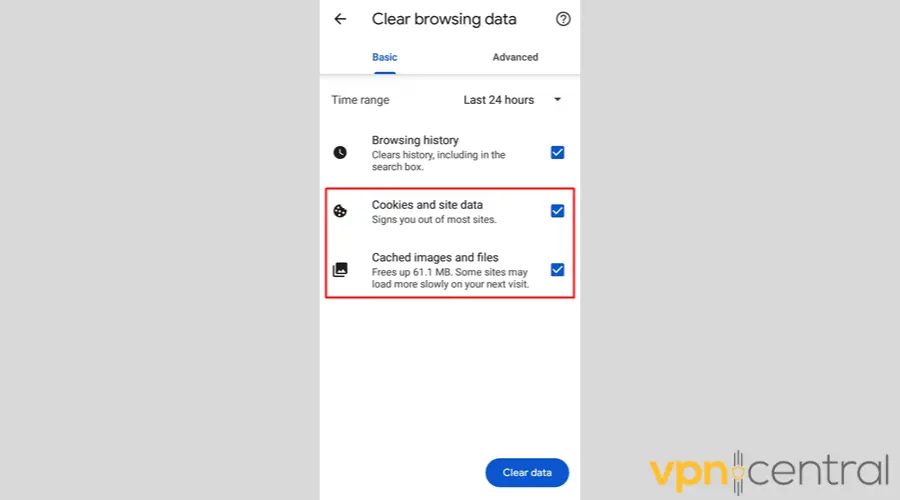
6. Tap Clear data.
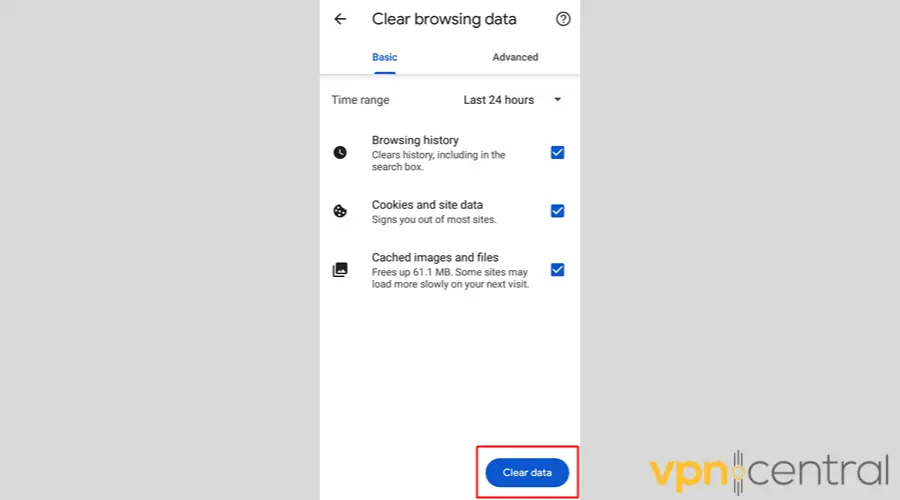
7. Reconnect your VPN.
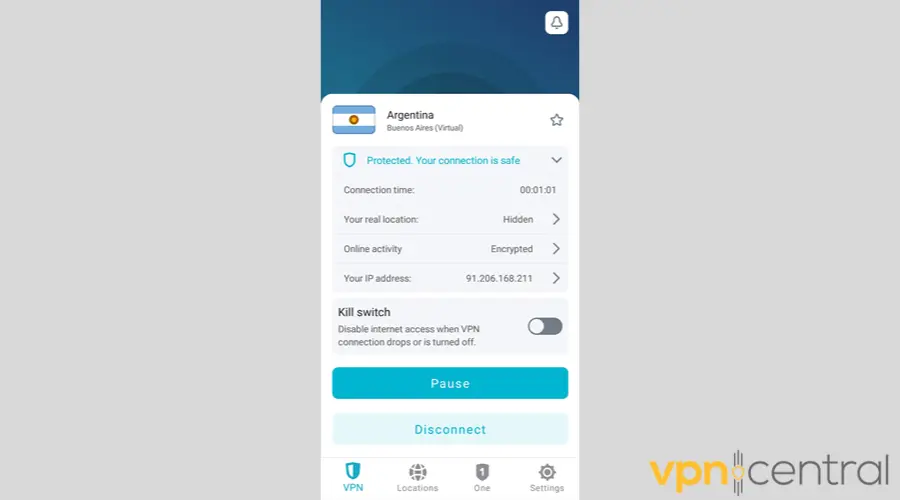
8. Refresh the Star+ page.
9. When the geo-restrictions are no longer in effect, start streaming like you normally would.
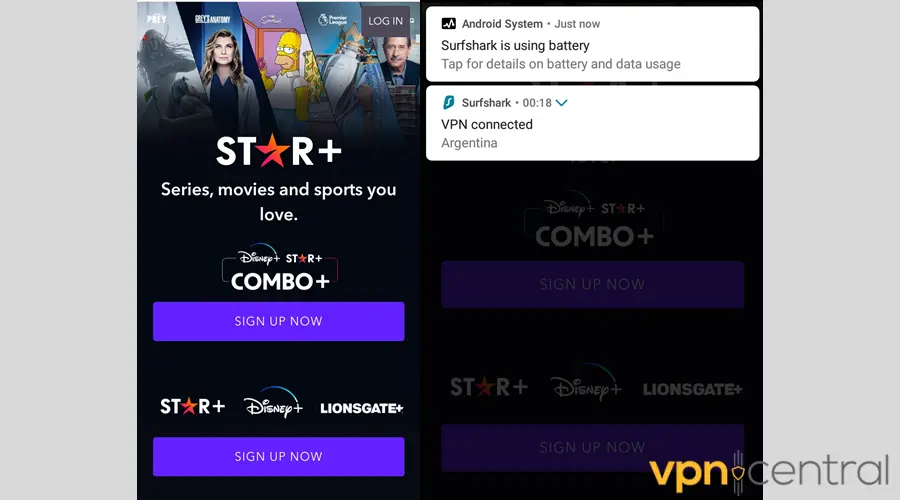
How can I watch Star+ in the USA?
To watch Star+ in the USA, you can use a VPN with servers in Latin America. After subscribing to a reliable VPN, download the app, connect to a server in a Latin American country where Star+ is available, and then access its content.
Does Star+ Work with a VPN?
Yes, Star+ works with a VPN, allowing you to access content that may not be available in your region. It’s important to choose a VPN with strong connections in Latin America to access Star+.
Is Star+ the Same as Disney+?
Star+ and Disney+ will be the same. While they’re distinct services, Star+ and Disney+ are set to merge in Latin America in 2024, with Star+ shutting down and its library moving to Disney+.
Wrap up
Nobody likes the restrictive nature of streaming platforms. Thankfully, you don’t have to break a sweat to unblock your app when Star+ is not available in your region.
Were you able to successfully fix your streaming issues? Let us know in the comments!









User forum
0 messages