TikTok Not Working With VPN? Here's What To Do!
10 min. read
Updated on
Read our disclosure page to find out how can you help VPNCentral sustain the editorial team Read more
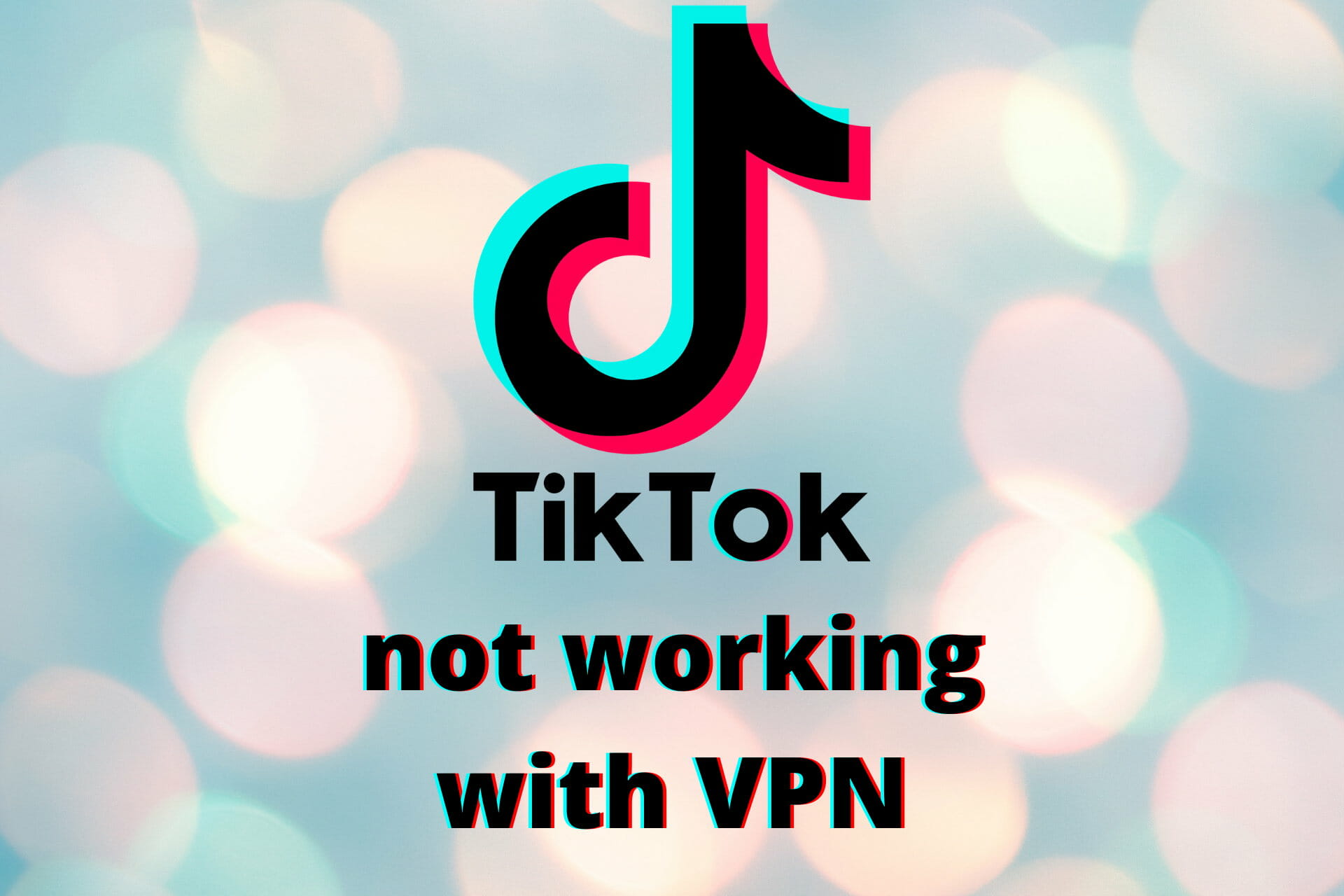
TikTok not working with VPN? Find below what to do, with every step of the way explained.
Using a VPN on TikTok has plenty of benefits, from accessing it in blocked regions to optimizing your feed or even getting higher chances of going viral in your target audience’s country.

Access content across the globe at the highest speed rate.
70% of our readers choose Private Internet Access
70% of our readers choose ExpressVPN

Browse the web from multiple devices with industry-standard security protocols.

Faster dedicated servers for specific actions (currently at summer discounts)
Ready to troubleshoot and ensure your VPN works seamlessly with TikTok? Let’s dive in.
Why is TikTok not working with VPN?
First, some VPN servers could be blocked by TikTok, preventing you from accessing the app. Second, if your VPN isn’t set up correctly, it might not be able to bypass TikTok’s restrictions. Third, free VPNs, which many people use, can be quickly detected and blocked by TikTok.
Here’s a summary of why TikTok might not work with VPN:
- The VPN server you’re connected to might be in a region where TikTok is banned or restricted.
- Your VPN connection could be experiencing issues or interruptions, affecting TikTok’s performance.
- TikTok detected and blocked your VPN server.
- Your VPN app or service may not be optimized for TikTok’s specific network requirements, leading to compatibility issues.
- Interfering security settings
- Your phone’s GPS location is interfering with the VPN location
Here’s what you can do to get rid of these causes and make TikTok work with VPN:
How can I fix TikTok not working with VPN?
1. Switch servers
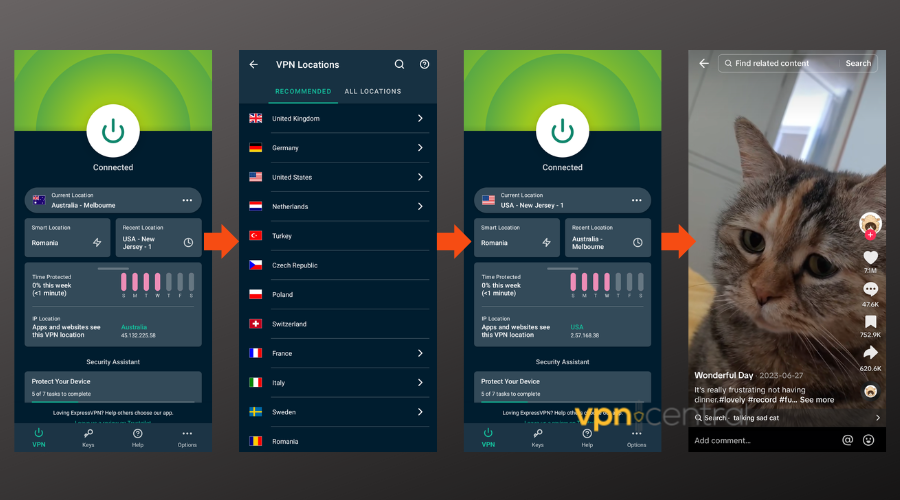
Switching servers can help you bypass TikTok’s restrictions and problems with overcrowded or when TikTok region change isn’t working:
Here’s how to do it and fix TikTok VPN errors:
Switch VPN servers on iOS:
- Open your VPN app.
- Tap to disconnect from the current server.
- Select a new server location and connect. Choose one closer to you for better speeds.
- Launch TikTok and check if it’s working.
Switch VPN servers on Android:
- Launch your VPN app.
- Disconnect from the server you’re currently using.
- Browse the server list, pick a different one, and connect. Opting for a server in a TikTok-friendly region may improve access.
- Check if TikTok is working.
2. Remove Your SIM and Use TikTok on a WiFi Connection
Removing your SIM card prevents your mobile carrier from leaking your real location, ensuring the VPN’s location spoofing works effectively.
- Power off your device and remove the SIM card.
- Connect to a WiFi network.
- Connect to VPN.
- Try using TikTok again.
3. Update or reinstall your VPN
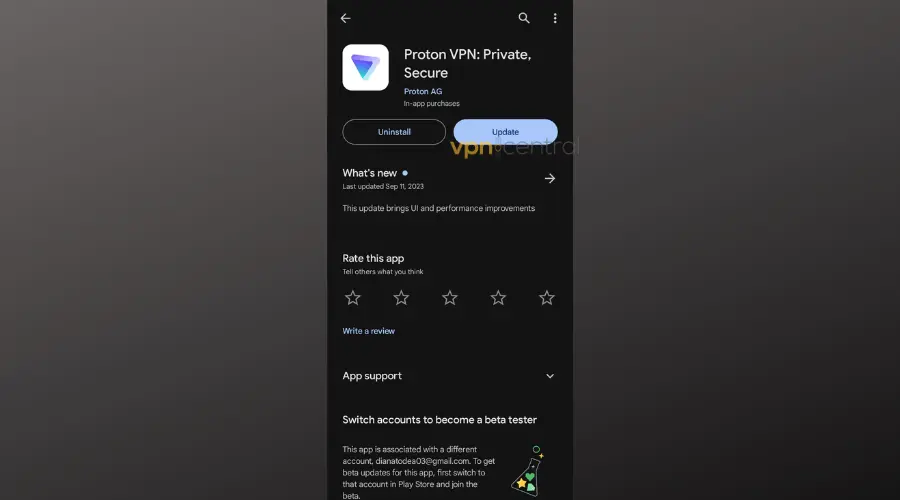
Updates or reinstalls can fix bugs that affect connectivity. They can help when TikTok doesn’t work with VPN.
- Go to the App Store or Google Play Store and search for your VPN.
- If an update is available, tap ‘Update‘.
- Otherwise, tap ‘Uninstall‘.
- After uninstalling, tap ‘Install‘ to reinstall the VPN app.
- Connect to your VPN again an try to use TikTok.
4. Check App Permissions
Check permissions to ensure the VPN app can operate effectively.
Check iOS VPN Permissions:
- Go to ‘Settings‘ and scroll to find your VPN app.
- Tap on it and toggle on any permissions that are off.
Android:
- Access ‘Settings‘.
- ‘Go to Apps & notifications‘.
- Select ‘App info‘.
- Find and tap your VPN app.
- Select ‘Permissions‘ and enable any permissions that are disabled.
5. Disable Location Services
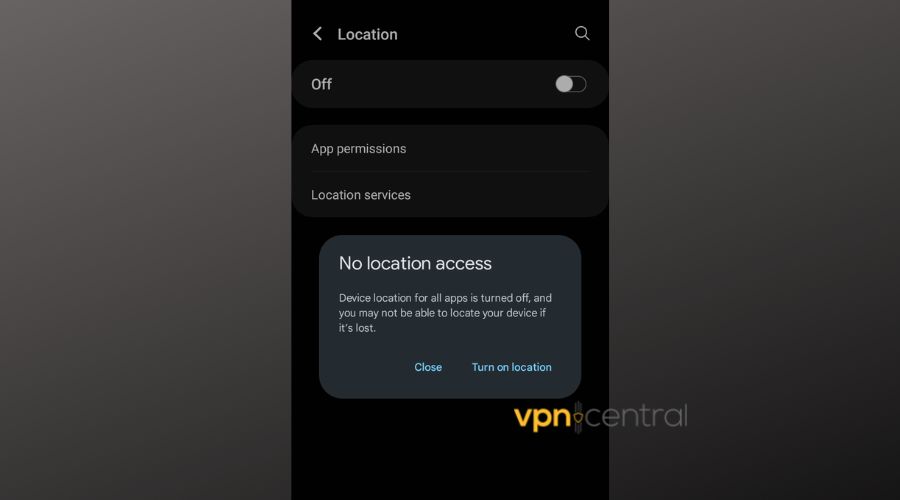
This prevents your device from providing location information that could interfere with the VPN.
iOS:
- Visit ‘Settings’
- ‘Privacy’
- ‘Location Services’.
- Toggle off ‘Location Services’.
Android
- Open ‘Settings’
- Select Location’.
- Turn off the ‘Use location’ toggle.
6. Restore phone to factory setting
Some TikTok users have successfully fixed the VPN not working error by restoring their phone’s factory settings. This is easy to do, but you’ll lose all your data and settings, so make sure to backup everything before you start.
Factory reset iPhone
- Backup Data:
- Back up important data to iCloud or another backup service.
- Access Settings:
- Navigate to Settings > General.
- Reset Device:
- Select “Reset” and then “Erase All Content and Settings”.
- Follow the prompts to reset your device.
Factory reset Android
- Backup Data:
- Back up important data to Google Drive or another backup service.
- Access Settings:
- Navigate to Settings > System.
- Reset Device:
- Select “Reset options” and then “Factory data reset”.
- Follow the prompts to reset your device.
7. Flush your DNS
Cached data build-ups on your device can make it impossible for you to access certain services without an issue, and DNS is a fine example of such data.
That’s exactly why you should clear cached data every now and then, so you can avoid compatibility issues between TikTok and your VPN.
Here’s what to do:
Flush DNS on PC
- Launch CMD with Administrator rights
- Type the following commands, one at a time:
ipconfig /flushdnsipconfig /registerdnsipconfig /releaseipconfig /renewnetsh winsock reset
- Restart your computer
Once your PC boots back to life, launch the VPN and try to access TikTok once more.
Flush DNS on Android
- Open Settings:
- Navigate to your device’s Settings.
- Network & Internet:
- Tap on “Network & Internet” or a similar option depending on your OS version.
- Advanced Options:
- Look for “Advanced” or “Additional settings” and tap on it.
- Private DNS:
- Select “Private DNS” or “Private DNS provider hostname”.
- Enter DNS:
- Enter the DNS server address you want to use or select “Automatic” if you want to revert to default.
- Save Changes:
- Tap “Save” or “Apply” to save the changes.
Flush DNS on iOS:
- Open Settings:
- Go to your device’s Settings.
- Wi-Fi Settings:
- Tap on “Wi-Fi” to access Wi-Fi settings.
- Network Details:
- Find and tap the (i) icon next to your connected Wi-Fi network.
- Configure DNS:
- Scroll down and tap on “Configure DNS”.
- Change DNS:
- Select “Manual” and tap on “Add Server”.
- Enter DNS:
- Enter the DNS server address you want to use.
- Save Changes:
- Tap “Save” to save the changes.
Furthermore, you can try changing your default DNS to public DNS, as you might see an increase in speed and fewer restrictions after doing so.
8. Change your VPN protocol
Changing the protocol in your VPN settings offers improved connectivity, addressing potential TikTok access issues.
By selecting a different protocol like IKEv2, OpenVPN, or WireGuard, you optimize your VPN connection for smoother TikTok usage, ensuring reliable access to content and faster data transmission, enhancing your overall browsing experience.
- Open VPN App:
- Launch your VPN app on your device.
- Navigate to Settings:
- Look for ‘Settings’ or ‘Preferences’ within the VPN app.
- Find Protocol Settings:
- Locate ‘Protocol’, ‘VPN Protocol’, or a similar option.
- Select New Protocol:
- Choose a different protocol from options like IKEv2, OpenVPN, or WireGuard.
- Reconnect:
- After selecting the new protocol, reconnect to the VPN for the changes to take effect.
9. Clear your cookies and browser cache
Cached files and cookies can send location information to TikTok that can interfere with your VPN and cause it not to work.
Here’s how to clear them:
For Android:
Clearing cache and data for TikTok on Android devices can refresh the app’s operations and solve performance issues.
- Open your device’s Settings app: Locate and tap on the “Settings” icon on your home screen or app drawer.
- Navigate to Apps or Application Manager: The exact name might vary depending on your device. Here, you’ll see a list of all installed apps.
- Find and select TikTok: Scroll through the list of apps until you find TikTok, then tap on it to open the app’s settings.
- Go to Storage: In the TikTok app settings, look for an option labeled “Storage” or “Storage & cache” and tap on it.
- Clear Cache: Tap on the “Clear Cache” button. This will remove cached data without affecting your login details or personal data.
- Clear Data (Optional): For a more thorough reset, you can also tap “Clear Data” or “Clear Storage.” Be aware that this will log you out and may delete saved preferences within the app.
For iOS:
iOS devices do not allow you to clear cache and cookies for individual apps directly through the system settings. Instead, you’ll need to use features within the TikTok app or reinstall the app to clear its cache.
- In-app Method:
- Some apps, including TikTok, may offer an option to clear cache within the app’s settings. Look for a “Clear Cache” or “Free Up Space” option in the app’s settings or account options. If available, use this feature to clear the cache.
- Reinstall the App:
- If the in-app method is not available, the most effective way to clear TikTok’s cache and cookies on iOS is to uninstall and reinstall the app.
- Uninstall TikTok: Press and hold the TikTok app icon on your home screen until it starts wiggling. Tap the “X” or “-” icon to uninstall it.
- Reinstall TikTok: Go to the App Store, search for TikTok, and tap “Install” to reinstall the app on your device.
10. Upgrade to a better VPN
For optimal TikTok usage, seek a VPN with strong encryption, a wide server network, and a reputation for bypassing restrictions.
A high-quality option that offers all of these features in NordVPN.
Here’s how to set it up:
- Subscribe to NordVPN, praised for its ability to bypass restrictions and provide fast, secure connections.
- Download NordVPN from the App Store or Google Play, install it, and log in.
- Connect to a server and enjoy unrestricted TikTok access.
Not only is NordVPN great for TikTok on iOS and Android, but it also has advanced obfuscation that will help unlock the app even in regions where it is blocked.
You can also us it to access the cheapest country for TikTok coins and save yourself a few bucks.

NordVPN
Experience secure and unrestricted internet access with NordVPN. Try it now!How can I unblock TikTok in India?
It’s possible to bypass TikTok geo-blocking in India using the right VPN software with undetectable servers and a fast connection.
Additionally, you should look for VPN tools with a censorship shield that can offer you free access to restricted content on TikTok.
Why does TikTok not work with VPN in India?
You should be aware that TikTok is not working with VPN in India due to government restrictions on the Chinese app.
More exactly, the Indian regulations banned the use of TikTok in the country, and residents are not allowed to use TikTok.
Which free VPN works for TikTok?
A free VPN for TikTok will never measure up to what a premium option can do, but there are a few reliable options you can try.
Hence, you can use specific VPNs that work for TikTok and Hide.me is a suitable option.
Wrap up
TikTok has skyrocketed over the past few years, while also steering a lot of controversies when it comes to privacy and ethics. That’s why many places, such as Nepal, Kenya, and the UK decided to restrict or even completely ban the app, which made people located in these regions require a VPN.
All things considered, if you notice that TikTok doesn’t work with your VPN, there are some ways you could fix it.
We suggest you try all of the fixes in our guide one by one, and don’t skip either one of them.
Remember, the ones you skip could be the very ones that could make TikTok work with your VPN once more.









User forum
1 messages