6 Ways to Fix TiviMate Not Working (Error Code 458, 521 & More)
Actionable steps for any TiviMate problem you may have
6 min. read
Updated on
Read our disclosure page to find out how can you help VPNCentral sustain the editorial team Read more
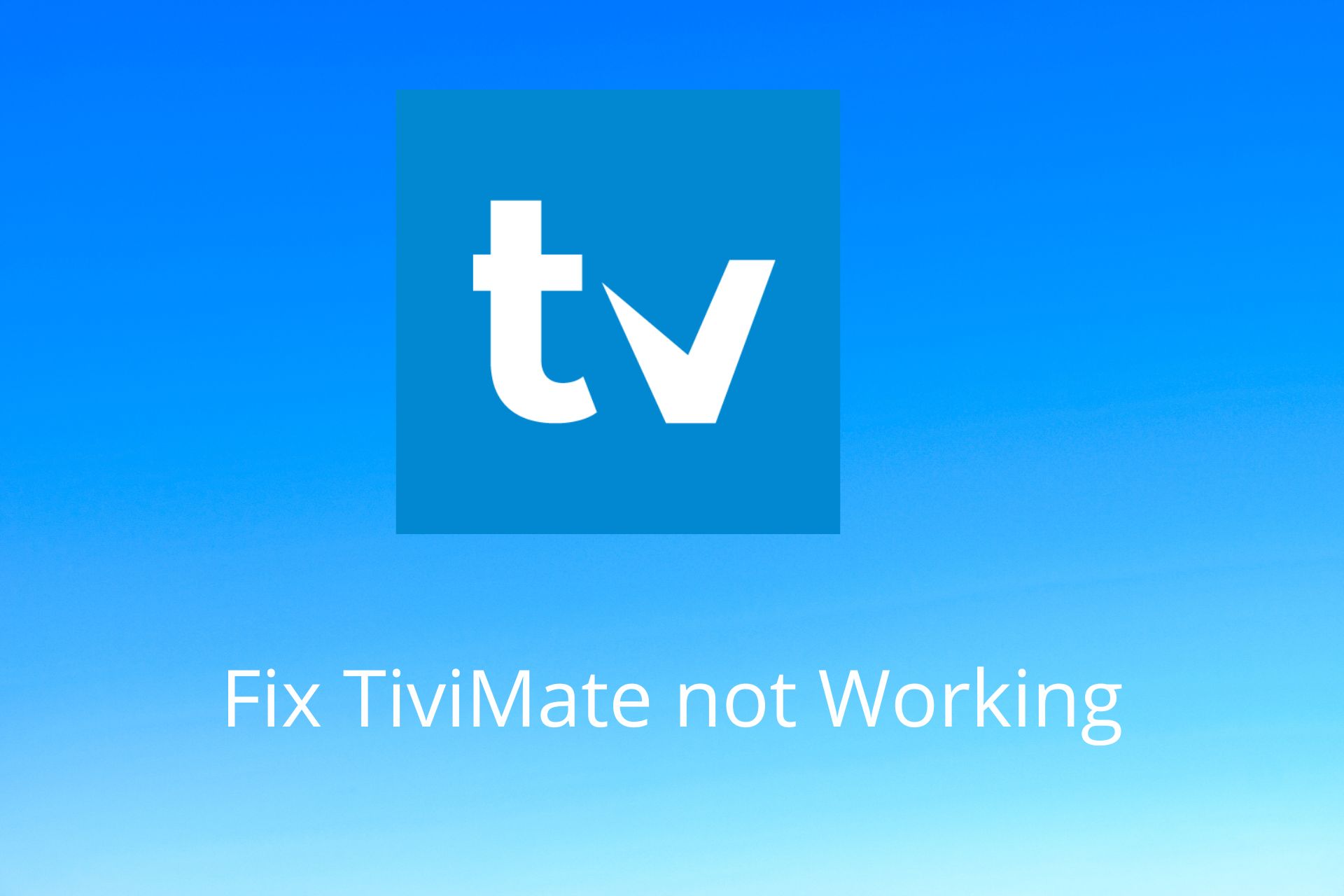
If the Tivimate IPTV app is not working for you and you’re instead getting error codes and messages likes of TiviMate Failed to get data from server, An Error Has Occurred While Processing the Playlist, or TiviMate Unrecognized Input format Exception, it’s likely due to:
- Wi-Fi connection issues
- ISP blocking IPTV services
- Choosing a geo-blocked VPN server
- Router blocking IPTV URL
- Storage problems
- Geo-restrictions
- Device setup
- VPN incompatibility
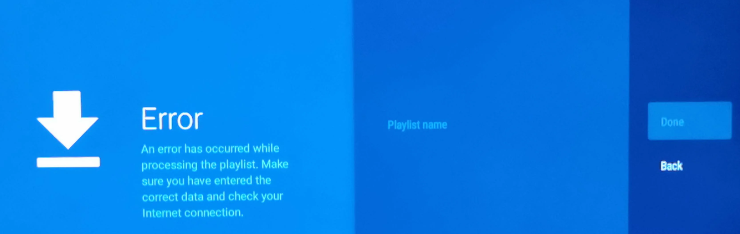
Below we’ll show you how to address all of these issues and get you back to watching your favorite IPTV content.

Access content across the globe at the highest speed rate.
70% of our readers choose Private Internet Access
70% of our readers choose ExpressVPN

Browse the web from multiple devices with industry-standard security protocols.

Faster dedicated servers for specific actions (currently at summer discounts)
How do you get TiviMate to work?
Here’s a quick video summary of what you can try. For more solutions and advanced troubleshooting, keep reading this article.
First of all, check your Internet connection. Run a speed test or see how it’s working on other apps or devices. Should the speed be very low, switch from WiFi to Ethernet.
If your Internet is up and running but TiviMate still won’t work, follow the more advanced fixes below.
1. Restart the TiviMate app
- Close the TiviMate app.
- Restart your device.
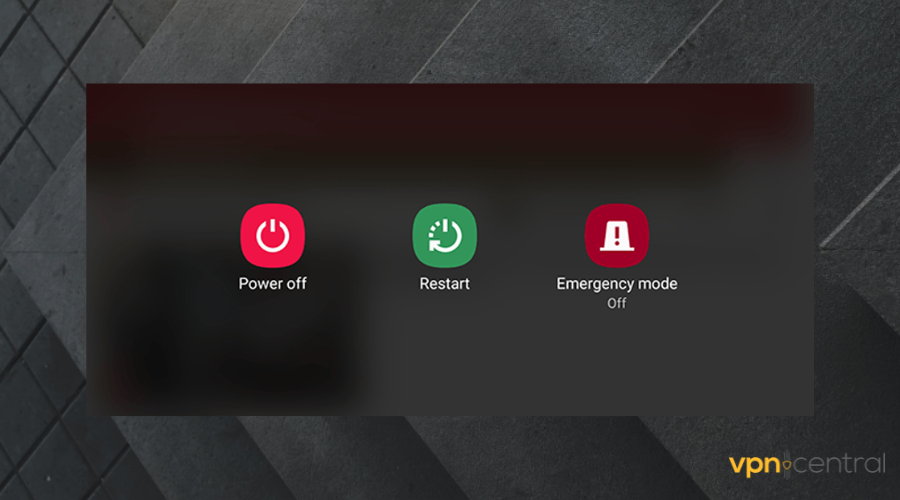
- Connect to the Internet.
- Open the player app again.
- Check if TiviMate is now working.
Restarting your TiviMate app and device can help clear temporary data that can accumulate over long periods of use. If you’re still having problems, continue with the steps below.
2. Use a VPN
- Get a reliable VPN that works with IPTV. Our top choice is PIA because it can unlock content from all over the globe.
- Download and install the VPN app on the device you’re using TiviMate on.
- Launch the app and login with your credentials.
- Click the server button to access the list of available global servers.
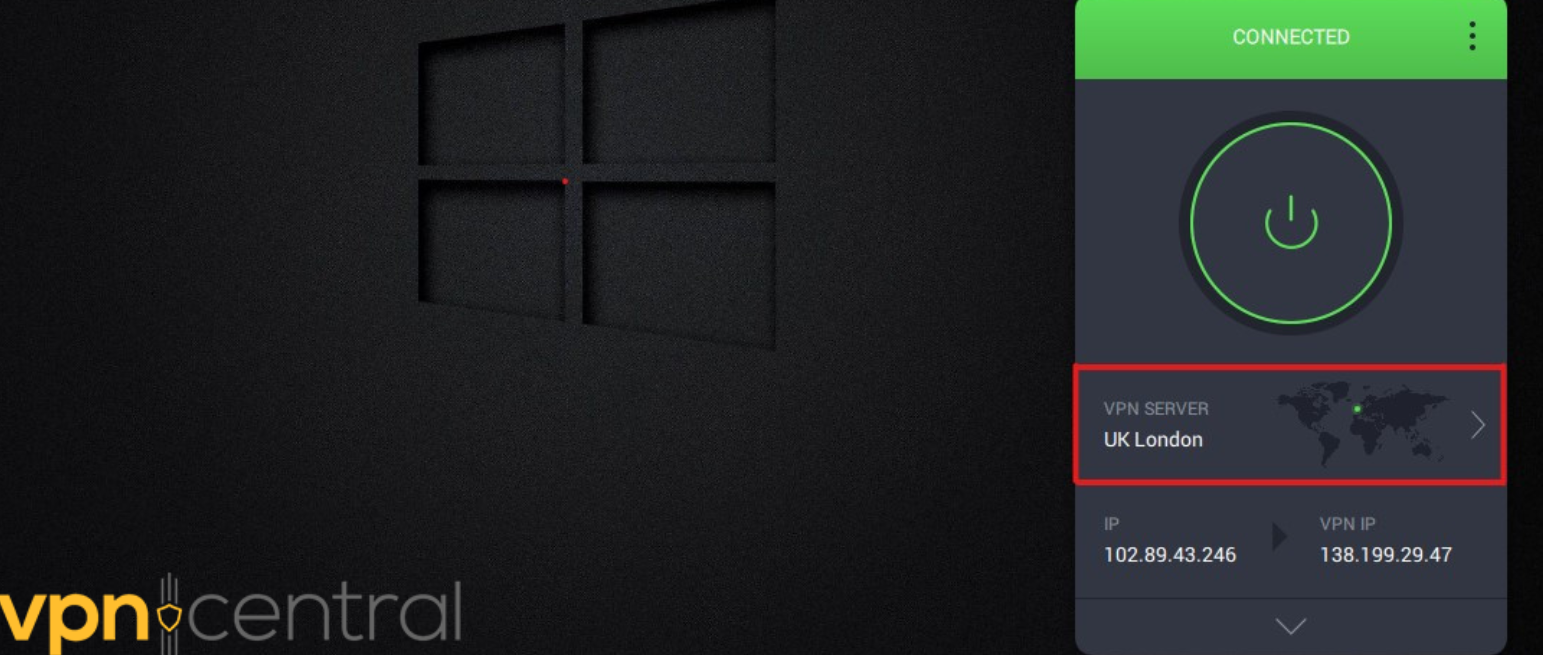
- Select a Server.
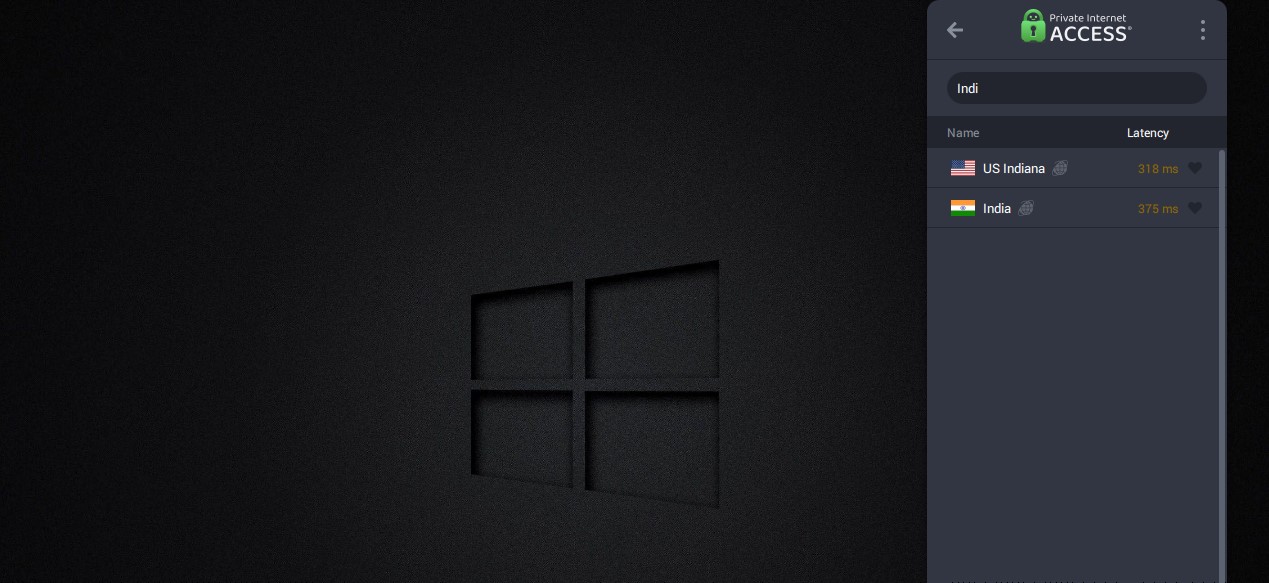
- Connect to a location where TiviMate is available, such as the United States.
- Open the app and check if it is now working.
If you’re still getting an error, it might be because the app is using cached data and cookies and hasn’t registered your new location. Follow the steps below to fix that.

Private Internet Access
Make TiviMate work by improving your connection with PIA VPN!3. Clear Data and Cache
- Open the Settings panel.
- Select Apps.
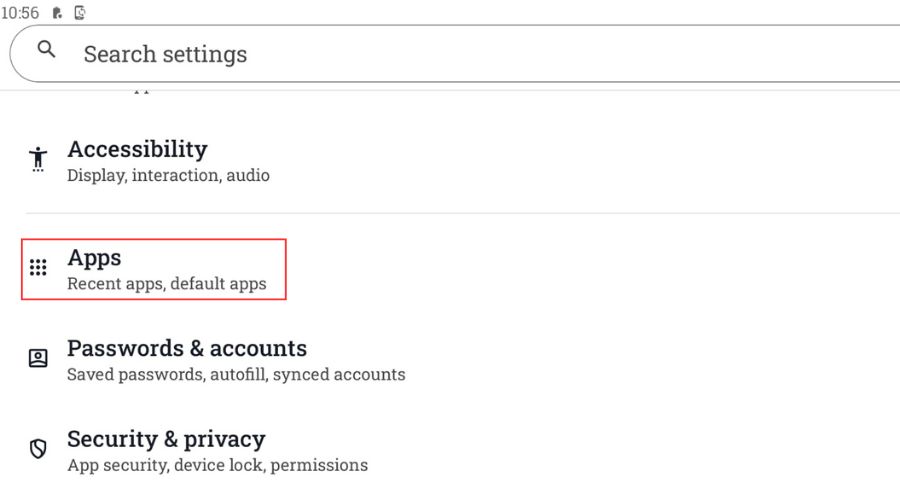
- Scroll down to TiviMate.
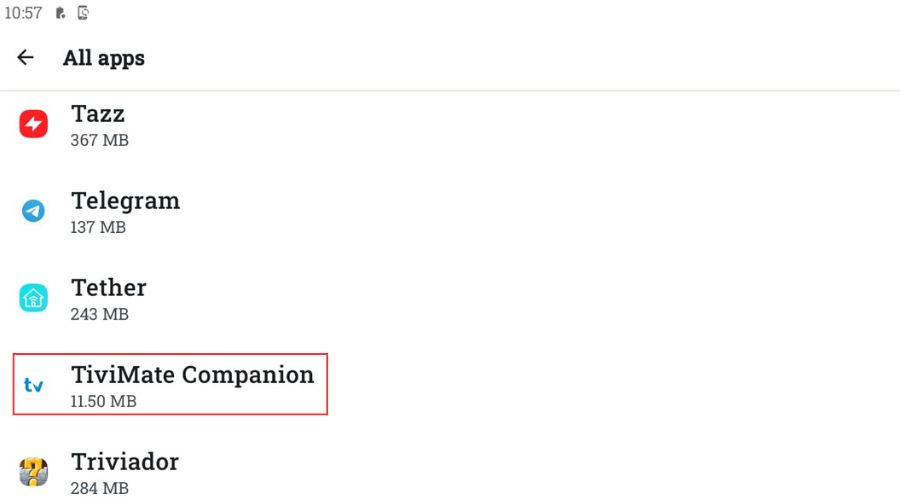
- Select it and tap on the Storage and Cache section.
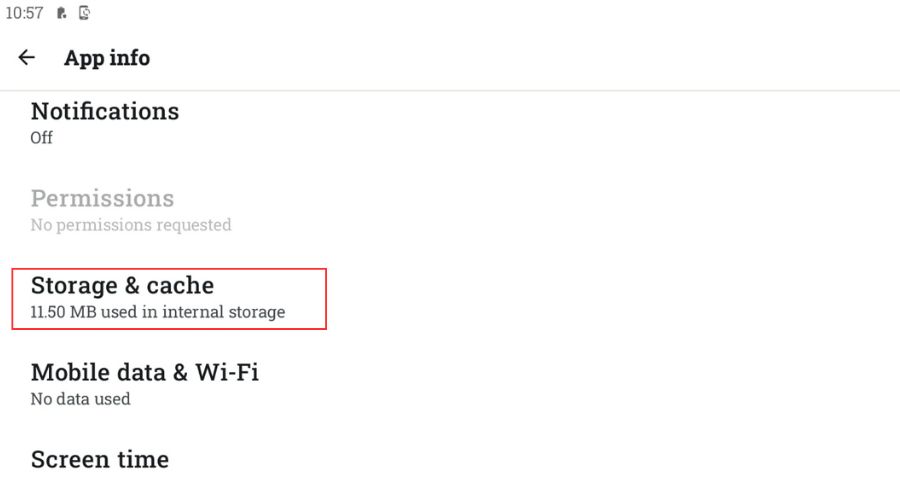
- Tap the Clear cache option.
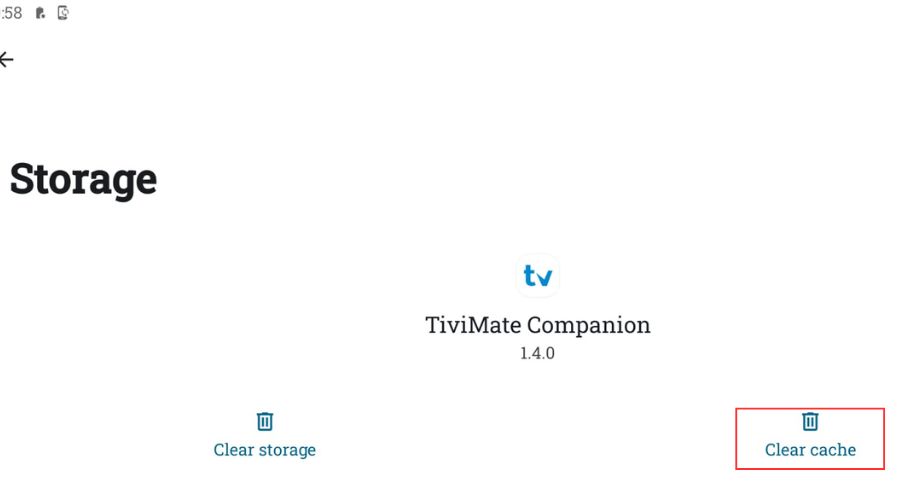
4. Update the TiViMate app
- Open the Google Play Store.
- Click on the profile icon.
- Select Manage apps.
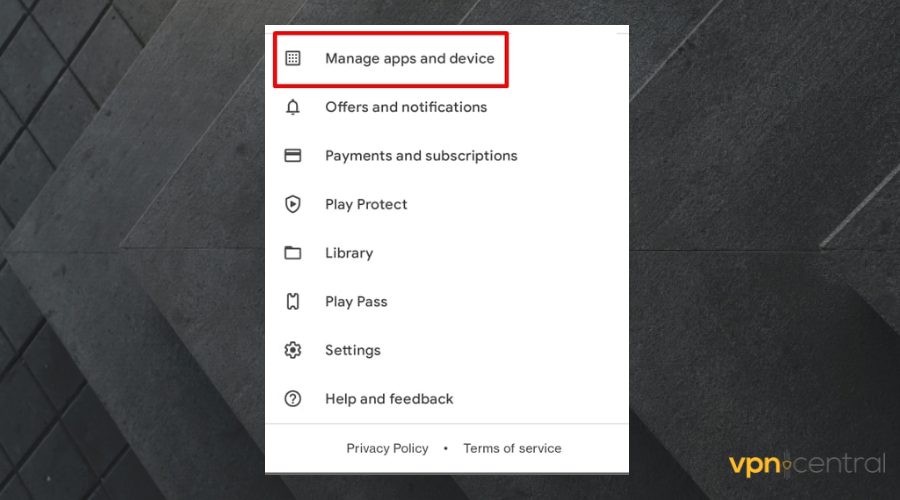
- Go to Apps with an update available.
- See if TiviMate is on the list and select Update.
5. Switch your DNS server
- Go to your Android TV home screen and locate settings (Gear icon, top right corner).
- Scroll down to Network & Internet.
- Slect the connection you’re connected to now.
- Choose Forget network.
- Once done, select it again and enter your WiFi password but DON’T PRESS OK.
- Instead, scroll down and select Advanced Options.
- Change IP Settings from DHCP to Static.
- You’ll now see several fields:
- IP Address
- Gateway
- Network prefix length
- DNS1
- DNS2
- Replace the DNS fields with a reliable DNS server. Google and Cloudflare offer high quality DNS servers for free.
- Google DNS:
- 8.8.8.8
- 8.8.4.4
- Cloudflare DNS:
- 1.1.1.1.
- 1.0.0.
6. Disable power-saving modes
- Go to Settings > Apps > TiviMate.
- Tap Battery or Battery Usage.
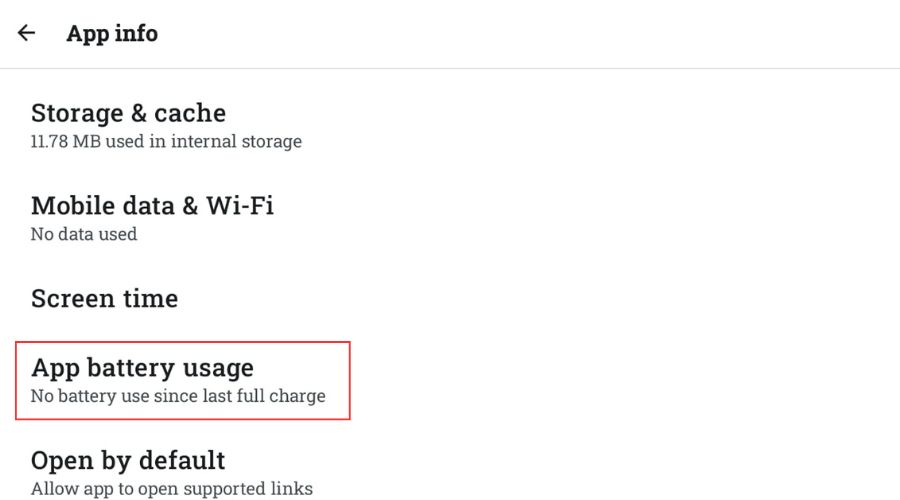
- Set to Unrestricted or Don’t optimize.
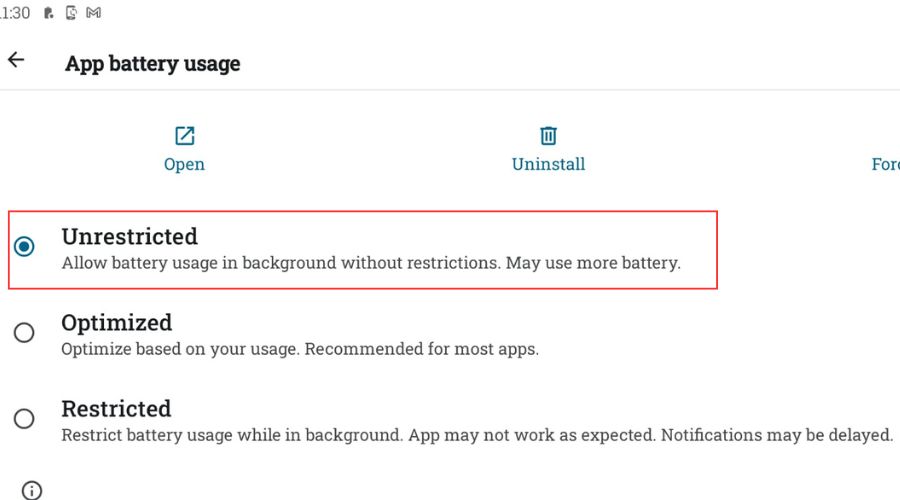
- Go back and ensure Background data is enabled under Data Usage.
Power-saving modes can sometimes hinder performance and try to disable features that are essential for the app in question to function properly. Try disabling power saving modes and check if TiviMate is working afterwaards.
Tivimate errors
You’ll also likely encounter error codes 521, 456, 458, 511 and 500. Let’s take a closer look at what they are and how to resolve them.
TiviMate Error code 521
Error 521 prevents the service from connecting to the streaming servers. This can occur due to several reasons, including:
- Server unavailability — They could be offline or undergoing maintenance.
- Unexpected server malfunctions cause them to refuse incoming connection requests.
- The VPN tunneling protocol you have chosen doesn’t provide adequate encryption.
- Your subscription is expired.
- Your TiviMate app is misconfigured.
However, you can do the following to fix it:
- Double-check if you have an active subscription.
- Confirm your internet is working properly. Do a speed test if necessary.
- Check TiviMate’s service status for any network issues.
- Switch VPN tunneling options to the fastest and most secure protocols, like WireGuard, OpenVPN, and IKEv2.
- Uninstall and then install the app again.
If all else fails, reach out to your IPTV provider.
TiviMate Error code 500
Error 500 refers to an unexpected server issue that stops TiviMate from working. It prevents streaming for some or all channels.
Potential causes include:
- Server reconfiguration by your IPTV provider
- Sudden failure of streaming servers
- Services might be offline
- Network challenges in establishing a connection
- Cache build-up.
You can use these tips to fix error code 500:
- Clear the cache and restart the app.
- Reconfigure the IPTV settings.
- Check your internet connection status.
TiviMate Error code 458
TiviMate error code 458 occurs due to HTTP issues, which happens when a long transaction is interrupted. It means the server is stops sending data.
Potential causes include:
- Long transaction attempt: a transaction takes too long, and the server cuts it off
- Bugs within TiviMate’s server
You can use these tips to fix error code 458:
- Restart the TiviMate app.
- Clear data and cached files.
- Update the TiviMate app.
- Restart your router.
TiviMate Error Code 456
TiviMate error code 456 usually signals an issue related to network connectivity or server communication.
Possible causes:
- Unstable or slow internet
- TiviMate server problems
You can use these tips to fix error code 456:
- Switch from WiFi to Ethernet for better stability.
- Restart the TiviMate app and your device.
- Update the app.
- Check if TiviMate is down (if it is, you’ll just have to wait).
TiviMate error code 511
Error code 511 is a network authorization error – it signals there might be something wrong with your account status, login credentials, or subscription.
Possible causes:
- Your subscription didn’t renew
- Trouble with your internet connection
- TiviMate server-side issues
- Trouble with logging in or permissions
- App or device configuration errors
You can use these tips to fix error code 511:
- Restart the TiviMate app.
- Use a VPN for network authorization issues, as it can bypass restrictions and improve connectivity.
- Clear app data and cache.
- Check your WiFi stability.
- Update TiviMate.
Summary
TiviMate is not working because of problems with your network. That can also lead to the TiviMate app buffering , TiviMate EPG not working, and closing unexpectedly. Still, there are other things that can have an impact on the app.
So, make sure you always keep it up to date and free up enough memory space. Alternatively, a trustworthy TiViMate VPN will help you if you’re troubled by geo-restrictions. If you’re using a Fire Stick, check out our dedicated guide for TiviMate not working on Fire TV Stick.
Follow our instructions and you’ll be watching your favorite TV shows again in no time!









User forum
25 messages