How to Fix TiviMate Buffering in 5 Easy Ways
Get back to streaming your favorite shows with this tried and tested fixes!
6 min. read
Updated on
Read our disclosure page to find out how can you help VPNCentral sustain the editorial team Read more
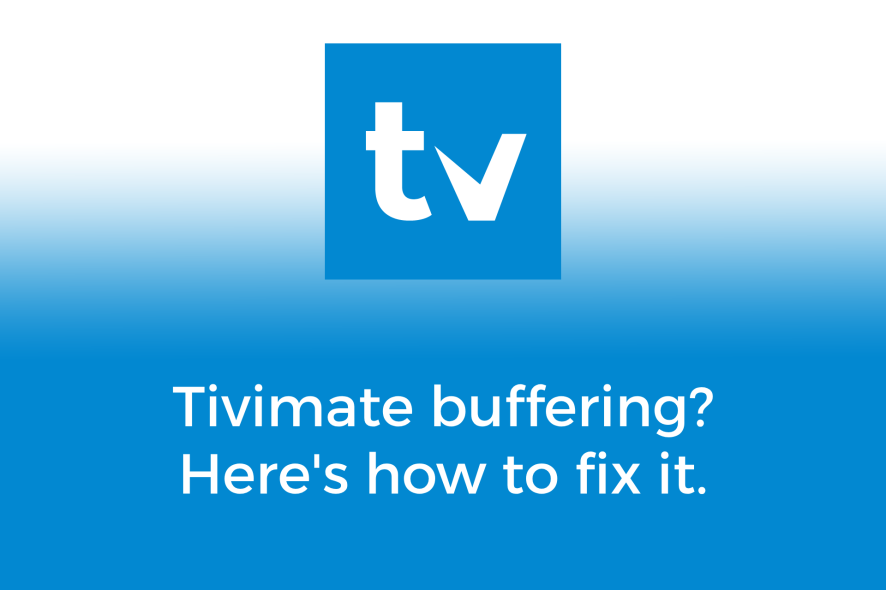
Are you facing buffering issues while streaming with TiviMate? It’s a common problem for many IPTV users.
The app can sometimes run into these snags, affecting your viewing pleasure. But don’t worry. You can fix the TiviMate buffering issue by improving your internet speed or by optimizing the app.

Access content across the globe at the highest speed rate.
70% of our readers choose Private Internet Access
70% of our readers choose ExpressVPN

Browse the web from multiple devices with industry-standard security protocols.

Faster dedicated servers for specific actions (currently at summer discounts)
Here’s how:
How to Fix TiviMate Buffering
1. Restart the TiviMate App
Restarting TiviMate clears temporary data that might be causing glitches and refreshes the app’s connection to the server.
Here’s how to do it:
- Close TiviMate: Start by completely exiting the app. Make sure it’s not running in the background.
- Restart Your Device: Turn off your smart TV, Android box, or mobile phone. Wait for a minute before turning it back on.
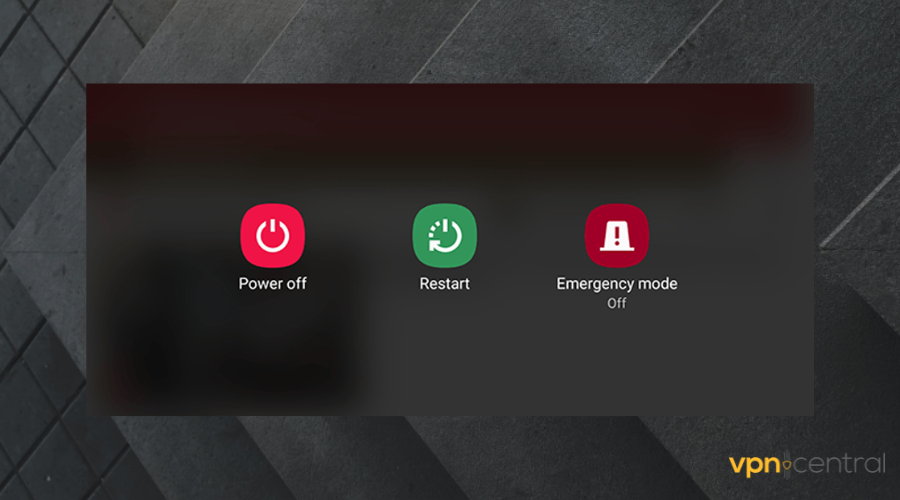
- Reconnect to the Internet: Ensure your device is connected to the Internet. If you’re using Wi-Fi, check the signal strength for a stable connection.
- Open TiviMate Again: Relaunch the app and try streaming again.
This quick and easy method can surprisingly fix temporary buffering issues and improve your streaming experience. However, if it doesn’t solve your problem, you might be having a slow internet connection.
2. Check Internet connection
A stable and strong connection is crucial for buffer-free streaming on TiviMate.
Here are some ways to make sure your Internet performs at its best ability:
- Check Your WiFi Signal
Ensure your streaming device is within a good range of your Wi-Fi router. Walls and large objects can obstruct the signal. - Restart Your Router
This will force it to reconfigure and get rid of potential bugs - Limit Network Traffic:
If too many devices are connected to your WiFi, it can slow down your internet speed. Disconnect the ones that are not in use. - Consider a Wired Connection:
For the most stable internet connection, connect your streaming device to the internet through an Ethernet cable.
If you’re still experiencing issues after these steps, it might be worth contacting your ISP to check if there are any problems with your internet service.
3. Update TiviMate Application
Keeping TiviMate up-to-date will fix bugs, improve performance, and add ensure you have the newest features.
Here’s how to update TiviMate:
- Open Google Play Store: On your device, go to the Google Play Store.
- Search for TiviMate: Use the search bar to find the TiviMate app.
- Check for Updates: If there’s an update available, you’ll see an ‘Update’ button. Tap it to start the process.
- Wait for the Process to Complete: The app will download and install the latest version. This might take a few minutes depending on your internet speed.
Updating TiviMate can resolve many issues, including buffering. It ensures that you’re using the most stable and efficient version of the app, providing a smoother streaming experience.
Meanwhile, resetting the TiviMate app data can remove old files contributing to a smooth playback.
4. Clear Data and Cache
Data and cache that accumulate over time can impact its performance, leading to issues like buffering.
Clearing this data will surely help:
- Open Device Settings: On your device, go to the main settings menu.
- Navigate to Apps: Find the list of installed apps and locate TiviMate.
- Access App Info: Select TiviMate to open its app information.
- Clear Cache and Data: Look for options to clear cache and data.
By regularly clearing TiviMate’s cache and data, you can maintain its optimal performance and reduce the likelihood of buffering issues.
5. Use a VPN for Unrestricted Access
A VPN can fix TiviMate buffering by outsmarting ISP throttling and selecting quicker data routes through its servers, reducing congestion.
I recommend PIA as an excellent option. It has a huge server network that guarantees a stable and fast connection anywhere in the world.
Here’s how to set it up:
- Subscribe to your VPN: Go to PIA’s official website and pick a subscription plan.
- Download and Install: Download the PIA app for your device.
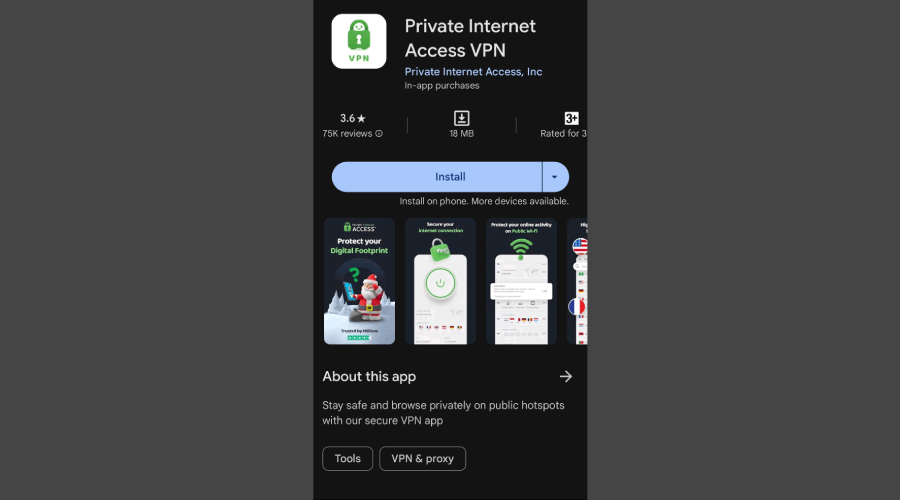
- Log In: Open the app and log in with your credentials
- Connect to a Server: Choose and connect to one of the many countries available on PIA. For optimal streaming, select a server that’s geographically closer to you or in a region where your desired content is accessible.
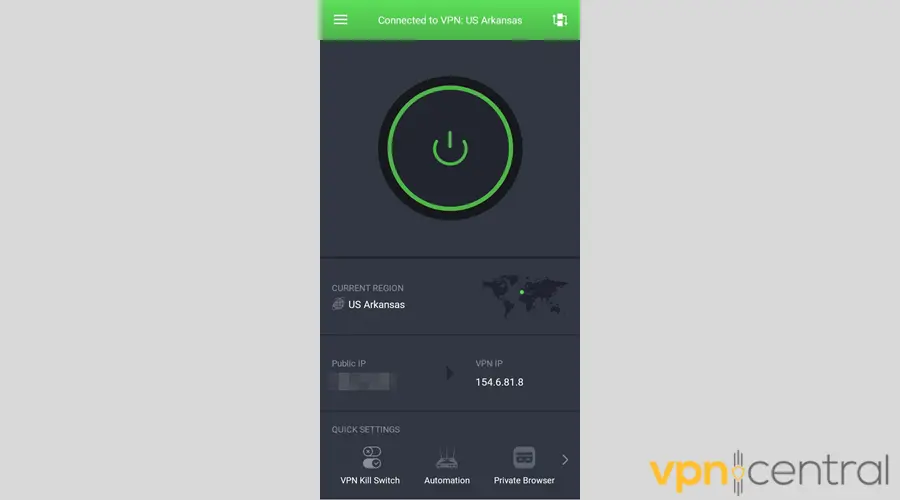
- Start TiviMate: With PIA running, launch the app and begin streaming.
Besides fixing network issues that cause buffering, PIA allows you to acccess content from anywhere in the world, thanks to its robust server network.
This makes it one of the bes VPN choices for TiviMate.

PIA
Ditch TiviMate buffering with PIA – fast, secure, and unrestricted streaming awaits you!If none of the above works, you can tweak the settings to see if this will help.
One more thing!
Why Is TiviMate Buffering?
Your TiviMate app might be buffering due to a slow internet connection, heavy load on the device, or outdated software.
These issues hinder the app’s optimal performance leading to slow loading. It’s not just annoying; it disrupts your entire viewing experience.
Several factors could be at play here:
- WiFi Connection Issues: A weak or unstable Wi-Fi signal is often the main culprit. If your connection isn’t steady, buffering is almost inevitable.
- ISP Blocking: Sometimes, Internet Service Providers (ISPs) may restrict access to IPTV services, leading to streaming issues or even complete service outages.
- Router Configuration: Incorrect router settings can also hinder TiviMate’s ability to play content smoothly.
- Setup: The device you’re using to stream TiviMate might not be optimized for IPTV streaming, or it could be running too many applications at once, affecting its performance.
Identifying the root cause is the first step if your TiviMate app is not working properly. Once you know what you’re dealing with, fixing it becomes much easier.
TiviMate buffering with VPN? Do this!
Here are five actions you can take to improve TiviMate’s performance when using a VPN:
- Choose nearby servers: Connect to a VPN server that is closer to your location. This reduces the network distance and latency, improving overall performance.
- Switch protocols: Try to use streaming-friendly VPN protocols to prevent buffering. You’ll experience better performance and enjoy your stream more.
- Lower streaming quality: Temporarily reduce the streaming resolution in TiviMate settings. This should make it easier to avoid buffering, especially when using a VPN.
- Switch encryption: Some VPNs like ExpressVPN and Private Internet Access (PIA) allow you to change encryption. Play around with them to find one that doesn’t cause buffering when streaming.
There you have it!
Conclusion
TiviMate buffering issues can be annoying, but with these practical fixes, you can significantly enhance your streaming experience.









User forum
0 messages