Touch VPN Not Working on Windows 10: 8 Ways to Fix It Quickly
Fix TouchVPN not working with expert-tested methods
6 min. read
Updated on
Read our disclosure page to find out how can you help VPNCentral sustain the editorial team Read more
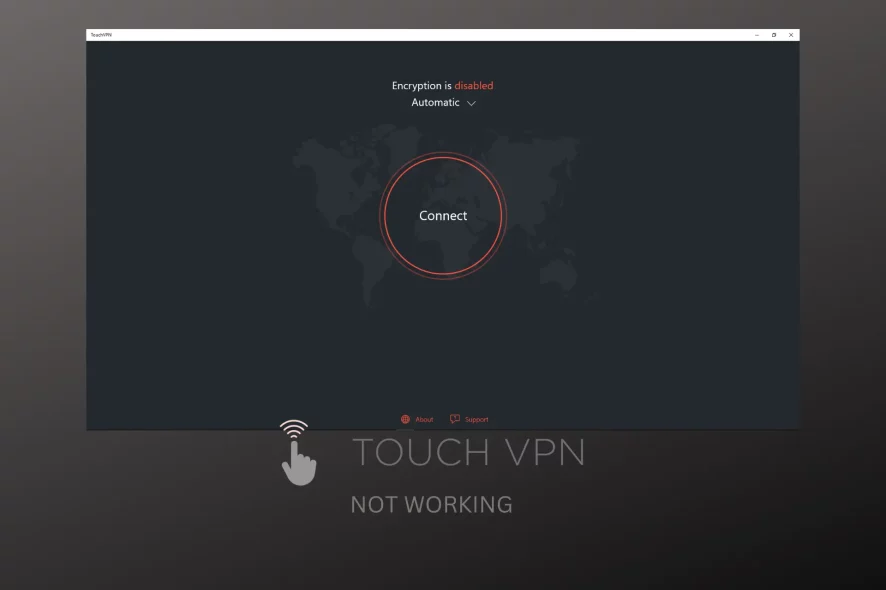
Touch VPN not working on Windows? You’re not alone, and you certainly won’t leave this guide disappointed.
Using a VPN is a way to anonymously and securely surf the Internet, with no restrictions. Touch VPN is a free VPN tool that supports Windows, iOS, Android, and Chrome.

Access content across the globe at the highest speed rate.
70% of our readers choose Private Internet Access
70% of our readers choose ExpressVPN

Browse the web from multiple devices with industry-standard security protocols.

Faster dedicated servers for specific actions (currently at summer discounts)
With a VPN you can increase Internet speed, and improve online privacy for more secure payments, gaming, and day-to-day online tasks.
It can also help circumvent geo-blocks on streaming apps like Netflix and let you fight online censorship in restrictive countries.
Unfortunately, even a good VPN can sometimes malfunction, leaving your traffic information vulnerable, and TouchVPN is no exception.
Why is TouchVPN not working?
Users of this VPN seem to experience issues with it for no apparent reason. The most common TouchVPN not connecting/configuration problems include:
- Unable to connect to the server on TouchVPN
- TouchVPN setup failed/ Install error in TouchVPN
- TouchVPN encryption is disabled
- Traffic exceeded TouchVPN
- TouchVPN error 0x8007490
- TouchVPN extension not working on Chrome, Edge, Firefox
The issue is not particular to a certain operating system either, users report that TouchVPN sometimes doesn’t work on Android, Windows 7, macOS, and TouchVPN on Windows 10.
If you are trying to fix TouchVPN, you can follow the instructions listed below. We hope that one of the following solutions will help you solve your Touch VPN issues.
What to do if Touch VPN won’t connect on Windows 10?
1. Check if you have the latest Touch VPN version
As Windows 10 regularly receives updates, please make sure you have the latest version of Touch VPN. You need to keep your VPN software up to date in order for it to work properly with the latest version of Windows.
Go to the Microsoft Store and check whether there is any update for this software. If so, please install the available updates.
- Select Start.
- Go to Microsoft Store.
- Select See more.
- Go to Downloads and Updates.
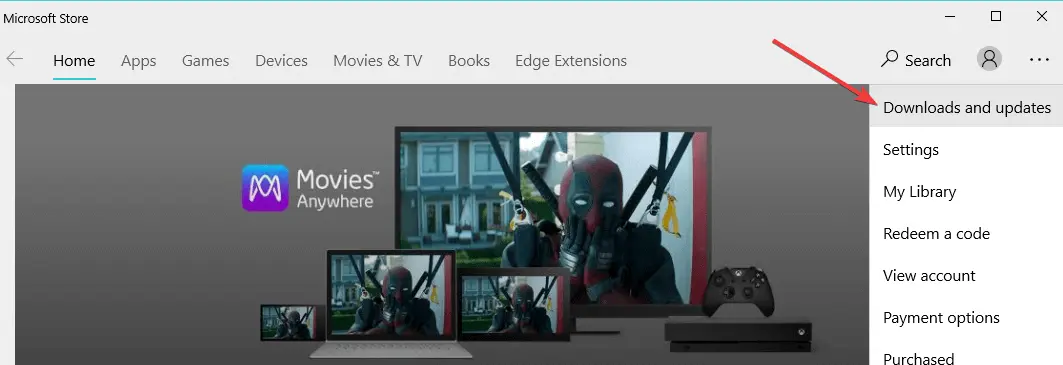
2. Use a different VPN tool
While free solutions do not require any investment, if you’re depending on VPN functionalities, you might want to consider upgrading to premium software.
While options like Touch VPN and Thunder VPN are free of charge, they are very limited when it comes to server base and data.
The benefits that come with purchasing your own VPN are countless and fast, reliable connections to servers around the globe are just one of them. One of the best VPN clients on the market is ExpressVPN.
Here’s a quick overview of the key differences between the two VPNs:
| ExpressVPN | TouchVPN |
|---|---|
| 3000+ servers in 160 locations | ⚠️ Free: 1 server Premium: 5900+ servers in 90 countries |
| AES-256, multiple protocols | ⚠️ SSL, basic security protocols |
| Strict no-logs policy | ⚠️ Collects and logs user data |
| Wide range of devices | Limited, no router support |
| $6.67/month | Free plan available, Premium starting $6.50/month ( |
A professional tool will not only make you forget about geo-restriction laws but will also allow you to access unlimited content regardless of where you are.
Your entire network will be protected, which means that all traffic data will be encrypted and routed through secure VPN tunnels to keep your data, location, and identity safe and secure.

ExpressVPN
Get unlimited encrypted connections and access to thousands of servers in 90+ countries!3. Reset Touch VPN
Another solution could be to reset Touch VPN. In order to do this, please follow the steps described below:
- Open the Start menu and go to Settings.
- Click on Apps and then go to Apps & Features.
- Select Touch VPN.
- Click Advanced Options and afterward click Reset.
- Restart your computer.
4. Check if SSL and TLS are enabled
If SSL and TLS are disabled, this may explain why your Touch VPN is not working. So, please make sure to check this part as well.
In order to check this, please follow the instructions listed below in order to enable these features manually.
- Go to Control Panel.
- navigate to Internet Options.
- Click on Advanced.
- Enable SSL and TLS, as shown in the screenshot below.
5. Clear Microsoft Store Cache
Some users reported that clearing Microsoft Store Cache could also be a solution for fixing this problem. If you still don’t manage to use Touch VPN, please try the suggestions below:
- Open the Run box (by pressing the Windows key + R)
- Type WSresset.exe.
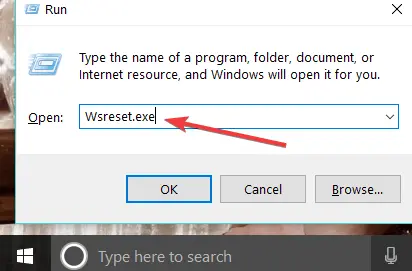
6. Reinstall TouchVPN
- Select the Start button
- In the list of apps, right-click on TouchVPN and select Uninstall. Select Uninstall once more in order to confirm.
- Select once again the Start button and go to Microsoft Store
- Click on See more and go to My library
- Click on Apps and then on Touch VPN
- Select Install
7. Update Network drivers
If you still can’t use Touch VPN on your Windows computer, try updating your network adapter drivers.
- Launch Device Manager > locate Network Adapters
- Uninstall WAN Miniport (IP), WAN Miniport(IPv6) and WAN Miniport (PPTP).
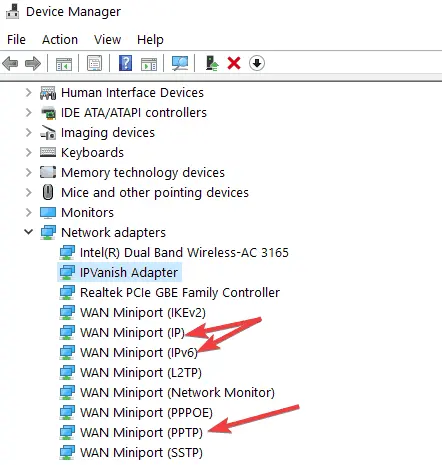
- Now, click on the Action menu and select Scan for hardware changes.
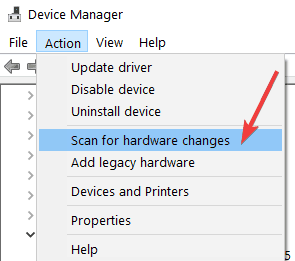
- Windows 10 will install the latest version of the ports you just uninstalled.
8. Run the Internet Troubleshooter
Touch VPN may fail to connect due to incorrect or missing Internet settings.
Fortunately, Windows 10 features a series of built-in Internet troubleshooters that you can use to automatically fix connection problems.
- Go to Settings > Update & Security > Troubleshoot.
- Locate and run the following troubleshooters (one by one): Internet Connections, Incoming connections, and Network Adapter.
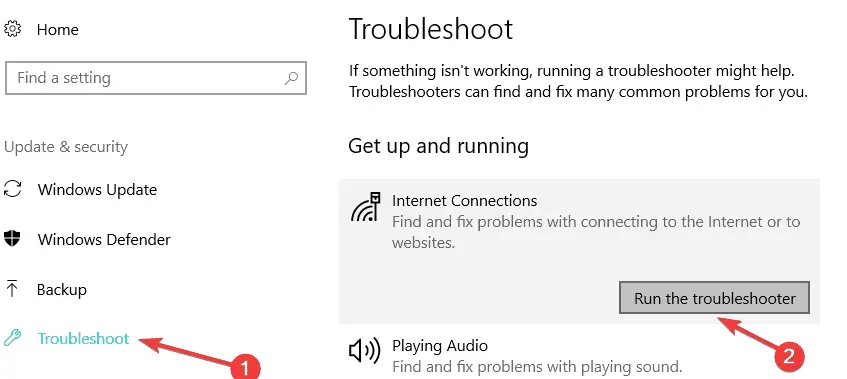
- Reboot your computer and check if Touch VPN works properly.
Can TouchVPN be trusted?
It hides your IP and encrypts data, but it’s not as secure as other VPNs. The main reason for that is that it logs user data activity, including location, websites visited, and the devices used.
Many are also concerned with the fact that TouchVPN is based in the US, where data collection is not very well regulated.
We hope you managed to solve your problem concerning Touch VPN by using one of the solutions listed above.
Also, if you have other suggestions for solving this issue, please feel free to use the comments below to list the steps to follow.









User forum
7 messages