5 Best VPN Extensions for Edge [Meticulously Tested]
8 min. read
Updated on
Read our disclosure page to find out how can you help VPNCentral sustain the editorial team Read more
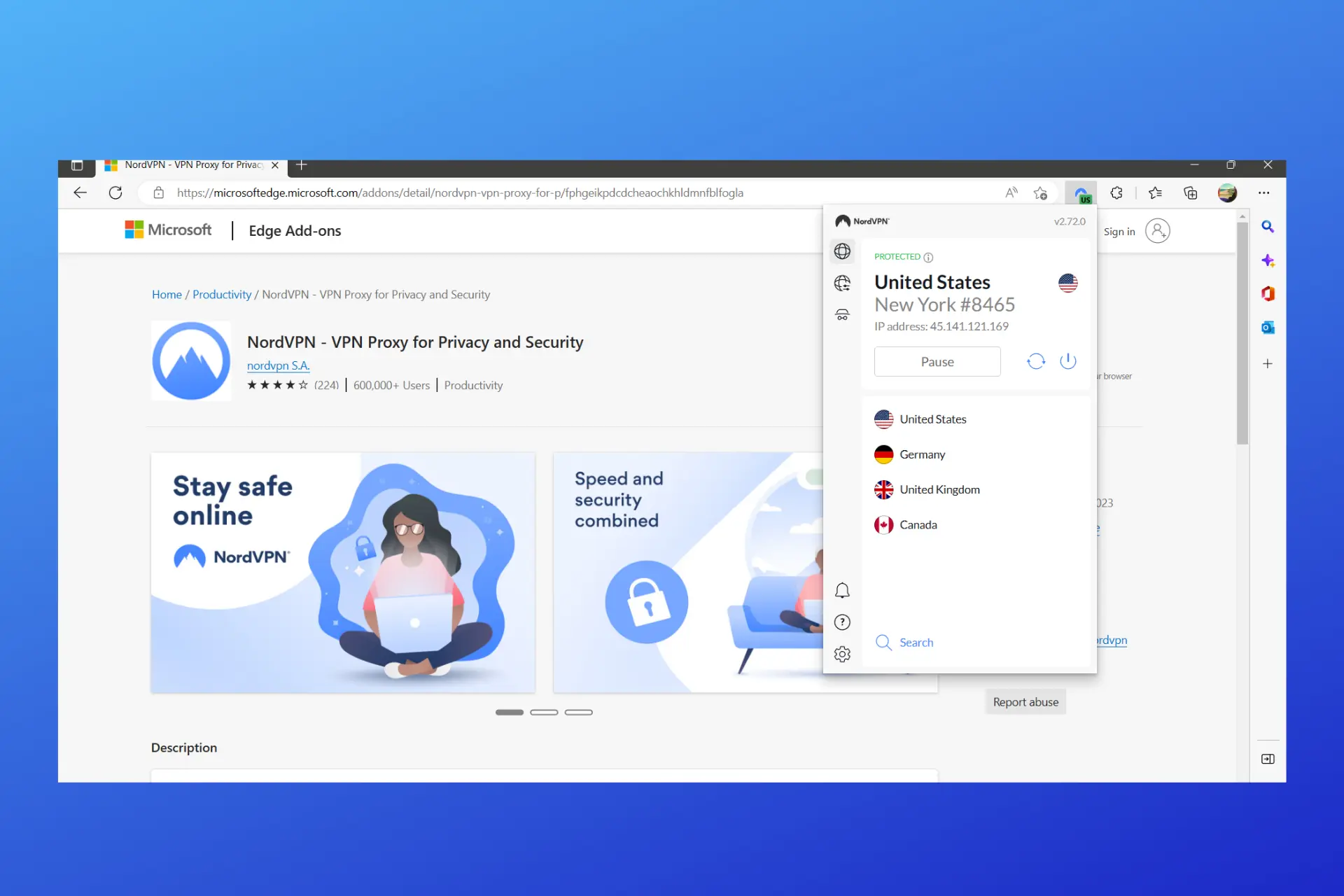
No browser is a hundred percent safe and you should take extra security measures to keep your information intact.
That’s why a VPN is recommended when browsing the web. Today we’ll take a look at the best VPN extensions for Edge.

Access content across the globe at the highest speed rate.
70% of our readers choose Private Internet Access
70% of our readers choose ExpressVPN

Browse the web from multiple devices with industry-standard security protocols.

Faster dedicated servers for specific actions (currently at summer discounts)
If you want to protect yourself from trackers or bypass geo-blocks online, read on.
What are the best VPN extensions for Microsoft Edge?
Edge is Chromium-based, so in theory, any extension that works on Google Chrome should be compatible with it.
However, not all VPN extensions are performance-oriented and secure, and we took our time to put them to test. Find below the best options on the market and what they include.
1. NordVPN – best overall
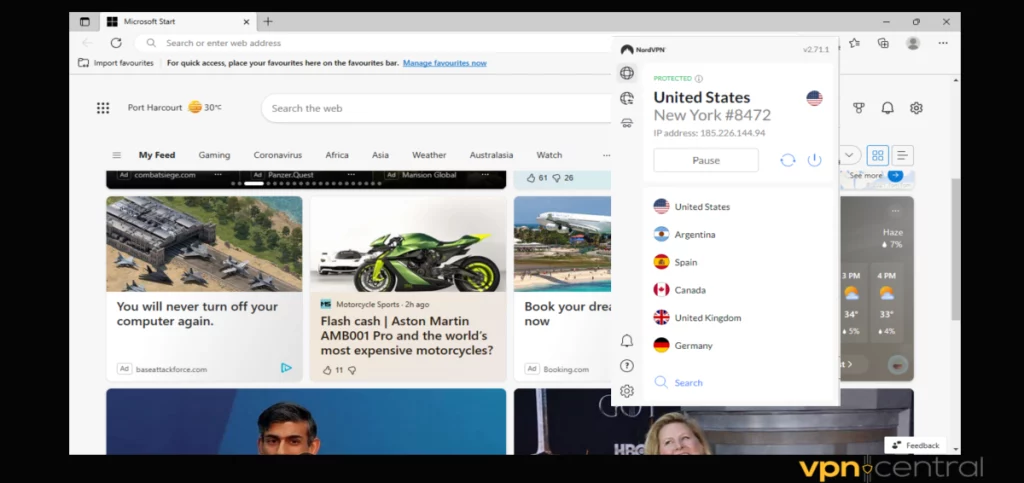
NordVPN is one of the most reliable VPNs worldwide and its extension is no exception. This VPN add-on maintains users’ privacy online by concealing their IP addresses.
To use it, you’ll have to create a Nord Account, then hop on the NordVPN listing in the Microsoft Edge add-on store.
It includes a threat protection feature that blocks ads, malicious websites, and suspicious downloads.
The NordVPN add-on also allows you to access blocked websites. Unlike other VPNs that limit server locations on the extension, the NordVPN add-on offers servers in 59 locations, just like the app.
Despite all of these amazing features, using a VPN app is preferable. The main difference between VPN apps and extensions is that the apps give you more configuration freedom and secure the entire device.
Key features:
- Threat Protection lite
- Split tunneling
- Strict no log policy
- IP leak protection
- 24/7 live chat

NordVPN
Add NordVPN to Edge to easily protect your data and bypass restrictions!2. Surfshark – lightweight and swift
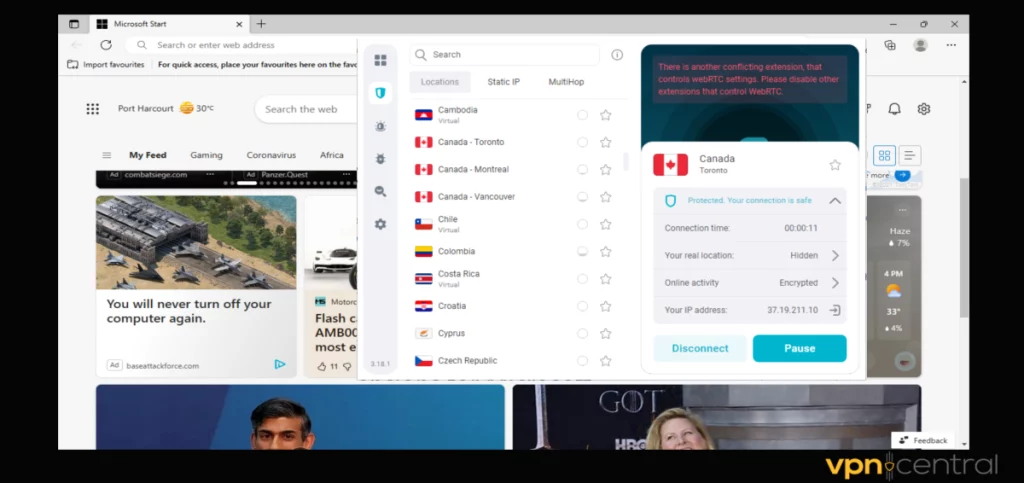
The Surfshark Edge extension works great if you don’t want to download the app on your device.
You can bypass regional geo-blocks with the use of the Surfshark extension. Like the app, the Surfshark extension has 3200+ working servers in 100 countries.
When browsing with Microsoft Edge, you are open to unnecessary advertisements from different websites. Fortunately, the CleanWeb feature of the Surfshark extension blocks ads and trackers.
If you trust a website and don’t need to pass it through the Surfshark extension, then you can take advantage of the VPN’s split tunneling.
It gives you the option to safeguard your data from only selected websites.
It is easy to add Surfshark to your browser. All you have to do is head to Surfshark’s listing in the Microsft Edge extension store.
Key features:
- Cookie pop-up blocker
- Strict no-log policy
- 24/7 customer support
- Multihop
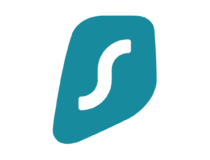
Surfshark
Stay away from tracking and enjoy unrestricted access to any website with the Surfshark VPN add-on!3. ExpressVPN – bypasses restrictions fast
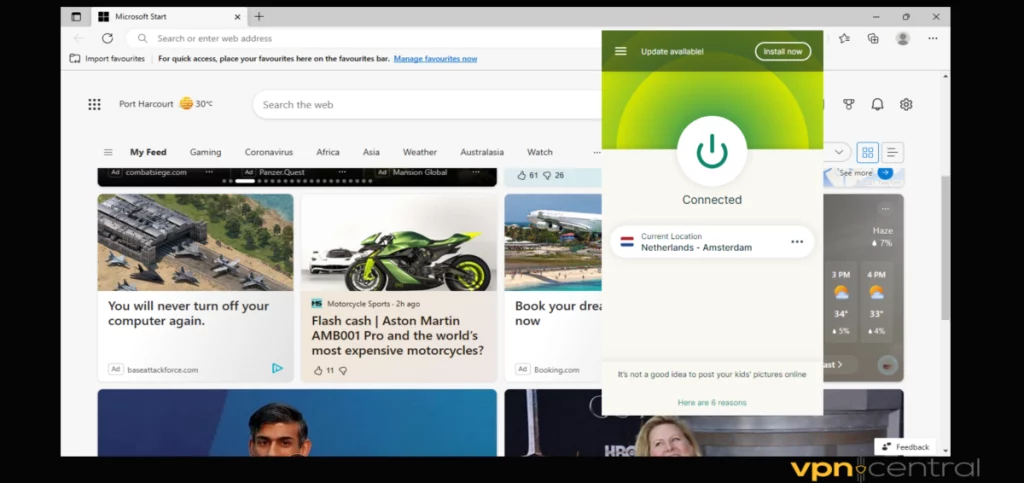
Although the ExpressVPN app offers stronger encryption, the extension is also secure at the browser level.
When it comes to the number of servers on the extension, ExpressVPN doesn’t hold back. It offers the same 3000 servers in 94 countries as the main app.
The HTTPS everywhere feature in the ExpressVPN extension ensures you are always redirected to a safer version of any website you visit.
Additionally, the extension has WebRTC leak protection and automatically disables WebRTC when you add it to Edge.
It is not available in the Edge add-on store, but it’s compatible with Chromium-based browsers, so it will work.
You only have to visit the Chrome Extension store from the Microsoft Edge browser and then select allow extensions from other stores and click on allow to confirm.
Key features:
- Dark mode
- Kill switch
- 3000 servers in 94 countries
- 24/7 chat support
- HTTPS everywhere

ExpressVPN
Get the ExpressVPN Edge extension for fast, secure, and unrestricted browsing!4. Cyberghost – best free option
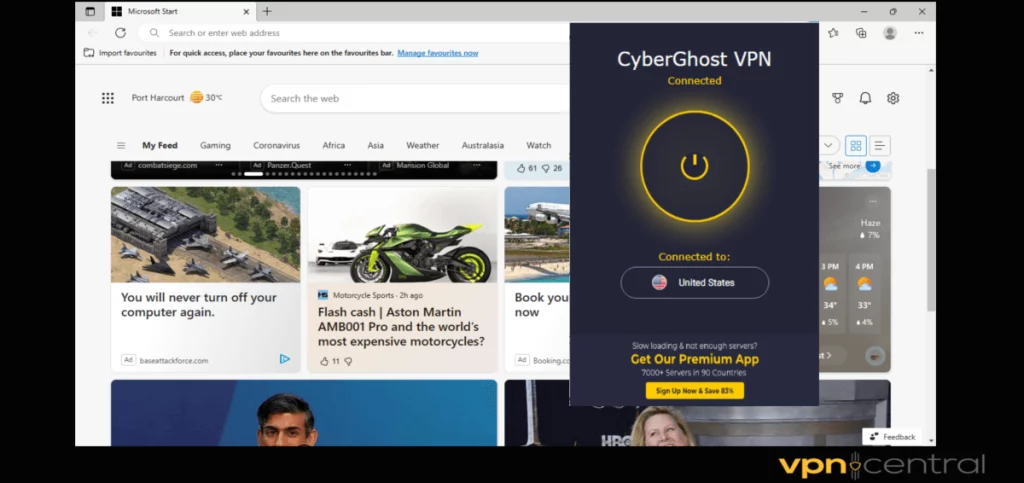
Most users want to browse online without any fear of ISP throttling. The Cyberghost VPN extension prevents this from happening and grants you unlimited bandwidth.
With the CyberGhost Edge extension, you can make it around censorship and geo-block.
A big plus is that, unlike other VPNs that require you to subscribe before using the extension, the CyberGhost Edge extension is free and easy to use.
Microsoft Edge may log some data in order to send you targeted ads related to your search history. But, the Cyberghost Edge add-on makes you anonymous and untraceable.
However, there are limitations. Cyberghost dedicates about 8 server locations for their free extension. This includes areas in the Netherlands, Romania, Germany, the United States, and Germany.
To add CyberGhost to your browser, visit the Chrome extension store from Edge, and click on allow extensions from other stores.
Thereafter, open the extension, connect to your preferred server and enjoy a secure browsing experience.
Key features:
- No log policy
- Unlimited bandwidth
- WebRTC leak protection
- Ad blocker

CyberGhost
Make sure each browsing session is private and secure by enabling the CyberGhost add-on on Edge!5. Private Internet Access (PIA) – huge server network
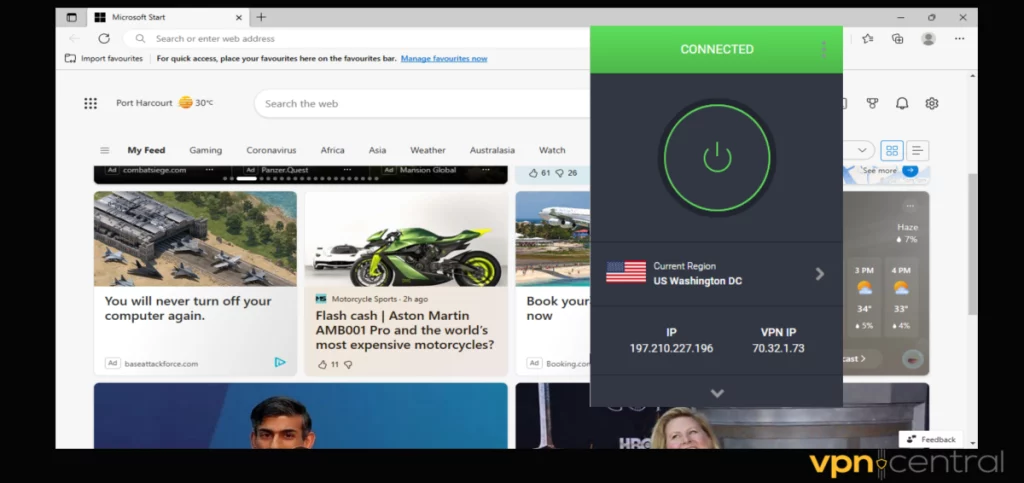
The PIA Edge VPN extension has 45 server locations, as opposed to the app which offers servers in more than 84 countries.
Regardless, you can still make use of this feature to switch countries at will.
PIA maintains a strict no-activity log even for Microsoft Edge. So you shouldn’t be worried about your data being sold to third-party apps or websites.
You can use the PIA extension to watch Netflix, Disney+, BBC iPlayer, and other streaming services restricted in some countries.
For a seamless experience, enable its built-in adblocker and enjoy uninterrupted browsing.
To use PIA on this browser, visit the Chrome Extension listing. Ensure to enable the allow extensions from other stores before you add PIA.
Key features:
- Force HTTPS
- No log policy
- 30-day refund policy
- WebRTC protection
- Webcam blocking

Private Internet Access
Browse securely and access content around the world using the PIA Edge extension!Benefits of using a VPN extension with Edge
Edge is up-to-date and secure, but just like any browser, it has its vulnerabilities.
Installing a VPN extension will add an extra layer of privacy to your connection and bypass online censorship. Below are the most notable benefits of enabling a VPN extension on Edge:
Data protection
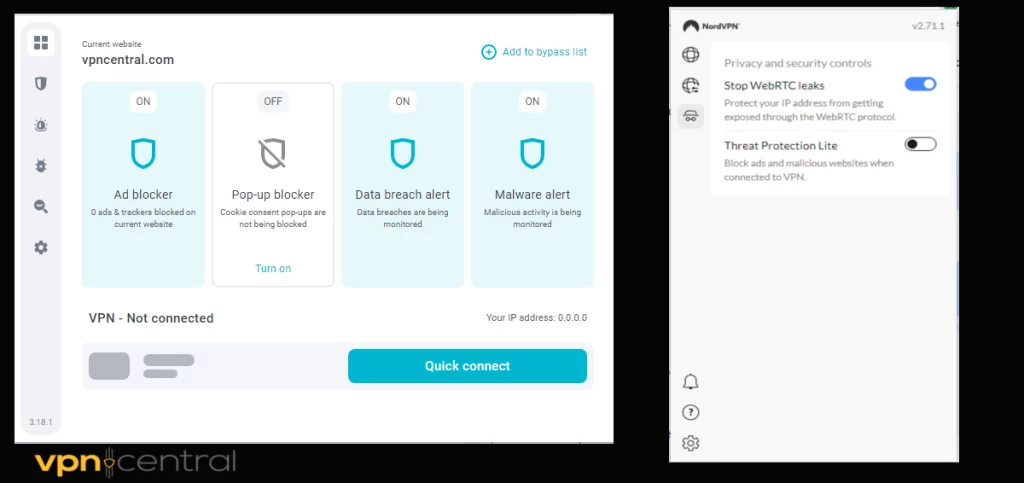
Good VPN extensions encrypt your traffic thus preventing websites from tracking your online activities.
Additionally, most of the extensions we recommend here automatically direct you to HTTPS versions of all websites you visit.
Most VPN extensions also prevent WebRTC leaks. Therefore preventing your ISP or the websites you visit from monitoring you.
Using a VPN extension on Microsoft Edge when connected to a public Wi-Fi network saves you from internet spies.
Plus, the administrator of that same connection will not be able to follow up on your activities online.
Better browsing speed
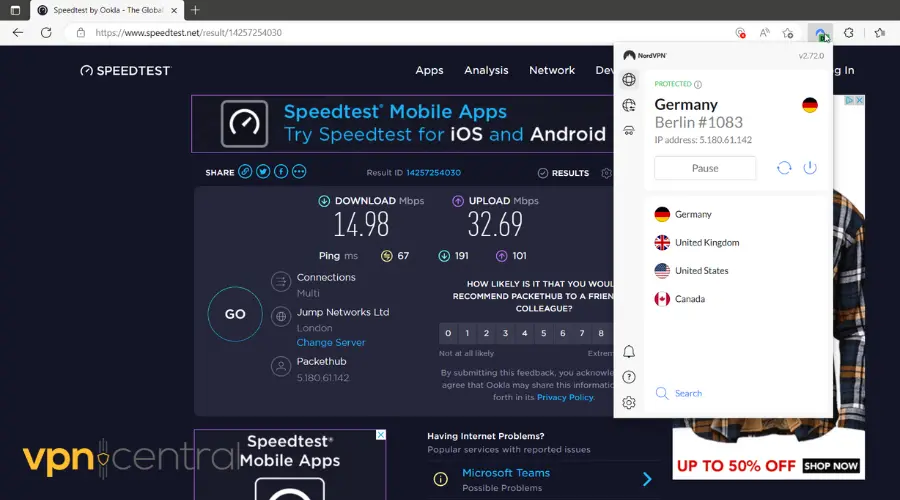
Even though your traffic is tunneled via multiple servers, VPNs can actually improve Internet speed.
So will a suitable VPN extension for Edge. To get this benefit, you will have to connect to the closest VPN location (from your country or a neighboring one).
Moreover, the encryption will hide your activity and data usage stats.
This means that the VPN extension can stop ISP throttling and data restrictions on limited plans, so you won’t get any artificial slowdowns.
Bypassing geo-restrictions
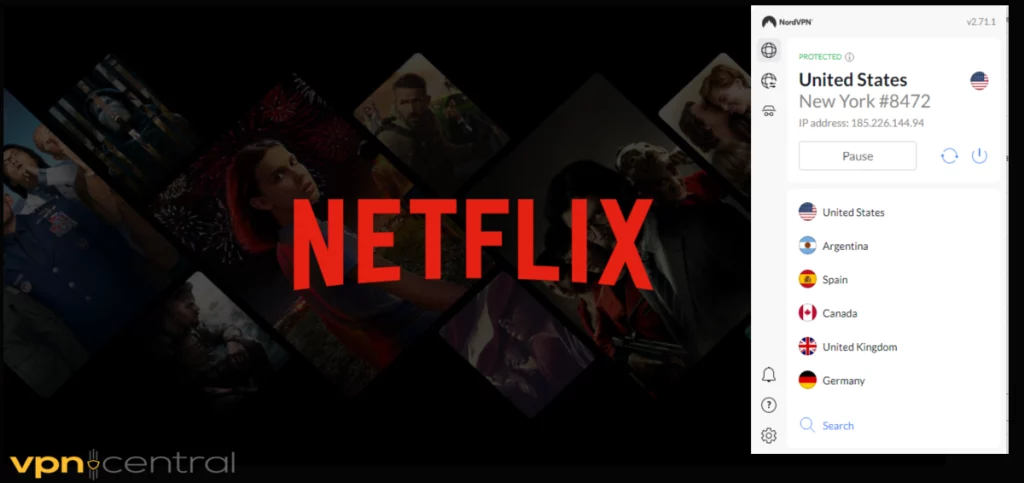
VPN add-ons can allow you to access websites and content that may be blocked in your region.
For example, if you are restricted if you’re in France, you can still watch Netflix USA if you connect to a US server.
Follow the guide below to easily stream anything you want using a VPN extension on Edge:
How to unblock streaming sites with a VPN extension
- Launch your browser.
- Make sure your VPN extension is enabled. Connect to a server from the country you want to unlock.
We picked the United States because we want to watch The Menu on HBO Max. For the time being, it’s only listed in the US version of the platform.
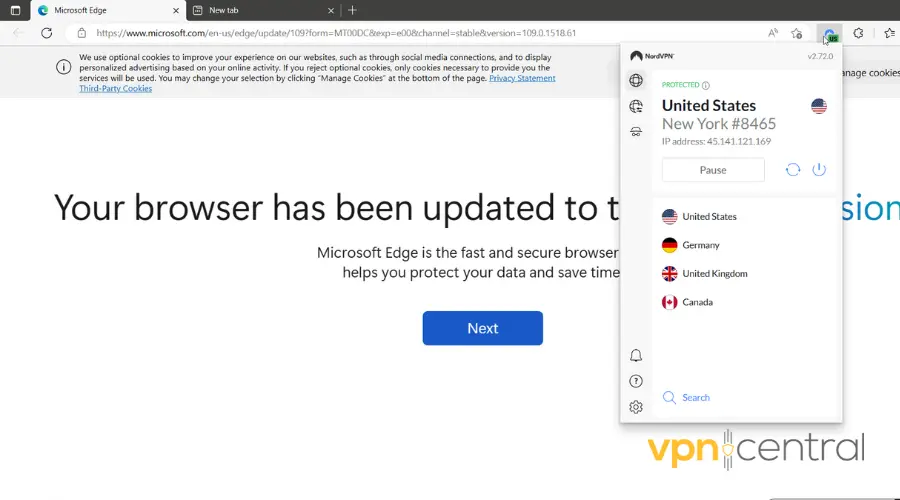
- Type the address of your streaming platform in the browser. Login.
- Now, instead of your local library, you’ll get access to the US content library, as shown below.
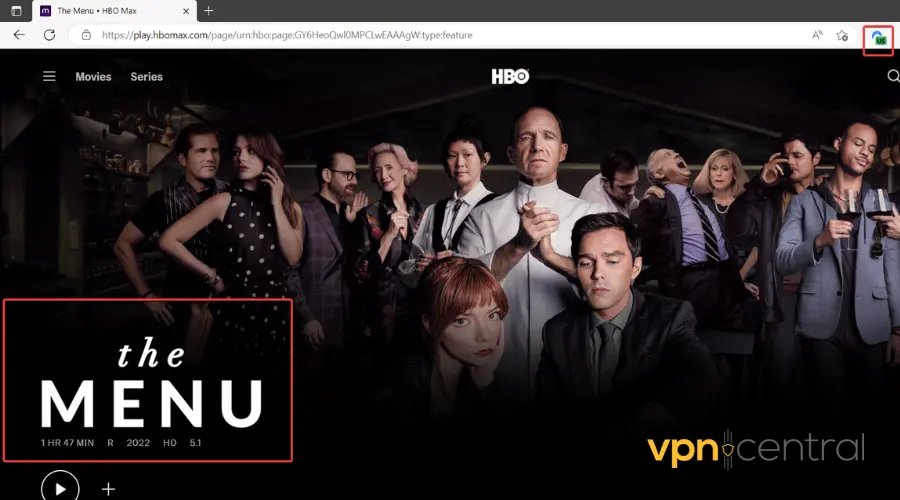
To make sure your cookies don’t interfere with your VPN location change, you can use your VPN extension in Incognito mode.
Conclusion
Microsoft Edge, as with any browser, doesn’t assure users a hundred percent safe browsing.
That’s why it’s important to add a VPN extension from a reputable provider.
Apart from securing your data and hiding your IP address, a good Edge VPN extension can also help you bypass geo-blocks.


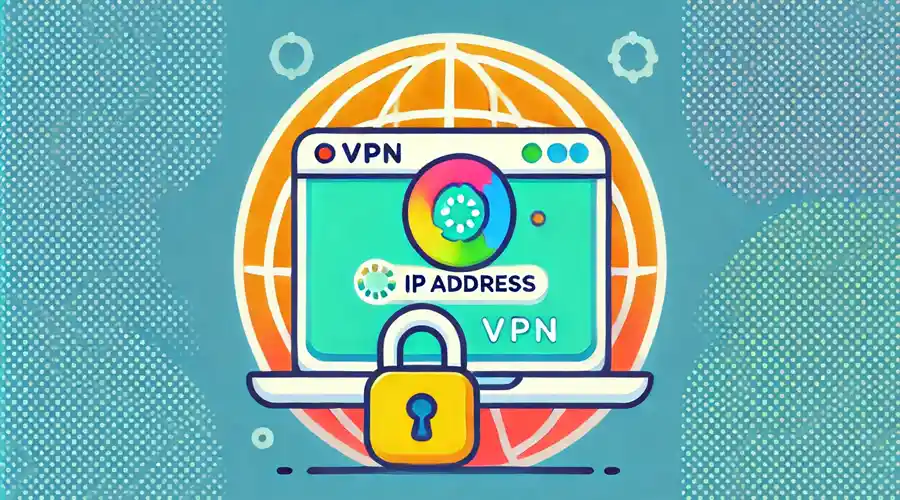

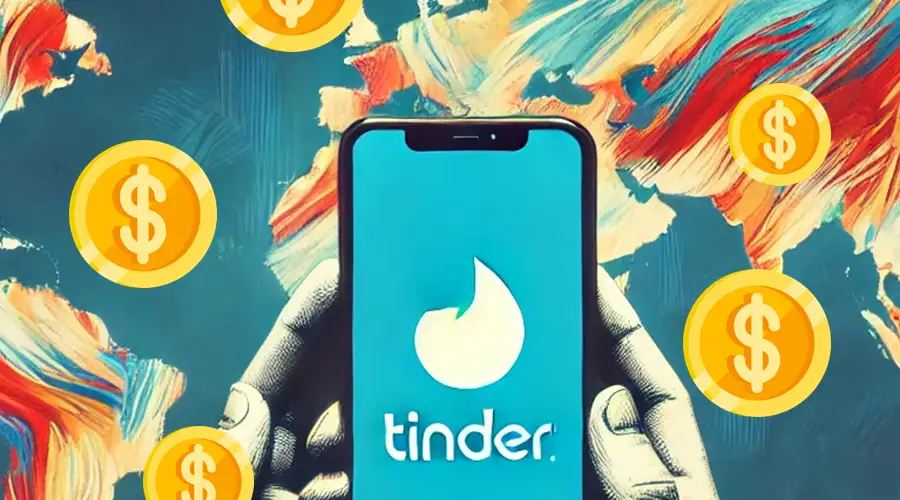
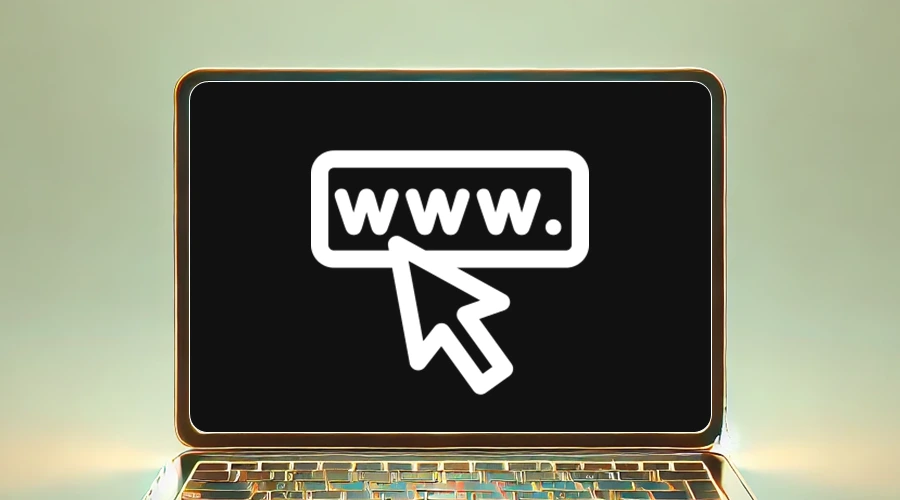
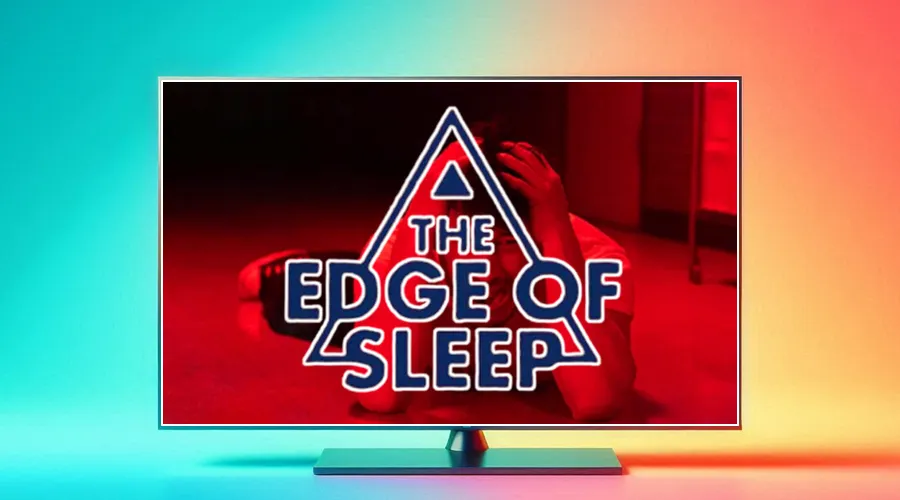
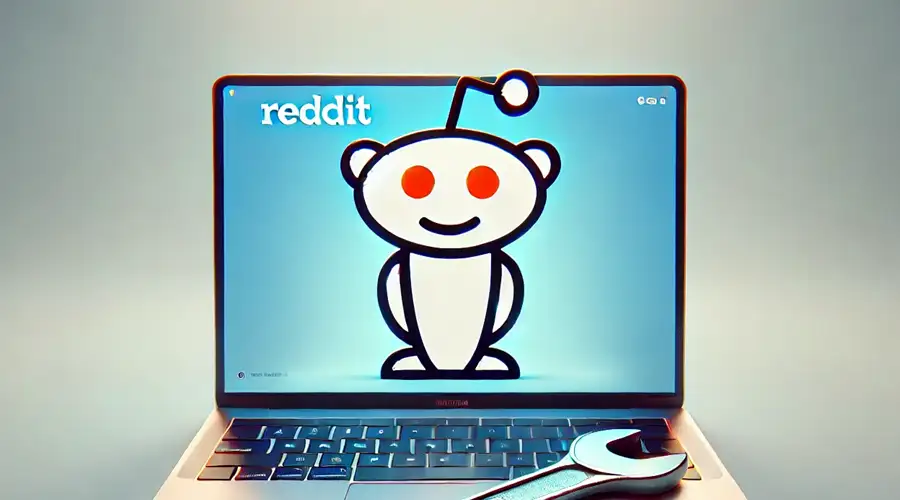
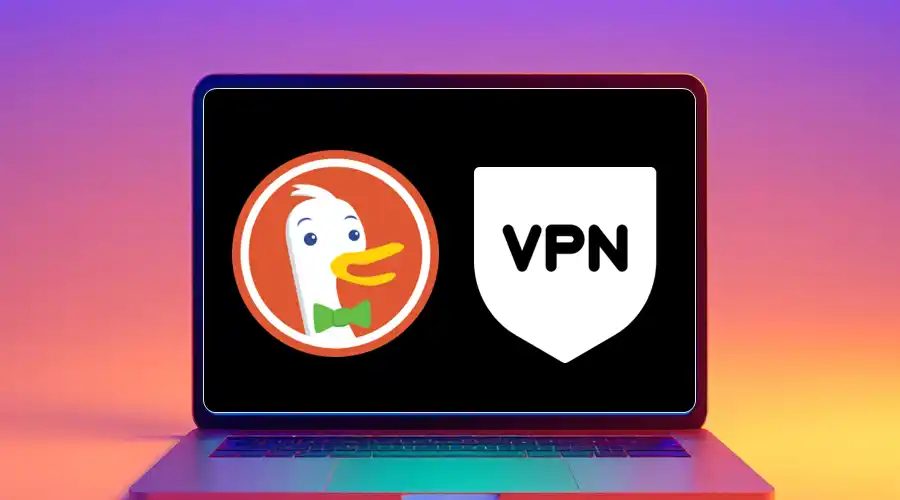
User forum
0 messages