MLB TV VPN Not Working? Here's How To Fix It Fast!
Get back to streaming with expert tested VPN troubleshooting tips!
6 min. read
Updated on
Read our disclosure page to find out how can you help VPNCentral sustain the editorial team Read more
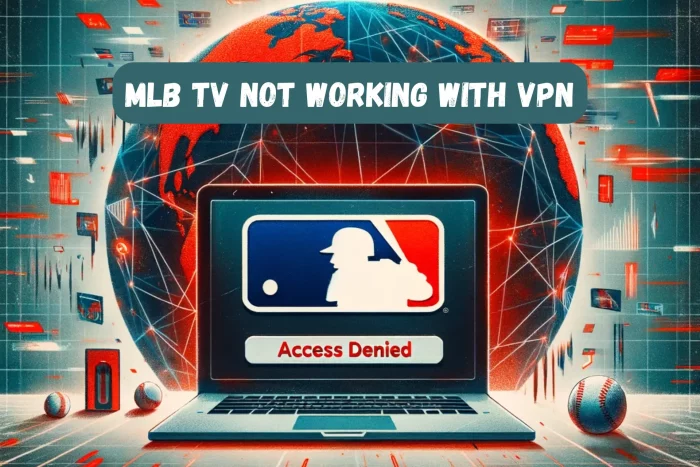
Is your MLB TV VPN not working? You’re not alone. Many die-hard baseball fans who use VPNs to bypass MLB blackouts struggle to access their favorite content.
Luckily for you, I cracked the code. Whether you’re abroad or stuck outside your home market, I’ll show you how to get back in the game. Here’s how to fix MLB TV VPN issues and never miss a pitch again.

Access content across the globe at the highest speed rate.
70% of our readers choose Private Internet Access
70% of our readers choose ExpressVPN

Browse the web from multiple devices with industry-standard security protocols.

Faster dedicated servers for specific actions (currently at summer discounts)
Why Is My VPN Not Working With MLB TV?
Your VPN is not working with MLBTV because the platform identified and blocked it or because your actual location is visible. MLB TV actively blocks VPNs in an attempt to protect broadcasting rights.
However, if you know a thing or two about how VPN blocking works, you can overcome it:
How to Fix MLB TV Not Working With VPN
1. Switch Servers
Since MLB tries to crack down on VPNs, your current IP address may have been flagged and blocked.
Luckily, VPNs have multiple servers you can choose from.
So, if one gets struck out, move on to the next:
- Open your VPN app and disconnect from the current server.
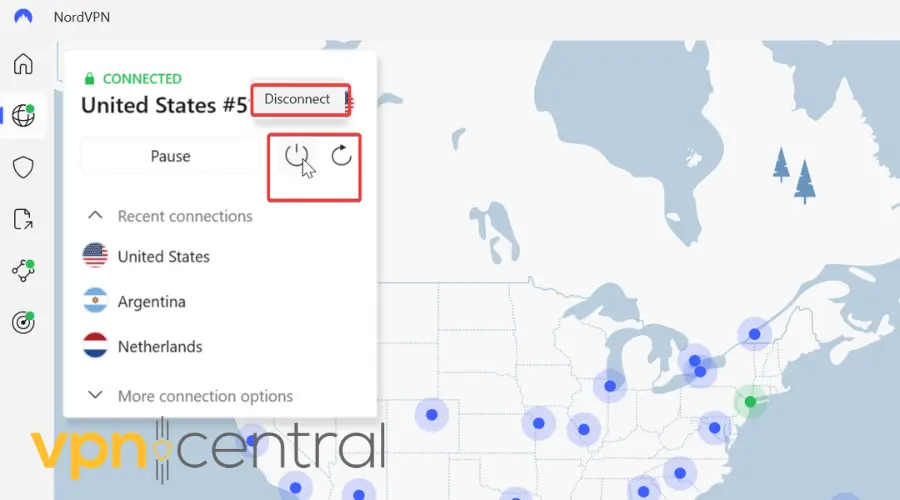
- Select a new server in the same region or a different one where your game is available.
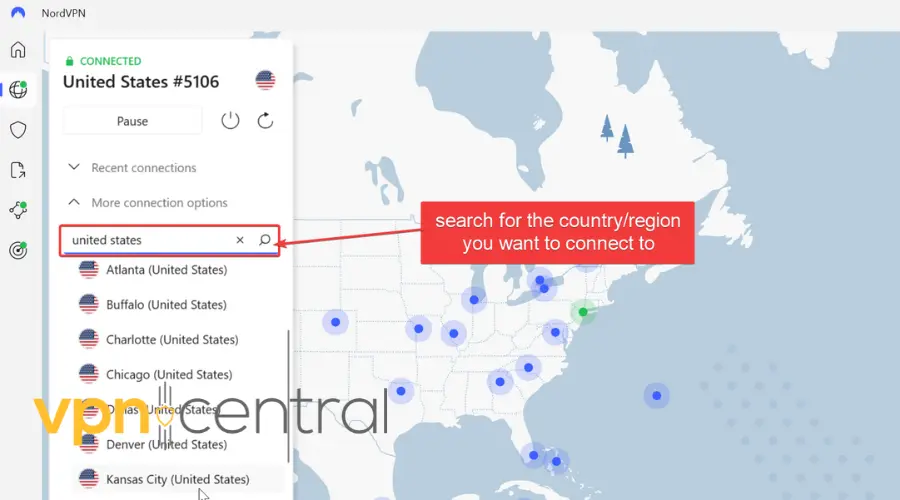
- Reconnect and check if MLB TV now works.
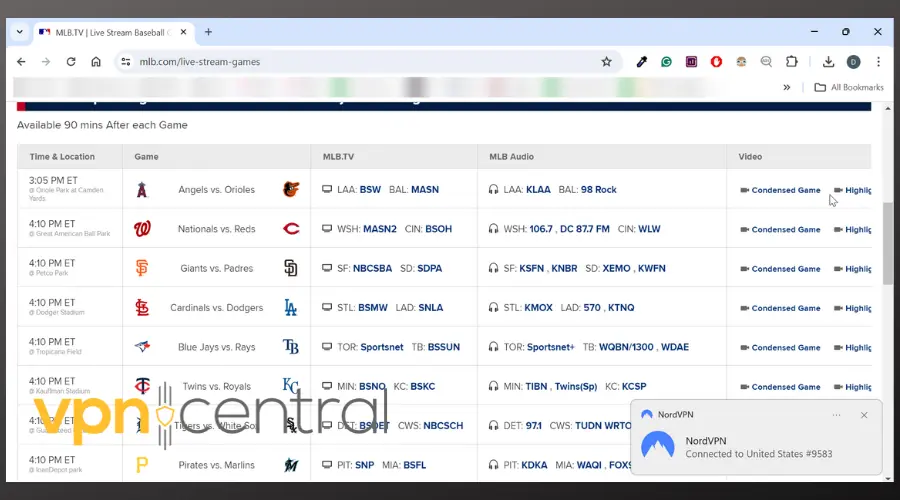
2. Clear Cookies and Cache
MLB TV may be able to track your location through cookies or cached files. This can reveal your whereabouts even when you connect to VPN.
Here’s how to clear them:
Browser
- Launch your browser.
- Click on the three-dot menu icon located in the top-right corner.
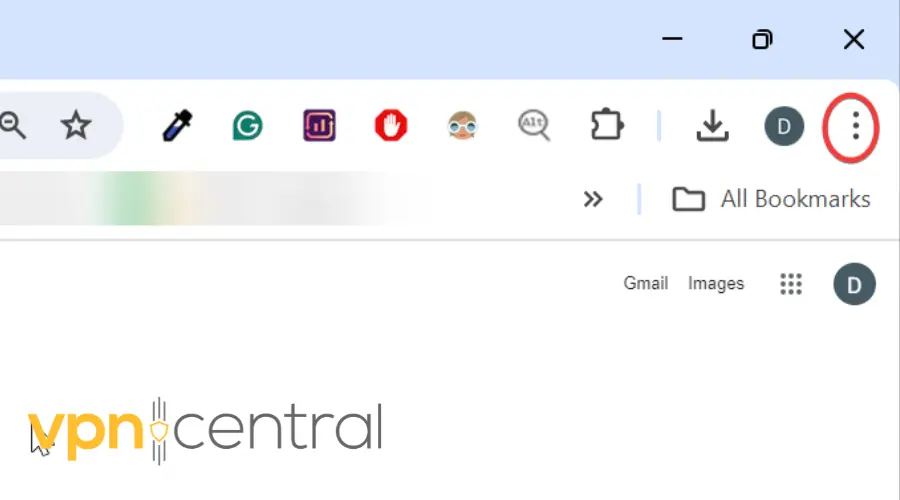
- Scroll down to “Settings”.
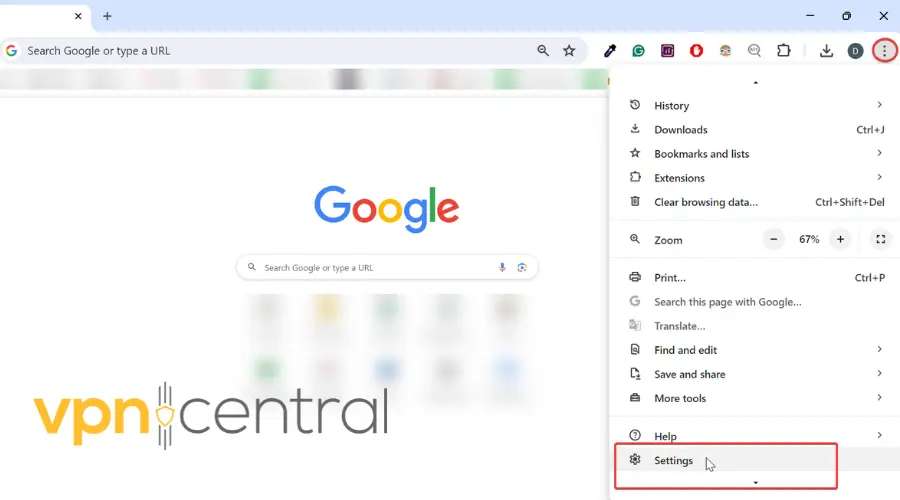
- Select “Privacy and Security” > “Clear browser data”.
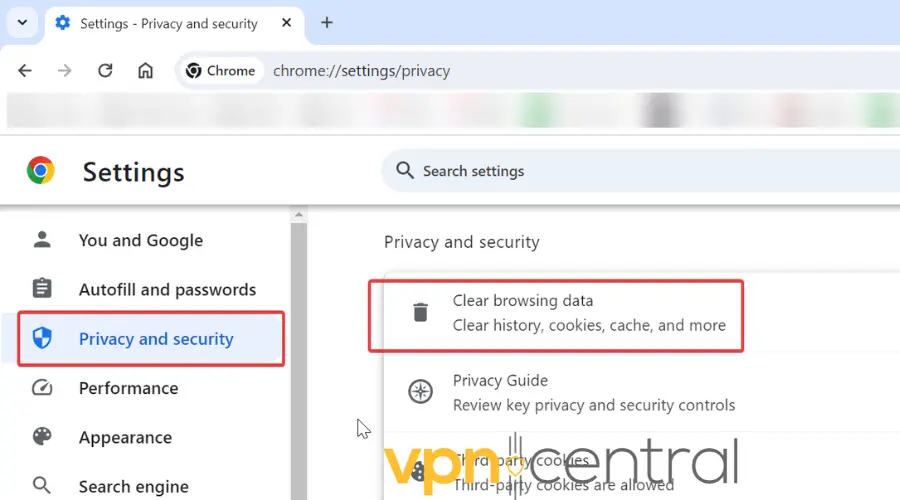
- Check the boxes next to the browsing data you want to clear. For MLB.tv, it’s recommended to check:
- Browsing history
- Cookies and other site data
- Cached images and files.
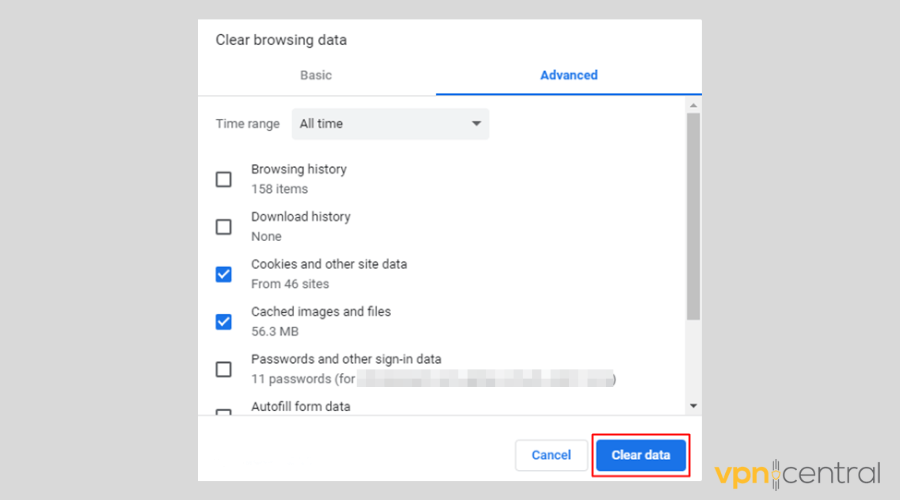
- Select the the time range, and click on the “Clear data” button.
Android:
- Go to Settings > Apps.
- Scroll down to find the MLB app and tap on it.
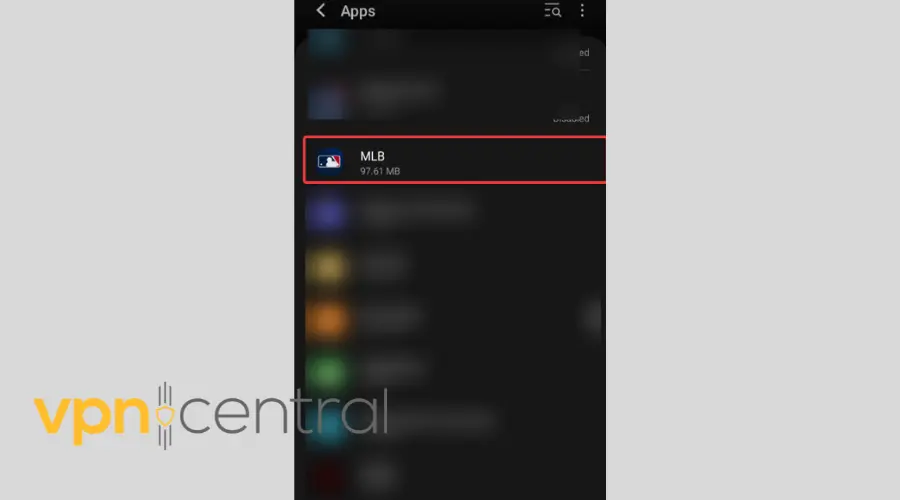
- Tap on Storage.
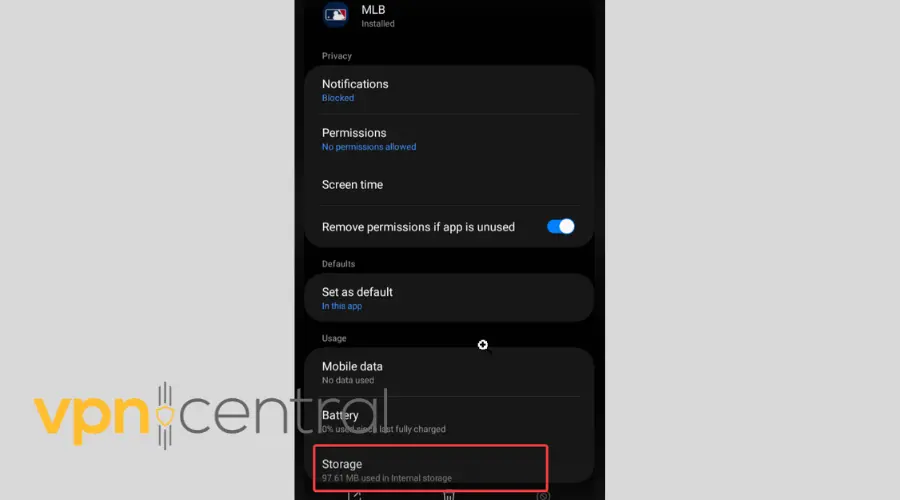
- Hit Clear Cache.
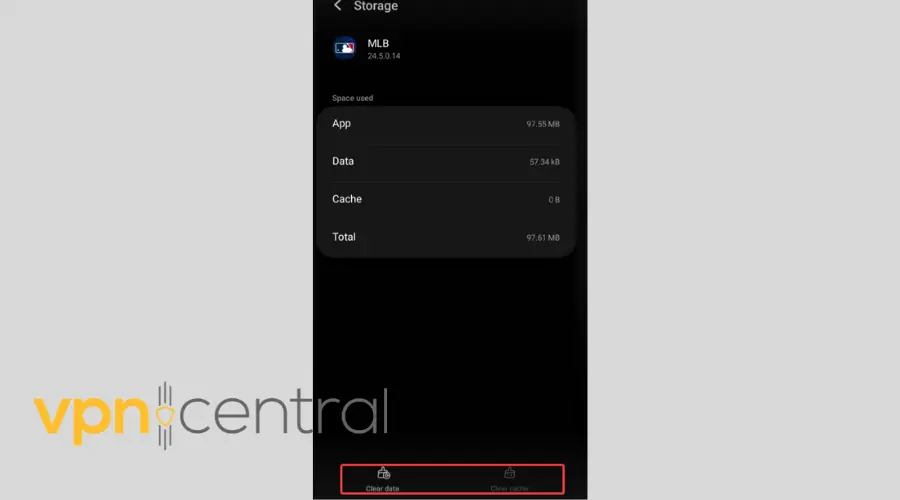
iOS:
To clear the MLB app’s cache on iOS, you’ll need to offload and reinstall the app:
- Open the “Settings” app on your iOS device.
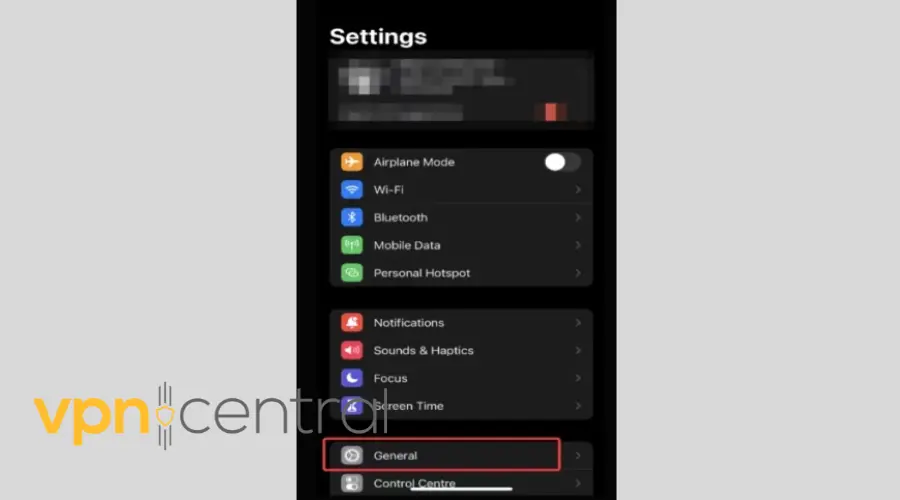
- Scroll down and tap on “General.”
- Select “iPhone Storage.”
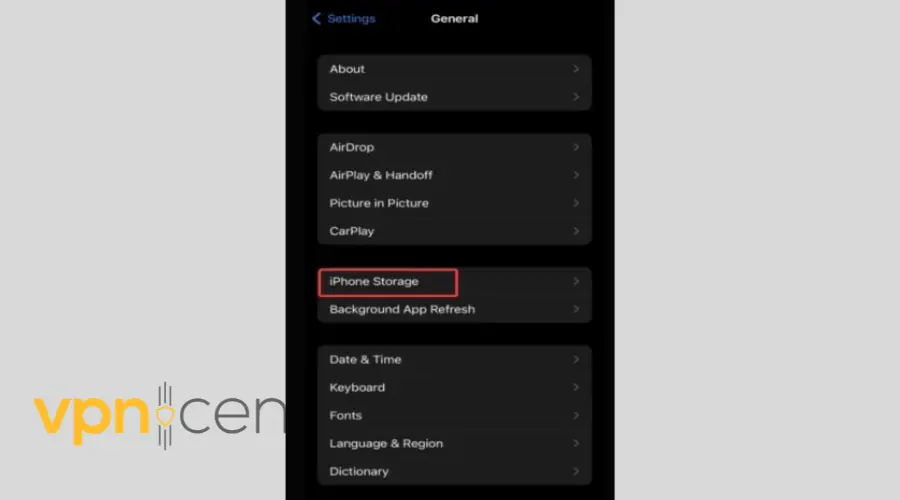
- Find the MLB App:
- Tap “Offload App.”
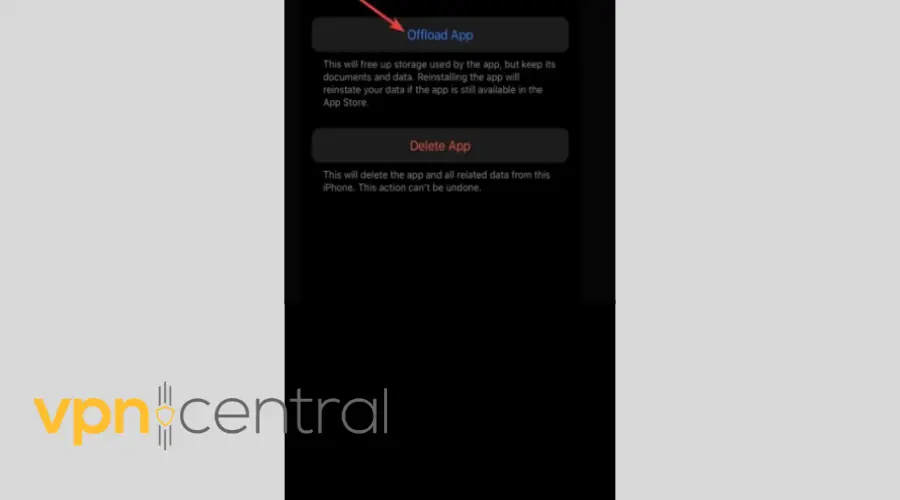
- Confirm and wait for the process to complete.
- Reinstall.
- The app’s icon will remain on the home screen but with a cloud icon next to it.
- If you want to use the app again, simply tap on its icon, and it will be reinstalled from the App Store. Your data within the app should remain intact.
3. Try Using the Web App
Believe it or not, sometimes the simplest solutions are the best.
Web browsers might be better at masking your digital footprint, including the location data MLB TV is so keen on catching.
If you’re stuck in a blackout, switching from the mobile or TV app to a web browser might be just what you need.
4. Disable Location Services
Your device’s location services might be giving away your location to MLB. This is possibly why more people have issues with the mobile app.
Turning them off can increase your chances of bypassing MLB TV’s blackout restrictions.
Here’s how to do it:
iOS
- Go to Settings > Privacy > Location Services.
- Toggle off Location Services.
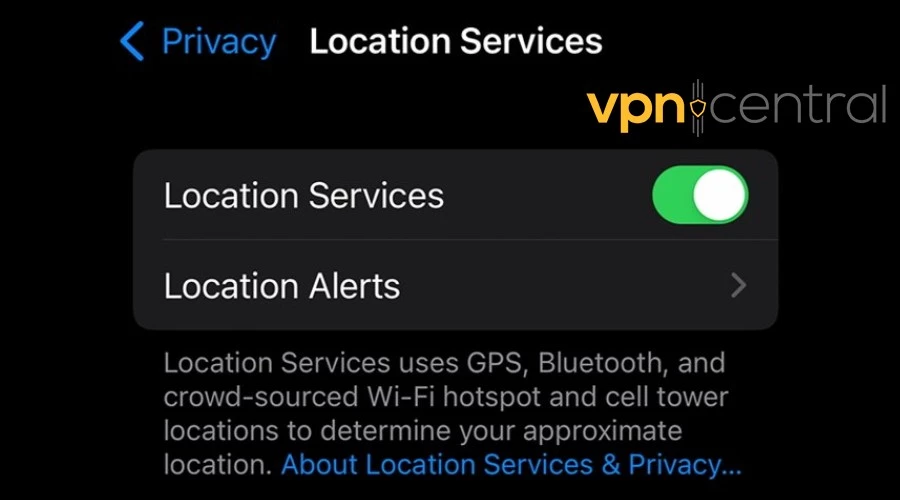
Android
- Open Settings and tap on Location.
- Toggle off the Use location option to disable it for all apps.
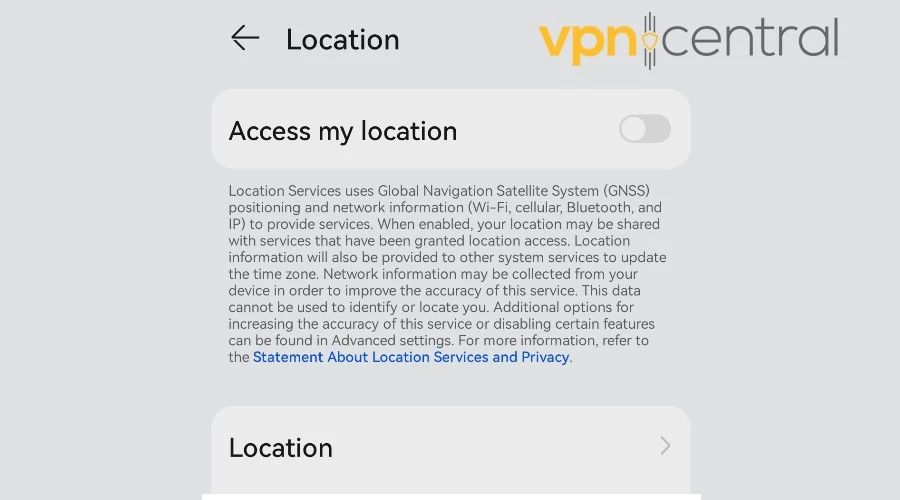
- Alternatively, you can go to App permissions > Location and disable access specifically for the MLB TV app.
5. Use Double VPN
A Double VPN sends your connection through two different servers, making it even harder for MLB TV to block you.
While it might slow down your internet a little bit, the payoff is getting to watch your game uninterrupted.
Here’s how to do it:
- Open your VPN application and go to the settings or features section.
- Look for an option labeled Double VPN, Multi-Hop, or similar.
- Select it and then choose the server locations you want to use. The first server is where your internet traffic will be encrypted first, and the second server is where it will exit to the internet.
- Connect to the Double VPN. Your internet traffic is now extra secure and even harder to trace.
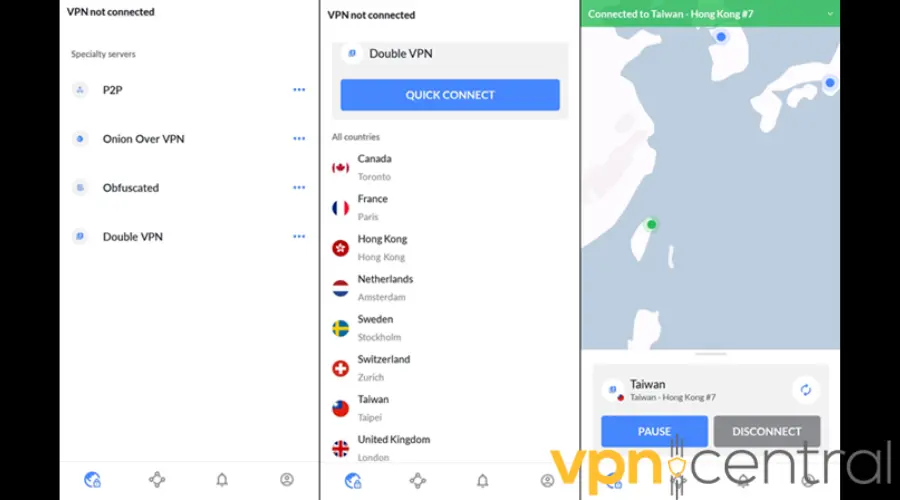
6. Connect to the VPN Server After You Login
MLB users on Reddit found that using a VPN app after they log in can stop blackouts.
This goes against what I usually recommend, which is to use the VPN before opening the MLB app to prevent any location leaks, but many people say it worked for them.
Here’s the play-by-play:
- Open the MLB TV app or website and log in with your credentials.

- Once you’re logged in, don’t start streaming yet. Minimize the app or switch to another tab in your browser.
- Open your VPN app and connect to a server in the location where your game is available.
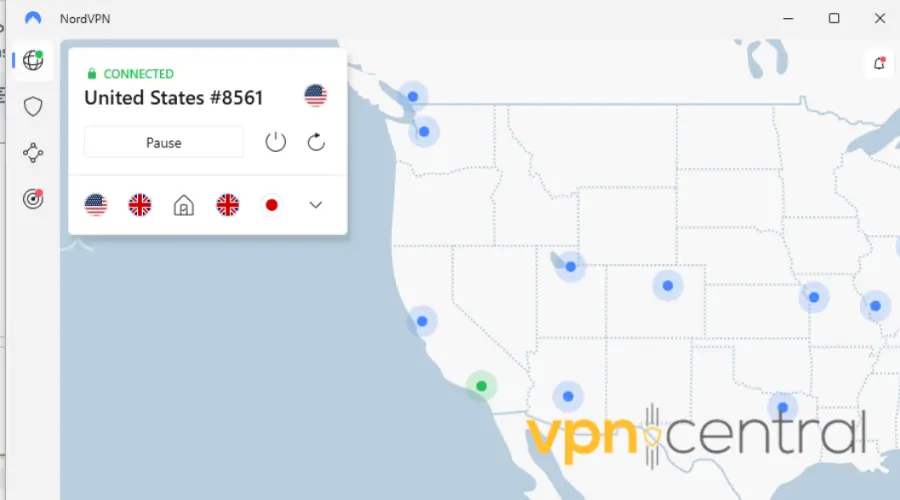
- Return to the MLB TV app or refresh the webpage.
- You should now be able to access the game. If the game doesn’t load, try refreshing again or switching to a different server.
The trick may not work all the time, but it’s quick and easy, so give it a shot.
7. Try a Different VPN Service
Ultimately, if nothing else works, think about switching to another VPN. The one you have may just not cut it for MLB TV.
A great alternative that I can assure works is NordVPN. It has all features you need to bypass VPN detection and blocks: advanced encryption, 5,000 different servers, double VPN and obfuscation mode.
It’s compatible with all devices and very easy to use:
- Visit the NordVPN website and choose a subscription plan that suits your needs.
- Download the VPN app.
- Launch it and sign in using your credentials.
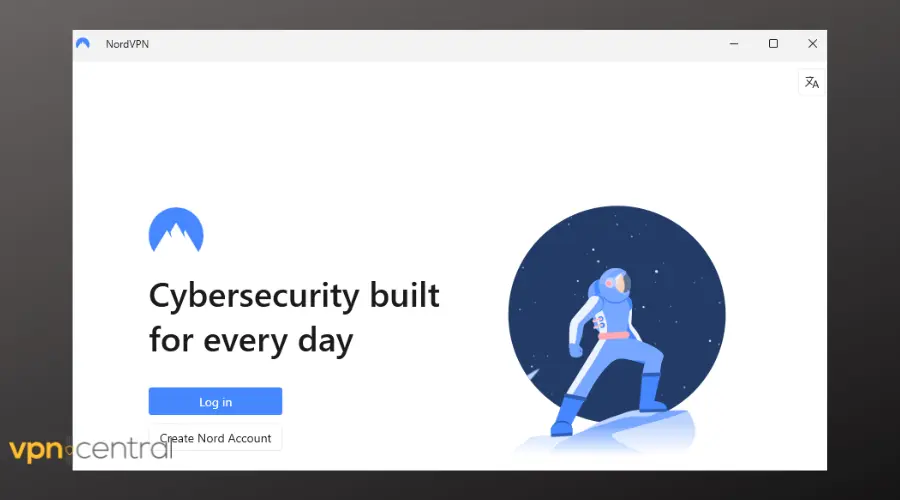
- Navigate to the server list and choose a server location where MLB TV is accessible.
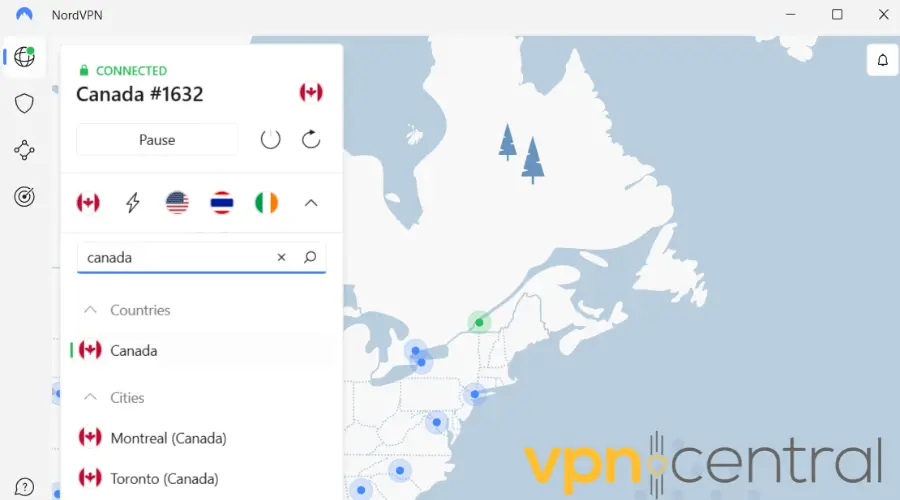
- Click on the server location you’ve chosen to connect to it. Wait a few moments for NordVPN to establish a secure connection.
- Once connected to the server, visit the MLB TV website or open the MLB TV app on your device.
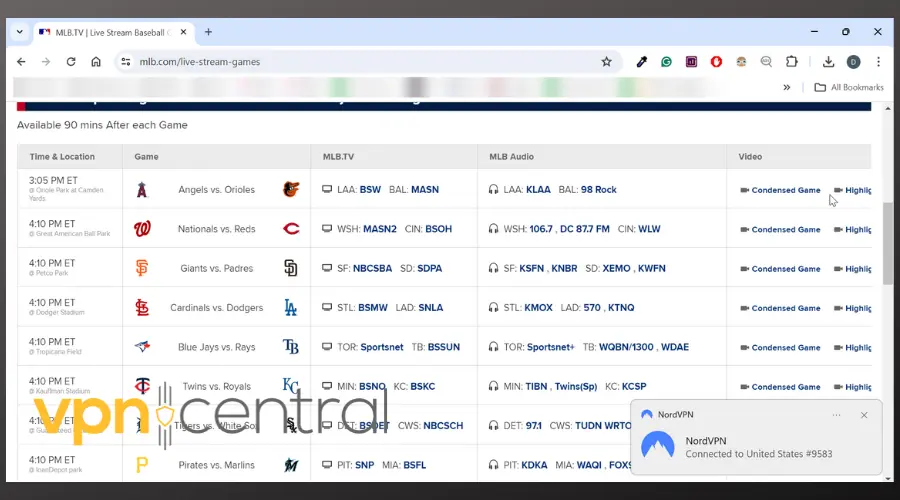
You should now be able to access the content without any geographical restrictions.

NordVPN
Switch to NordVPN for seamless MLB streaming, unbeatable security, and reliable access to your favorite games!Final Thoughts
Hitting a home run when your MLB TV VPN is not working might seem daunting, but with these insider tips, you’re set to knock it out of the park
Whether you’re trying to catch the playoffs or just keeping up with the regular season, these steps will help you navigate around MLB TV’s tight defense. So, gear up, choose your VPN wisely, and step up to the plate.







User forum
0 messages