Cheapest App Store and Google Play Countries for In-App Purchases [2025]
Discover the countries that charge the least and how to save good money from anywhere
6 min. read
Updated on
Read our disclosure page to find out how can you help VPNCentral sustain the editorial team Read more
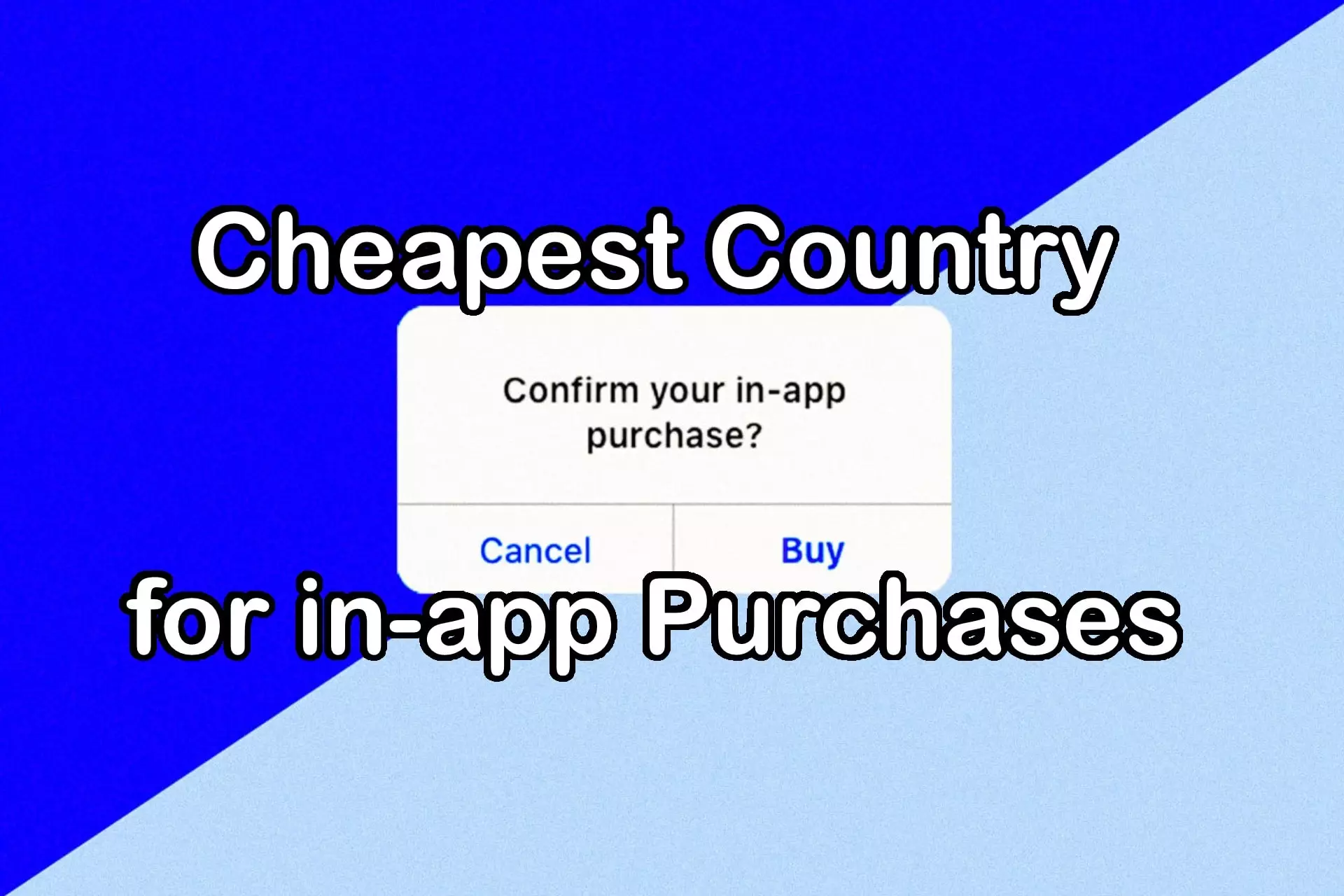
Below, we’ll help you find the cheapest country for in-app purchases and show you how to save money in Google Play and the App Store.
Just like video games and movies, the prices of mobile apps vary greatly between countries. While this is supposed to reflect local economies, some of us are often charged far more than our neighbors. Ready to see how to get good deals? Let’s find out!

Access content across the globe at the highest speed rate.
70% of our readers choose Private Internet Access
70% of our readers choose ExpressVPN

Browse the web from multiple devices with industry-standard security protocols.

Faster dedicated servers for specific actions (currently at summer discounts)
What’s the cheapest country for in-app purchases?
The cheapest country for in-app purchases is Turkey for both App Store and Google Play.
However, prices are constantly changing, as app stores adjust based on the local economy and other factors.
Here’s an example of how the numbers can differ:
In the UK, Panda Mouse Pro on Google Play is currently £2.79. That’s approximately R$17.66 in Brazil. However, on the Brazilian Google Play, it only costs R$11.99. Comparatively, that’s £1.89 in the UK – a nice little saving.
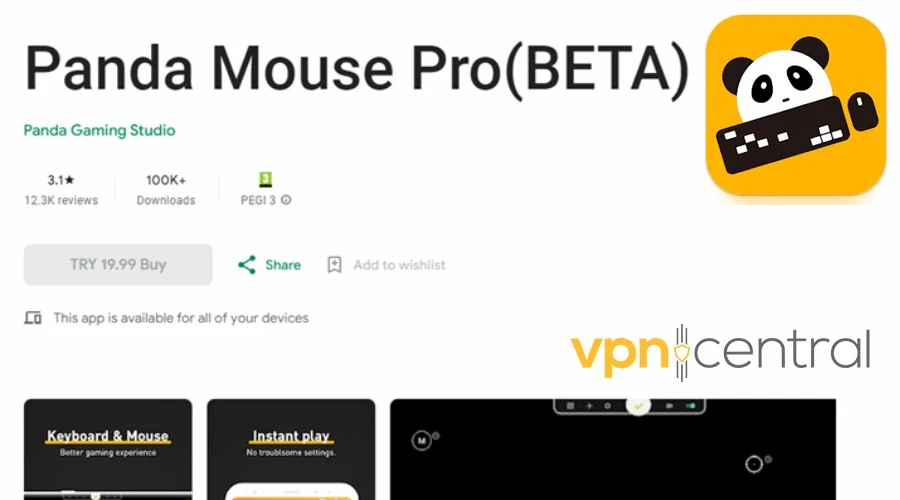
In Turkish Lira, the cost is TRY 19.99. Or, only £0.58 for a UK user paying in Turkish currency.
As you can see, you can save a significant amount of money with the right choice of country.
 NOTE
NOTE
Top 10 cheapest and most expensive countries for Google Play
As of writing, the 10 cheapest and most expensive Google Play in-app purchase countries are:
| Cheapest in-app purchase countries | Most expensive in-app purchase countries |
| Turkey | United States |
| India | United Kingdom |
| Brazil | Canada |
| Peru | Australia |
| Argentina | Denmark |
| Indonesia | Norway |
| Venezuela | Switzerland |
| Romania | New Zealand |
| South Africa | Finland |
| Thailand | Sweden |
Top 10 cheapest and most expensive countries for the App Store
| Cheapest in-app purchase countries | Most expensive in-app purchase countries |
|---|---|
| Turkey | United States |
| Nigeria | United Kingdom |
| Ukraine | Switzerland |
| Ghana | Canada |
| Paraguay | Sweden |
| Sri Lanka | Australia |
| Egypt | Denmark |
| Peru | Norway |
| Venezuela | Finland |
| Indonesia | New Zealand |
How to get in-app purchases cheaper? (Android)
You have to change your visible location and payment currency to get in-app purchases cheaper. A good VPN will help you spoof your location just like when buying games in other countries.
Here’s how:
1. Use a VPN
1. Subscribe to ExpressVPN and download the app. We recommend ExpressVPN for this situation. It’s an excellent choice because it has servers in Turkey and can help you make in-app purchases with Turkish Lira.
2. Sign in with your premium credentials and tap the three dots to open the full list of locations.
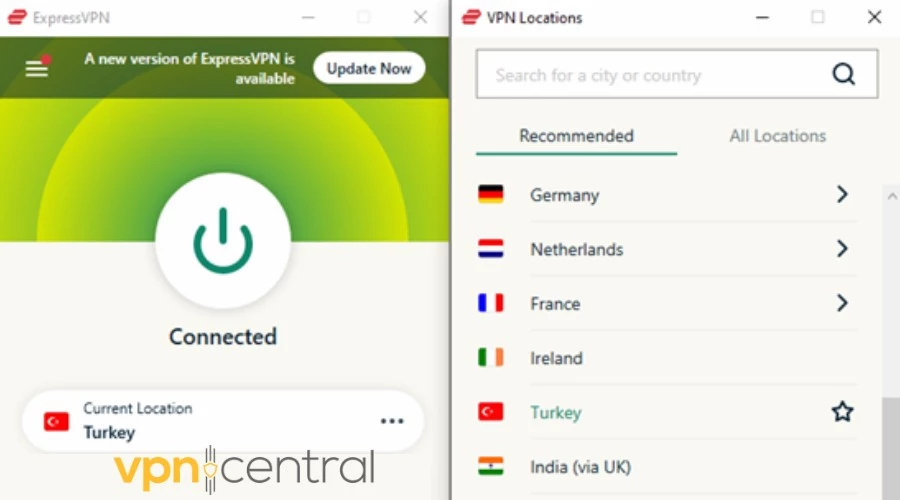
3. Choose Turkey and tap the big On/Off button to connect.
If Google Play asks for a local payment method, you can try PayPal (may work better with a business account) or use a Turkish Google Play gift card. Sites like Eneba, G2A, or SEAGM offer regional gift cards you can redeem directly in the Play Store.
 NOTE
NOTE
2. Create a new Google account (recommended)
With the VPN turned on, it’s time to create a new Google account.
You should always do this when attempting to access the Play Store as a different nationality. You can make a new profile on your existing device. However, it’s safer to use a new device if you have one.
3. Change Google Play country
If you’re using a device that’s already associated with your real location, you may need to update the country. You can do so within Google Play:
1. Open the app and tap on your profile icon in the top-right.
2. Select Settings and find General. Then, tap on Account and device preferences.
3. Swipe down to locate Country and profiles.
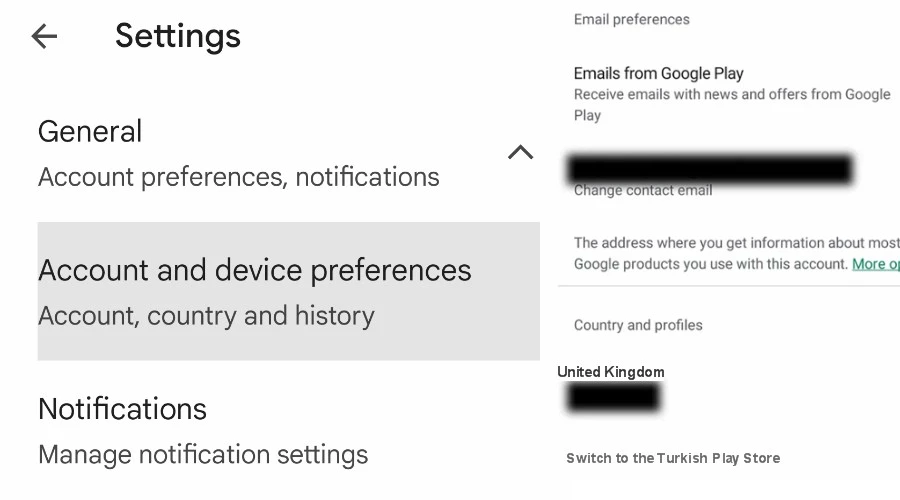
At this point, it may ask you to add a payment method to confirm your new location. Ideally, it should correspond with the VPN location.
But you can usually get around this by choosing PayPal or obtaining a prepaid card from that country.
How to get in-app purchases cheaper (iOS)
Just like on Android, you’ll need to spoof your location and change your App Store region to a country with cheaper prices. Countries like Turkey and India usually have the lowest subscription and in-app purchase costs.
Here’s how:
1. Use a VPN
- Subscribe to ExpressVPN and download the app. We recommend it because it has servers in countries with cheaper pricing like Turkey and India.
- Sign in and tap the three dots to view all server locations.
- Select the target country (e.g. Turkey) and tap the On/Off button to connect.
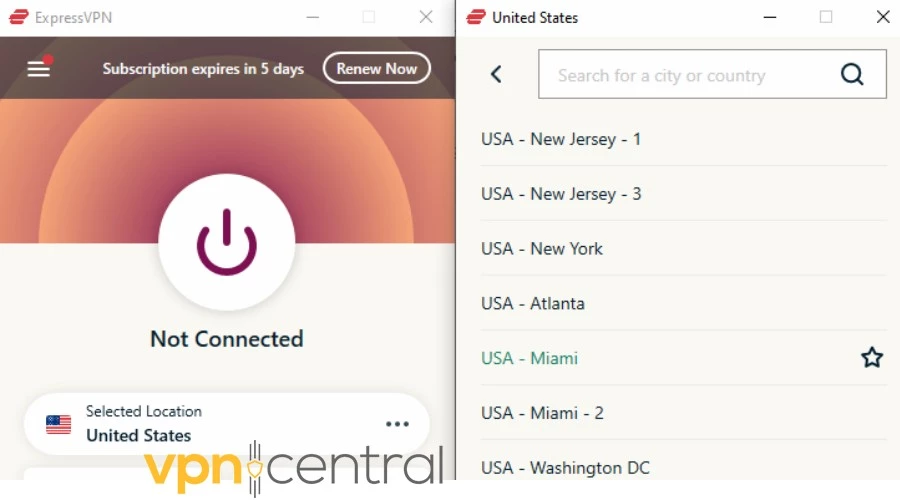
📝 Note: Apple is more strict than Google when it comes to region switching, so using a VPN alone isn’t enough. You’ll need a new Apple ID for best results.
2. Create a new Apple ID (recommended)
Create a fresh Apple ID and set the country to match your VPN location. This avoids the issues that come with switching regions on your main account (like losing access to subscriptions or payment issues).
You can create a new Apple ID via the web or directly from your iPhone’s Settings under
Sign Out > Don’t have an Apple ID?
3. Change App Store region
- Sign in to the App Store using your new Apple ID.
- Tap your profile icon in the top right, then tap your name and email to enter Account Settings.
- Tap Country/Region and pick the same country as your VPN.
- Enter a valid local address (can be generated online). Your phone number doesn’t have to match the region.
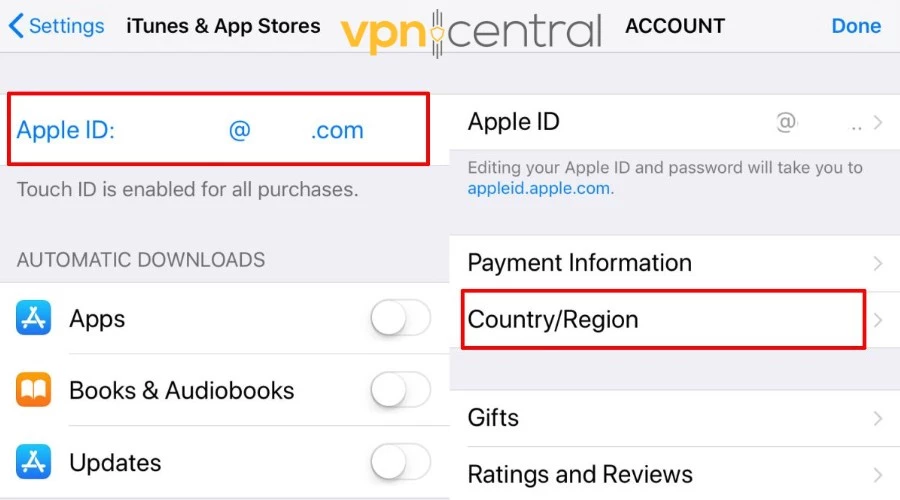
4. Add a valid payment method
Apple usually requires a local payment method, which can be a problem. Here are a couple of workarounds:
- Buy a gift card for the new country (e.g. Turkish or US iTunes gift card) and redeem it on your Apple ID.
- Alternatively, try PayPal if your account is accepted in that country.
You can easily find regional gift cards on Amazon or other trustworthy resellers that deliver via email.
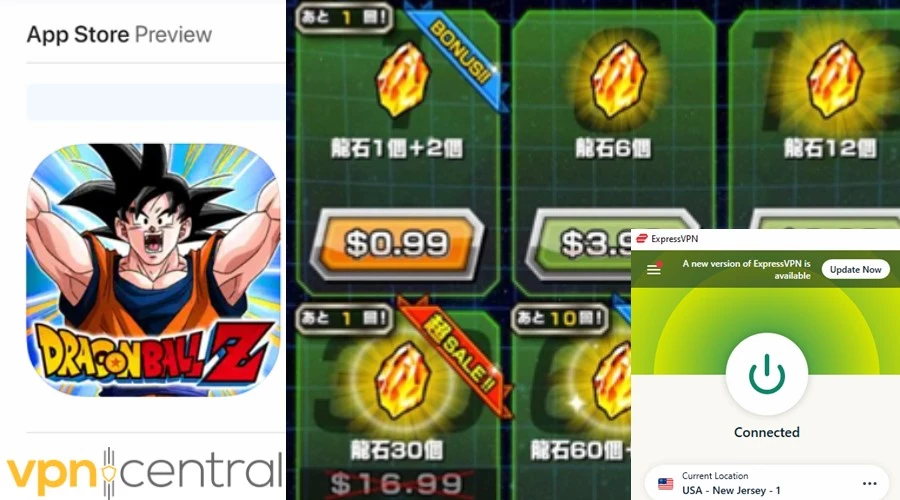
Once the gift card balance is active, you can make in-app purchases at local rates.

ExpressVPN
ExpressVPN’s vast server list covers all the locations with the cheapest in-app purchases.Conclusion
The cost of apps can differ due to exchange rates, local pricing strategies, and economic factors.
With a good VPN strategy as outlined above, you can certainly find the cheapest country for in-app purchases. Or you can at least make substantial savings if you keep your eye out for a good deal.
FAQ
What’s the most expensive app on Play Store?
The most expensive apps on the Play Store often cater to niche markets, with prices reaching several hundred dollars. Examples include the novelty app u0022Vuvuzela World Cup Horn Plusu0022 and the u0022Abu Moo Collection,u0022 each priced around $200-$400.
Which Country Has the Cheapest Games?
Game prices vary globally. Countries like Argentina, Turkey, and Ukraine often offer lower prices due to economic factors and regional strategies. Prices vary among publishers too. For instance, the cheapest country for Steam is Argentina, while for Epic Games, it’s Turkey and Ukraine. Turkey also has the best prices for Xbox Game Pass.
How Do I Change My App Store Region Without Paying?
To change your App Store region on iPhone or iPad for free: Go to Settings, tap your name, then iTunes u0026 App Store. Select your Apple ID, View Apple ID, then Country/Region. Agree to new Terms u0026 Conditions. Opt for u0022Noneu0022 for payment. Cancel subscriptions and use credits before switching.









User forum
3 messages