DStv Stream Not Working With VPN? Here’s How to Fix it Quickly
Unlock DStv outside Africa with these tried and tested VPN troubleshooting tips
7 min. read
Updated on
Read our disclosure page to find out how can you help VPNCentral sustain the editorial team Read more
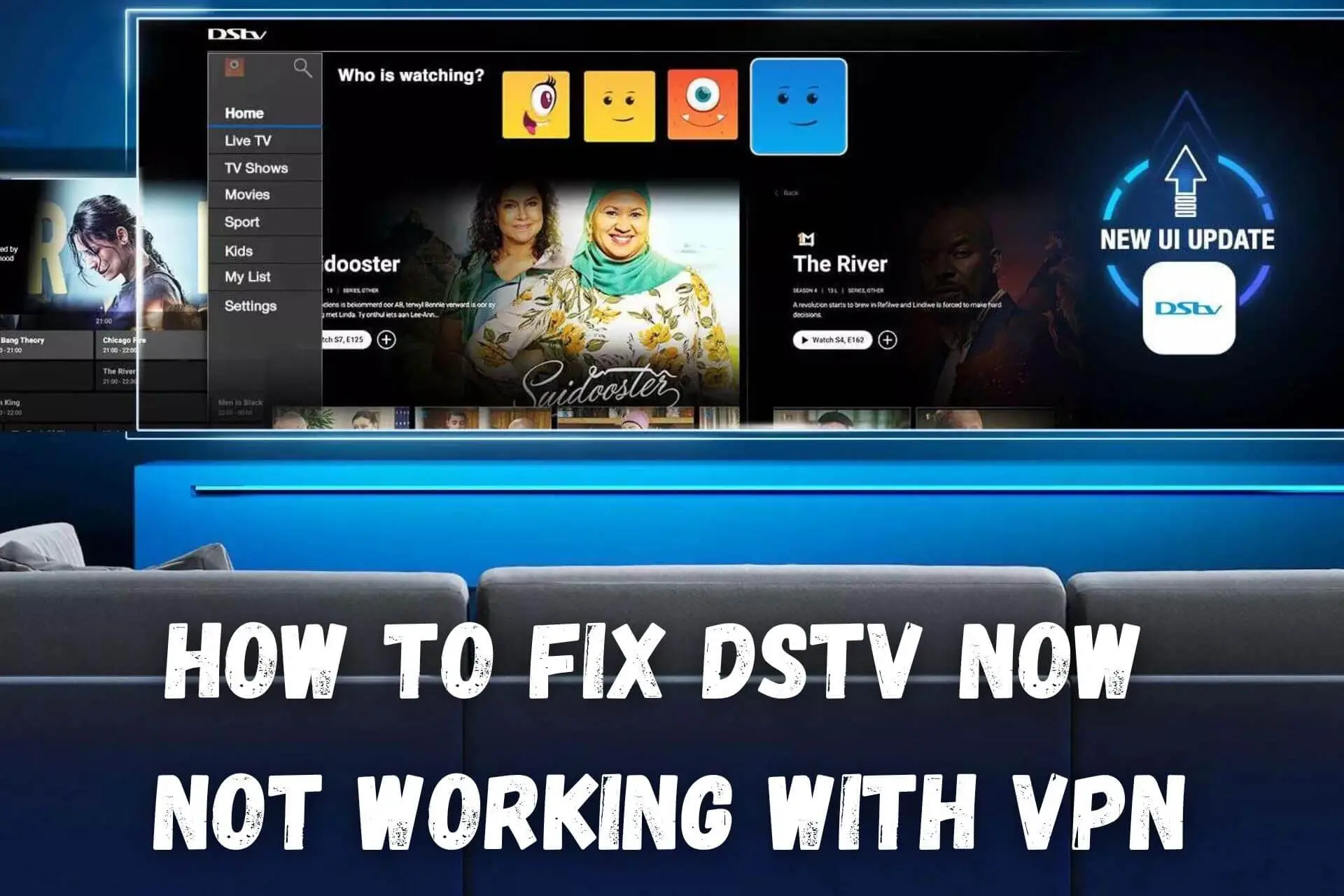
DStv Now not working with VPN? You’re not alone. Many people who use VPN to unlock DStv outside South Africa and started getting error messages.
DStv Now is South Africa’s leading online streaming platform, which serves the Sub-Saharan region. It boasts entertainment, sports, news, and documentaries. Moreover, you can watch in English, Indian, Portuguese, and French.

Access content across the globe at the highest speed rate.
70% of our readers choose Private Internet Access
70% of our readers choose ExpressVPN

Browse the web from multiple devices with industry-standard security protocols.

Faster dedicated servers for specific actions (currently at summer discounts)
Currently, the app is region-locked. Anyone outside the permitted countries is blocked entirely or given an error message.
However, that hasn’t discouraged people from bypassing geo-restrictions using VPNs and proxies. But why is DStv Now not working with a VPN, when you were able to stream before?
We looked at some of the most common causes and solutions so you can once again enjoy your favorite DStv content from anywhere in the world.
Why is DStv not working with VPN?
The main reason DStv stops working sometimes is that it can detect you’re located outside of South Africa and other supported locations. Or it might block publicly known VPN servers that a lot of people are using. This is more of an issue with lower-tier VPNs that don’t regularly update their locations or simply don’t have enough servers.
Other causes include:
- Poor leak prevention – The VPN may intermittently reveal your IP via DNS, WebRTC, or IPv6 leaks.
- Location data – Your mobile device may reveal your location to the DStv app via GPS location services.
How to fix DStv Now not working with a VPN?
However, it’s not time to throw in the towel just yet, as most VPN problems can be solved with these fixes:
1. Make sure your VPN location is still in South Africa
If you close and reopen the VPN app, it’ll sometimes revert to a default location or the fastest server. Before launching DStv Now, make sure to check you’re connected and that the location is still in South Africa.
2. Change your VPN server
Occasionally an individual server might be overloaded or go offline for maintenance. It’s also possible its IP has been blocked by DStv Now.
If you use a good VPN provider with multiple servers, you can simply change to a different server within the same geographic region.
For example, Surfshark has servers in South Africa and Nigeria. If you’re experiencing problems with one, you can switch to the other.
Here’s a quick rundown:
- Open Surfshark and click the VPN tab.
- Click Locations and scroll down to find South Africa or Nigeria.
- Click to connect automatically.
3. Clear your browser cookies
If you become blocked on DStv’s browser version, cookies may have stored your real location. This can happen if you’re disconnected from the VPN, even if you reconnect to a supported server later.
Therefore, it’s wise to clear your cookies before applying any of our recommended fixes.
Here’s how to do that on the most popular browsers:
Chrome
- Open Settings > Privacy and Security> Cookies and other site data.
- Click See all site data and permissions.
- Scroll or search for now.dstv.com and click the bin icon to delete the data.
Safari
- Open Safari > Settings > Privacy.
- Click Manage Website Data.
- Scroll or search for now.dstv.com and click to delete the data.
Firefox
- Open Preferences > Settings > Privacy & Security.
- Under the Cookies and Site Data section, click Manage Data.
- Scroll or search for now.dstv.com and click to delete the data.
Microsoft Edge
- Open Settings > Cookies and Site permissions.
- Click Cookies and Site Data, then See all cookies and site data.
- Scroll or search for now.dstv.com and click to delete the data.
4. Clear your app cache
Just like cookies, your mobile app cache can save your real location if it’s ever exposed. It’s a good idea to clear this along with any cookies if you watch on mobile:
Android
- Log out of the DStv Now app.
- Go to Settings > Apps and locate DStv Now.
- Tap Storage and then Clear Data and Clear Cache.
iOS
- Log out of the DStv Now app.
- Go to Settings > General > Storage.
- Locate DStv Now and tap the Offload app.
5. Turn off location services
iOS and Android devices use a GPS location service that sends your location to certain apps that request permission. This can reveal your real location even if you’re connected to a VPN.
Here’s how to turn the feature off:
On Android
- Go to Settings > Location.
- Toggle Access My Location off, to turn the setting off for all apps.
- Alternatively, scroll down to DStv Now to revoke its individual location permission.
On iOS
- Open Settings > Privacy > Location Services.
- Toggle the setting off or scroll down to DStv Now to revoke its location permission.
6. Check VPN leak prevention settings
Even the best VPNs can leak your IP, though certain settings make this less likely.
First, you should make sure the kill switch is turned on. This stops all internet traffic if you lose the connection.
Secondly, your VPN might not be working with DStv Now if you’ve recently made in-browser or app-based audio or video conference calls while on the platform. These often use WebRTC technology, which can cause temporary leaks.
Thirdly, you should disable the IPv6 internet protocol. Some VPN apps have a setting for this. For example, if using ExpressVPN, check to Prevent IPv6 address detection while connected under Advanced settings.
You can also turn it off on your computer:
Windows
- Open Settings > Network & Internet > Status.
- Select Change adapter options, right-click your network, and choose Properties.
- Uncheck Internet Protocol Version 6 (TCP/IPv6) and click OK.
macOS
- Go to System preferences > Network.
- Select your network and click Advanced.
- Go to the TCP/IP tab, and under the second drop-down menu, select Link-local only.
- Click OK and restart your connection.
7. Switch to another VPN protocol
- Open your VPN settings.
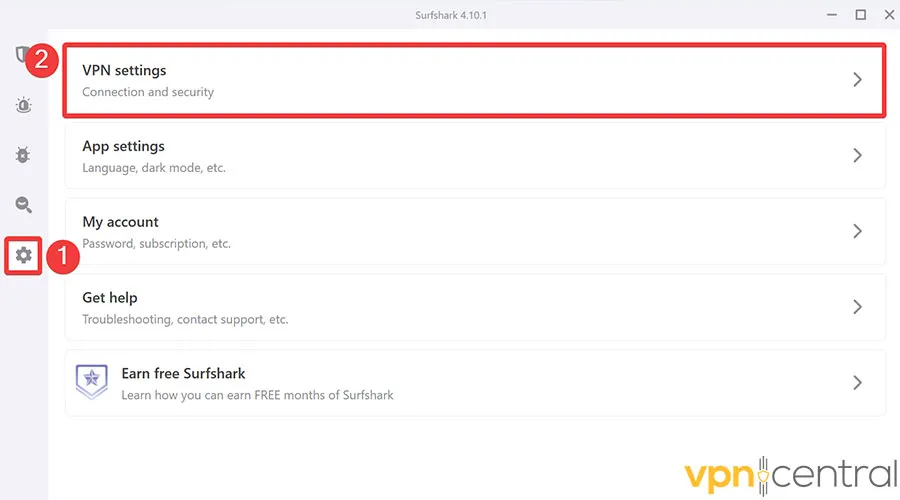
- Look for the protocol options—this is often under ‘Advanced Settings’.
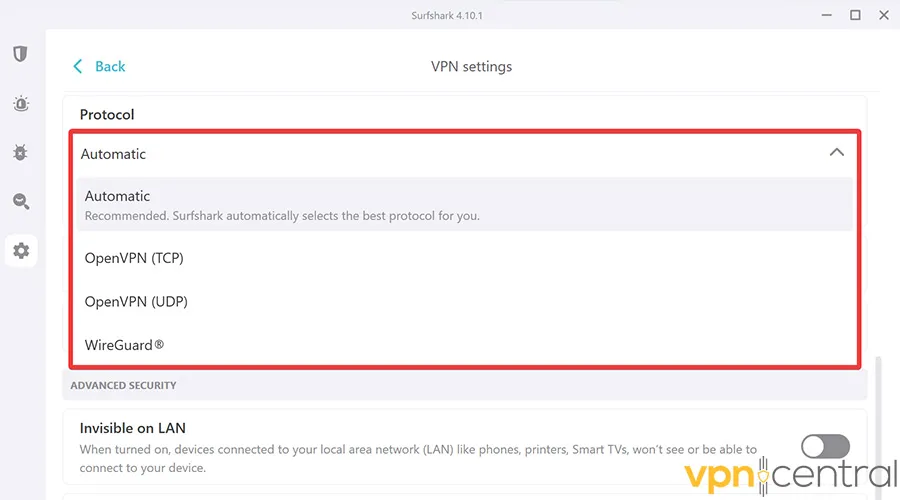
- Select a protocol. For accessing DStv Now, I recommend using OpenVPN or WireGuard.
- Save the changes and reconnect to the VPN.
Some VPN protocols are more likely to be detected and blocked than others.
OpenVPN is highly secure and offers robust encryption, making it difficult for services to detect its traffic. WireGuard is newer and offers faster connections, which can be beneficial for streaming.
Both protocols provide a good balance of security and performance, making them less likely to be blocked by DStv Now.
8. Use a dedicated IP address
A dedicated or static IP address is unique to you and not shared with other users.
This reduces the likelihood of being flagged by DStv Now’s security systems, as shared IPs can be identified and blocked more easily due to simultaneous multiple access attempts from the same IP.
9. Change VPN provider
If after applying these fixes DStv Now is still not working with your VPN, you might consider trying a different provider.
We recommended Surfshark for DStv because it’s one of the few that has two viable servers in South Africa and Nigeria. For $12.95 a month, you get unlimited connections and suitable speeds for streaming.
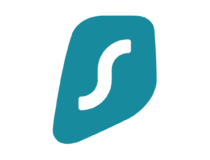
Surfshark
Watch DStv Now on all your devices and enjoy an uninterrupted streaming experience with Surfshark.In which countries is DStv Now available?
DStv Now is designed to cater primarily to viewers in Sub-Saharan Africa, with the service being available in a specific set of countries within this region.
Here’s a breakdown of where DStv Now is accessible:
- South Africa: As the home base for MultiChoice, the parent company of DStv, South Africa offers full access to all DStv Now services, including live sports, exclusive TV shows, and movies.
- Other Sub-Saharan Countries: This includes nations like Nigeria, Kenya, Ghana, Angola, Zimbabwe, Uganda, and Tanzania among others. Residents in these countries can access a wide range of content on DStv Now, although the available channels and shows may vary slightly from country to country due to regional licensing agreements.
Wrap up
Is your DStv Now not working with a VPN? By following the above steps, you can easily solve most issues.







User forum
0 messages