How to Fix ExpressVPN Error 5.4.5. on F1 TV Pro Easily
7 min. read
Updated on
Read our disclosure page to find out how can you help VPNCentral sustain the editorial team Read more

The ExpressVPN F1 TV Pro error 5.45. prevents fans from keeping up with their favorite races. There are multiple possible reasons why this happens, and we will discuss all of them below.
We all know that ExpressVPN is one of the best VPN services in the VPN market. But what to do when your VPN doesn’t work with your favorite streaming app?

Access content across the globe at the highest speed rate.
70% of our readers choose Private Internet Access
70% of our readers choose ExpressVPN

Browse the web from multiple devices with industry-standard security protocols.

Faster dedicated servers for specific actions (currently at summer discounts)
Here, we’ll show you how to fix the Express VPN F1 TV error so you can continue watching the Formula 1 races without any interruptions. Read on for step-by-step instructions!
Can I Watch F1 TV Pro With a VPN?
Yes! F1 TV Pro is a streaming service that offers live and on-demand Formula 1 races. It is only available in a handful of countries, which means that you’ll need to use a VPN to access it from outside those regions.
In fact, using a VPN is one of the best ways to watch F1 TV Pro. Not only will a VPN allow you to unblock the streaming service from anywhere in the world, but it will also encrypt your traffic.
This means that your ISP cannot throttle your connection or sell your data to third parties. A VPN with unlimited bandwidth will allow watching F1 races for hours on end without restricting your connection or speed.
There are a number of ways to fix the ExpressVPN error 5.4.5. on F1 TV Pro. Below, we’ll show you how to troubleshoot the issue so that you can continue watching the races without any interruptions.
How to fix the Express VPN F1 TV Pro error 5.4.5.
1. Check your Internet connection
First and foremost, it’s important to make sure that this error is not caused by an underlying issue with your network. So before moving on to any other troubleshooting steps, you must verify your Internet:
We suggest you turn off your VPN connection. Then open your browser and try to open any webpage of your liking. If it loads as usual, without any problems, then your connection should be fine.
If you can’t connect, contact your Internet Service Provider and let them know you are experiencing connection issues.
✔ Check your router
If you’re using a router, restarting it is often the quickest and easiest way to fix minor connection issues. Simply unplug your router from the power outlet, wait 30 seconds, and then plug it back in.
This will give it a chance to auto-reconfigure and eliminate any bugs that can appear if you stay connected for a long period of time.
2. Update or Reinstall your Express VPN app
Chances are that you will get bugs and errors if you don’t use the latest version of the ExpressVPN app, so it should come as no surprise that you get a 5.4.5. error on F1 TV.
➡️ Update ExpressVPN
- Open the app and click the hamburger menu.
- Then, click Software update
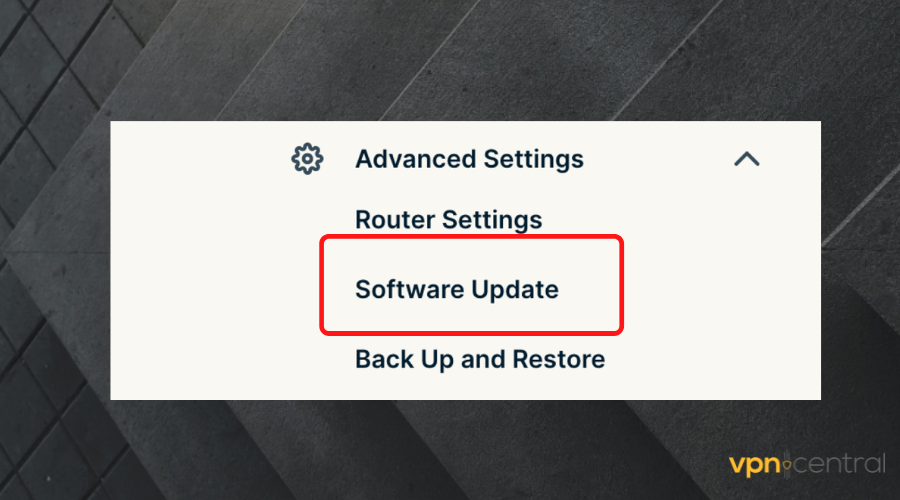
- If any new version is available, you’ll get an Update button. Click on it.
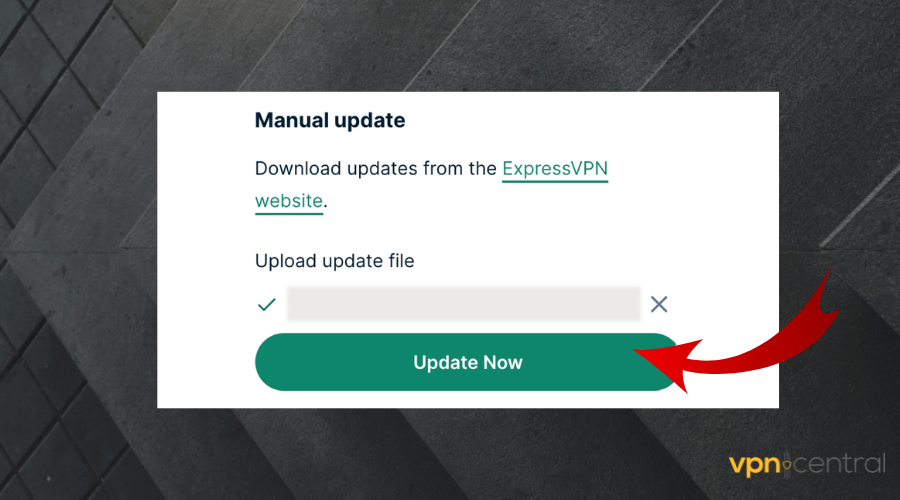
- Follow the on-screen instructions to finalize the update
➡️ Reinstall the ExpressVPN App
- On your device, find the Express VPN app in your list of software. For example, in Windows, you will find it in the Apps and Features panel.
- Select it and then pick Uninstall.
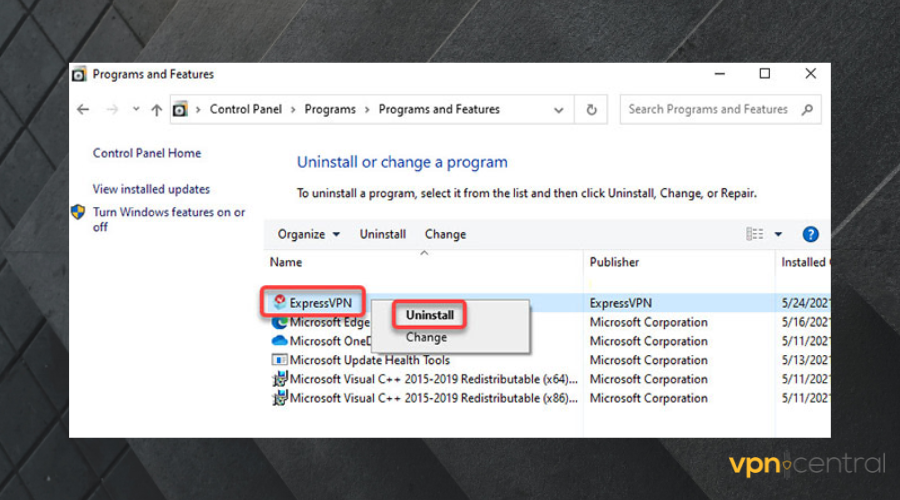
- Wait for the process to complete and head to the official website and download the dedicated Express VPN app for your device.
- Follow the installation prompts, launch the app and reconnect to a VPN server suitable for F1TV.
3. Try a different VPN
If you keep having problems with Express VPN, it’s possible that its servers are not the best for your particular configuration. In this case, trying an alternative VPN to bypass geo restrictions on F1 TV.
Private Internet Access (PIA) is our top pick as the best VPN for F1 TV Pro and it’s easy to use, too. It has fast speeds, strong security, and it is very user-friendly.
Here’s how to get started with PIA:
- First of all, create an account and download the Private Internet Access app to your device.
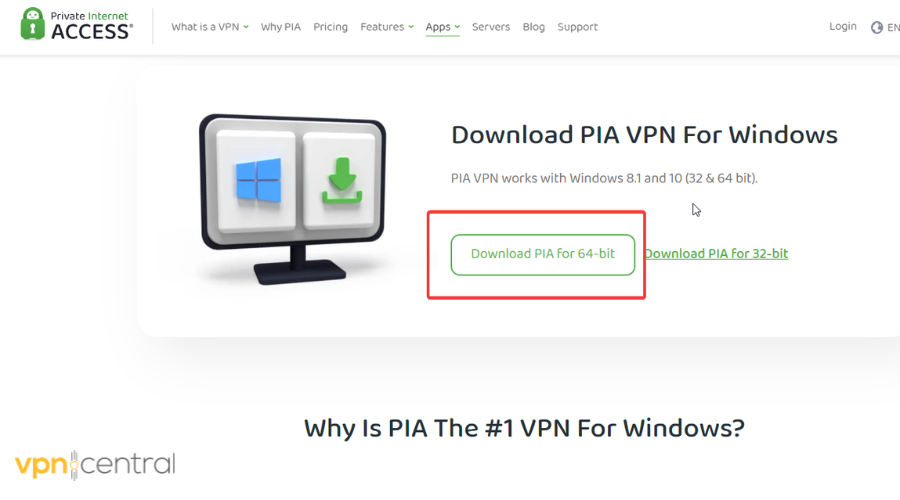
- Follow the installation prompts, then launch the app and log in with your credentials.
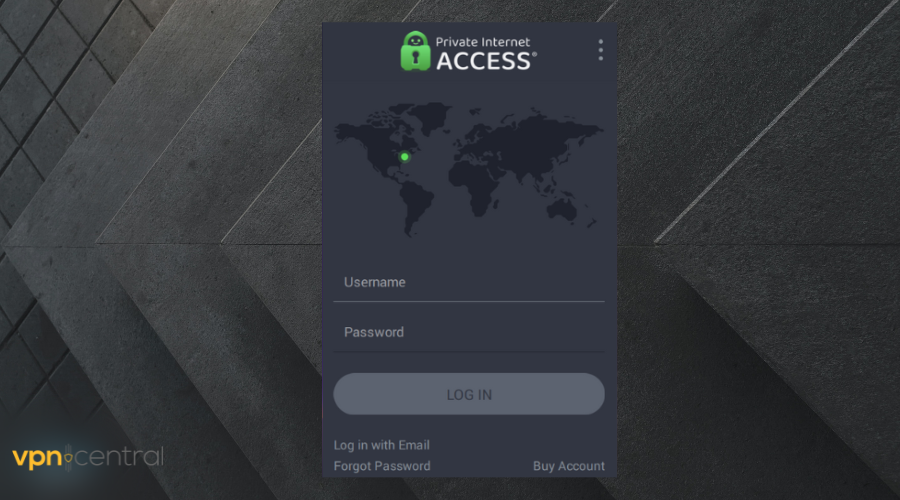
- Click on the power button to establish a VPN connection.
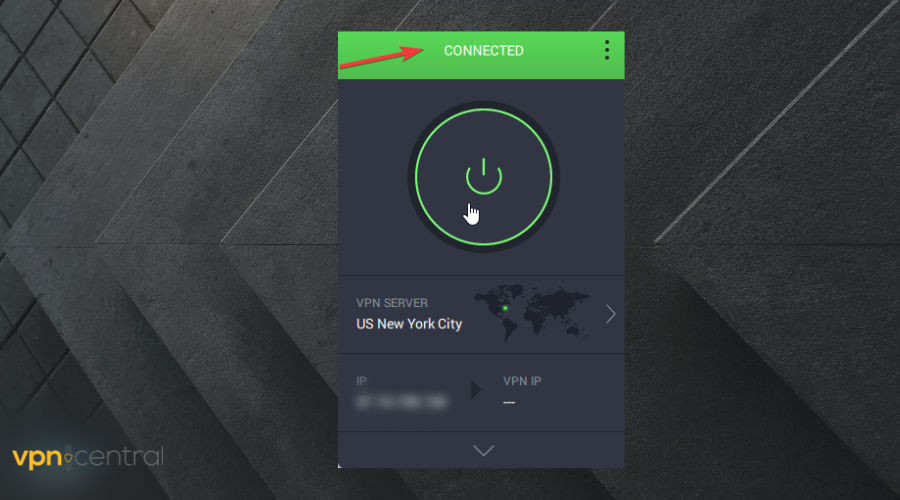
- Then, to manually select a VPN server location, click on the VPN server section. You have to use a server from a country where F1 TV is available. We picked the United States.
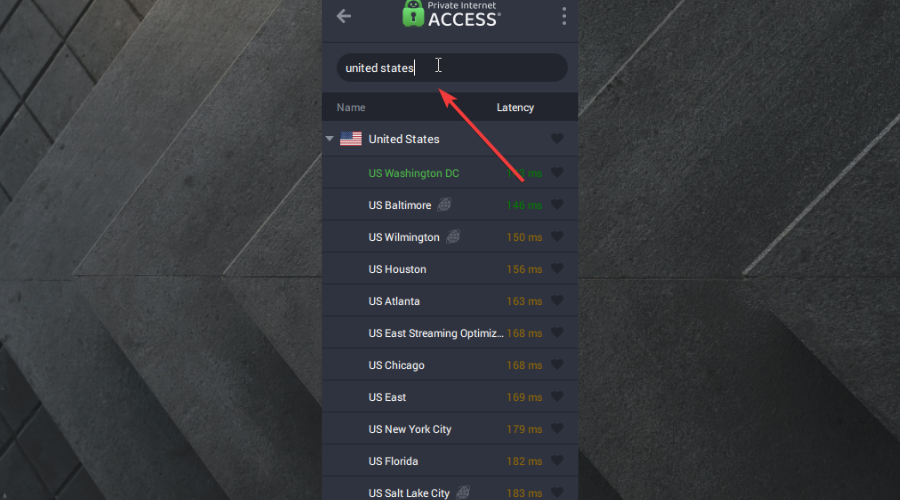
- Open F1 TV and start streaming error-free.
❕ Note:
If F1 TV is geo-blocked in your location, for best performance, try picking a VPN server from a neighboring country, if possible. The closer your VPN server is to you, the better and faster your connection will be.
4. Switch to a different server
F1 TV is available in many countries in North and South America, as well as Europe and Asia. If you have trouble with your current server location, switch to a different one.
- Open Express VPN and click on the Current location button.
- In the VPN location list, select a server from a suitable country for F1 TV.
- Connect to the server and retry opening the F1 TV streaming platform.
5. Clear your cookies and cache
If you connected to the F1 website without a VPN and then from a VPN server, you may have sent conflicting information.
Websites store your data to provide a good user experience, and if the F1 website collected location cookies, they may prevent you from accessing the website from a remote server to avoid spam. Clearing your data should fix this issue.
Here’s how to clear your cookies and site data on the most popular browsers:
➡️ Chrome:
- Click on the menu icon in the upper-right corner.
- Select More, and then More tools.
- Scroll to Clear browsing data.
- Select a time range (if you know when you started using F1TV), or All time to delete everything.
- Make sure to check the boxes for Cookies and other site data and for Cached images and files.
- Select Clear.
➡️ Opera:
- Click on the Opera logo and select Settings.
- Go to the Delete Private Data panel.
- Check Delete session cookies and Delete all cookies.
- Click on the Delete button.
➡️ Firefox:
- Click on the menu button in the upper right corner.
- Select Settings, then Privacy and security.
- Scroll to Cookies and Site data.
- Select Clear Data.
- Check the boxes for Cookies and Site Data and Cached Web Content and select Clear.
6. Restart your device
Restart your computer or device. This will often fix minor connection issues and is a good troubleshooting step to take before trying more drastic measures.
? Restart Windows: Click on the Start button and then select Power> Restart
? Restart macOS: click the Apple menu and then select Restart.
Restarting can remove minor bugs and gives your device a chance to reconfigure its setup for better performance.
Use a different protocol
If F1 TV is not working with ExpressVPN, the protocol might be at fault. Some VPN protocols might give out your true location or just not work properly.
Here’s how to change protocols in ExpressVPN:
- Open ExpressVPN.
- Go to Settings.
- Click on Protocol.
- Pick another option. We recommend Lightway.
- Save changes.
- Restart ExpressVPN.
- Go to F1 TV and try streaming again.
Lightway is ExpressVPN’s proprietary protocol. It offers fast speeds and good stability and it is optimized for performance, making it a good choice or F1 TV.
8. Contact the Express VPN customer support team
If you’re still having trouble, don’t hesitate to reach out to the ExpressVPN support team for help. Simply open the app and click the hamburger menu, then, click Contact Support.
You can contact them directly from the app. Just click on the hamburger menu and select Customer Support.
Their team is also reachable via the official Express VPN website where you can chat live with an agent or submit an email ticket.
Conclusion
ExpressVPN is a great tool to bypass geo-locking, but sometimes, problems with your configuration and Internet connection can cause it to behave badly and not be able to connect.
The F1TV Plus 4.5.4 Express VPN error is just an example of what can happen if you don’t configure your VPN client correctly, but with the above-mentioned solutions, you should be able to watch your favorite races in no time.
Please let us know if you have any more questions or if you have additional suggestions on how to fix this ExpressVPN F1 TV Pro error.









User forum
0 messages