How to Fix IP Connection Errors in FortiGate - 6 Network Troubleshooting Tips
Master the Causes, Apply Solutions, and Boost Network Reliability
8 min. read
Updated on
Read our disclosure page to find out how can you help VPNCentral sustain the editorial team Read more
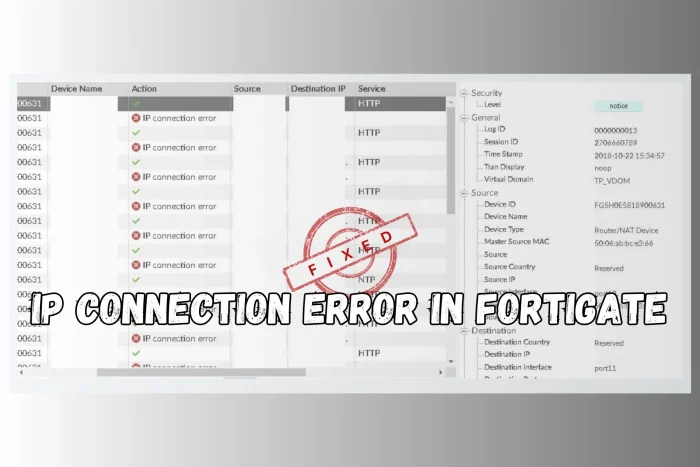
Seeing an IP connection error in FortiGate? Whether it’s a deny, accept, or unreachable error, it usually means your firewall is having trouble handling IP-based traffic between devices.
In this guide, we’ll break down what “IP-Conn” means in FortiGate, why these errors occur, and how to troubleshoot them step by step, so you can restore normal connectivity fast.
What Are IP Connection Errors in FortiGate
IP connection errors like IP-Conn messages in FortiGate firewalls typically signal communication issues within the network. That means two computers or servers are unable to contact each other.
These errors are logged when there’s a problem in establishing or maintaining connections over the Internet Protocol (IP), which is the principal set of rules for relaying packets(small amounts) of data across network boundaries.
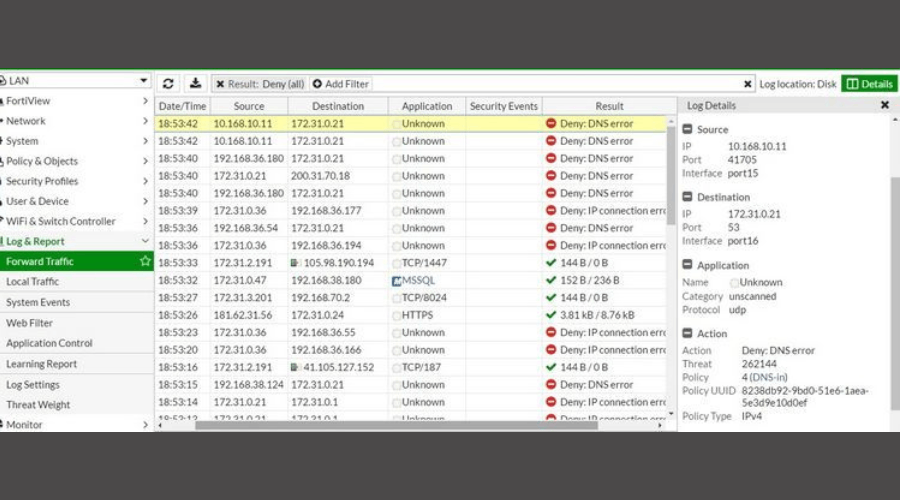
Types of IP Connection Errors in FortiGate
- Accept IP Connection Error: Occurs when the firewall accepts a connection request but gets no response from the target host, possibly due to the host being unresponsive.
- Deny IP Connection Error: Happens when the firewall detects an anomaly in the response packet, leading to a connection denial, often due to malformed packets or security violations.
- Invalid IP Address Format Error: Triggered when the IP address is incorrectly formatted, preventing the firewall from recognizing it.
- IP Address Conflict Error: Occurs when two devices share the same IP address, causing a conflict.
- Unable to Reach Destination IP Error: Appears when the firewall can’t connect to a destination IP, often due to routing or configuration issues.
- Invalid Source IP Address Error: Happens when the source IP address is invalid or unreachable, leading to a connection rejection.
Transitioning from understanding these errors, let’s delve into their common causes and implications.
What Is Causing IP Connection Errors in FortiGate?
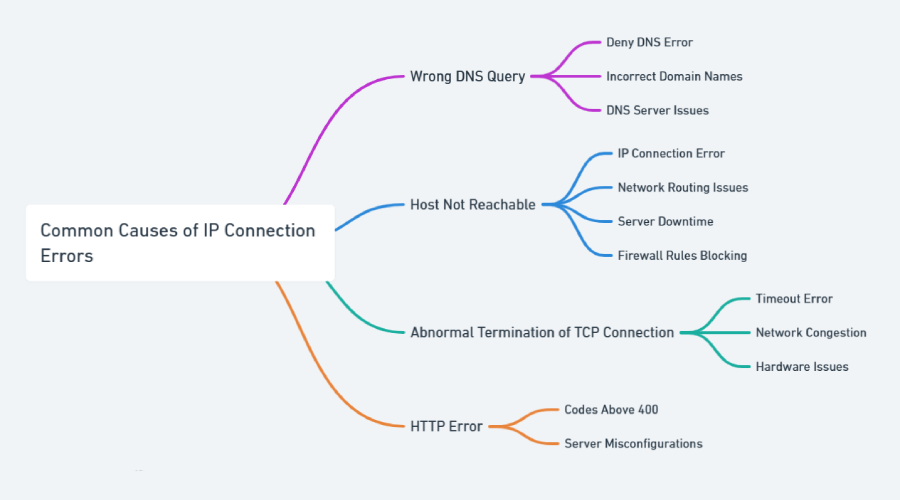
There are a few common causes behind FortiGate’s IP connection error. Let us understand them in detail:
- Wrong DNS Query: A “deny DNS error” occurs when a Domain Name System query resolves to an unknown host. DNS is the internet’s phonebook, translating human-friendly domain names into IP addresses. Errors here could be due to incorrect domain names or DNS server issues.
- Host Not Reachable: An “IP connection error” in this context signifies unreachable destination IP addresses. This could be due to network routing issues, server downtime, or firewall rules blocking the connection.
- Abnormal Termination of TCP Connection: A timeout error here indicates a prematurely terminated TCP (Transmission Control Protocol) connection. TCP is a core protocol of the Internet Protocol Suite, responsible for managing computer data exchange. It usually occurs due to network congestion or hardware issues.
- HTTP Error: Hypertext Transfer Protocol errors with codes above 400 are logged as “closed.” HTTP is the foundation of data communication for the World Wide Web. These errors typically indicate problems at the application layer, such as server misconfiguration. In this case, you will observe FortiGate deny “ip connection error” with “https” highlighted.
With these causes in mind, let’s explore how to troubleshoot these errors effectively.
How to Fix FortiGate IP Connection Errors
Pre-checks
Before you start, make sure that:
- Firmware is up to date
- All IPs are unique and valid
- Firewall rules reviewed quarterly
- DNS settings validated
- Packet captures tested monthly
You can get rid of FortiGate IP connection errors easily by pinpointing the issue, analyzing the cause, and then resolving the underlying problem.
You should use a proper system or path to identify and tackle the situation. It will help you dissect the problem quickly and avoid unnecessary troubleshooting.
Here’s a step-by-step guide you can follow to make the process smoother.
Step 1: Identify the Error
To identify the type of IP connection error, analyze the firewall logs. Access the logs through the FortiGate dashboard, focusing on entries labeled with “accept,” “deny,” “DNS error,” or “HTTP error.” Look for patterns or recurring issues.
Step 2: Analyze the Cause
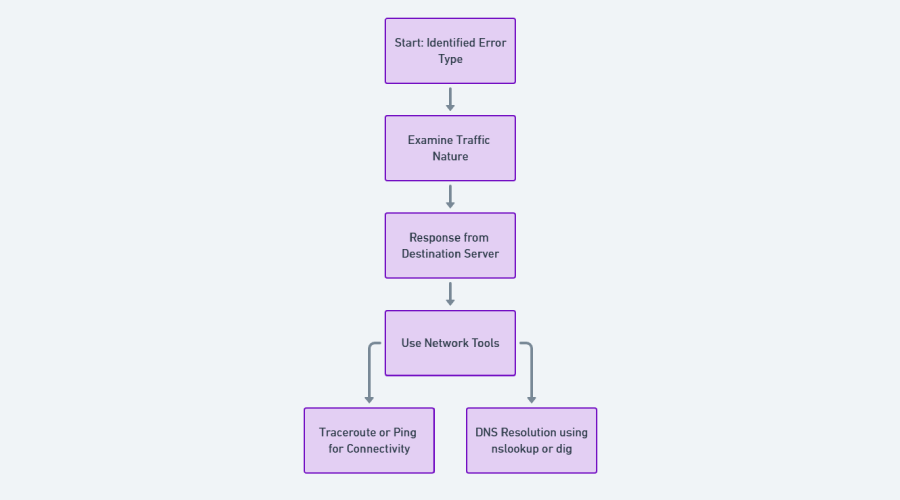
After identifying the error type, analyze the potential cause. Examine the nature of the traffic and the response from the destination server. Use commands like tracert or ping to check connectivity and DNS resolution. Further, you can use the nslookup or dig command for detailed information.
Step 3: Packet Capturing
Packet capturing is crucial for diagnosing IP connection errors. In FortiGate, access this feature through the web interface or CLI. Define filters based on source and destination IP addresses and analyze the captured packets using tools like Wireshark.
Example:
If you encounter an “deny IP connection error,” set up a packet capture for the involved IP addresses. Analyze the captured data for outgoing requests and incoming responses to pinpoint the issue’s location.
Step 4: Analyze Firewall Policies and Rules
To ensure that firewall policies aren’t contributing to FortiGate IP connection errors, you should conduct a detailed review.
In FortiGate, you can follow the below steps:
- Access the ‘Policy & Objects‘ section.
- Carefully examine each policy that governs the traffic flow of the affected IP addresses.
- Check for any rules that might block or restrict traffic. Meanwhile, pay special attention to any recent changes or updates that could have inadvertently impacted the traffic.
Step 5: Analyze the Network Path
Network path analysis is crucial in identifying problematic segments in the data path. As a result, you can pinpoint the FortiGate’s IP connection error’s cause. Here’s how you can perform it:
- Use traceroute from the source to the destination IP address to map the path that the packets take.
- Analyze the output for any instances of packet loss or unusually high latency, which could indicate a problem at that particular network hop.
- If the issue appears to be outside your immediate network, consider reaching out to your ISP or the administrator of the external network for further investigation.
Step 6: Collaborate with External Entities
When external hosts or services are involved, effective communication is key:
- Contact the administrators of the external systems to discuss the connection issues.
- Share your findings, including firewall logs and packet capture data. It would help them understand the problem from your perspective.
- Work together to identify if the issue might be on their end, such as server misconfigurations, routing issues, or other network anomalies.
Now, let’s apply these steps to a real-world scenario for a clearer understanding.
Imagine facing several “deny IP connection errors” related to an internal IP address attempting to access an external web server.
Here’s how you can resolve the problem.
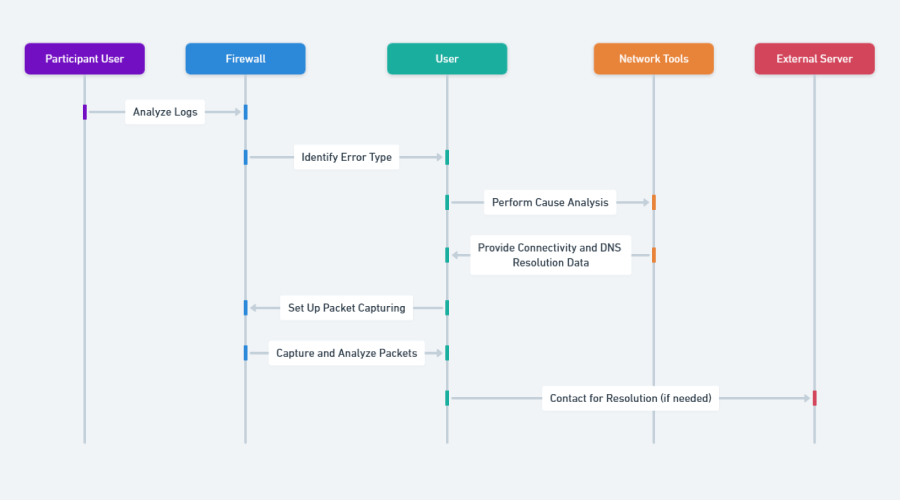
Steps for Resolution:
- Log Analysis: Review the firewall logs for specific error messages related to the internal IP address and the external web server.
- Packet Capturing: Use FortiGate’s packet-capturing feature to monitor the traffic. Set filters to capture only the relevant traffic.
- Data Interpretation: Examine the captured data. If the external server consistently responds with an HTTP 404 error, it indicates a problem with the server or the requested resource.
- Problem Solving: Contact the external server’s administrator to address the issue with the web page or resource.
By following this troubleshooting system you can effortlessly identify and resolve the IP connection errors in fortigate.
Now, let’s see how you can minimize the possibility of such errors in the future.
Preventive Methods to Avoid IP Connection Errors
You can significantly reduce the occurrence of IP connection errors by implementing a few preventive measures. It ensures your system is working in optimal conditions.
Here’s what you can do:
Regular Updates and Patches
- Ensure that your FortiGate firewall and all network devices are regularly updated with the latest firmware and security patches. These updates usually fix critical vulnerabilities in FortiGate’s application reducing the probability of external attacks.
- Schedule these updates during off-peak hours to minimize disruption.
Routine Network Monitoring
- Implement continuous monitoring tools to keep an eye on network traffic.
- Set up alerts for unusual activities, such as sudden spikes in traffic or unexplained rejections by the firewall.
Firewall Rule Auditing
- Conduct periodic audits of your firewall rules.
- Remove any outdated or unnecessary rules that could complicate the network traffic flow or inadvertently block legitimate traffic.
- Document any changes made for future reference and accountability.
By following these steps you can avoid errors from your end and would be able to analyze a new one, if any, effortlessly.
Related Reads
- Resolved: Download and install FortiClient VPN Offline Installer
- 10+ Fortinet Market Share Stats That Show Its Influence in 2024
Conclusion
Effectively managing IP connection errors in FortiGate firewalls requires a combination of in-depth technical knowledge, analytical skills, and a proactive approach to network management.
By following the detailed steps outlined in this guide and adhering to best practices for preventive maintenance, you can ensure a more secure, efficient, and reliable network environment.









User forum
0 messages