NordVPN Keeps Disconnecting? This is How You Fix it Fast!
NordVPN connection issues made simple & solved step-by-step
9 min. read
Updated on
Read our disclosure page to find out how can you help VPNCentral sustain the editorial team Read more
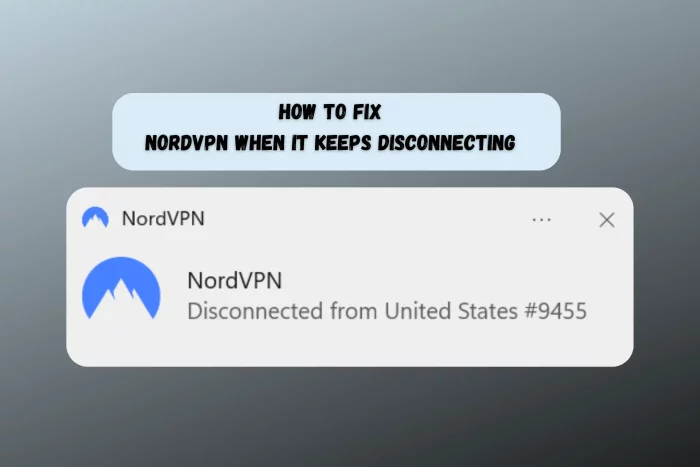
NordVPN keeps disconnecting for no apparent reason?
It’s a common issue that can stem from anything from slow internet to an outdated app.

Access content across the globe at the highest speed rate.
70% of our readers choose Private Internet Access
70% of our readers choose ExpressVPN

Browse the web from multiple devices with industry-standard security protocols.

Faster dedicated servers for specific actions (currently at summer discounts)
But don’t worry, I’ve been through this and I’ll show you how you can fix it. Let’s walk through the potential causes and the steps to get your NordVPN running smoothly again.
Why Does NordVPN Keep Disconnecting?
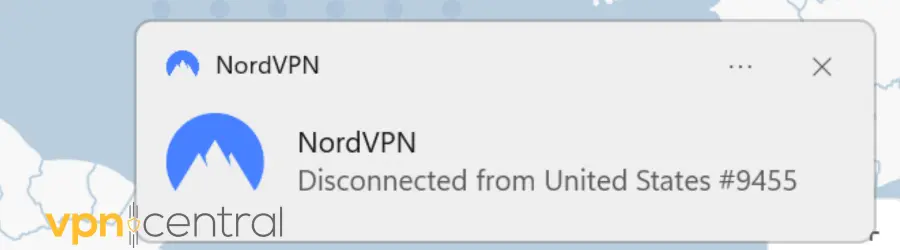
NordVPN keeps disconnecting because of factors like unstable internet connections, server overloads, outdated app versions, or software conflicts.
I’ve outlined below multiple things you can try to get it back on track. Follow along and try all of them out.
1. Check Your Internet Connection
A weak or fluctuating internet connection often causes a VPN to disconnect. So, if you experience this issue, run a speed test.
- Disconnect from NordVPN.
- Go to https://www.speedtest.net/ and hit Go.
- Check your speed and latency rates (ping).
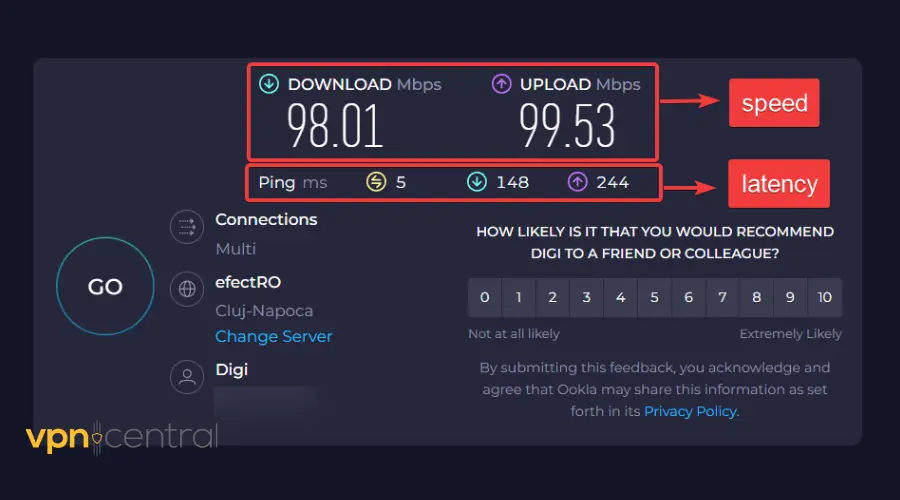
For your reference, here’s a quick breakdown of a good vs bad internet connection, based on the results of the speed test:
| Internet Aspect | Good | Moderate | Poor |
|---|---|---|---|
| Speed (Mbps) | 100+ Mbps: Ideal for high-definition streaming, online gaming, and large downloads. | 25-100 Mbps: Suitable for streaming in HD, video conferencing, and online gaming with few users. | Below 25 Mbps: May struggle with HD streaming, video calls, and can be challenging for online gaming. |
| Latency (ms) | Below 20 ms: Excellent for competitive online gaming and real-time video conferencing. | 20-50 ms: Adequate for most online activities, including casual gaming and streaming. | Above 50 ms: Noticeable delays in online gaming, video calls, and can affect streaming quality. |
If your speed and latency seem to be optimal, skip to the next solution. Your internet connection isn’t what’s causing NordVPN to disconnect.
What to do if your speeds are bad?
- Reboot your router: Disconnect your device from the Internet> Turn off your router> Unplug it >Wait ~30s-1m> Restart.
- Contact your ISP: If you’re having constant connection issues, it’s best to contact your Internet Provider for professional assistance.
- Troubleshoot your connection: You can use your operating system’s built-in troubleshooter to detect and fix the cause of the disconnection.
How to Troubleshoot Your Internet Connection
Here’s how to troubleshoot and fix any issues with your internet connection:
On PC:
- Go to the Start menu and select Settings.
- Select Network & Internet.
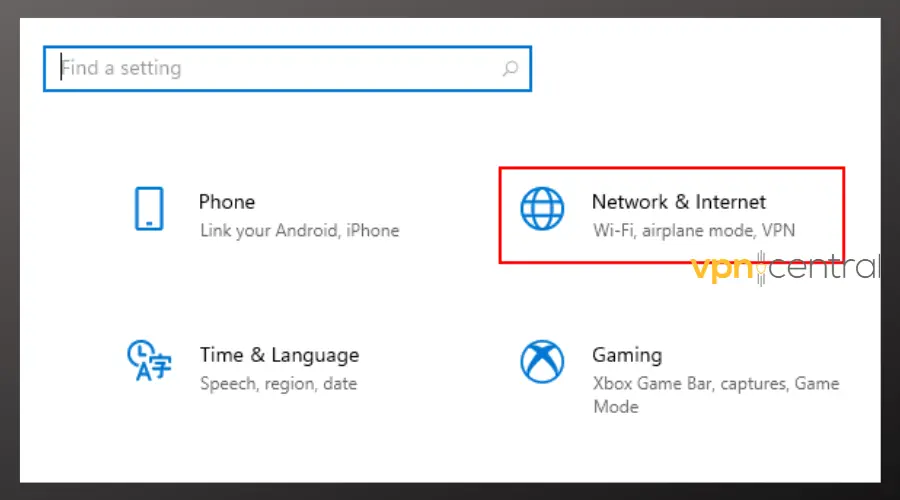
- Navigate to Advanced network settings and then select Network Troubleshooter.
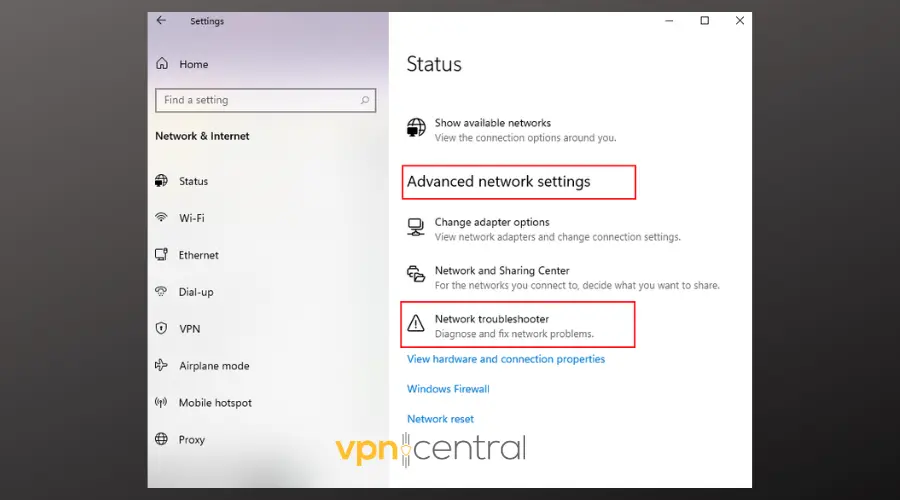
- Choose the network adapter you want to diagnose and click Next.
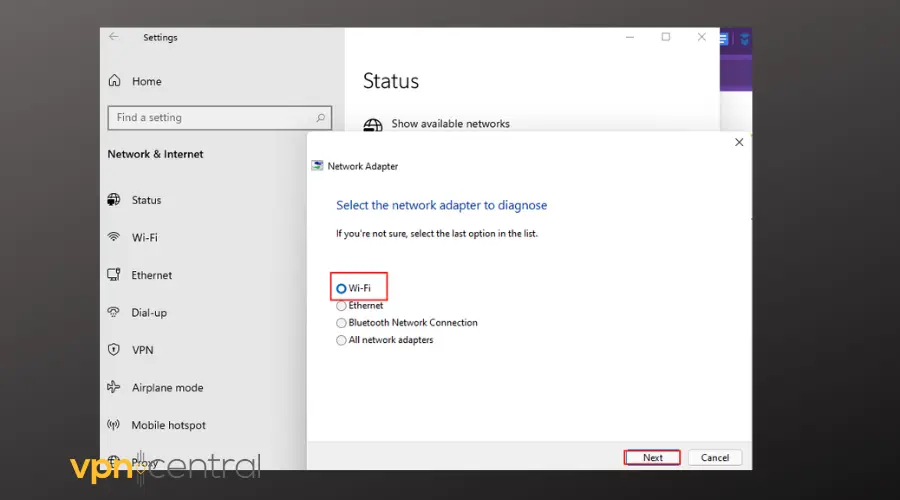
- Fix any identified issues.
On macOS
- Renew DHCP Lease:
- Go to System Preferences > Network.
- Select Wi-Fi and click ‘Advanced.’
- Go to the TCP/IP tab and click ‘Renew DHCP Lease.’
- Check DNS Settings:
- In the same ‘Network’ settings, go to the DNS tab.
- Add or remove DNS servers, or reset to default.
- Network Diagnostics:
- Hold down the Option key and click the Wi-Fi icon.
- Select ‘Open Wireless Diagnostics’ and follow the prompts.
On Android
- Forget and Reconnect to Network:
- Go to Settings > Wi-Fi.
- Tap and hold your network, then select ‘Forget network.’
- Reconnect by selecting the network and entering the password.
- Check Network Mode:
- Go to Settings > Network & Internet > Mobile network.
- Ensure the correct network mode (e.g., LTE/3G/2G) is selected.
- Reset Network Settings:
- Go to Settings > System > Reset options.
- Select ‘Reset Wi-Fi, mobile & Bluetooth’ and confirm.
On iOS
- Forget and Reconnect to Network:
- In Wi-Fi settings, tap the ‘i’ icon next to your network.
- Select ‘Forget This Network’ and confirm.
- Reconnect by selecting the network and entering the password.
- Reset Network Settings:
- Go to Settings > General > Reset.
- Select ‘Reset Network Settings’ and confirm.
If the app still disconnects, the next thing is to make sure NordVPN is up to date.
2. Update NordVPN
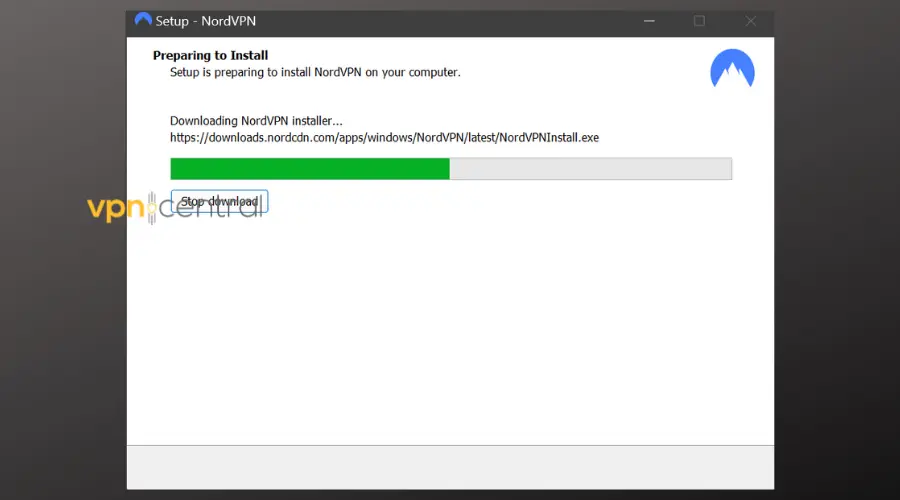
Updates often include vital patches and fixes, crucial for addressing disconnection problems. Make sure you have the latest version.
Most NordVPN users get automatic updates, but Linux owners need to run commands manually:
- Automatic Updates (Most Users):
- NordVPN updates are rolled out gradually to prevent widespread issues.
- Wait a few days; updates reach users in stages.
- If not received, visit NordVPN’s app downloads page for the latest version.
- Linux Users (Manual Update):
- For NordVPN’s Linux app, run these commands in the terminal:
- sudo apt-get update
- sudo apt-get upgrade
- sudo apt-get install nordvpn
- Ensure your Linux app is updated to version 3.12.1 or later for server connectivity.
- For NordVPN’s Linux app, run these commands in the terminal:
- Troubleshooting (Rare Cases):
- If the NordVPN updater keeps restarting without completing the update:
- Reboot your device.
- Uninstall NordVPN.
- Manually download and install the latest NordVPN version.
- If the NordVPN updater keeps restarting without completing the update:
Still having problems, even with your app updated?
Another aspect to consider is the VPN protocol you are using.
3. Try Another Protocol
Different protocols can affect the stability and speed of your connection.
NordVPN supports various tunneling protocols (more on which one I recommend, down below), including OpenVPN, IKEv2/IPsec, and its own protocol – Nordlynx (built on WireGuard).
Here’s how to switch protocols in NordVPN:
- Open the NordVPN app and click on the gear icon.
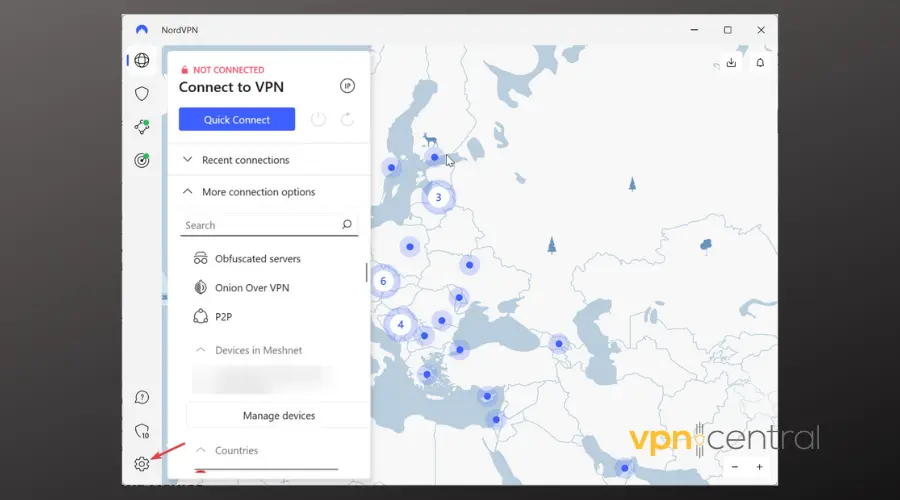
- Go to Connection.
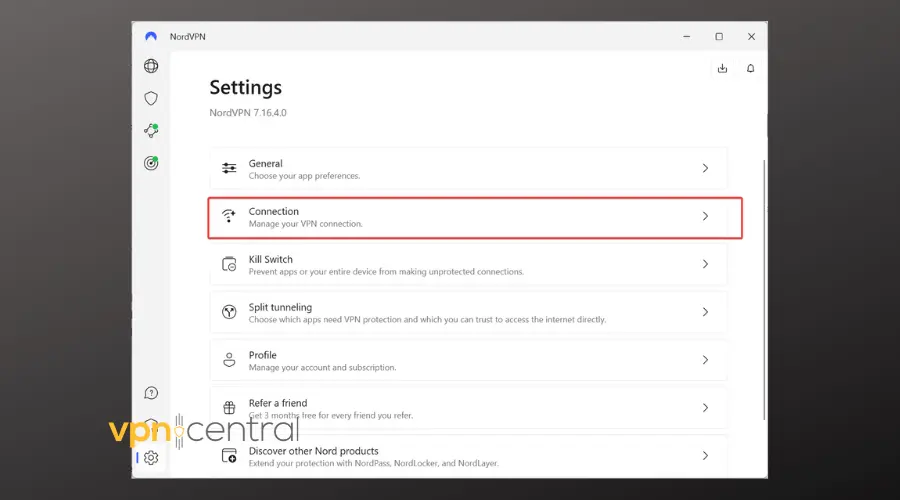
- Select ‘VPN Protocol’:
- Choose a Protocol: Select either OpenVPN or NordLynx from the list of protocols.
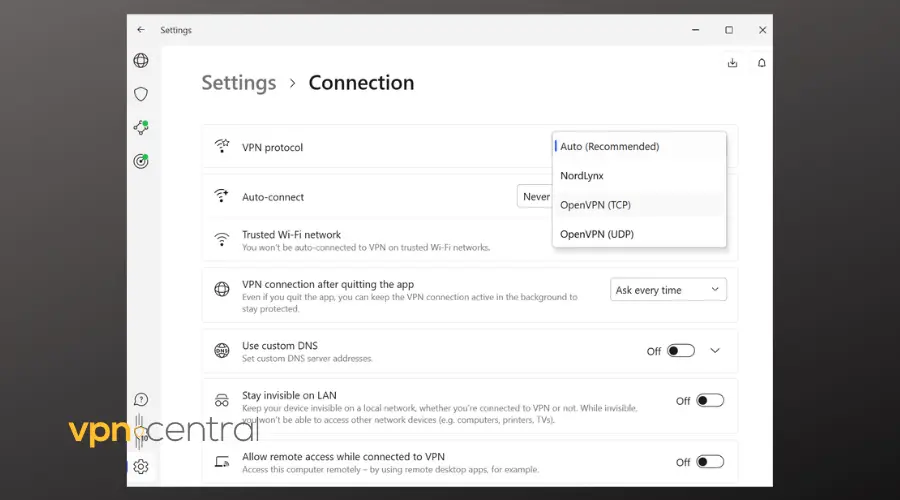
- Reconnect to a VPN server and check if it’s still disconnecting.
? In general, I advise leaving the protocol on Automatic – this setting decides the best option for your connection. If that’s not working, Nordlynx is the next best thing. It is fast and stable which might help improve your overall NordVPN experience.
If protocol changes don’t do the trick, try switching servers.
4. Switch to a Different Server
Using VPNs for a long time, I’ve found that some servers are more reliable than others.
? If NordVPN keeps disconnecting, the server may be overloaded or offline for maintenance. The logical thing to do is to try a different one to see if you can resolve the issue.
Here’s how to do it:
- Open Server List: In the NordVPN app, browse through the list of servers.
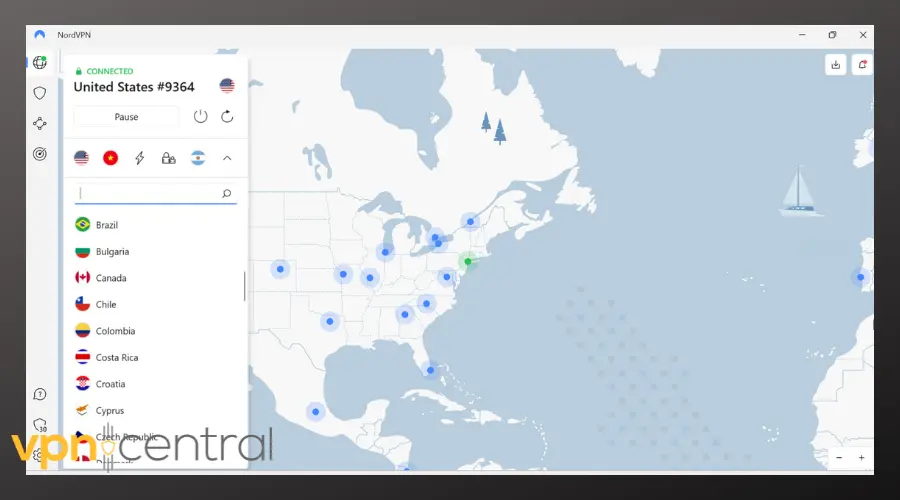
- Choose a Different Server: Select a server from the list, ideally one closer to your location.
- Connect: Click on the server to connect and wait for the confirmation that the VPN is active.
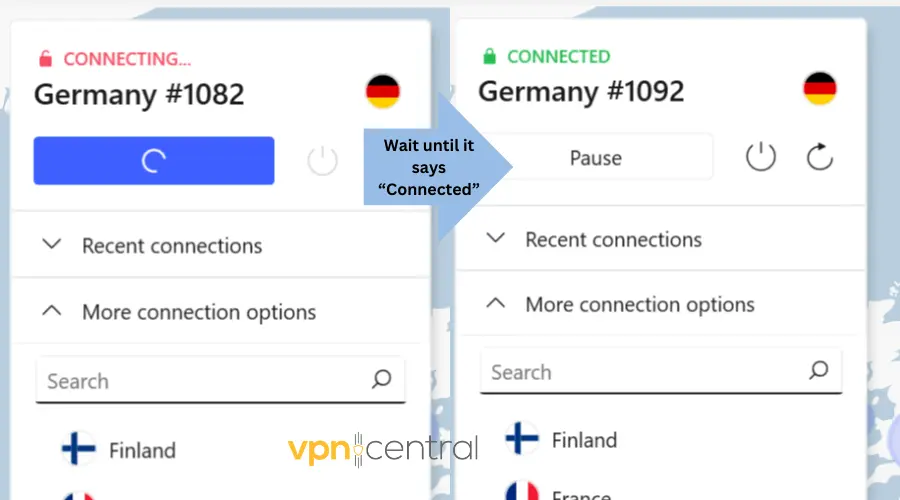
If server changes don’t work, it’s time to check your security settings.
5. Check Your Firewall and Antivirus Settings (For PC)
To troubleshoot VPN disconnections, examine your firewall and antivirus settings. For instance, Windows Defender Firewall can disrupt NordVPN.
Temporarily disable it and check your VPN. If it is working with the antivirus/firewall disabled, then you found your culprit. ⚠️But don’t ditch your antivirus completely. Doing anything online without proper security is is extremely unsafe.
❗ Instead, make NordVPN an exception. This way, your antivirus will no longer stop NordVPN connections, while still protecting your device at the same time.
Here’s what to do:
- Begin by locating Windows Security on the Start menu and open it.
- Navigate to “Firewalls & network protection.“
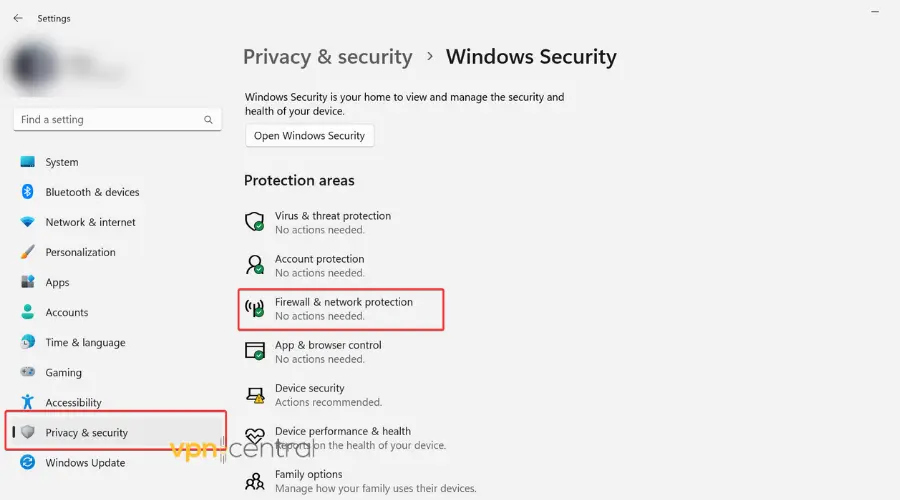
- Access Windows Firewall settings.
- Choose Allow an app through Firewall.
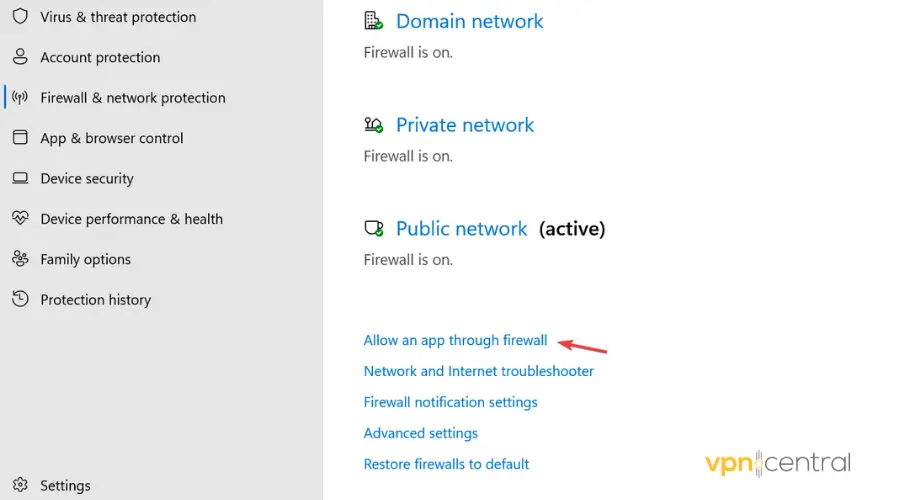
- Click the Change settings button.
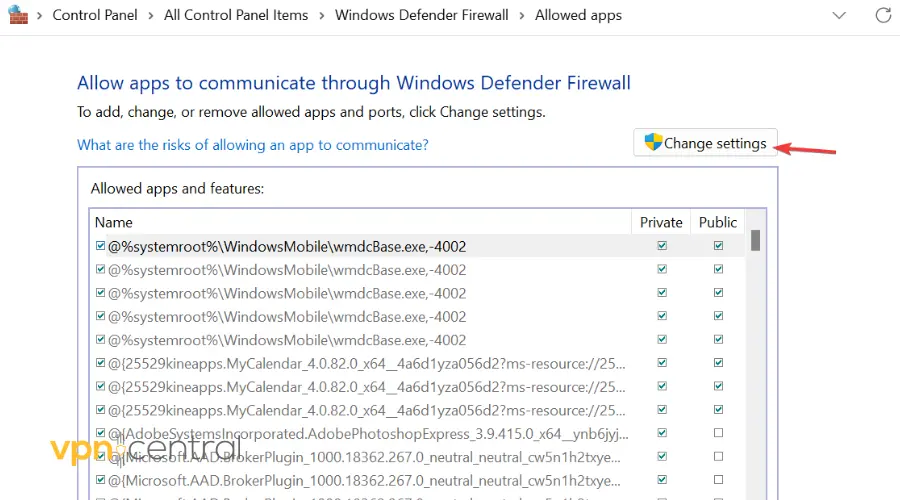
- If NordVPN isn’t listed, click Allow another app at the bottom right.
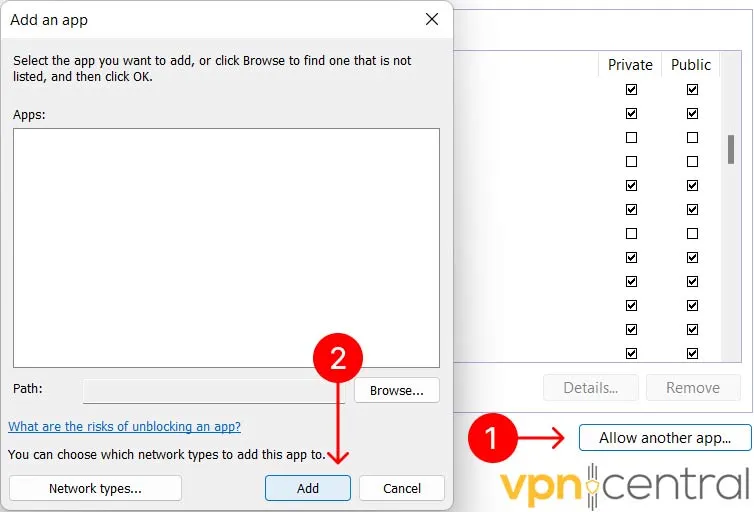
- Check the box next to NordVPN in the new window.
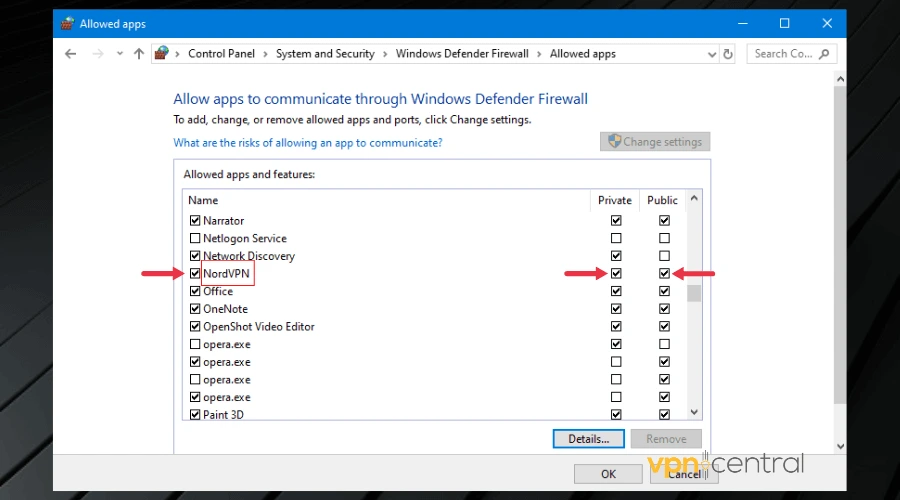
- Specify the network type (Private and Public) for NordVPN.
- Click OK to save the changes.
Check if the VPN is now working or if you need further troubleshooting.
6. Run the NordVPN Diagnostics Tool
NordVPN has a built-in troubleshooting tool that you can try. It might help you figure out what’s the problem quicker than going through a lot of trial and error.
Here’s how to use it:
- Open NordVPN settings by clicking on the cogwheel ⚙️ icon.
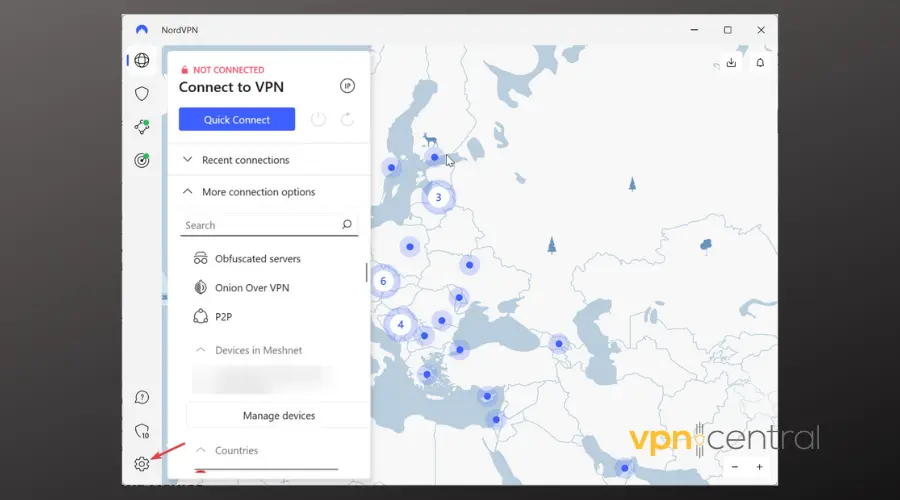
- Navigate to General.
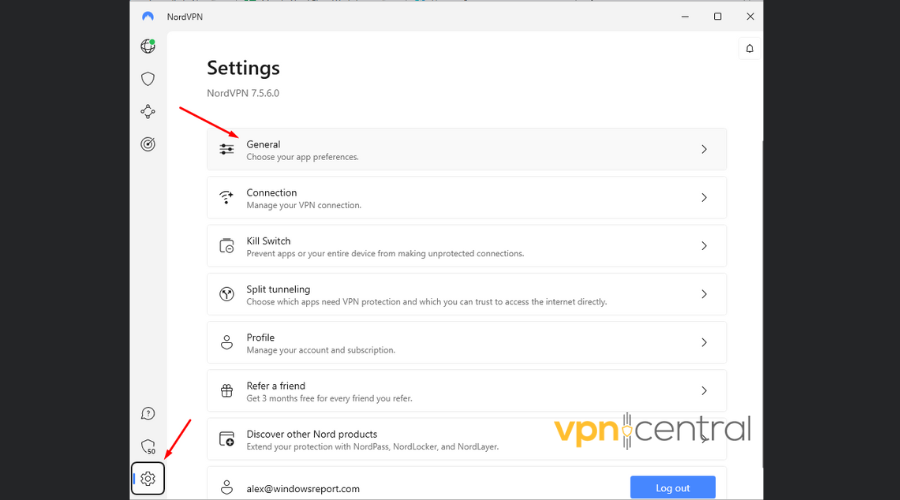
- Click on Run Diagnostic Tool located beside Diagnostics.
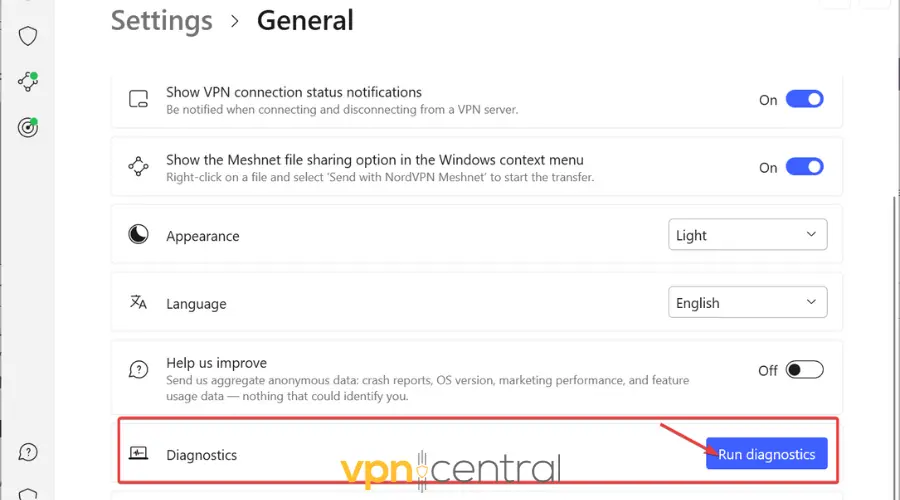
- In the newly opened window, opt for the Reset app.
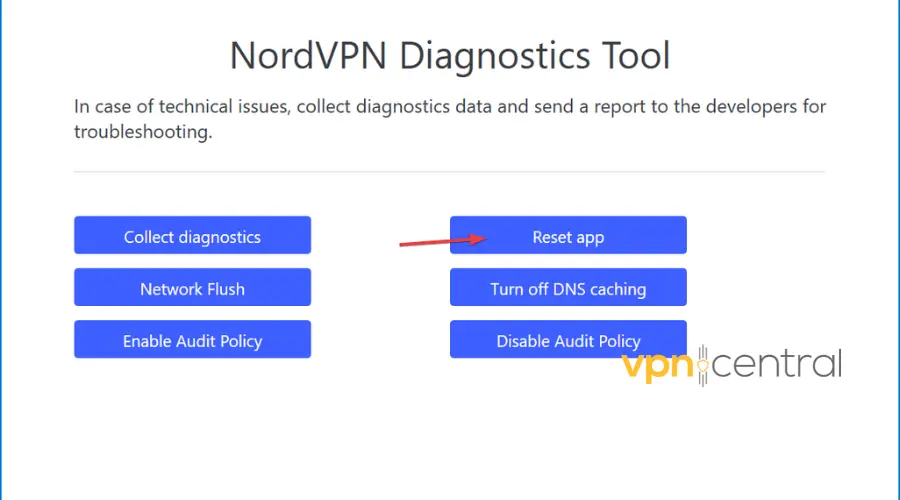
- Allow the process to complete before verifying your internet connection.
Once the process is done, reconnect to NordVPN and browse around for a while to see if it keeps disconnecting again or if the issue was solved.
7. Disable Automatic Network Switching(mobile)
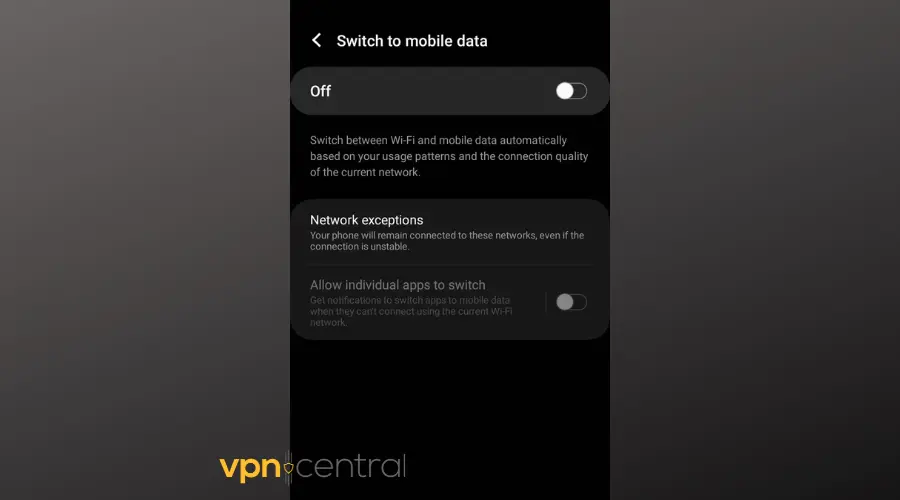
If you have a smart network switching option active on your phone or tablet (meaning it switches between Wi-Fi and mobile data depending on signal strength), try disabling it when you use a VPN.
This automated transition, while convenient for general internet usage, can sometimes lead to interruptions in your NordVPN connection.
Here’s how to disable it:
On Android:
- Open the “Settings” app.
- Go to “Connections” or “Network & Internet.”
- Look for “Wi-Fi” settings.
- Find and disable options like “Smart Network Switch” or “Switch to mobile data.”
On iOS (iPhone/iPad):
- Open the “Settings” app.
- Go to “Cellular” or “Mobile Data.”
- Scroll down to find and disable “Wi-Fi Assist.”
8. Try Another VPN
If NordVPN keeps causing problems, try a different VPN. A good alternative that’s renowned for its stable connections is ExpressVPN.
Like NordVPN, it is known for its strong security features, extensive server network, and user-friendly interface. This familiarity should make for a smooth transition.
Here’s a brief walkthrough of the app so you know what to expect:
- Visit the ExpressVPN website to understand its features and pricing.
- Choose a plan that suits your needs and create an account. ExpressVPN offers a 30-day money-back guarantee, which is a safe way to try their service.
- After signing up, download the ExpressVPN app for your device and install it.
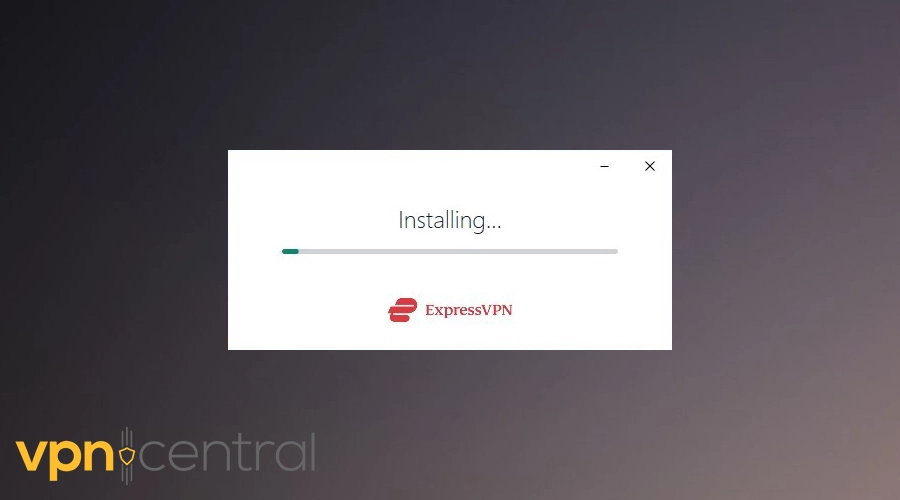
- Launch ExpressVPN and log in with your credentials.
- Connect to a Server:
- Choose a server location. ExpressVPN offers a wide range of server options, similar to NordVPN.
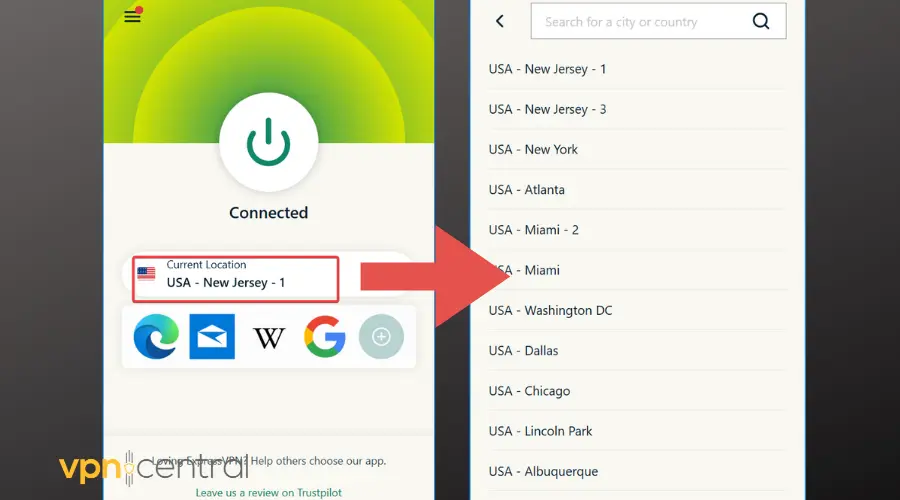
? Why ExpressVPN might be better when you have disconnection issues?
It often incorporates the latest advancements in VPN technology, which can result in a more stable Internet. Moreover, it continuously optimizes its servers for speed and reliability, which can reduce the likelihood of disconnections.
?Also, don’t forget NordVPN’s money-back guarantee. If you decide to switch, check eligibility for a refund to ensure you don’t lose money on your subscription.

ExpressVPN
Switch to ExpressVPN for reliable connections and enhanced security. Enjoy a seamless and protected online experience!Conclusion
Whether troubleshooting your internet connection or exploring alternative protocols, this guide explains all you need to fix NordVPN when it keeps disconnecting.








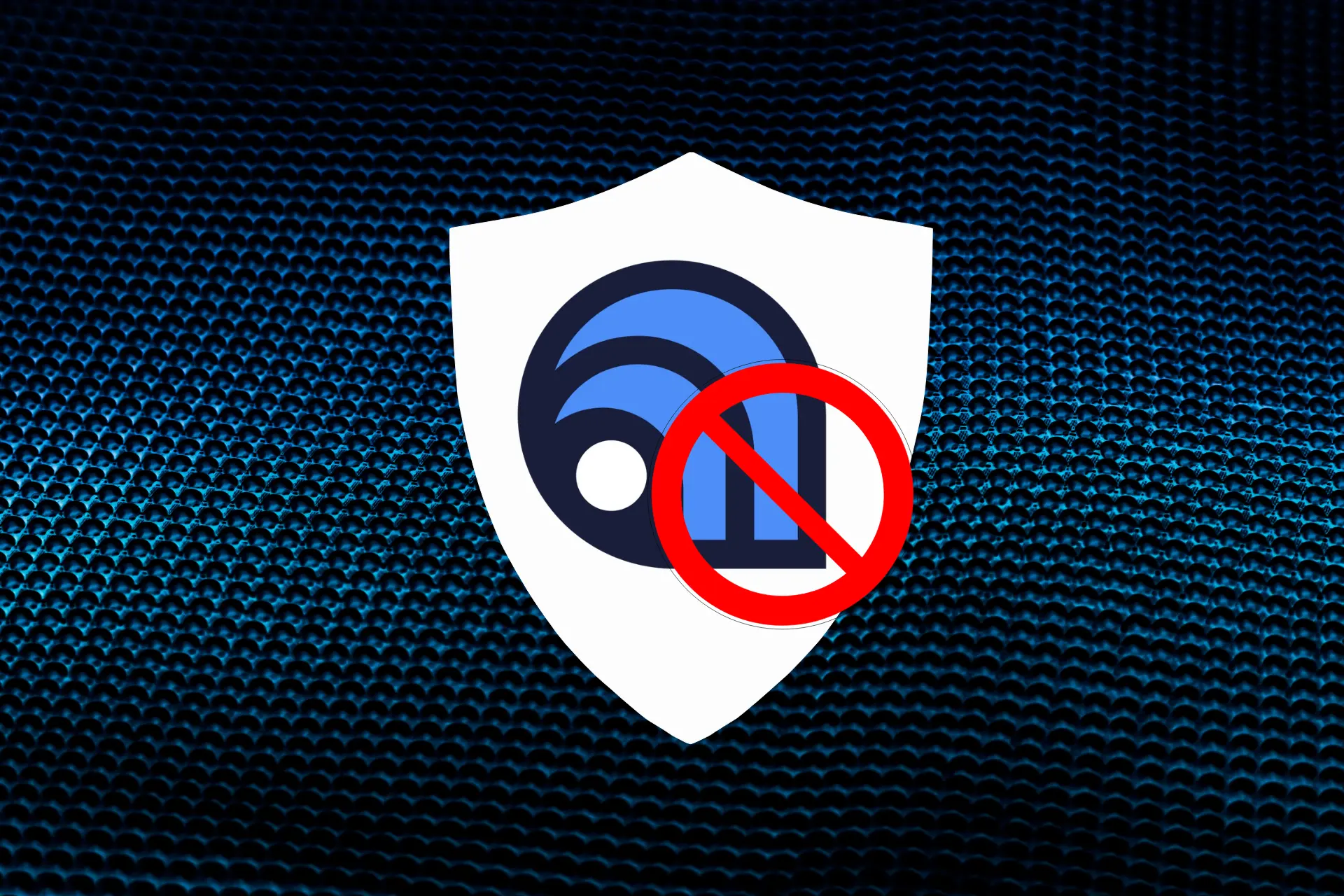
User forum
0 messages