Fix: TOD TV Not Working in the UAE [5 Workarounds]
Enjoy uninterrupted entertainment on TOD TV in the UAE.
6 min. read
Published on
Read our disclosure page to find out how can you help VPNCentral sustain the editorial team Read more

Is TOD TV not working for you in the UAE? I feel your frustration.
The platform ranks among the best streaming services available. However, being unable to use it can cause you to miss your favorite shows.

Access content across the globe at the highest speed rate.
70% of our readers choose Private Internet Access
70% of our readers choose ExpressVPN

Browse the web from multiple devices with industry-standard security protocols.

Faster dedicated servers for specific actions (currently at summer discounts)
Given that the region is among supported countries, this might come as a surprise. Luckily, fixing it doesn’t require any technical skills on your part.
Before I share the workarounds, let’s begin by looking at why this happens. That way, you’ll know how to avoid the problem for good.
Ready? Come with me.
Quick Guide: Fix TOD TV not working in the UAE
Follow these steps:
- Subscribe to NordVPN.
- Download and install the app.
- Connect to a TOD TV-supported country.
- Enjoy uninterrupted streaming.
It’s that easy. But…
Why is TOD TV not working in the UAE?
TOD TV is officially supported in the United Arab Emirates (UAE). However, it may fail to work for various reasons, including connectivity issues.
First, your internet might be shaky, resulting in service interruptions. Sometimes, the streaming service may also experience downtime, leading to outages.
You may also be using a substandard VPN service that’s getting detected. If you’re unaware, TOD employs an anti-VPN to restrict viewers from unsupported countries.
The platform also uses geo-restrictions to limit content availability in select regions. This is common among streaming services to avoid breaching copyright agreements.
Altogether, the abovementioned reasons can cause you to encounter the error below. The message reads: This video is not working or available in your region.
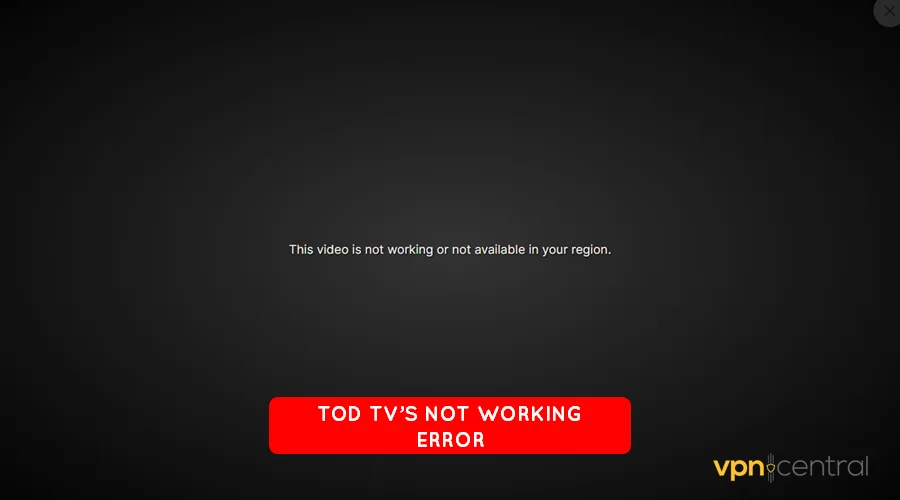
So, how do you fix this?
TOD TV not working in UAE (Fixed)
Below are different workarounds to get TOD TV working in the UAE. I’ve split each method into convenient, easy-to-follow steps.
1. Check your internet
A problematic connection can make using TOD TV challenging. It may break authentication, causing the platform’s security systems to jump into action.
Accordingly, your account may temporarily be restricted until the issue gets resolved. You can check the quality of your connection as follows below.
- Launch Speedtest.net on your browser. You may also use other alternatives like Fast.com.

- Click the GO button to perform a quick check.
- Wait for a few seconds for the test to complete.
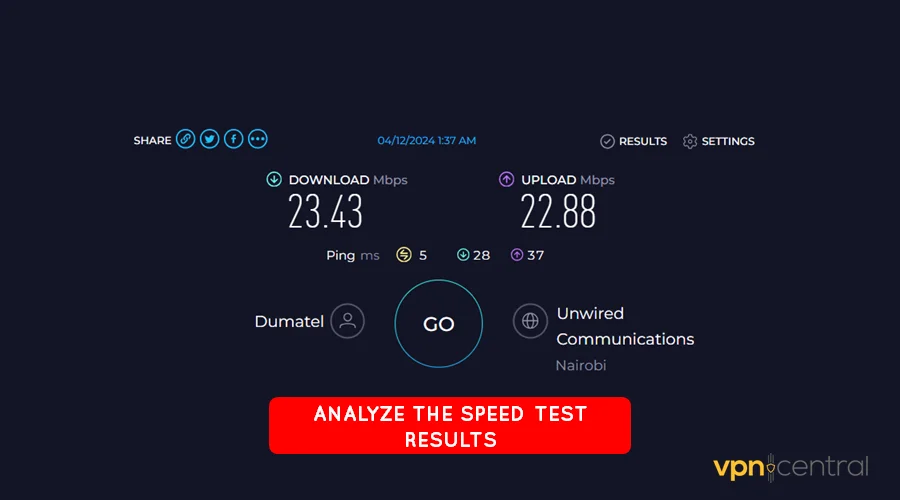
- Check for download speeds and ping/latency.
Speeds below 10 Mbps may indicate a problem with your connection. Also, a ping/latency above 200ms can cause trouble when streaming.
If that’s the case, consider performing a power cycle of your router. Disconnect the device from the power source for about a minute, then reconnect and turn it back on.
Perform another speed test to recheck the quality of your connection. Should it persist, consider skipping to the next workaround.
2. Clear app/browser cookies and cache
TOD TV apps, including the web browser, keep tiny files called cookies and cache on your device. They help improve performance resulting in a butter-smooth experience.
However, the data sometimes builds up fast, causing an app to malfunction. This can result in connectivity issues, thereby cutting you off from the service.
Luckily, clearing them is easy.
- Open settings on your device.
- Go to apps and locate the TOD TV app.
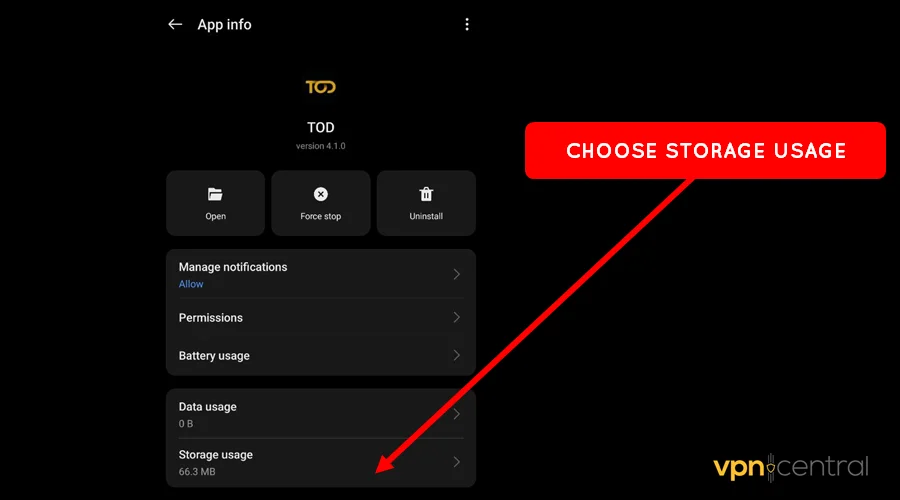
- Choose Storage Usage under the list of options.
- Select Clear Data and Cache.
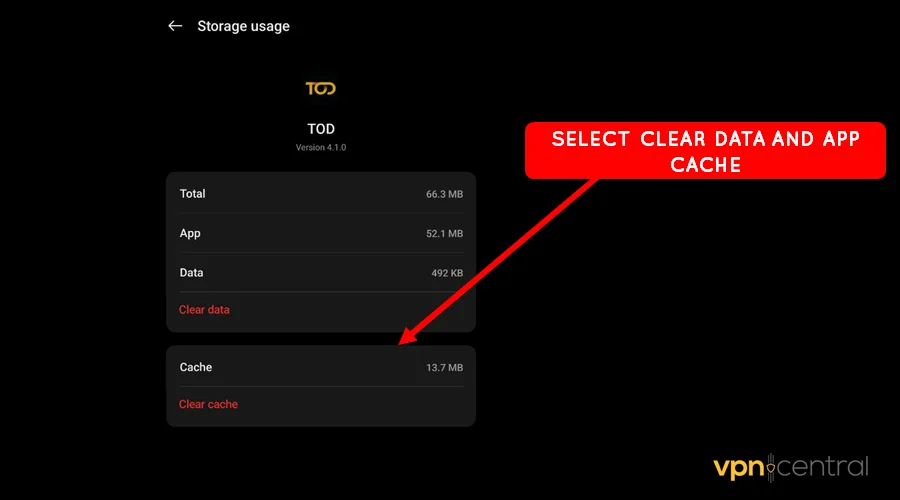
- Run the app and log in afresh.
Clearing app/browser cookies and cache works great at fixing underlying glitches. But, this comes at the cost of losing all your in-app customizations.
3. Switch VPN servers
If you’re using a VPN, consider switching virtual server locations. This can help in situations where some servers are experiencing downtime.
You’ll notice this when you encounter a sudden decrease in browsing speeds. As a result, you’ll find it difficult streaming content on TOD TV.
All you need to do is switch servers to refresh your connection. Fortunately, the process is pretty straightforward.
- Disconnect your VPN.
- Go to the VPN servers list and choose an alternative TOD TV-supported region.
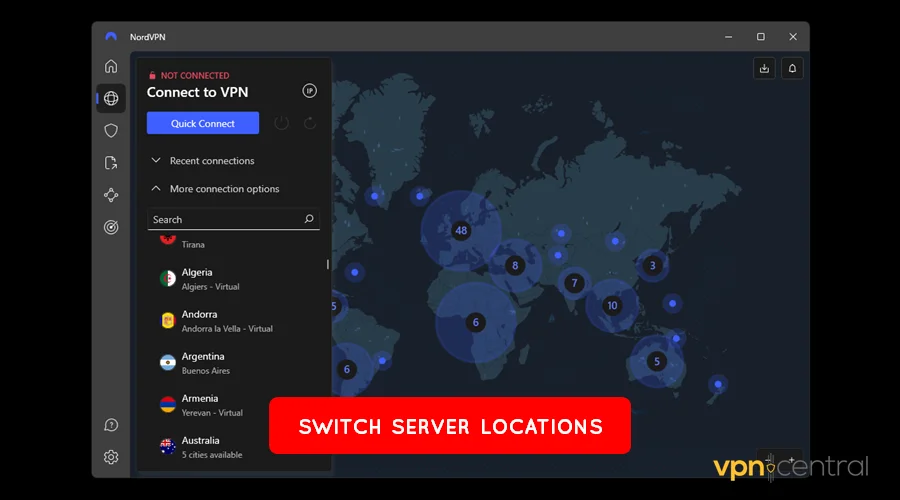
- Reconnect the VPN to refresh the connection.
- Relaunch the TOD TV service and enjoy.
Changing servers can be tasking, especially during peak times. You’ll need to hop multiple locations to strike it lucky.
If the problem persists…
4. Change VPN protocols
Your choice of VPN protocol might cause TOD TV to block you. As you know, the platform doesn’t allow users to hide behind VPNs.
It’s not your fault, as most vendors set this option to automatic by default. The good thing is, they provide a provision to change it.
Here’s how.
- Begin by disconnecting your VPN.
- Open Settings and locate Connection options.
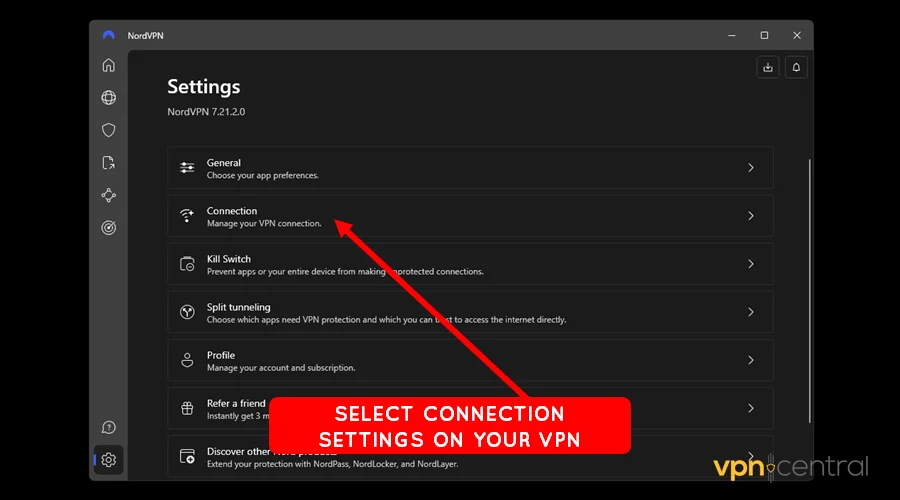
- Look for the VPN Protocol and change to a different option. Our tests show that NordLynx, Lightway, and WireGuard top the charts.
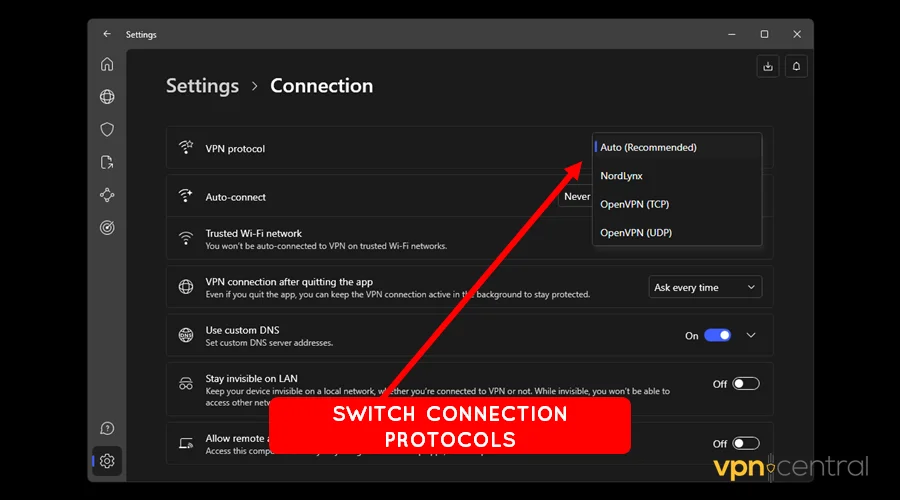
- Relaunch your TOD TV app and enjoy.
Your VPN most likely supports OpenVPN, WireGuard, and IKEv2. If that’s the case, I suggest that you change to a better provider.
The good news? I know exactly what you need.
5. Change VPN providers
Switching VPN providers is the ultimate solution for fixing TOD TV-related outage issues. You’re bound to enjoy better consistency and high-quality streaming.
I recommend NordVPN for being fast, secure, and reliable. The service is also among the best VPNs that are fully compatible with TOD TV.
The vendor boasts 6,100+ speed-optimized servers in about 60 countries. A majority comprise TOD TV-supported regions alongside other premium locations.
NordVPN secures connections using 256-bit encryption to discourage intruders. Additionally, it offers protocols like OpenVPN, IKEv2, and NordLynx.
Here’s how it works:
- Go to NordVPN and subscribe to any service.
- Download and install the app on your device.
- Open settings on the VPN and switch protocols to NordLynx.
- Return to the servers list and connect to any TOD TV-supported region.

- Launch TOD TV and enjoy.
NordVPN supports up to ten simultaneous connections. This is ideal if you have multiple devices and large households.
Additionally, the service offers top-notch security add-ons to make your browsing safer. These include ad-blocking, anti-tracking, anti-phishing, malware protection, etc.
Pricing starts from $3.69/month, which includes up to three months free. You also get a 30-day money-back guarantee to explore the service risk-free.

NordVPN
Enjoy TOD TV uninterrupted in the UAE using this fast, secure, and affordable VPN.Wrapping up
You have the know-how if TOD TV is not working in the UAE. As you’ve seen, the problem mainly happens due to connectivity issues.
Fortunately, there are various workarounds to resolve the issue. You can reboot your router, clear the app/browser cache, and switch VPN servers/protocols.
Ultimately, consider getting a reliable VPN service to avoid all that hassle. You’ll appreciate streaming shows interrupted day and night.







User forum
0 messages