Your Ultimate NetGear Orbi VPN Setup Guide (Step-by-Step)
Access the internet on your Orbi router with confidence.
4 min. read
Updated on
Read our disclosure page to find out how can you help VPNCentral sustain the editorial team Read more

Searching for a Netgear Orbi VPN setup guide? Here it is.
This top-class WiFi router helps deliver reliable internet connectivity at home and office. It can also create a mesh network for seamless remote device access.

Access content across the globe at the highest speed rate.
70% of our readers choose Private Internet Access
70% of our readers choose ExpressVPN

Browse the web from multiple devices with industry-standard security protocols.

Faster dedicated servers for specific actions (currently at summer discounts)
However, to maximize online security, adding a VPN is a must-have investment. Moreover, it will enable you to access geo-restricted content regardless of physical location.
So, buckle up! I’ll guide you through the configuration process below.
Before I do…
Why use a VPN on your Netgear Orbi router?
There are several reasons why you need a VPN on your Orbi router. These include but are not limited to the following:
1. Privacy
Using a VPN on your Orbi ensures your internet traffic remains private. VPNs do this by providing privacy-hardened connection protocols.
Some popular ones include OpenVPN, WireGuard, and IKEv2. Other vendors like ExpressVPN, NordVPN, and CyberGhost also include in-house alternatives.
This comes in handy, especially when handling sensitive activities. Additionally, it helps discourage anyone from eavesdropping your connection.
2. Security/Encryption
A VPN encrypts traffic to protect your browsing against potential cyber threats. This measure makes it harder for hackers to intercept and exploit data.
VPNs additionally offer protection against viruses, malware, and dangerous downloads. Doing so gives you the confidence to browse and transact online worry-free.
This also works magic if you live in a country with internet censorship. It prevents anyone from tracking your activities, so you can browse freely.
3. Access geo-restricted content
Some websites and services are only available in specific regions or countries. With a VPN, it masks your IP address to access region-restricted platforms.
You also get to enjoy better privacy by hiding your actual location. This way, you can avoid third-party marketers from targeting you with ads.
4. Protect multiple devices
Installing a VPN on your Netgear Orbi router protects all connected devices. This means your smartphones, laptops, smart TVs, and other devices stay secure.
Let’s cross over to the exciting part.
Orbi VPN setup guide
The Orbi router natively supports the OpenVPN protocol. It uses SSL/TLS encryption for tamper-proof traffic hardening and security.
This framework supports a wide range of connection ports, offering maximum flexibility. Even better, it’s characterized by a strong ability to bypass firewalls, geo-restrictions, and censorship.
Fortunately, most VPNs support this protocol. Still, only a few provide credentials for configuring it on routers.
To save you the hassle, I recommend you:
Use NordVPN
NordVPN is a premium service well-known for being fast, reliable, and secure. It offers 6,000+ servers across 110 countries, perfect for evading geo-restrictions.
This VPN secures traffic using 256-bit encryption based on the OpenVPN protocol. Additionally, it can shield your devices against viruses, malware, and phishing.
NordVPN provides unlimited traffic, so you can access the internet without limits. Pricing is affordable, and you get 24/7 priority support whenever needed.
Here’s how to configure it on Orbi:
- Get a NordVPN subscription.
- Connect your computer to the Netgear Orbi router.
- Access Orbi’s administrator panel using the link http://orbilogin.net.
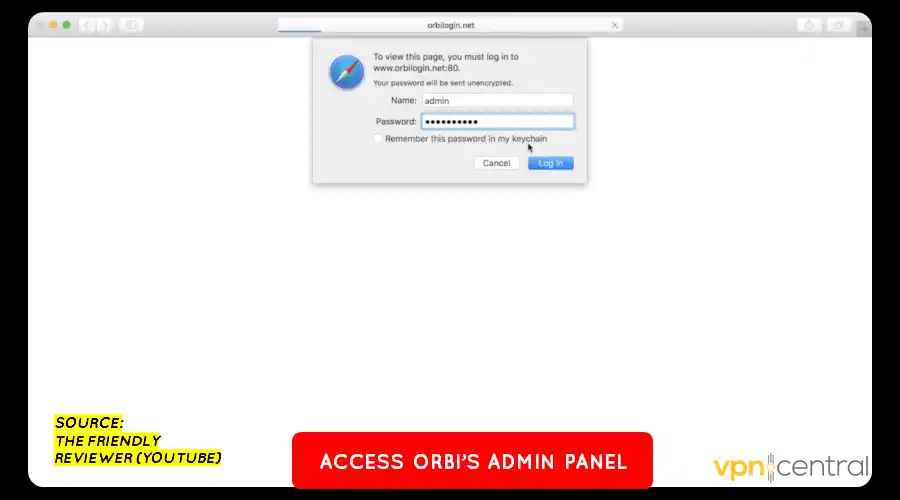
- Provide the device’s username and password to log in.
- Once logged in, select the Advanced Tab and navigate to Advanced Setup.
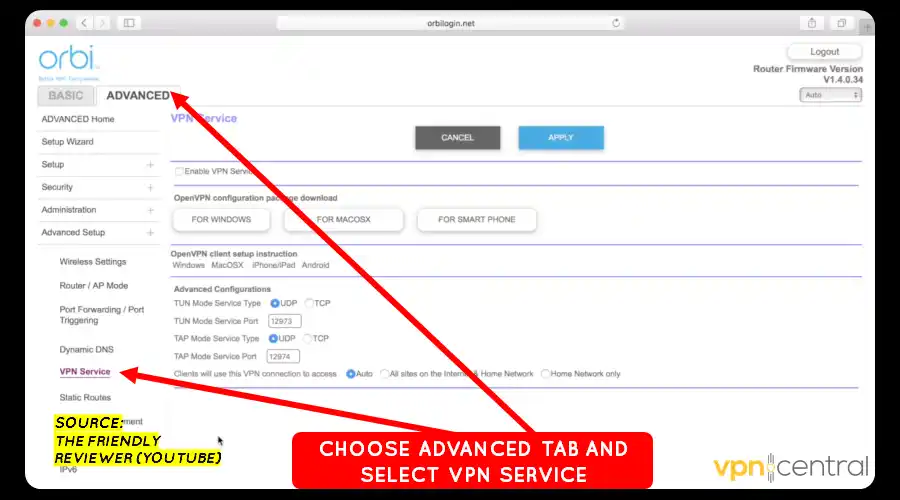
- Select VPN Service and enable the VPN Service.
- Scroll down to Advanced Configurations and provide NordVPN’s UDP or TCP port. For UDP, it’s 1194, while for TCP, it’s 443.
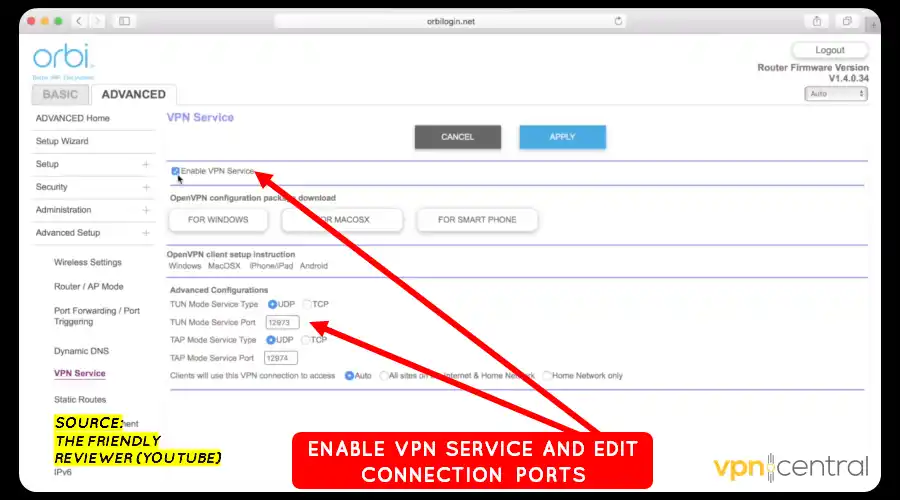
- Download and install the OpenVPN client for your device using the available options.
- Go to NordVPN tools and choose your preferred location. Then, download the configuration file for your preferred OpenVPN protocol.
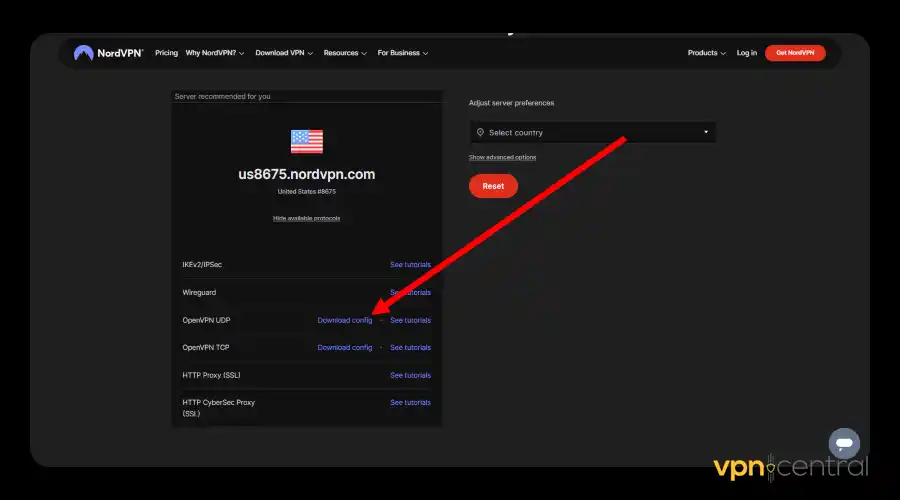
- Access OpenVPN’s installation folder on your device. You can use this shortcut C:\Programfiles\OpenVPN\config\
- Paste the configuration files downloaded under Step 9.
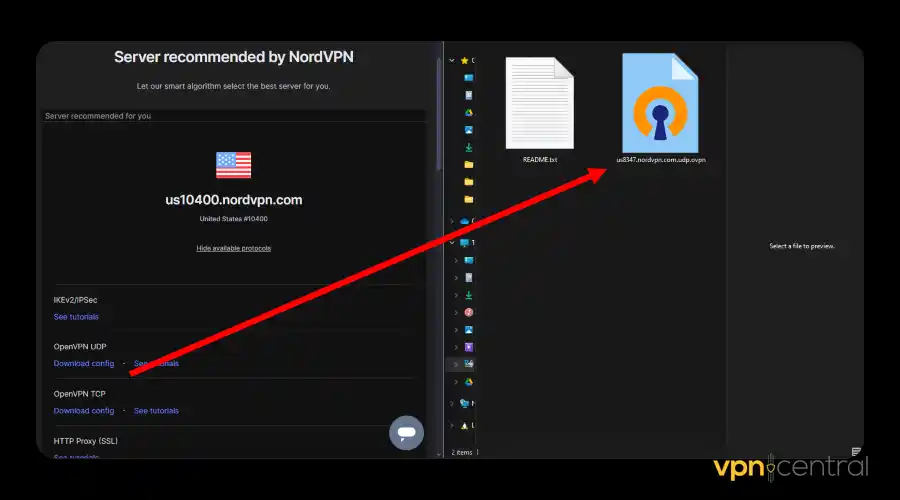
One more thing.
How to launch VPN connections on Orbi
Launching a VPN connection on Orbi requires a few steps. Check them out below:
- Right-click on the OpenVPN icon on your computer.
- Click on Connect.
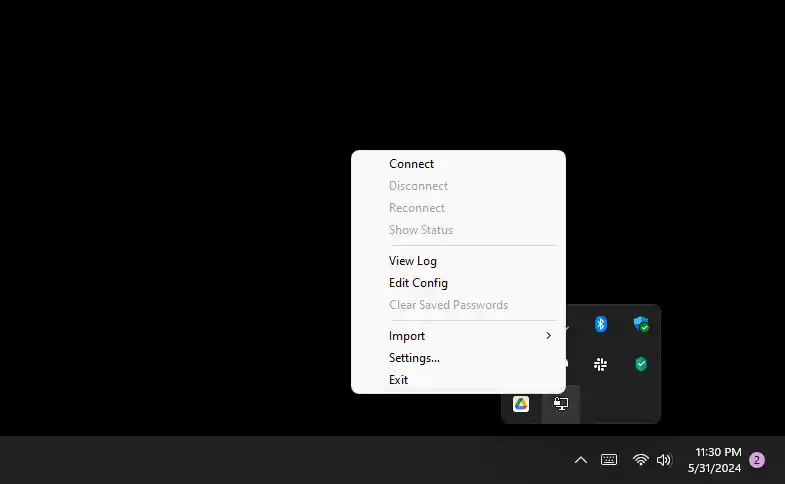
- Provide your NordVPN’s Username and Password.
- Check Save Password and click Okay to access the web securely.
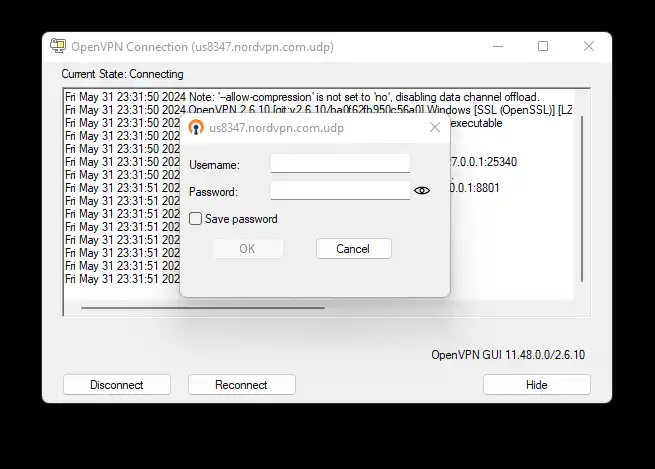
Now, you can enjoy secure internet access via Orbi. Other suitable alternatives include ExpressVPN, Surfshark, CyberGhost, and more.

NordVPN
Browser the web on your Orbi router more securely and privately using NordVPN.Wrapping up
My apologies! This Orbi VPN setup guide is pretty tasking. However, with your online security at stake, it’s well worth the effort.
You’ll get to enjoy secure browsing and maximum privacy on the internet. Moreover, evading geo-restrictions and censorship will be a breeze.
The ball is now in your court. Go ahead and take control of your online security and privacy.









User forum
0 messages