OpenAI VPN Block: Why It Happens and How to Fix It
7 tried-and-tested solutions
8 min. read
Published on
Read our disclosure page to find out how can you help VPNCentral sustain the editorial team Read more
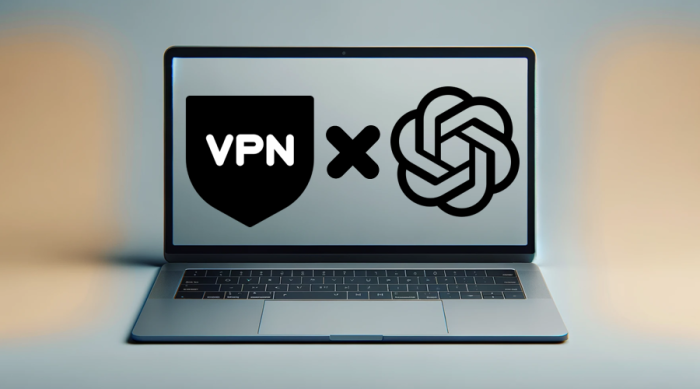
OpenAI can sometimes block VPN users.
However, you don’t need to worry – resolving the issue is surprisingly simple. So, let’s see why it happens and how you can fix it.

Access content across the globe at the highest speed rate.
70% of our readers choose Private Internet Access
70% of our readers choose ExpressVPN

Browse the web from multiple devices with industry-standard security protocols.

Faster dedicated servers for specific actions (currently at summer discounts)
Ready? Here we go!
Why does OpenAI block your VPN?
OpenVPN may block your VPN due to using substandard VPN providers. Some include free services and vendors that hardly replace spammed IP addresses. IP/DNS leaks can also expose your location in an OpenAI geo-blocked region.
You’ll usually encounter the following error message:
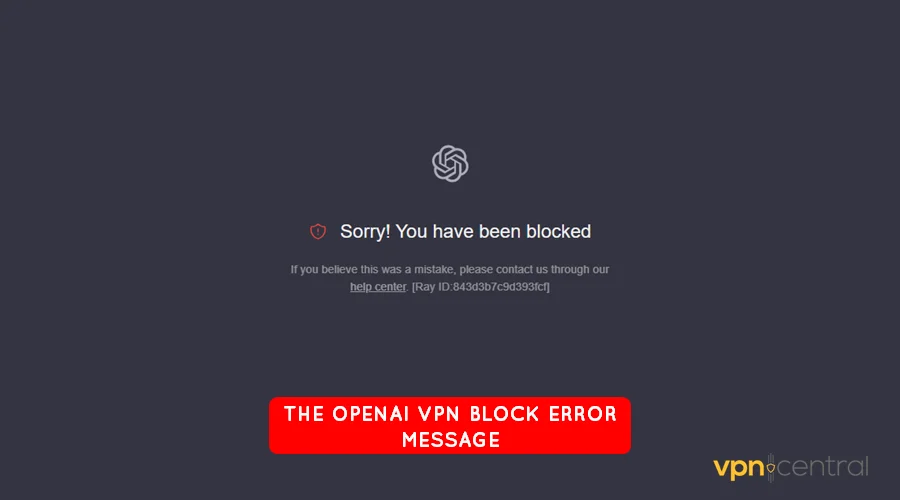
Sorry! You have been blocked. If you believe this was a mistake, please contact us through our help center.
Let’s examine why this happens in more detail:
Using a substandard VPN
There are tons of VPNs on the market that barely deliver on their promise. These include but are not limited to free service providers.
Most use outdated VPN encryption technologies that hardly secure traffic. As such, OpenAI may block you due to suspicious activities.
Spammed IPs
Some users rely on VPNs to perform harmful activities. Examples include scamming, fraud, email blasting, and more.
The IPs associated with such operations usually end up on OpenVPN’s blacklist. However, service providers may delay before removing or replacing them.
So, if OpenAI keeps blocking your VPN, chances are you’re using a spammed IP.
IP/DNS leak
As you’re aware, OpenAI’s services aren’t available in some countries. Accordingly, you might be using a VPN to get around the platform’s geo-restrictions.
However, using a sub-par service may leak your IP/DNS address. Your actual location becomes exposed to OpenAI whenever this happens.
Choice of proxy service
OpenAI can block you when using a datacenter proxy. That’s because it utilizes virtual IPs unassociated with real user devices.
Datacenter proxies are also often used for suspicious activities. Examples include spam bots, web scraping, and automated attacks, etc.
Given that OpenAI prioritizes security, it may stop you when using one. While inconvenient, the move is necessary to prevent abuse on the platform.
Blocked by Cloudflare
OpenAI relies on Cloudflare CDN to accelerate its applications. Additionally, the service comes with a web application firewall (WAF) to wade off intruders.
Sometimes, it can get aggressive and block your VPN’s IP address. You can tell this by looking at the Ray ID on OpenAI’s VPN block error message.
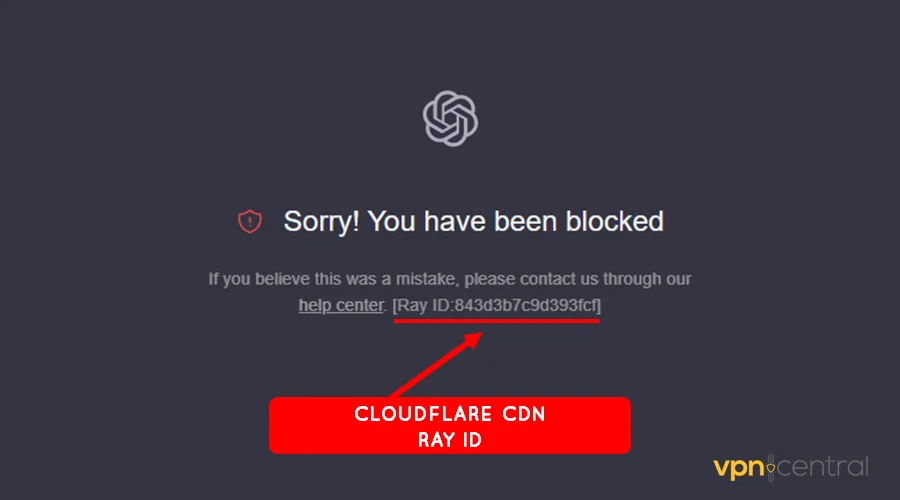
This is specific to online services powered by Cloudflare CDN. It provides a reference point for the technical staff when troubleshooting issues.
But worry not, I’ve got your back:
How to fix the OpenAI VPN block
I managed to recreate this problem through trial and error. Luckily, I found multiple workarounds for evading the OpenAI VPN block error.
1. Change VPN server location
The simplest thing you can do is switch VPN locations. This can help if you’ve connected to an unsupported region or this specific server’s IP has been blocked by OpenAI.
It can also resolve issues related to a malfunctioning server. Some include IP/DNS leaks, non-encrypted traffic, inconsistent connectivity, etc.
Just follow these steps:
- Disconnect from your current server.
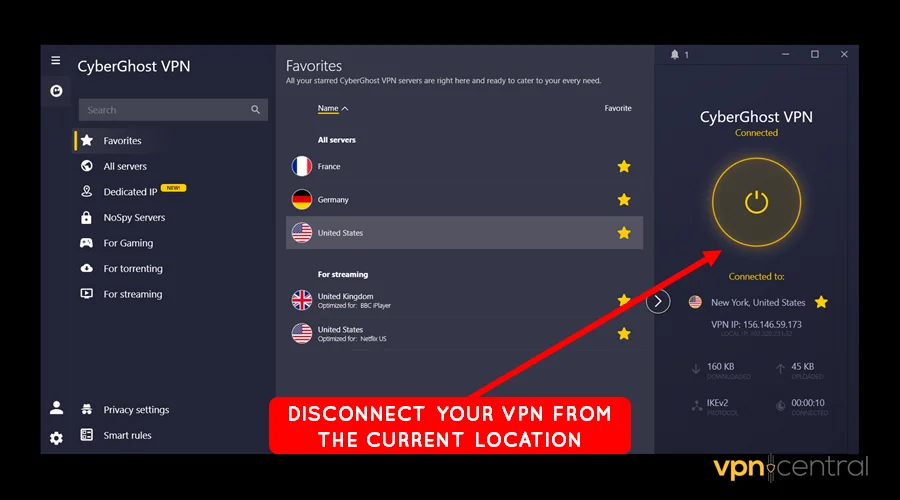
- Go to the server list and choose a different server location.
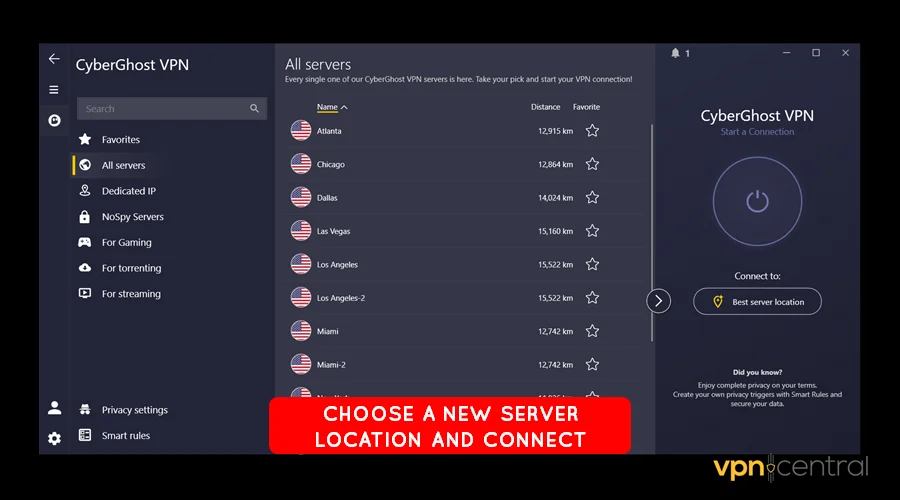
- Double-click on the new region to reconnect.
- Access OpenAI on your browser.
You can test different regions to find the one that works.
2. Change the VPN protocol
Switching your connection protocol can help stop OpenAI from blocking your VPN. Most VPNs have this option set to automatic by default.
You can play around with this function and stick with the one that works. Here’s how:
- Open your VPN’s settings.
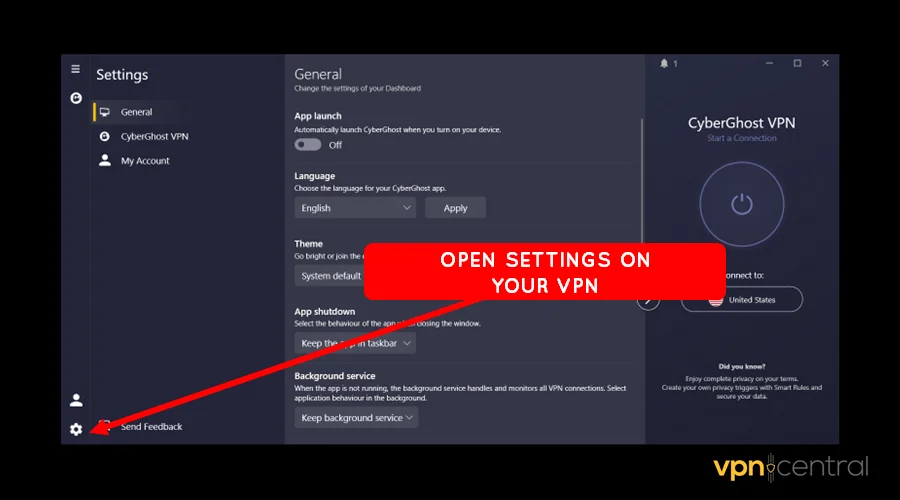
- Search for Connection or Advanced settings.
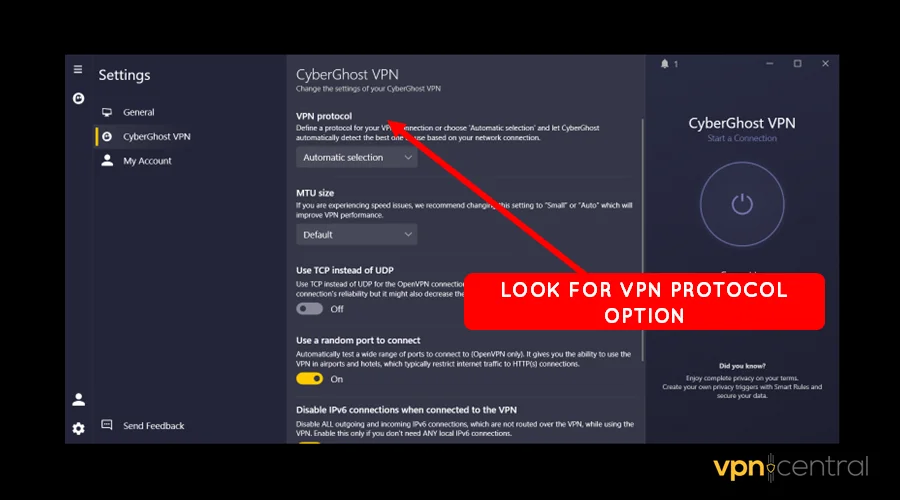
- Locate the VPN protocol settings and choose your preferred option.
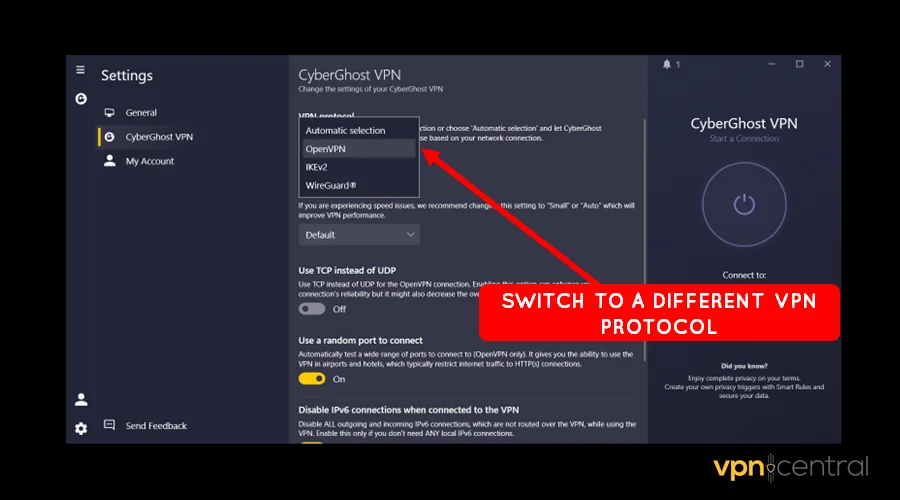
- Save the changes and reconnect your VPN.
I recommend using OpenVPN or WireGuard as they’re both fast and highly secure. Other providers like ExpressVPN and NordVPN also offer robust in-house solutions.
2. Enable IP/DNS leak protection.
Some VPNs provide a function to prevent your IP/DNS from leaking. Let me show you how to enable it, using ProtonVPN as an example:
- Open your VPN app’s settings.
- Go to Advanced Settings.
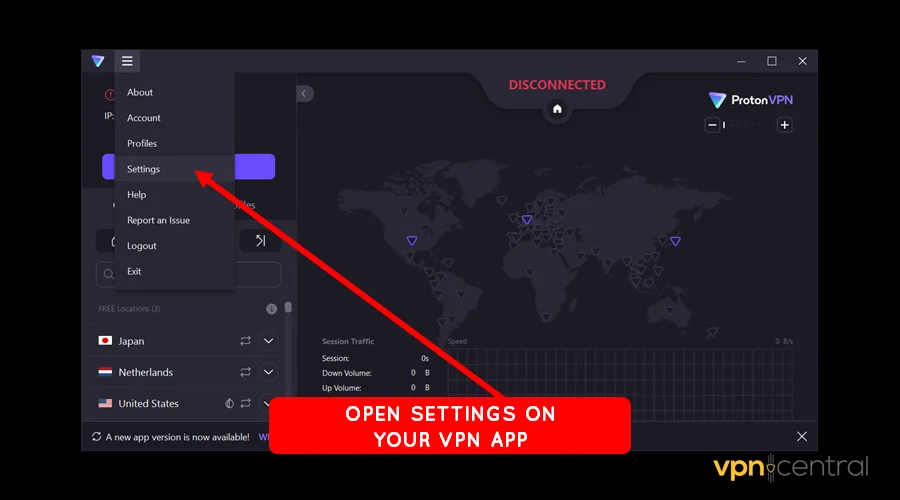
- Look for IP/DNS Leak protection and enable it.
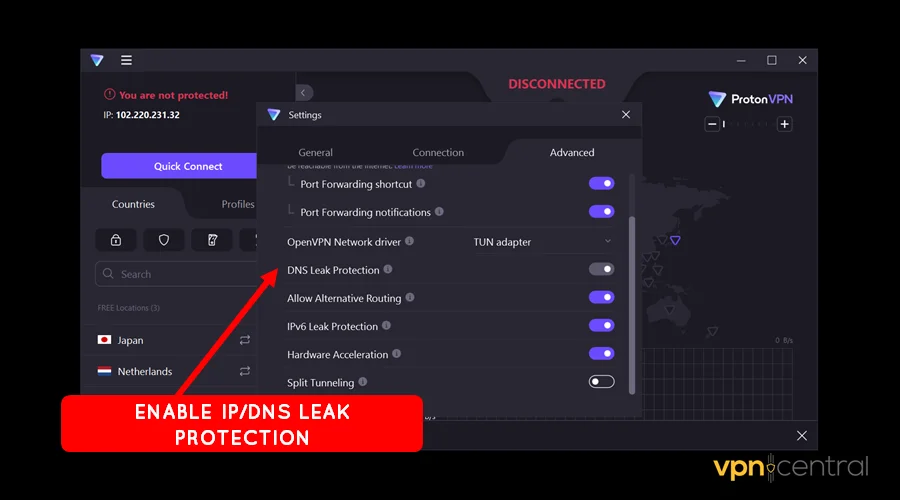
- Save the changes and reconnect your VPN.
This option is ideal if you’re in a region where OpenAI is unavailable. It also removes doubts about your location, which can trigger security checks.
4. Get a dedicated IP
It’s normal practice for VPN services to provide shared IPs to users. The problem with this is it increases the chances of connecting to a spammed IP.
The good thing is you can avoid this by getting a dedicated address. Despite costing extra, it’s the best way to avoid OpenAI blocking you.
Here’s the step-by-step guide, using CyberGhost as an example:
- Sign up for CyberGhost on their website.
- Download and install the app on your device.
- Launch the app and locate the Dedicated IP section.
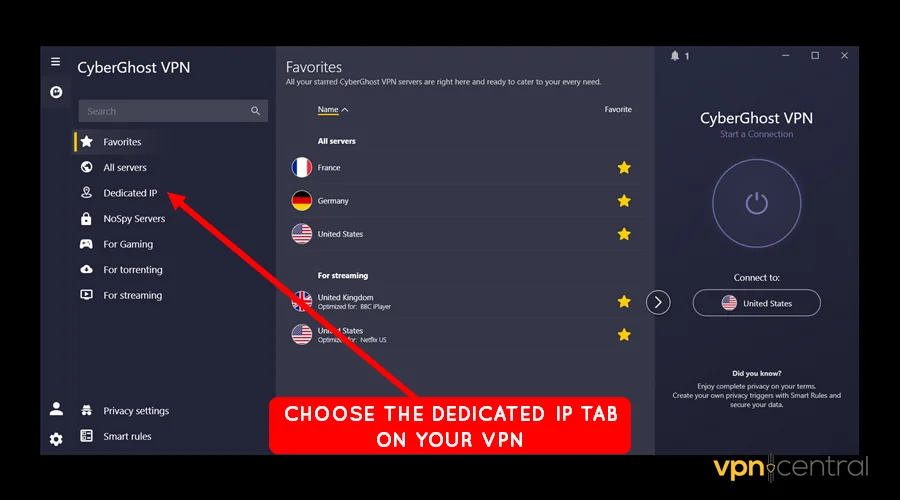
- Choose the location you want a static IP for and select Redeem Token.
- Open CyberGhost VPN and select the Dedicated IP tab.
- Enter the Token code to activate.
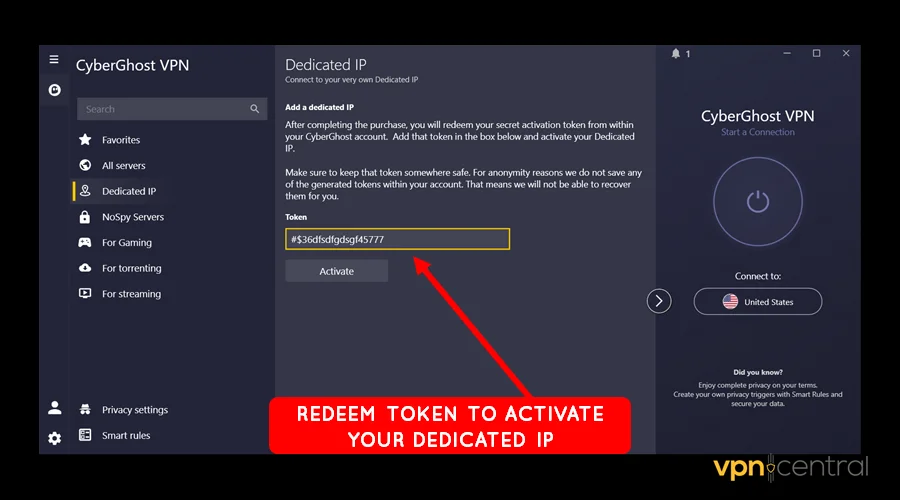
- Start using OpenAI with your spam-free IP address.
Note that this process can vary from vendor to vendor. Don’t hesitate to contact your provider if you get stuck.
5. Switch to a more reliable VPN
Getting a reliable service is the best way to bypass OpenAI blocking your VPN. You’ll avoid concerns about IP/DNS leaks, spammed IPs, and privacy issues – all in one go.
Another thing you will enjoy is a consistent and encrypted connection. That way, you won’t raise suspicion that might cause you to get blocked.
That’s why I recommend you get CyberGhost for all your VPN needs. It has 11,000+ servers in over 100 countries.
The service boasts solid IP/DNS masking capabilities. This adequately hides your location, keeping it hidden from OpenAI.
CyberGhost also secures your traffic using 256-bit AES encryption. Moreover, it supports protocols like WireGuard, IKEv2, and OpenVPN for stable connectivity.
Check how to use it:
- Go to CyberGhost’s website and subscribe.
- Download and install the app on your device.
- Run the app and connect to a server – preferably in the United States.
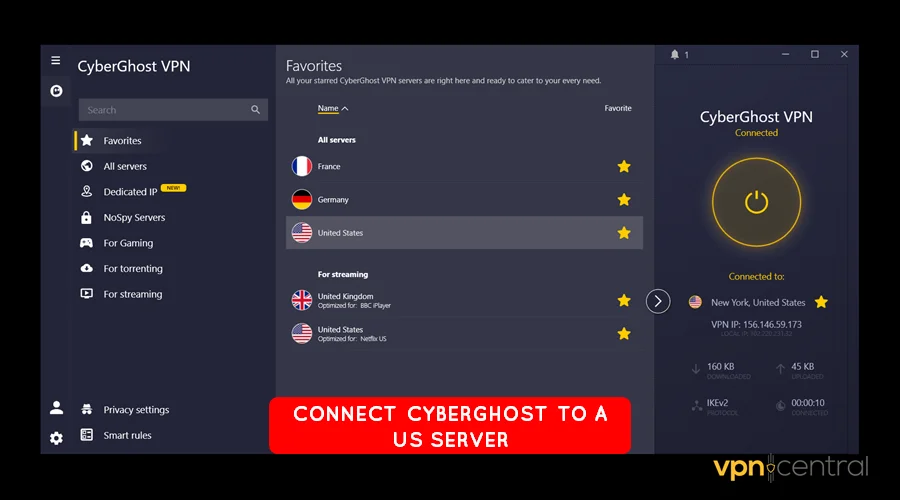
- Enjoy OpenAI’s services without hiccups.
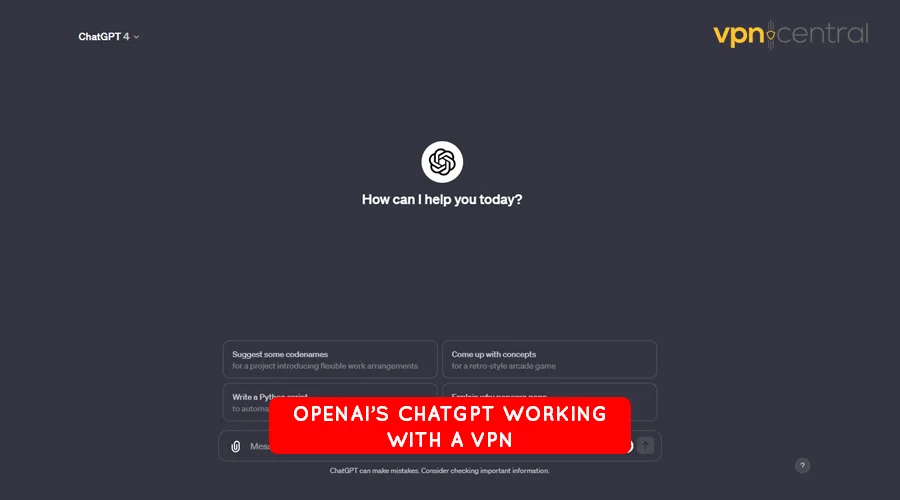

CyberGhost
Access OpenAI services no matter where you are and enjoy a fast and stable connection with CyberGhost.6. Choose a reliable proxy service
Like with VPNs, getting a reliable proxy service can help evade OpenAI’s VPN block error. In this case, you should only go for residential and mobile proxies.
Both offer IP/DNS addresses attached to real user devices. As such, OpenAI won’t be able to notice it if you’re using one.
For this, I recommend you go with SmartDNS Proxy. The service provides 100% anonymity, perfect for web browsing.
It’s surprisingly easy to set up and requires no additional downloads. Here’s the step-by-step guide:
- Head over to SmartDNS proxy and sign up.
- Check your account for Preffered and Alternative DNS addresses.
- Log in to your router’s dashboard and access advanced settings.
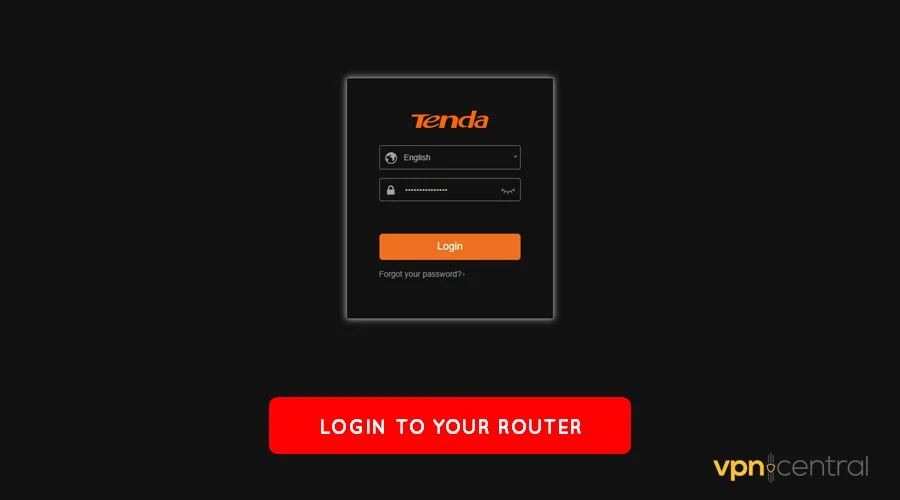
- Enter the DNS addresses obtained in Step 2.
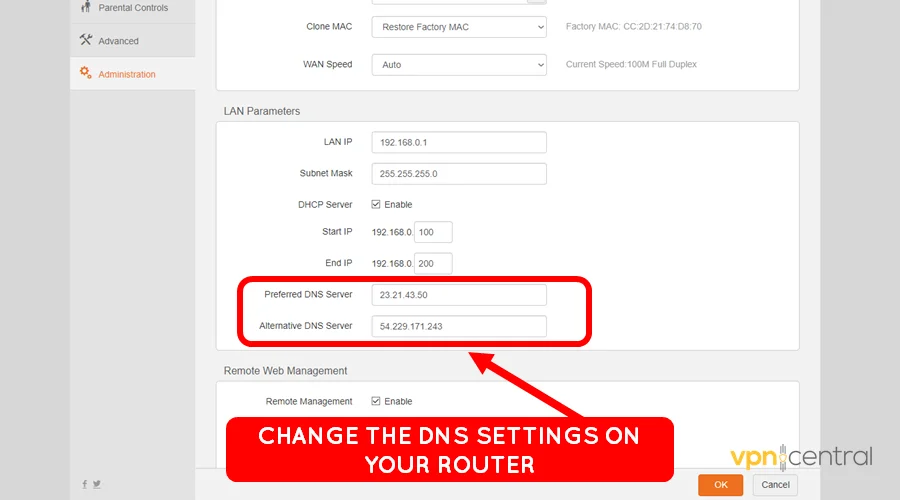
- Save and reboot your router for the changes to take effect.
- Access OpenAI services worry-free.
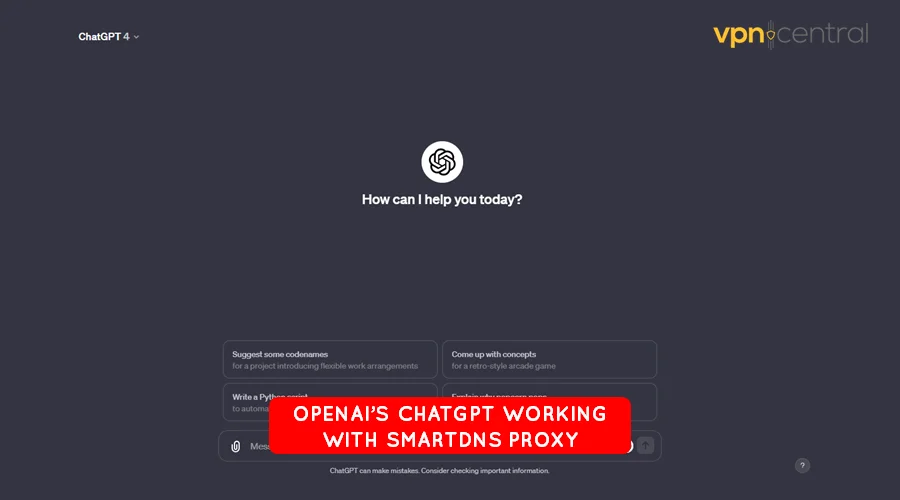
SmartDNS Proxy is also configurable on other devices like computers and smartphones. However, it’s best to configure it on the router to allow all-device access.
7. Use Psiphon
Psiphon is a free VPN-like application. It offers multiple server locations to choose from, including the United States.
One thing I like about it is there’s no registration required. With this advantage, configuring it is a breeze.
Follow this simple guide:
- Download and install Psiphon on your device.
- Launch the application and connect to a US server.
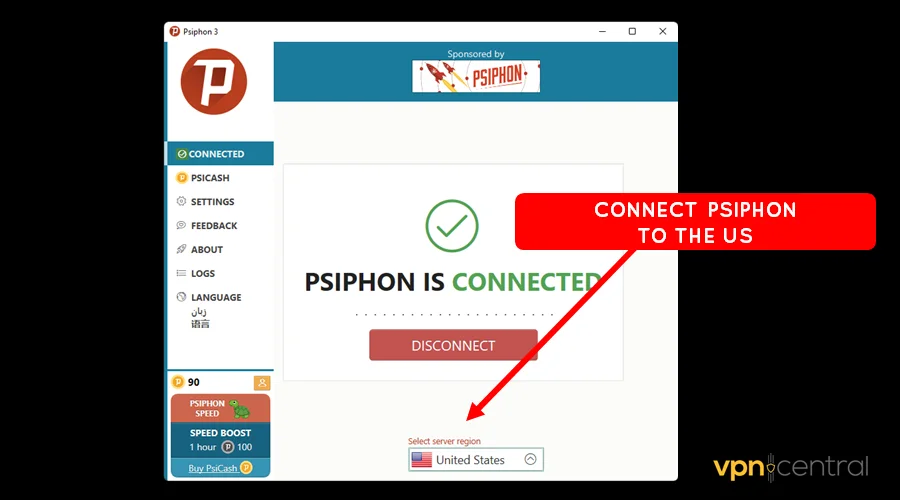
- Access OpenAI without any issues.
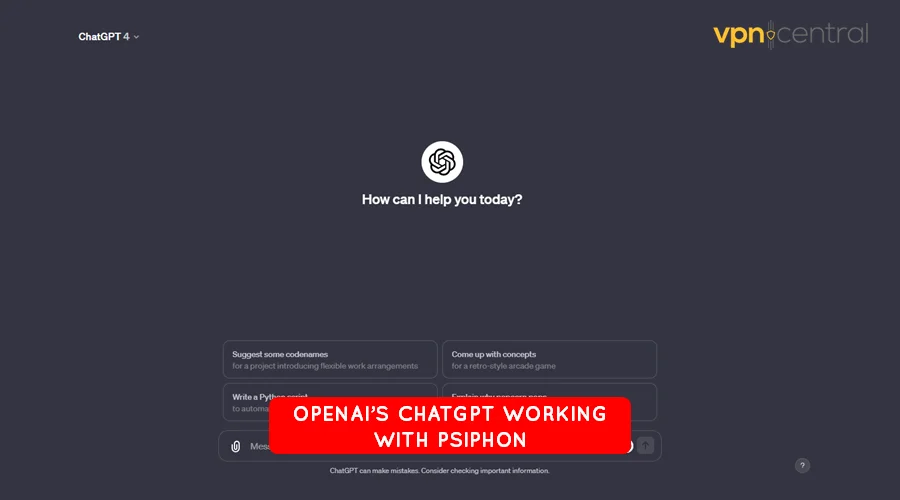
The service has decent speeds but offers paid add-ons to turbocharge downloads. Still, the free version works perfectly fine on lightweight platforms like OpenAI.
Wrapping up
As you’ve seen, OpenAI can block your VPN for multiple reasons. The good thing is this problem doesn’t require technical know-how to fix.
Your best bet is to get a reliable VPN service. You can also pay extra for a dedicated IP to improve trust online.
A premium DNS service should also get the job done. Or else, go with Pshiphon that’s a secure alternative if you’re cash-strapped.









User forum
0 messages