How to Share VPN Over Hotspot from iPhone to Mac
Hook up iPhone's hotspot with Mac for better security & fewer restrictions
5 min. read
Updated on
Read our disclosure page to find out how can you help VPNCentral sustain the editorial team Read more

If you want to share VPNs from iPhone to Mac and amp up your security and privacy, you’re in the right place.
Although Apple has placed top-notch security features like FireVault, Firewall and so on to protect Mac users, for best privacy, you still need a VPN.
I often do this trick to protect my Mac connection. So I can attest it is fairly easy to run a VPN between the two Apple devices. I’ll show you all you need to get started.
After reading this article you’ll be a pro in sharing a VPN from iPhone to Mac.
What is VPN sharing?
VPN sharing is the process of enabling a VPN on a device and sharing that same connection with other devices.
You can share a VPN connection through your phone’s hotspot.
The reason why you would want to do this is that there are a few benefits to sharing a VPN connection instead of getting separate accounts.
Benefits of VPN sharing
You stand to gain a lot when you enable a VPN on your iPhone like protecting your data on public WiFi. Sharing your connection will let you benefit from the same perks on your Mac.
When on public WiFi with my laptop, I consistently share my iPhone’s VPN connection with my Mac, ensuring secure and private browsing on both devices
By distributing a VPN connection with multiple devices, you protect all gadgets connected to the hotspot.
Additionally, using one account on all your devices can save you extra money. Instead of getting multi-device plans or expanding your subscription, you’ll only need a subscription for one device.
On top of that, if you game or stream on your Mac, you’ll bypass all region blocks on streaming apps and even access games that may not be available in your country.
Lastly, you will be able to block your ISP from throttling your internet connection on Mac. This will give you an overall better connection, with a higher speed.
How to share VPN from iPhone to Mac
It is easy to use a hotspot to share a VPN from an iPhone to Mac. All you have to do is to enable the VPN on your iPhone, turn on your iPhone personal hotspot, then connect your Mac to the connection via WiFi.
Here’s how to do it, step-by-step:
How to enable VPN sharing on iPhone
You can share a VPN connection incoming from a third-party VPN, or a native iPhone VPN configuration
I’ll show you below how to share the built-in VPN. If you use a third-party VPN, skip steps 1-7. Just enable the VPN on your iPhone and then configure your hotspot (as shown below).
- Tap on the Settings app to launch it.
- Select General from the list.
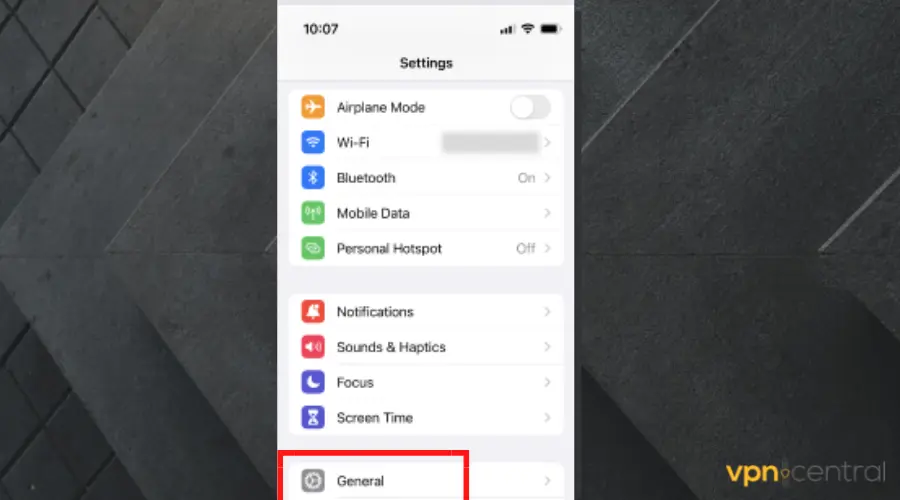
- Tap on the VPN and Device management.
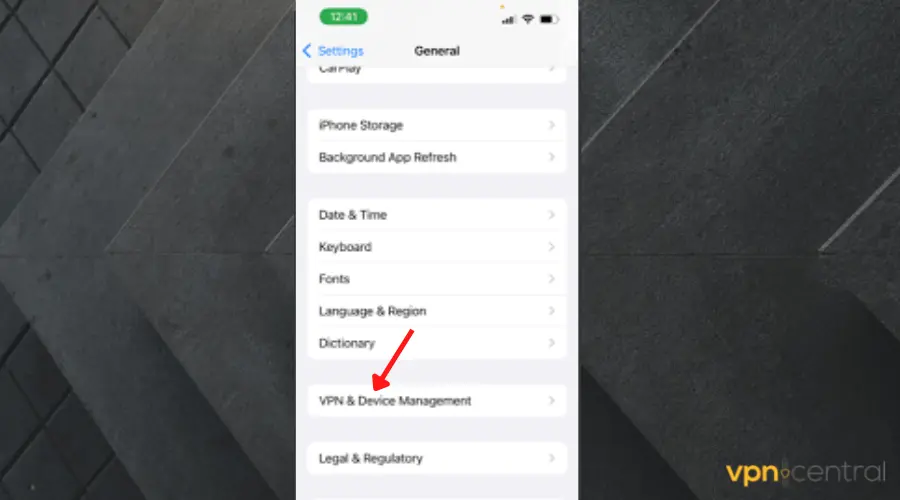
- Tap Add VPN configuration
- Select the Type and pick the VPN protocol you want to use.
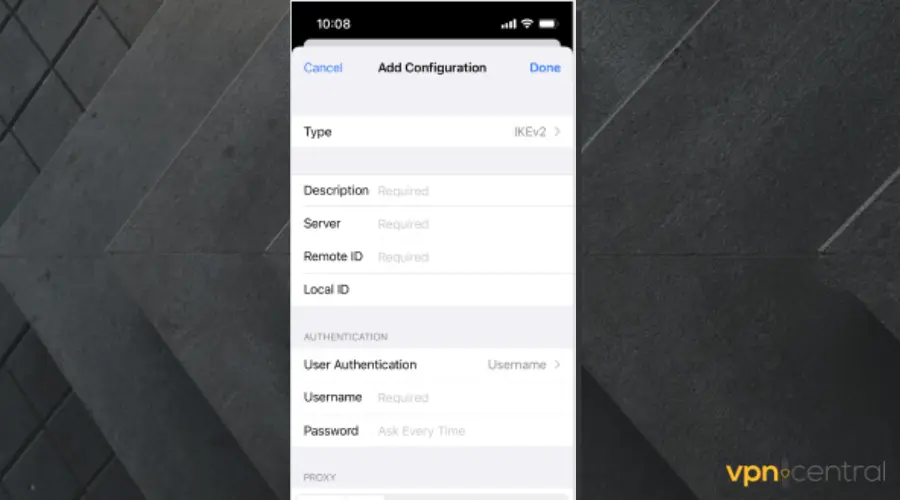
- Input a description, remote ID, and a server address for the VPN.
- Type in your username and password and tap Done.
- Now go to Settings and select Personal Hotspot.
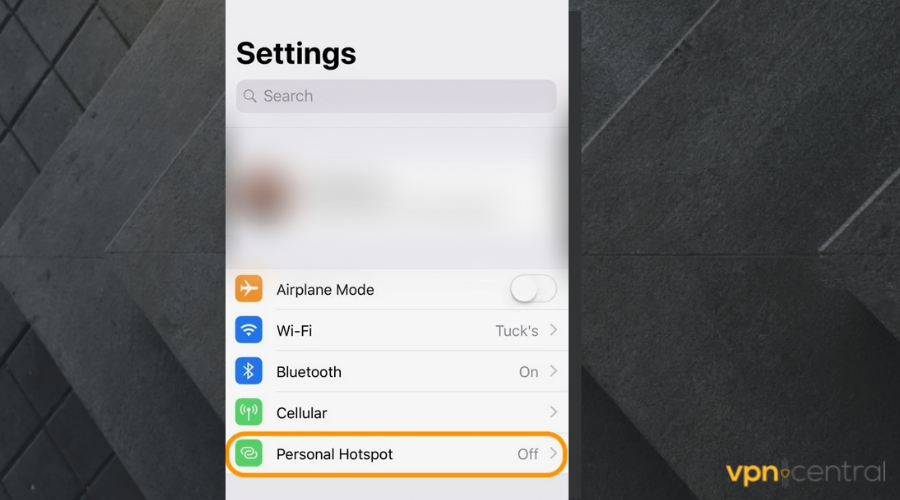
- Configure the connection and make your hotspot discoverable.
How to connect a Mac to a shared VPN?
Use the steps below to connect your Mac to a shared VPN:
- On your Mac, click the WiFi status menu in the menu bar.
- Choose your iPhone from the list of available networks.
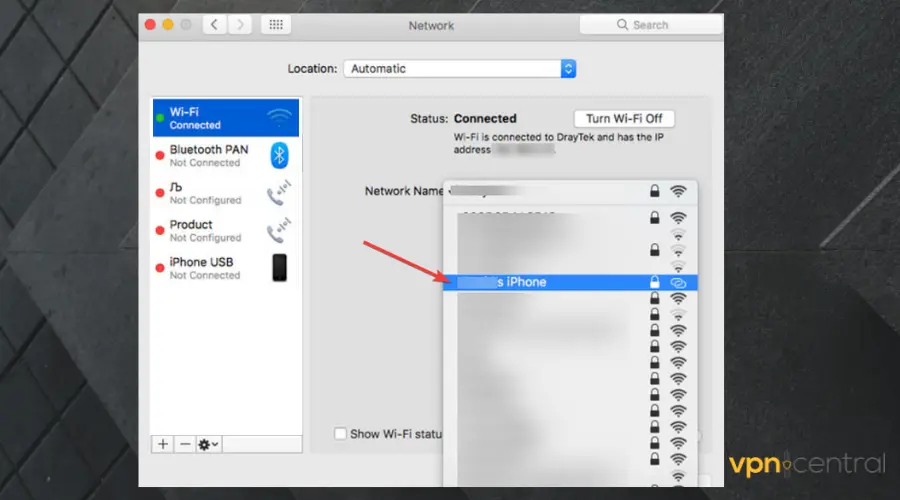
- A pop-up window asking for a password appears, input your hotspot password.
How to verify if VPN sharing is set up correctly on iPhone
To verify that the VPN sharing was successful, visit whatismyipaddress.com on your Mac to check your IP address.
Confirm if it’s the same IP as that of the VPN server you are connected to on your iPhone.
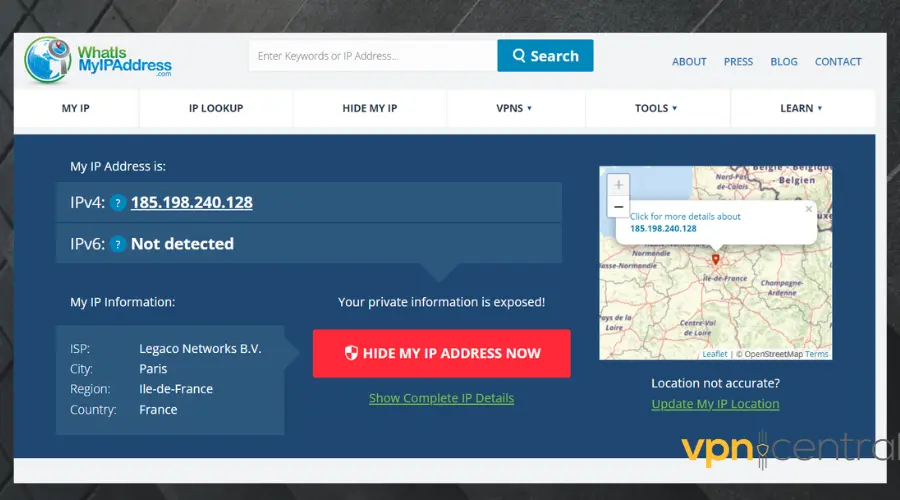
If the IP address on the Mac corresponds with the one on your iPhone, this means that the VPN sharing was successful.
If it shows your actual IP address, then the iPhone hotspot VPN is not working properly. That’s possibly caused by a conflict in your configuration.
If this happens to you, make sure to follow the tips below.
Troubleshooting tips for connecting to VPN on Mac
As with any software or application, you may experience issues now and then when you want to connect to a VPN on Mac. The following troubleshooting tips should help you get over it real quick.
- Restart your VPN app and network devices.
- Switch to a faster and more secure VPN protocol like OpenVPN or WireGuard.
- Change to a different VPN server, preferably the one closest to you.
- Disable IPv6 on your iPhone and Mac (some VPNs don’t support it).
- Delete browser data to remove conflicting IP information.
Conclusion
In conclusion, it is quite easy to share your VPN from iPhone to Mac. This will allow you to browse safely on both devices without having to use two VPN accounts or get a subscription that supports multiple devices.









User forum
6 messages