Steam VPN Ban - How to Avoid It
Continue playing while connected to a VPN server
6 min. read
Published on
Read our disclosure page to find out how can you help VPNCentral sustain the editorial team Read more
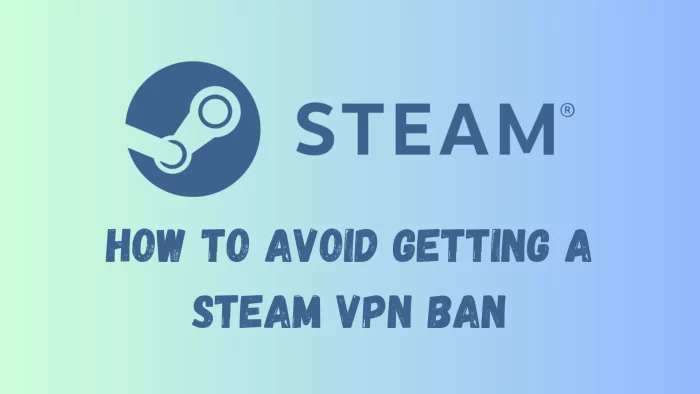
A Steam VPN ban can disrupt access to games, special offers, and regional content, posing a significant inconvenience.
In this post, I’ll share insights on avoiding these bans effectively, ensuring you stay connected to your favorite games and content.

Access content across the globe at the highest speed rate.
70% of our readers choose Private Internet Access
70% of our readers choose ExpressVPN

Browse the web from multiple devices with industry-standard security protocols.

Faster dedicated servers for specific actions (currently at summer discounts)
What is a Steam VPN ban?
Steam implements VPN bans to enforce its regional pricing and content distribution policies. A Steam VPN ban occurs when a user’s account is suspended for using a VPN to bypass geographical restrictions, access regional pricing, or play games unavailable to them.
This policy is in place to protect publisher agreements and pricing structures across different regions.
Luckily, if you’re careful enough, you can still access Steam with a VPN and not get banned from it.
How to avoid getting a Steam VPN Ban?
To avoid a Steam VPN you need to know the best practices to keep your use of VPN under the radar.
Here are steps to navigate around a Steam VPN ban:
1. Choose a reliable VPN service
It’s crucial to select a VPN provider that is not only reliable but also known for its ability to evade detection mechanisms.
➡️ Look for VPNs that offer dedicated IP addresses, which are unique to you and reduce the likelihood of sharing an IP with others who might misuse it.
?️ Advanced obfuscation techniques can help disguise your VPN traffic as regular internet traffic, making it harder for Steam to detect VPN use.
? Providers that continuously update their server IPs and have a strong track record of bypassing content restrictions are preferable.
NordVPN is an ideal choice for Steam users looking to enhance their online gaming experience with improved security and access to games from regions across the globe. Its fast, reliable connections ensure minimal lag and downtime, making it a top pick for gamers.
Here’s how to use it for Steam:
- Subscribe to NordVPN: Purchase a plan that suits your needs from the NordVPN website.
- Install NordVPN: Download and install the app on your device.
- Log into your account: Use your credentials to access the account.
- Connect to a VPN server: Choose a country you want and connect to a server in it by clicking the Connect button.
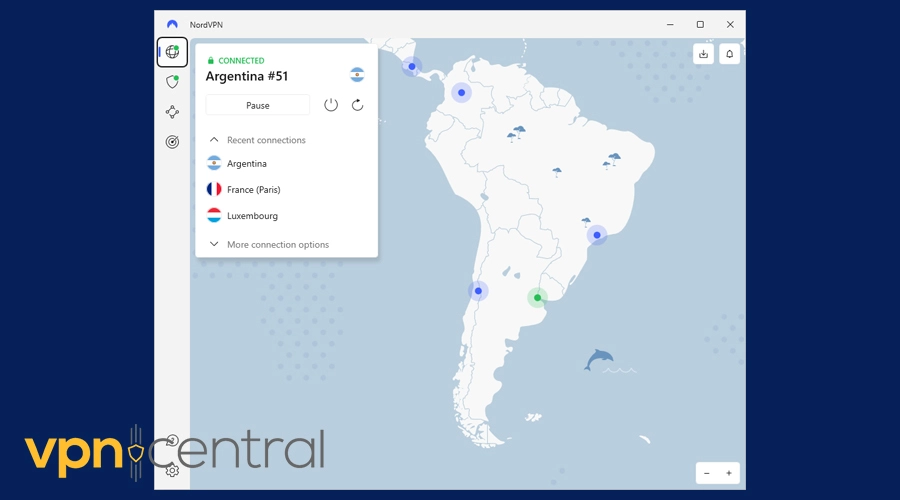
- Change your Steam country: Launch Steam, click on your username, select Account details and change your location through Update store country to the one you connected to using NordVPN.
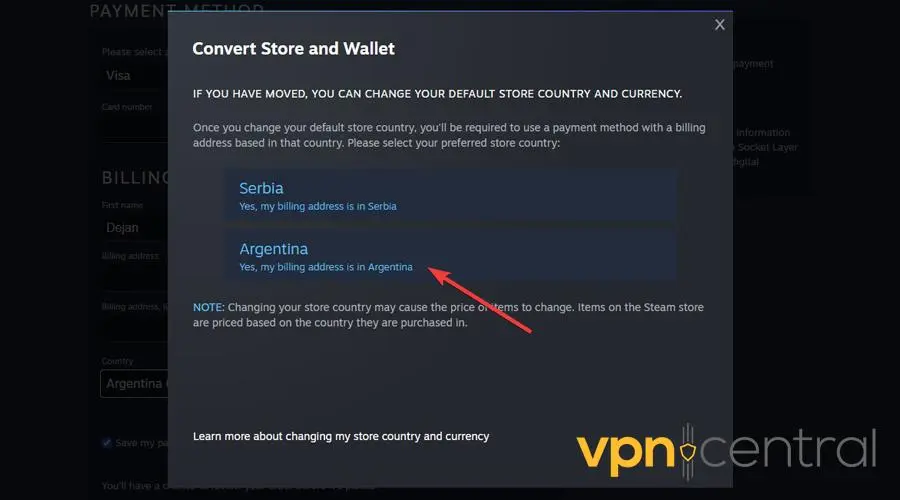
Note: If you plan to always use Steam with a VPN, consider purchasing a dedicated IP from the provider. This will make it less likely for Stream to discover your use of a VPN.

NordVPN
Access Steam content safely with NordVPN.<br>2. Clear cookies and cache
Before you connect to your VPN, make sure to clear your browser’s cookies and cache. These elements can store information regarding your actual location, which can contradict the location you’re trying to present through your VPN.
Here’s how to do it in Chrome, but the process is relatively similar for the majority of browsers:
- Access the menu: Click on the three vertical dots in the upper-right corner of the browser window to open the Chrome menu.
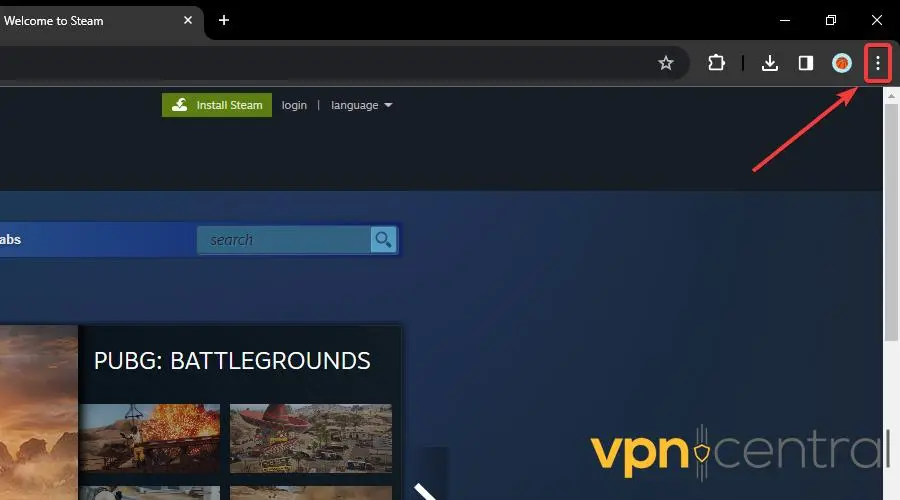
- Select Clear browsing data: In the menu, find and click on Clear browsing data. A new window will pop up.
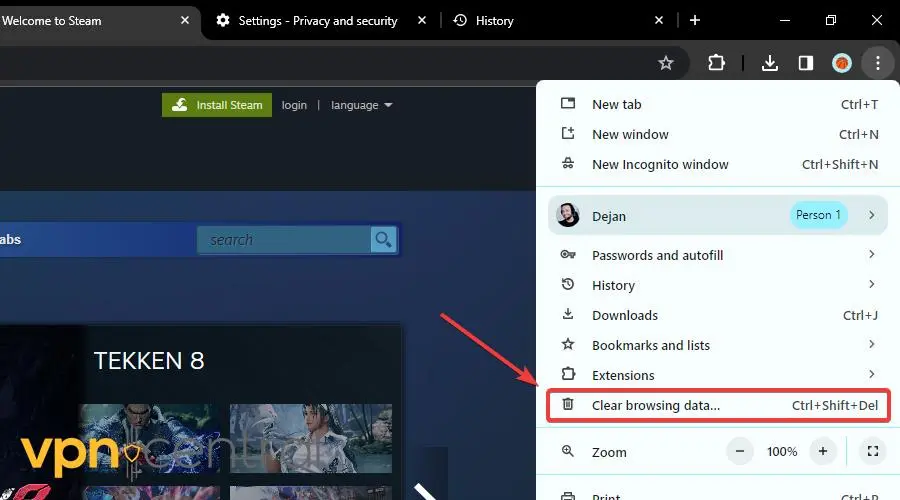
- Choose what to clear: In the Clear browsing data window, you’ll see two tabs: Basic and Advanced. Under the Basic tab, you can select Cookies and other site data and Cached images and files. For a more thorough cleanup, switch to the Advanced tab where you can select additional data types to clear.
- Clear the data: After selecting the types of data you want to clear and the time range, click on the Clear data button. Chrome will then clear your selected cache and data.
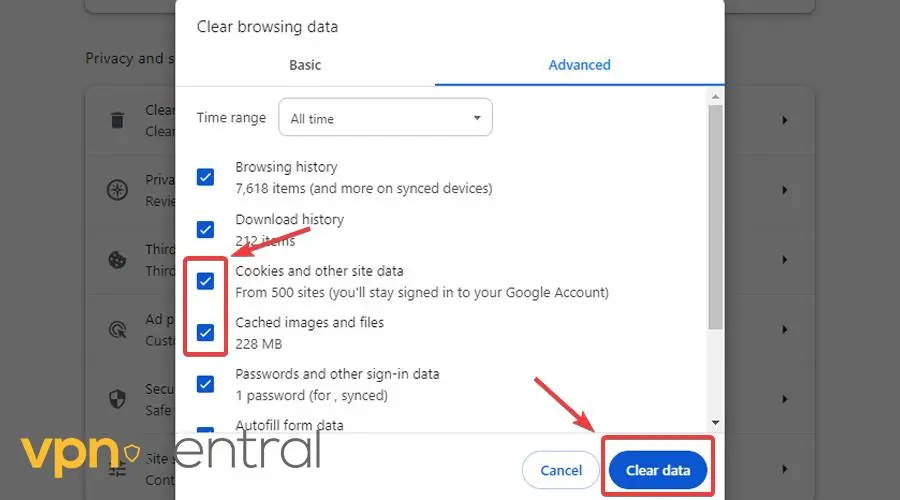
- Close and restart Chrome: After clearing the cache, close your Chrome browser and reopen it to ensure all changes take effect.
Cookie and cache discrepancy can be a red flag for Steam’s detection systems. Regularly clearing these data not only helps in maintaining privacy but also ensures that your apparent location remains consistent with the VPN IP address.
3. Connect to a server in your actual location
To minimize the risk of being flagged for suspicious activity, use a VPN server that matches your real geographical location. This strategy is particularly effective for maintaining access to regional content without alerting Steam’s security mechanisms.
By doing so, you maintain a consistent location profile, which helps avoid detection since it aligns with your expected IP range based on past activity.
However, this will only make your connection safer. You’ll still only see titles and prices available in your region.
4. Avoid frequent region switching
Steam is vigilant about tracking users’ geographical locations and can detect irregularities in your login patterns.
Frequently changing your VPN location can signal to Steam that you’re attempting to bypass regional restrictions or exploit pricing differences.
To stay under the radar, it’s advisable to select a region that you can consistently use for your Steam activities. This consistency helps in building a stable location history, reducing the likelihood of account flags.
Your hands are also relatively tied when it comes to region switching as Steam only allows one country change per three months. However, even when following this rule, frequent and suspicious changes may lead to a ban.
5. Purchase through official channels
When making purchases on Steam, always use the platform’s official channels and ensure that your payment information matches the region you’re connected to via VPN. Discrepancies between your payment method’s country and your VPN location can lead to account scrutiny and potential bans.
Using a payment method that corresponds with your VPN location can mitigate risks associated with digital transactions on the platform.
6. Limit VPN use
While a VPN can be a powerful tool for privacy and accessing regionally restricted content, it’s wise to use it sparingly with Steam. Engage your VPN primarily for enhancing privacy or for accessing content that’s legitimately available in your region but may be restricted due to network policies.
This cautious approach minimizes unnecessary attention to your account and helps maintain your standing with Steam.
Conclusion
A Steam VPN ban can be a significant obstacle for gamers looking to access global content and maintain privacy.
However, by choosing a reputable VPN service, adhering to best practices, and using the VPN responsibly, you can mitigate the risks of a ban.
It’s crucial to balance the benefits of VPN use with the importance of complying with Steam’s terms of service to ensure uninterrupted access to your gaming library.









User forum
0 messages