Fildo Song Not Available in Your Country [Fixed]
Fildo song unavailable in your country? No problem! We’ll help you fix it.
7 min. read
Updated on
Read our disclosure page to find out how can you help VPNCentral sustain the editorial team Read more
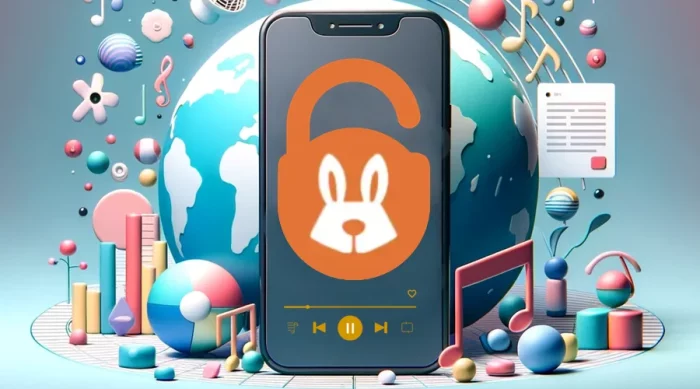
Is there a Fildo song that’s not available in your country? I know how annoying this can be.
The platform offers a vast music catalog sourced worldwide for free. But it geo-restricts select media content to specific regions.

Access content across the globe at the highest speed rate.
70% of our readers choose Private Internet Access
70% of our readers choose ExpressVPN

Browse the web from multiple devices with industry-standard security protocols.

Faster dedicated servers for specific actions (currently at summer discounts)
Luckily, I have managed to bypass this problem using a VPN. It simply spoofs your location, enabling you to stream blocked songs on Fildo.
Curious to know how? Come with me.
Quick Guide: Fix Fildo song not available in your country
Follow these steps:
- Go to NordVPN and subscribe.
- Download and install the app.
- Run the app and connect to a US server.
- Launch your Fildo app and enjoy unrestricted music streaming.
Looks easy, right?
Why you need a VPN to play select Fildo songs
You need a VPN to play select songs on Fildo due to geo-restrictions. While most tracks are available to everyone, some remain locked to specific regions.
Licensing agreements are primarily to blame for this. Publishers often use them to control the distribution of content across streaming platforms.
Independent artists can also limit the availability of their music to select markets. This enables them to build local fanbases and connect better with the listeners.
When listening from an unsupported location, the error “This song is not available in your country” appears. And here’s where a VPN comes into the equation.
The service spoofs your location, making Fildo believe you’re in a supported country. Accordingly, you’ll get permission to play restricted music, regardless of your location.
Let’s look at how it works.
Fildo song not available in your country (Fixed)
As earlier mentioned, a VPN works effectively at unblocking geo-restricted songs on Fildo. The service achieves this by switching your IP address with that of a virtual location.
It also secures your traffic using military-grade encryption to enhance trust online. Additionally, you get to enjoy maximum privacy when browsing the web.
That’s why I recommend you:
1. Use NordVPN
NordVPN is a popular media-streaming solution. It offers 5,700+ servers in over 60 countries, delivering fast download speeds.
The service provides an intuitive app that’s available across major platforms. It’s easy to navigate and optimize settings to your liking.
Onboard you’ll find 256-bit network encryption for worry-free browsing. Likewise, you get privacy-hardened connection protocols such as NordLynx, OpenVPN, and IKEv2/IPSec.
There’s a kill switch to disconnect your device from the internet when the VPN fails. This comes in handy for preventing the accidental leaking of your data.
Here’s how to unblock songs on Fildo using it:
- Go to NordVPN and sign up for the service.
- Download and install the application on your smartphone.
- Go to Settings and choose Automatic under connection protocol.
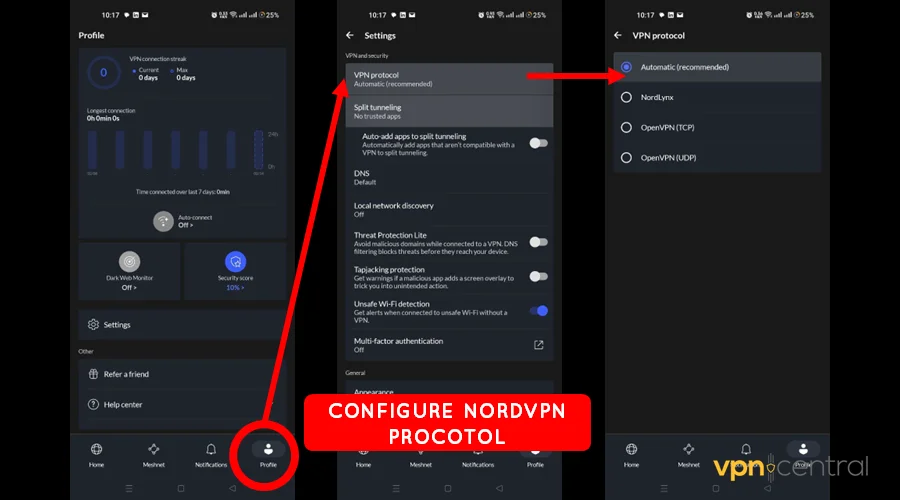
- Run the application and connect to any server.
- Open the Fildo app to stream music without limits.
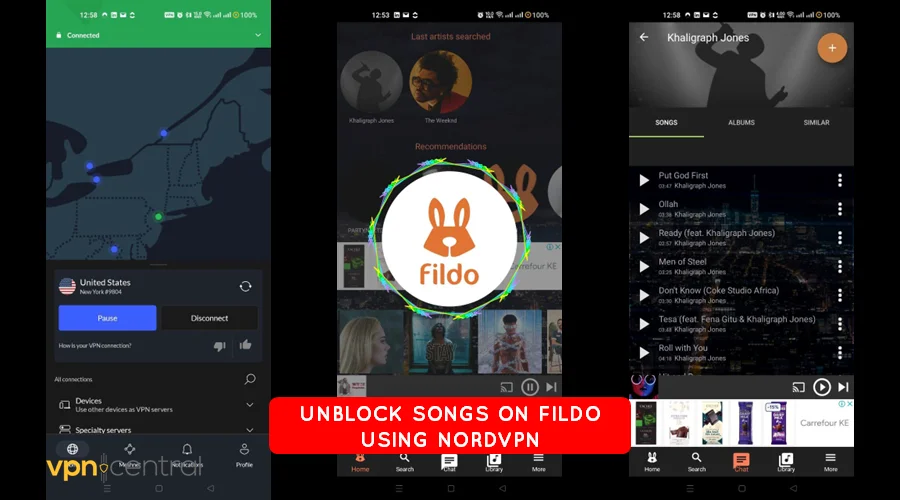
I like NordVPN because it can block online ads, trackers, malware, etc. Furthermore, the service allows up to six simultaneous connections from multiple devices.

NordVPN
Unblock all region-locked music tracks on Fildo and enjoy the tunes using this fast, reliable, and affordable VPN service.2. Use SmartDNS Proxy
SmartDNS Proxy is a cheap alternative to a VPN. It spoofs your location by rerouting connections through remote DNS servers.
Unlike a VPN, the service doesn’t require the installation of third-party apps. This is vital, especially if you prefer to keep your smartphone bloat-free.
You can pretty much configure SmartDNS Proxy on any device. But the process might slightly defer from the steps below.
- Go to SmartDNS Proxy and sign up.
- Check your account for the Preferred and Alternative DNS addresses. Choose US-based credentials to get access to Fildo’s vast music library.
- Open your device Settings and go to Network.
- Choose WiFi or Mobile Network depending on your preferred option for internet access.
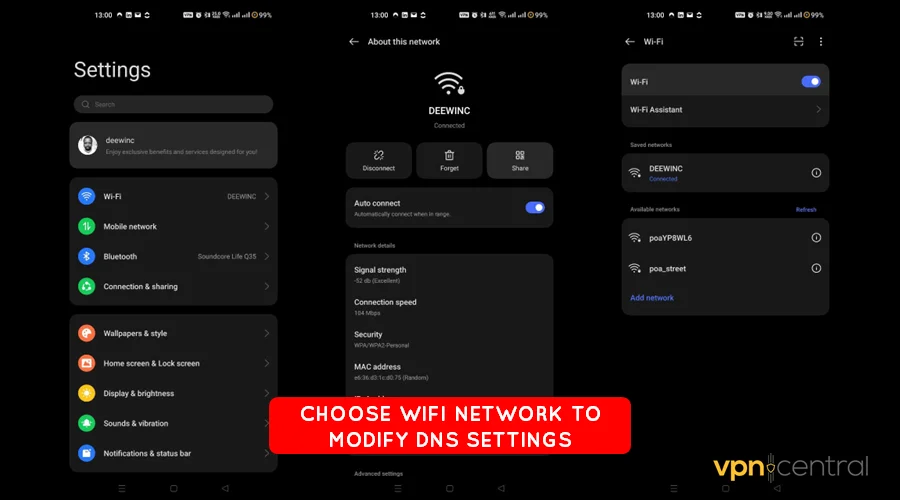
- Select the active WiFi or Mobile Network and scroll down to IP Settings.
- Change the configuration from DHCP to Static. Then, enter the DNS addresses obtained in Step 2.
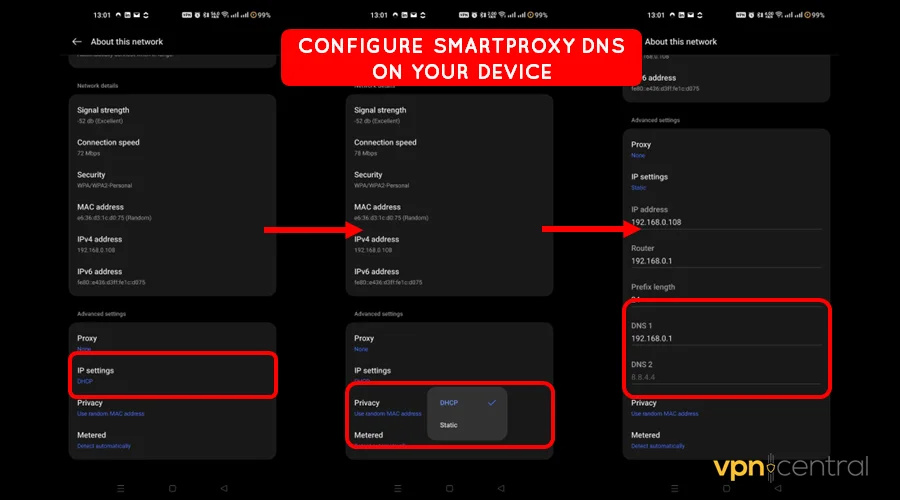
- Now open the Fildo app and enjoy all the available playlists.
Of course, you can use a DNS switcher app if you wish. Examples include DNS Changer for Android and DNS Override for iOS devices.

SmartDNS Proxy
Bypass all the restrictions on Fildo app and stream the entire music catalog using this pocket-friendly solution.3. Get a GPS spoofer
A GPS spoofer is an app that manipulates your device’s location data. This makes it appear like you’re somewhere else than you actually are.
This can trick Fildo into unblocking geo-restricted music for you. The best part? You don’t need to jailbreak or root your device.
Here’s what to do:
- Download and install a GPS spoofing app for your device. You can use GPS Emulator for Android and UltFone for iOS devices.
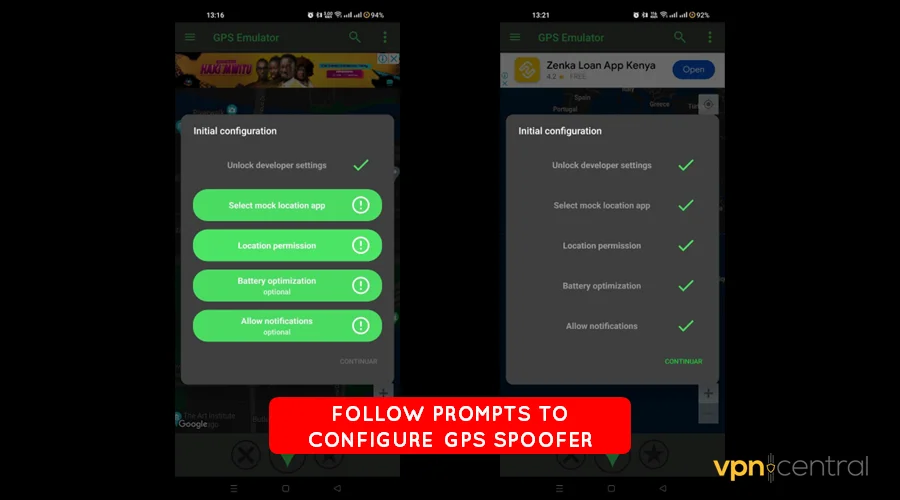
- Run the application and use the prompts that follow to configure your desired location.
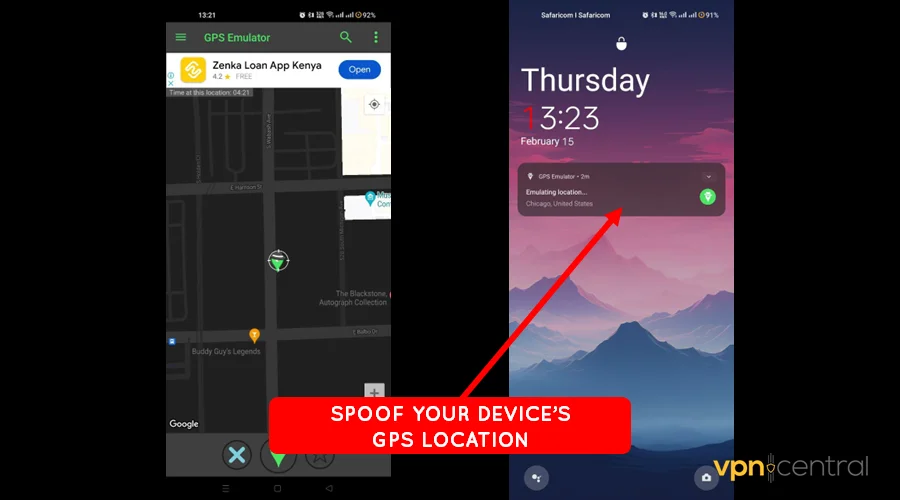
- Launch Fildo to stream the geo-restricted music catalog.
Note that the use of GPS spoofers can be illegal in some countries. They may also cause location services on your device to malfunction.
4. Disable location services
Disabling location services can prevent Fildo from determining your actual whereabouts. This approach is safer and doesn’t require GPS manipulation.
Two options exist to achieve this, starting with deactivating your device’s GPS. The toggle is usually accessible under Android’s quick settings and iOS’s control center.
The other alternative is to revoke Fildo’s access to your location data. And this is what I’m going to explain in detail below.
- Open Settings on your device and locate Apps.
- Select App Management.
- Scroll down on the list of apps to locate Fildo.
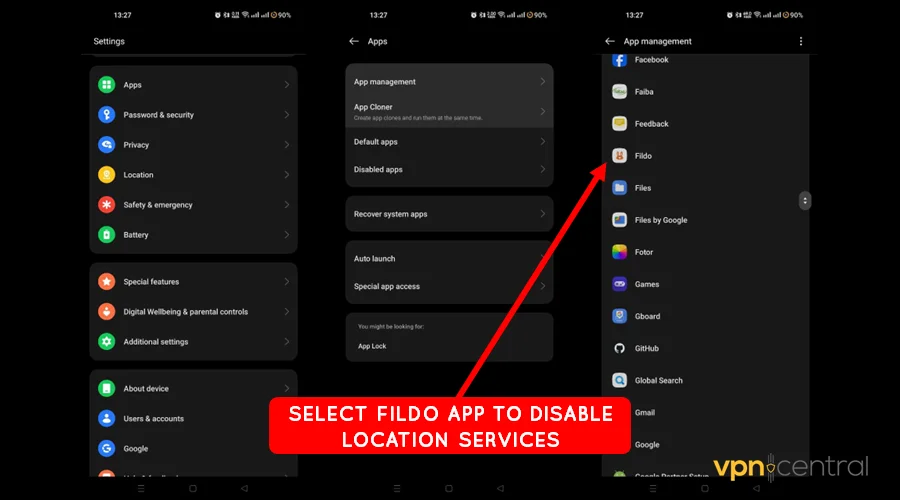
- Select Location under Permissions.
- Set it to Don’t Allow to disable Fildo’s access to your location.
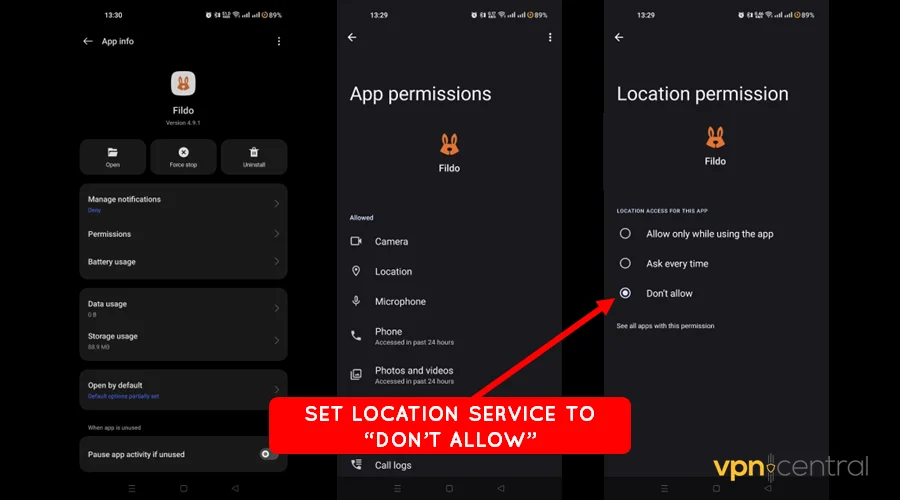
- Enjoy uninterrupted streaming of music.
As mentioned, this option prevents this music app from determining your location. However, it may become ineffective once Fildo’s developer discovers a workaround.
5. Reinstall the Fildo app
Sometimes, Fildo may malfunction, preventing you from streaming content. This is usually accompanied by the country unavailability error interrupting your experience.
The issue stems from cache build-up that takes place over time. Eventually, it becomes outdated, causing countless issues to arise.
So, your best bet is to reinstall the app for a fresh start. This will help eliminate any underlying problems affecting Fildo’s functionality.
Here’s how:
- Open your device settings.
- Select App Management under Apps.
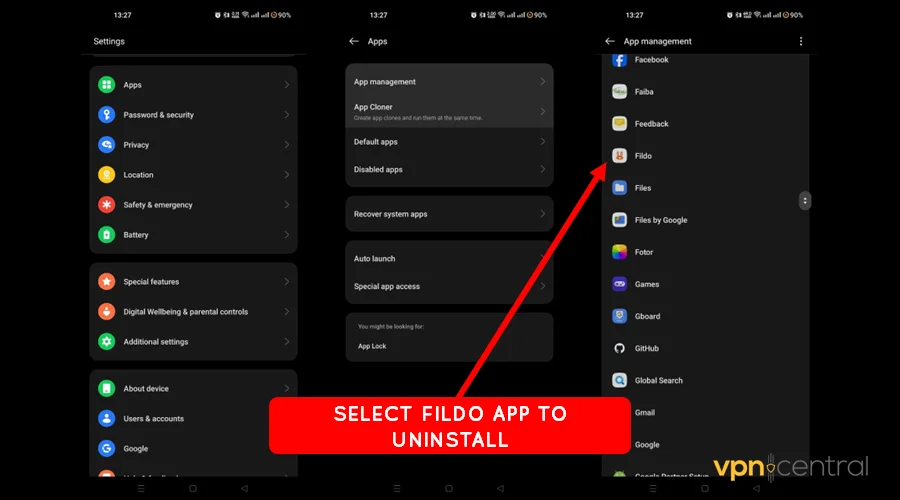
- Scroll down and choose the Fildo app.
- Select the Uninstall button to remove it from your device.
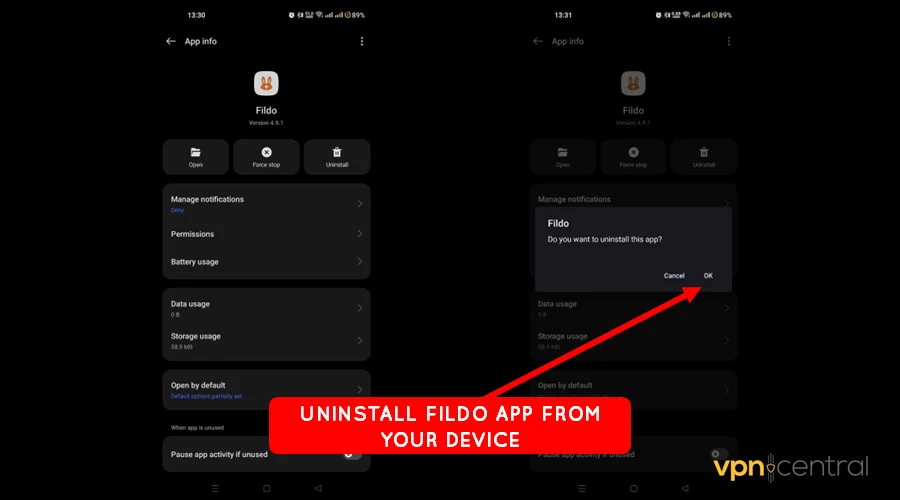
- Go to Fildo’s official website to download and install the latest version.
- Launch the application to stream music.
You risk losing your saved playlists and favorites using this method. Therefore, use it as a measure of last resort if other solutions fail.
Related:
Wrapping up
You now can solve the Fildo song not available in your country error. As you’ve seen, using a VPN to mask your location is pretty straightforward.
The same also goes for SmartDNS Proxy and GPS spoofing. Alternatively, you can disable Fildo’s access to location services on your device.
Overall, consider reinstalling the app if everything fails to work. This should help clear underlying issues causing it to malfunction.









User forum
0 messages