NordVPN Obfuscated Servers Not Working? [5 Workarounds]
Find quick and easy workarounds to get NordVPN obfuscated servers working.
5 min. read
Updated on
Read our disclosure page to find out how can you help VPNCentral sustain the editorial team Read more

Are NordVPN obfuscated servers not working? Don’t panic!
This occurs due to several reasons, mainly improper VPN configuration. Sometimes, NordVPN’s network could be experiencing technical challenges.

Access content across the globe at the highest speed rate.
70% of our readers choose Private Internet Access
70% of our readers choose ExpressVPN

Browse the web from multiple devices with industry-standard security protocols.

Faster dedicated servers for specific actions (currently at summer discounts)
Regardless of the cause, resolving this problem requires zero technical know-how. Even better, there are different workarounds to go about it.
These include changing the VPN protocol, switching obfuscated servers, restarting NordVPN service, etc. I’ll break them down into easy-to-follow steps so you can get rid of this problem for good.
But first things first.
What are obfuscated servers on NordVPN?
NordVPN offers obfuscated servers that disguise your VPN usage. Unlike other servers, these make your connection appear like regular internet traffic.
This works by masking the data packets, which identify you as a VPN user. Instead, your online sessions appear like regular web browsing activity.
Obfuscated servers help bypass restrictions set by internet service providers (ISPs). They also come in handy in countries where censorship is rampant.
By hiding your VPN usage, you can access the open internet more privately and securely. Additionally, you’ll appreciate evading geo-restricted platforms with confidence.
NordVPN provides obfuscated servers in about 16 countries. These include popular regions like the United States, the United Kingdom, Hong Kong, and more.
Now, let’s dive into the solutions.
NordVPN obfuscated servers not working? Fix it now!
As said earlier, there are various ways to get your NordVPN’s obfuscated servers working. Fortunately, all of them require novice-level expertise.
1. Change connection protocol
NordVPN offers different connection protocols that create a tunnel for secure internet access. These comprise the popular OpenVPN, IKEv2, and NordVPN’s in-house NordLynx.
Depending on your choice, obfuscated servers may work or fail to do so. The good thing is you can switch between them to resolve the issue.
Here’s how:
- Open NordVPN Settings
- Choose the Connections tab.
- Expand the VPN Protocol option.
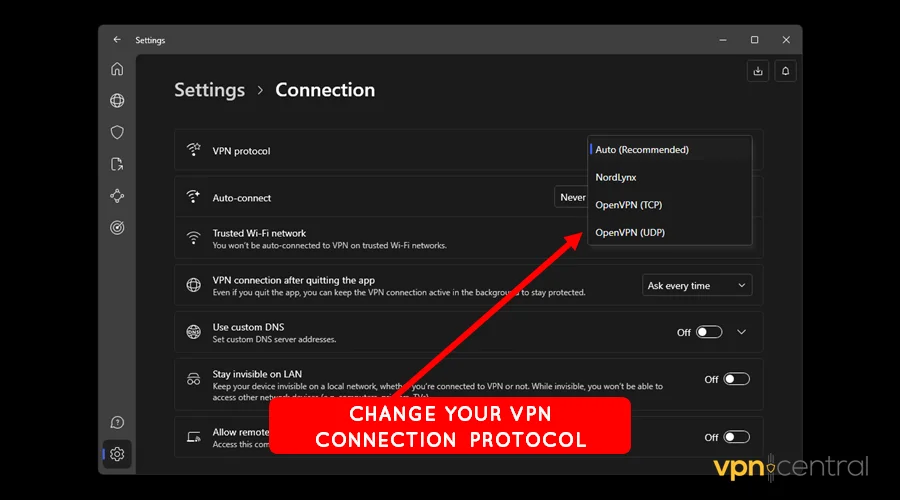
- Switch to a different protocol and reconnect NordVPN.
This workaround requires you to test each protocol just to be sure. You’ll find it beneficial in countries like China that block VPN services like NordVPN.
2. Switch obfuscated servers
NordVPN connects you to a random obfuscated server when you select the feature. Unaware to most users, it hides other servers, making it hard to explore all options.
This critical design flaw can make you feel you’ve hit a dead end. Surprisingly, it’s super easy to get around it.
See below:
- Open NordVPN and expand More Connection Options.
- Choose the Specialty Server section.
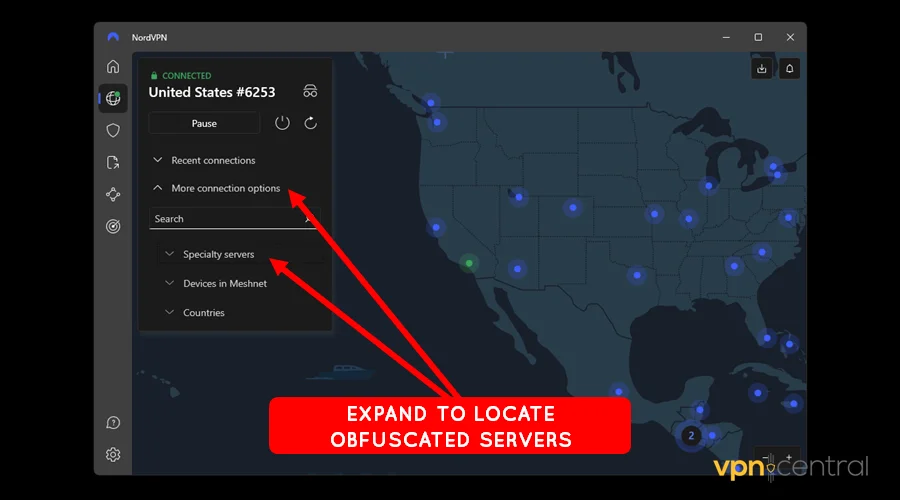
- Click the three-dot button next to Obfuscated Servers.
- Expand the Country drop-down list.
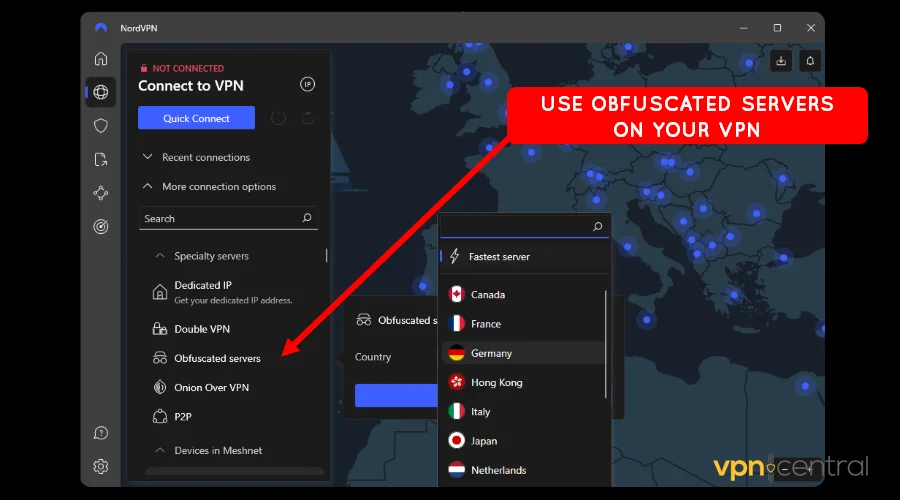
- Connect to a different obfuscated server region.
That’s all it takes to restore NordVPN’s obfuscated server functionality. As a rule of thumb, consider hopping between different regions and cities to strike it lucky.
3. Restart the NordVPN service
Restarting the NordVPN service helps refresh your VPN connection. This can fix temporary glitches that are causing obfuscated servers not to work.
Unfortunately, you can’t find this feature on NordVPN’s app. But you can do it using your device’s process manager.
Follow this guide:
- Disconnect your VPN and close the app.
- Click the Start button on your PC and type “Services”.
- Click the Services App to run it.
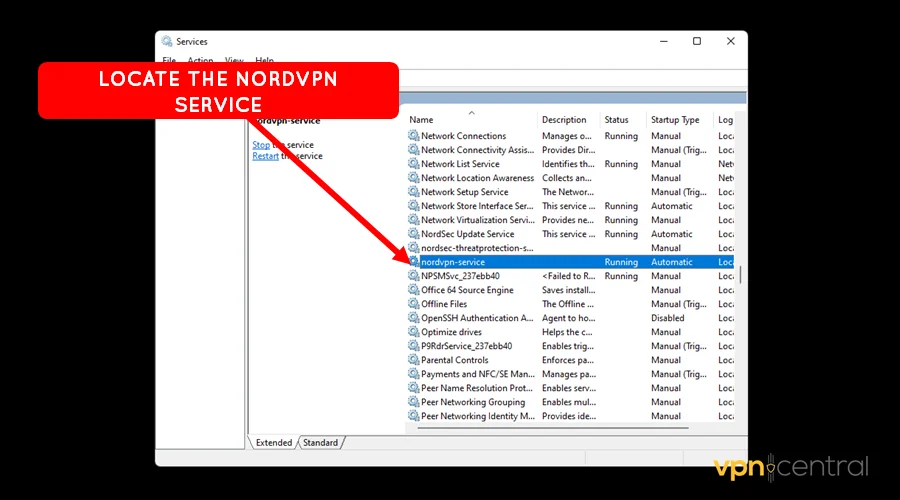
- Scroll through the list of services and select NordVPN-Service.
- Right-click it and choose Restart.
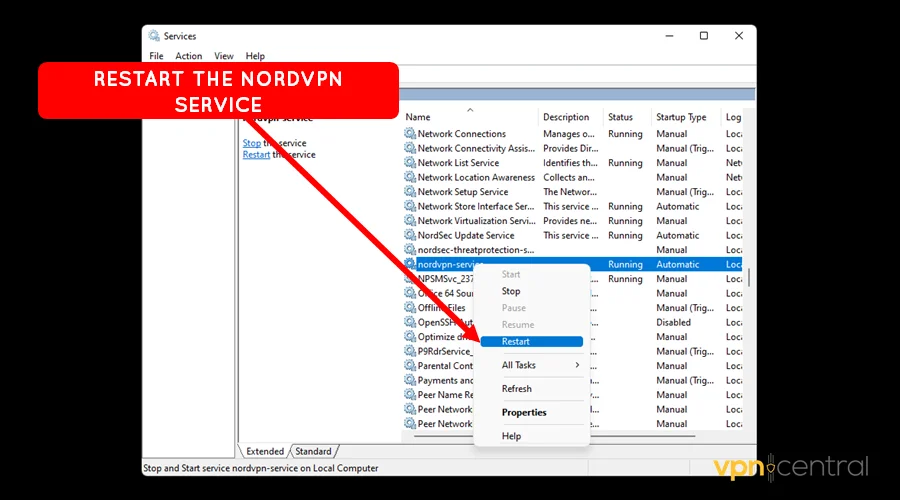
- Relaunch NordVPN and connect to an obfuscated server.
Be careful when using this workaround. Choosing the incorrect service may affect your computer’s functionality.
Consider restarting your PC if you run into any issues. This should resolve temporary glitches arising from unexpected errors.
4. Change DNS address
A domain name system (DNS) address helps your device connect to resources on the internet. To do this, it routes your traffic through a remote server that resolves connectivity.
NordVPN uses its in-house DNS to power the VPN service. Thankfully, it offers the option to switch to an alternative private provider.
This can help restore connectivity with obfuscated servers on NordVPN. Some of the available alternatives include Google, Cloudflare, Cisco, etc.
Use this guide:
- Open Settings on your NordVPN app.
- Choose the Connection tab.
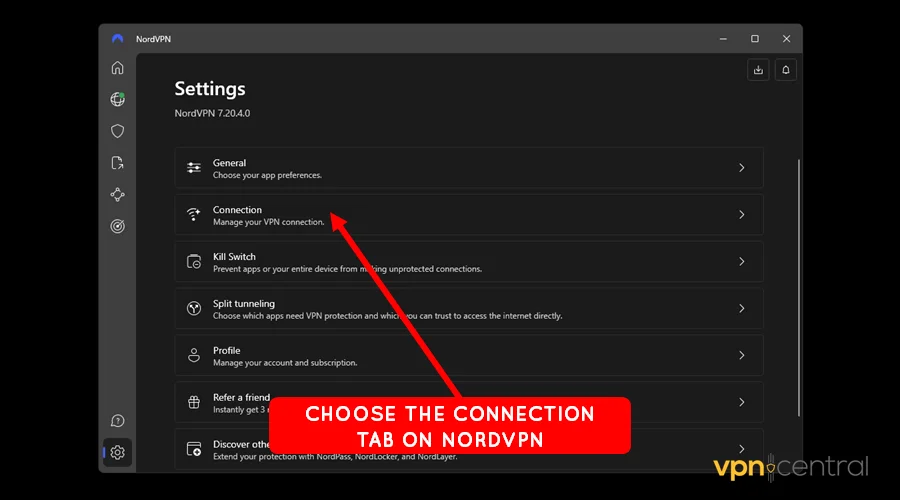
- Scroll down to Use Custom DNS and turn it On.
- Enter your custom DNS address and save.
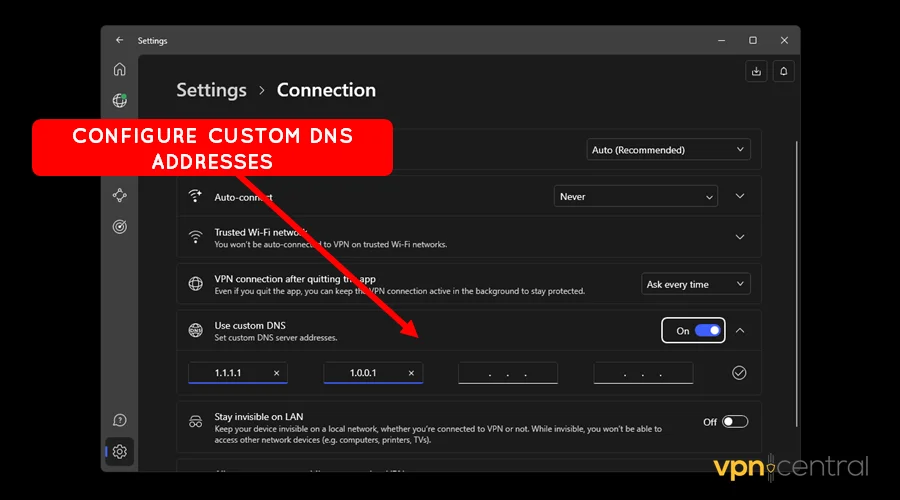
- Choose an obfuscated server and connect.
Note that changing the DNS address can potentially expose you to eavesdropping. Ensure you don’t engage in privacy-sensitive activities when exploiting this option.
5. Change VPN provider
Ultimately, you may want to change your VPN provider. There are a good number of providers on the market.
However, if I had to switch from NordVPN, I’d choose Private Internet Access (PIA). The vendor offers a novice-friendly app with more options for flexibility.
Here’s how:
- Subscribe to Private Internet Access (PIA).
- Download and install the application.
- Run the app and open Settings.
- Locate protocols and Choose OpenVPN. You may also play around with other options under this submenu.
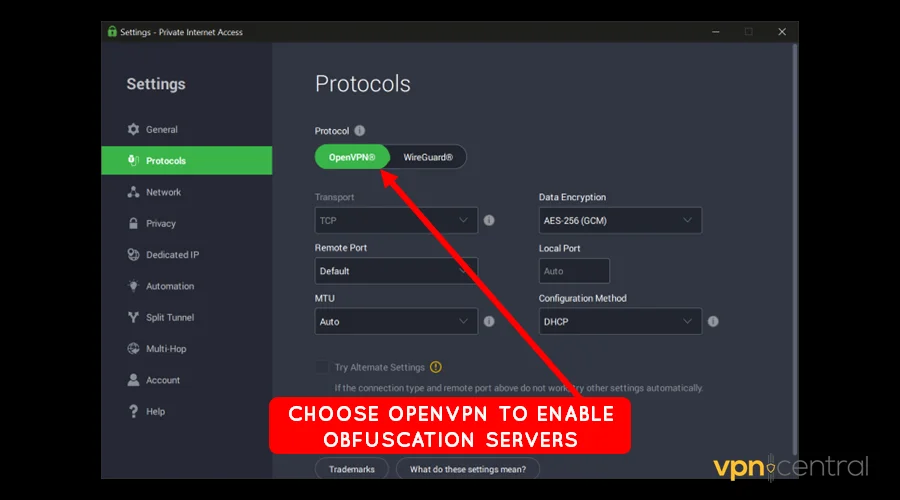
- Go back to Settings and choose Multi-Hop and Obfusication. Then, set your preferred region for obfuscation.
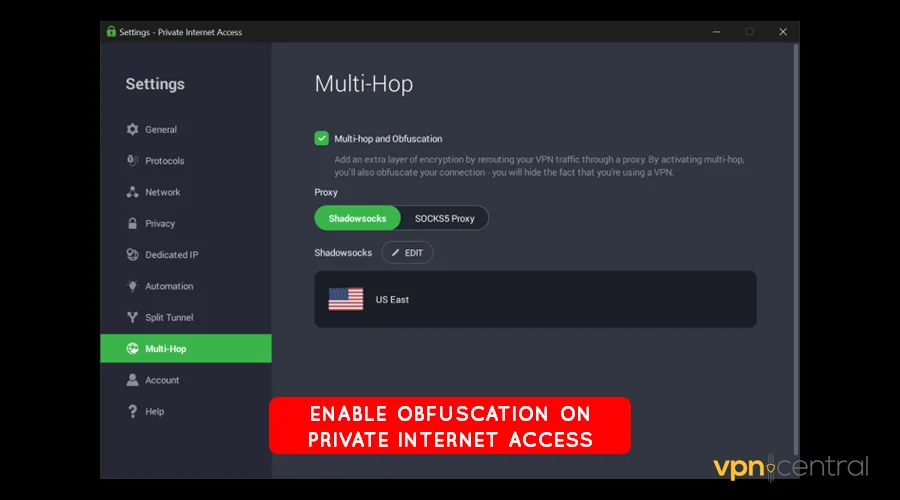
- Connect to an obfuscated server hassle-free.
You may want to try other VPNs that offer obfuscated servers. These are tried, tested, and proven to bypass online restrictions.

Private Internet Access (PIA)
Use the best-in-class obfuscated servers thanks to this secure, fast, and affordable NordVPN alternative.Wrapping up
You’re in the know-how if the NordVPN obfuscated servers are not working. This mainly occurs due to improper VPN configuration and network glitches.
Fortunately, resolving it doesn’t require you to break a sweat. You can switch protocols, change servers, restart NordVPN service, and try an alternative DNS address.
But if the issue persists, consider switching to a different VPN service. It’s a sure way of ensuring you continue to enjoy the privacy and security of obfuscated servers.









User forum
0 messages