How to Fix Surfshark not Working With BBC iPlayer [Tested]
12 min. read
Updated on
Read our disclosure page to find out how can you help VPNCentral sustain the editorial team Read more
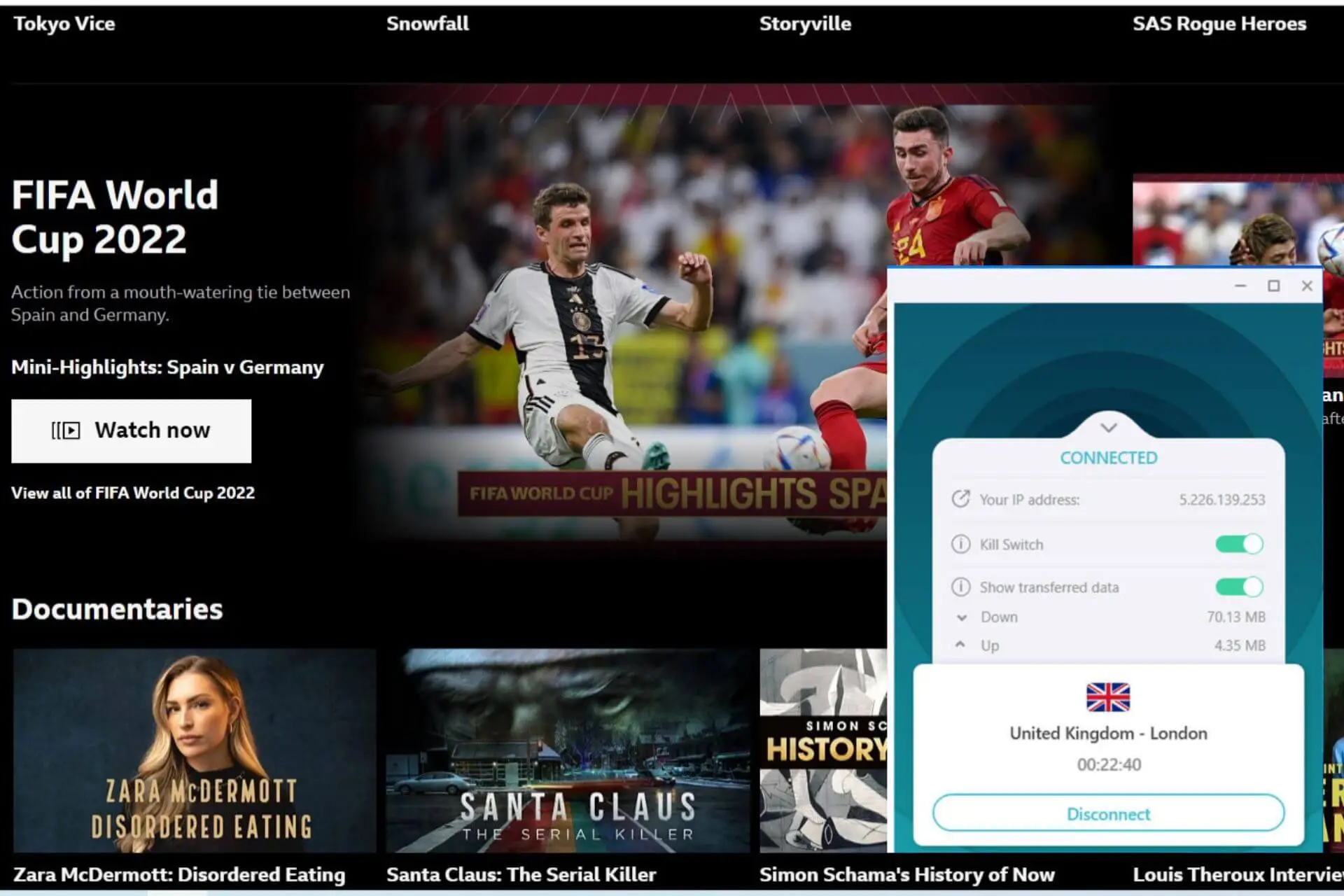
BBC content is popular all over the world. However, the state broadcaster is funded by the UK taxpayers. As a result, people outside the country can only enjoy a handful of programs that air internationally.
That means iPlayer, the BBC’s content library and streaming platform, is only available to residents of the UK who pay for a TV license.

Access content across the globe at the highest speed rate.
70% of our readers choose Private Internet Access
70% of our readers choose ExpressVPN

Browse the web from multiple devices with industry-standard security protocols.

Faster dedicated servers for specific actions (currently at summer discounts)
Fortunately, VPNs like Surfshark can unlock access. But sometimes, users still face geo-blocking and other errors. Today we take a closer look at why Surfshark doesn’t always work with iPlayer and how you can fix it.
How to fix Surfshark not working with BBC iPlayer
If Surfshark has stopped working with BBC iPlayer, here are some steps you can take to get back to watching your favorite shows.
1. Change server
The most common reason Surfshark fails is when you accidentally connect to a server outside the UK, or the BBC has blocked a specific IP address.
Fortunately, Surfshark regularly updates servers, so the first thing to try is to simply change the location.
- Log out of BBC iPlayer and close the app.
- Go to Surfshark and click the Disconnect button.
- Under the VPN tab, browse down the list of locations to find the UK servers and choose one of the three other locations.
- Wait to be connected and then log back into BBC iPlayer.
2. Fix a DNS leak
Surfshark sends all DNS requests through an encrypted tunnel to prevent leaks.
However, if you configure the VPN manually on your router or are trying to force a third-party DNS, this could reveal you’re outside of the UK.
DNSLeakTest.com lets you check if your real IP address is being leaked via DNS.
Surfshark is most secure when you use one of its apps for desktop or mobile.
Moreover, you should check for manual DNS settings on your operating system in case of interference.
Here’s how:
On Windows
- Go to Control Panel > Network and Internet > Network and Sharing Center, then click Change adapter settings.
- Right-click your network and select properties.
- Select Internet Protocol Version 4 (TCP/IPv4) then click Properties.
- Make sure Obtain DNS server address automatically is checked.
On macOS
The process is equally simple on Mac machines:
- Go to System Settings > Network and open your network.
- Click Advanced, and then the DNS tab.
- Delete any addresses listed so macOS uses the default settings.
On Android
To fix a DNS leak on your Android mobile device:
- Go to Settings > Wi-Fi, and long-press on your Wi-Fi network.
- Tap Modify network, followed by Advanced settings.
- Under IP settings, make sure it says Dynamic, not Static.
On iOS
- Open Settings and tap on Wi-Fi.
- Find your active network and tap the blue icon.
- Under Configure DNS, make sure it’s set to Automatic and no addresses are listed under DNS servers. You can check out our full guide on the topic.
3. Disable IPv6
IPv6 is the newest internet protocol, but it’s more prone to leaking your real location than the older IPv4.
Fortunately, a lot of hardware still doesn’t use IPv6, so it’s ok to disable it.
Here’s how to do it on your different devices:
Windows
- Go to Settings > Network & Internet > Status.
- Select Change adapter options, then right-click your adapter and click Properties.
- Make sure the box that says Internet Protocol Version 6 (TCP/IPv6) is unchecked.
macOS/ iOS
- Go to System Settings > Network and open your network.
- Choose Advanced and then the TCP/IP tab.
- Under the Configure IPv6 drop-down menu, select Link-local only.
Android
- Go to Settings > Connections > Mobile networks > Access Point Names.
- Choose your carrier and scroll down to APN Protocol.
- Make sure only IPv4 is checked.
4. Stop a WebRTC leak
Disabling WebRTC in your browser stops accidental leaks. However, it’s also wise to not use audio or video calling apps in your browser while streaming iPlayer.
Here’s how you can turn it off in different browsers:
Chrome
- Install the WebRTC Leak Prevent extension.
- Under Advanced options, select WebRTC leak prevention.
- Select Disable non-proxied UDP (force proxy).
Safari
- Go to Preferences > Advanced.
- Check the box for Show Develop menu in menu bar.
- Open the new Develop tab and select Experimental Features.
- Check disabled for WebRTC mDNS ICE candidates.
Firefox
- Type about:config in the address bar and click Accept the Risk and Continue.
- Hit Show All to list all settings.
- Type media.peerconnection.enabled in the search bar.
- Toggle this setting to false.
Microsoft Edge
- Type about:flags into the address bar.
- Scroll down and check Hide my local IP address over WebRTC connections.
5. Clear cookies and cache
If iPlayer has stored cookies or other web info associated with your actual location, you must log out and remove these before logging back in with the VPN.
Let’s look at how to do that, depending on your browser:
Chrome
- Go to Settings > Privacy and security > Cookies and click other site data.
- Open See all site data and permissions.
- Locate BBC iPlayer and use the bin icon.
Safari
- Go to Safari > Settings > Privacy.
- Choose Manage Website Data.
- Locate BBC iPlayer and remove it.
Firefox
- Go to Preferences > Settings > Privacy & Security.
- Locate Cookies and Site Data and choose Manage Data.
- Locate BBC iPlayer and delete the data.
6. Disable mobile GPS
If you’re using the iPlayer app on a mobile device, make sure to revoke location permissions or turn off the location service altogether.
If not, iPlayer may determine your location by GPS and not IP address.
Here’s how to ensure your location isn’t leaking:
For Android
- Go to Settings > Location.
- Toggle off Access my location.
- Alternatively, tap the second Location button and locate the BBC iPlayer app to remove its location permissions.
For iOS
- Go to Settings > Privacy > Location Services.
- Turn it off or browse to the BBC iPlayer app to remove its location permissions.
Why is Surfshark not working with BBC iPlayer?
Surfshark is a leading VPN provider that boasts fast speeds and good encryption. It can easily spoof your location to the UK to unlock iPlayer.
Nonetheless, the BBC doesn’t permit VPNs and actively tries to discourage their use. That’s why you need to stay a step ahead to keep things running smoothly.
Some of the most common ways iPlayer knows you’re using a VPN are:
- Blocked servers —Occasionally iPlayer will test VPNs like Surfshark and log the UK IP addresses. Then whenever someone tries to access the platform using one of these locations, it’s blocked.
- DNS leaks — A DNS leak occurs when your real IP address is leaking while fetching a domain from the web. This is usually caused by using your ISP’s DNS instead or an unsupported third-party.
- IPv6 leaks — Using the newer IPv6 internet protocol can cause breaches in a VPN’s encryption, intermittently exposing your real IP address to iPlayer.
- WebRTC leaks — Some apps and in-browser features like audio and video conferencing use a technology called WebRTC. This can cause IP address leaks if used at the same time as watching iPlayer.
- Cookies and Cache — If at any time you access iPlayer from outside the UK without the full protection of a VPN, your web cookies and cache might reveal your real location, even if you subsequently turn the VPN on.
- Location Services — Mobile devices on Android and iOS send GPS location data to apps even when using a VPN.
How does BBC iPlayer block Surfshark?
BBC iPlayer employs a VPN-detection system to block Surfshark and other services alike. These include IP monitoring, deep packet inspection, DNS filtering, and more. Consequently, you’ll encounter occasional challenges using the service with a VPN.
Here’s how it works:
IP monitoring enables the iPlayer to track users visiting the platform. A large number of connections from the same address could signal VPN usage.
The same happens when multiple DNS queries originate from a single source. This draws suspicion causing the streaming service to block you.
VPNs are also known for heavy encryption of traffic. And that’s where deep packet inspection (DPI) takes charge.
The technology monitors user connections going through BBC iPlayer’s servers for obfuscation. Simply put, it checks for modification of data patterns, which VPNs commonly do.
But that’s not all:
Misconfigurations on Surfshark VPN can cause iPlayer to block it. They arise when using an outdated app and tweaking the settings poorly.
Still, you might be asking.
Does BBC iPlayer work with VPNs?
BBC openly mentions it will block you from iPlayer for using a VPN. That’s because the platform won’t tell you’re from the UK without doubting.
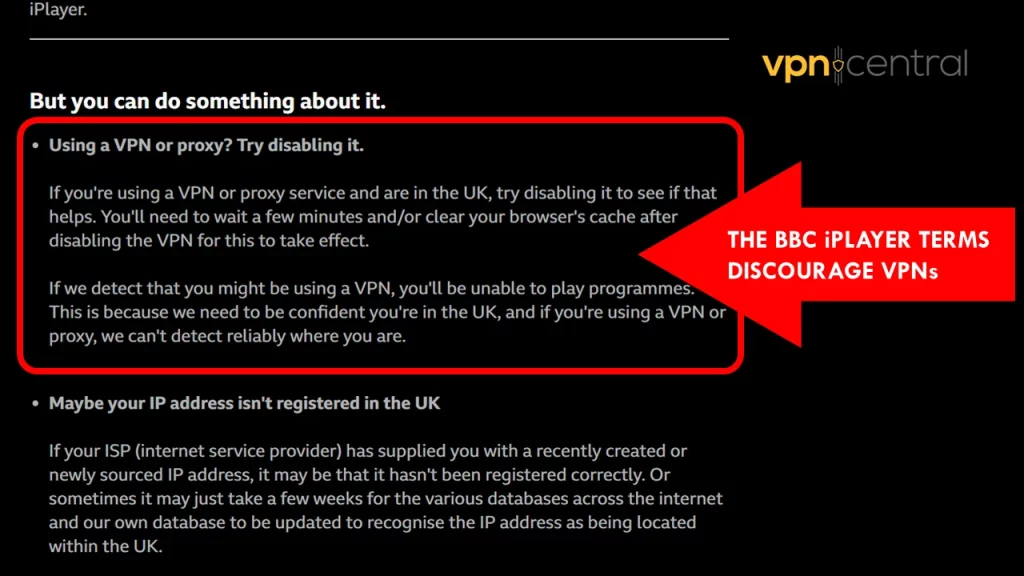
But there’s a catch:
This only happens if the streaming service detects you’re utilizing one. Interestingly, most VPN providers are well aware of this.
Accordingly, the vendors usually improvise different tricks to bypass such restrictions. Still, the BBC works round the clock, optimizing its systems to keep up.
So what does it mean for you?
Good VPN providers constantly innovate to evade anti-VPN technologies. This way, you’ll enjoy accessing BBC iPlayer and similar services with zero hiccups.
That’s what you’re about to find out.
Best VPNs for BBC iPlayer
Surfshark failing to unblock BBC iPlayer can be frustrating. Luckily, we’re here to help!
Find below other VPN alternatives that work:
CyberGhost
CyberGhost is an outstanding VPN, widely popular amongst entertainment junkies. With plans starting from $2.11/month, it’s not hard to understand why.
This vendor has about 10,000 servers spread across 90+ countries. They deliver average networkwide speeds of 10Gbps, perfect for lag-free streaming.
Onboard you’ll find different toolkits to help you evade BBC iPlayer’s anti-VPN block. First, DNS/IP leak protection prevents accidental exposure of your location.
Moreover, Obfuscated servers are available to make your VPN traffic appear like normal browsing. Add the dedicated streaming-optimized network nodes, and you’re good to go.
The service supports a maximum of seven simultaneous connections. With that, you can hook up all your devices hassle-free.

CyberGhost
Try CyberGhost for hitch-free streaming on BBC!NordVPN
NordVPN is another feature-rich solution for streaming BBC iPlayer without limits. The service comes with 5,800+ speed-optimized servers in over 60 countries.
The vendor uses obfuscation like CyberGhost to hide VPN traffic. Therefore, it enhances trust when accessing platforms with anti-VPN systems.
Bank-grade encryption is available by default to secure your traffic when browsing. Besides that, it supports privacy-friendly connection protocols like OpenVPN, IKEv2/IPsec, and NordLynx.
You can also spice up things by getting a dedicated UK-based IP address. In doing so, you get to access BBC iPlayer with confidence.
Pricing plans start from as little as $3.99/month. It includes support for up to six devices and unlimited bandwidth.

NordVPN
Use NordVPN to unblock BBC and enjoy high-quality streaming!ExpressVPN
ExpressVPN isn’t left behind the BBC iPlayer-compatible VPNs bandwagon. The service has made a name for being fast, reliable, and secure.
This vendor operates an in-house private DNS service. The undertaking prevents anti-VPN platforms from flagging connections from its network.
IP address masking ensures you change location without raising eyebrows. Moreover, a kill switch shields your data from leaking when the VPN fails.
ExpressVPN supports popular protocols like OpenVPN and Lightway. You also get 256-bit traffic encryption to discourage nosey intruders.
Prices start from $6.67/month with three months free for two-year plans. It comes with access to 3,000+ servers in over 160 locations.

ExpressVPN
Don’t miss out on your favorite shows by removing geo-blocks with ExpressVPN!Private Internet Access
Looking for unlimited device connections? Get Private Internet Access. The service is simple yet effective for unblocking BBC iPlayer without limits.
Pricing starts from $2.03/month, which is insanely affordable. It includes a 30-day money-back guarantee to provide reassurance.
PIA supports obfuscation like rivals CyberGhost and NordVPN. As you’re aware, it makes your VPN connection resemble regular traffic.
There’s an option to get a dedicated IP address for $2.50/month. While it costs extra, you’ll appreciate accessing BBC iPlayer stress-free.
Additionally, your traffic goes through a secure tunnel with 256-bit encryption. Other extras include a blocker for online ads, trackers, and malware.

Private Internet Access
Use PIA to break free from geographic blocks on BBC and watch from anywhere!One more thing!
What can I watch on BBC iPlayer?
Fixing Surfshark incompatibility issues with BBC iPlayer is a good thing. But knowing what to stream on the platform feels even better.
Below are our top picks:
- BBC News – Stay in touch with live news events from around the world 24/7.
- Channel 4 – Watch the best of British programming, including drama, comedy, and entertainment.
- English Premier League – Enjoy the world’s most popular football competition in ultra-high definition.
- Man Like Mobeen – An ex-convict’s attempt to reform despite being haunted by a dark past.
- Best Interests – A couple’s disagreements over medical decisions for their critically ill daughter.
- EastEnders – A drama series about the struggles working-class residents in London face.
- The Trouble with KanYe – This documentary goes deep to explore Kanye West’s controversial behavior.
- Maleficent: Mistress of Evil – A thrilling film about a godmother and goddaughter battling to overcome rivalry.
- What’s In Your Bag? – Find out why people carry certain items in their bags.
- Click – See how emerging technologies can help better our world.
The above are a few among thousands of shows on BBC iPlayer. Feel free to explore the platform for yourself if you’re still undecided.
Wrap up
Whether you need to prevent leaks or try a different server, there’s a solution for you.
Now you know how to fix Surfshark when not working properly with BBC iPlayer. And you can enjoy the full range of BBC news, drama, and comedy outside the UK.







User forum
0 messages