Xbox Console Companion Not Working With a VPN [How to Fix It]
Use the companion app without trouble
5 min. read
Updated on
Read our disclosure page to find out how can you help VPNCentral sustain the editorial team Read more

Are you an avid gamer who loves to connect with friends but your Xbox console companion is not working with a VPN?
You are not alone.

Access content across the globe at the highest speed rate.
70% of our readers choose Private Internet Access
70% of our readers choose ExpressVPN

Browse the web from multiple devices with industry-standard security protocols.

Faster dedicated servers for specific actions (currently at summer discounts)
Many gamers who want to play from other servers face this issue, and it can be a real buzzkill.
Gaming is all about fun and connecting with friends, but technical hiccups like this can put a damper on your experience.
Luckily, there are ways to get it back to work while still using a VPN.
So, let’s dive in, address the problem, and provide straightforward solutions to this problem.
Why is my Xbox Console Companion not working with a VPN?
The Xbox Console Companion may face challenges in its functionality when used with a VPN, primarily because VPNs can alter network settings, causing disruptions in the connection.
The Xbox Console Companion app is designed to enhance your gaming experience on Windows 10 devices, allowing for game streaming, social interaction, and access to Xbox Live features.
While your Xbox console may work with a VPN without any issues, the companion app may sometimes lead to connectivity issues, primarily due to:
- IP address mismatches: VPNs change your IP address, which can conflict with Xbox Live’s server requirements.
- VPN protocol incompatibility: Some VPN protocols may not be compatible with the Xbox Companion app, leading to connectivity issues or restricted access.
- Strict NAT types: VPNs often use a strict NAT type that can restrict network traffic, hindering the app’s connectivity.
- VPN blocks: Some VPNs may be blocked by Xbox Live services due to security protocols.
But don’t worry, there are solutions to address each of these issues.
How to solve Xbox Console Companion not working with a VPN problem?
To solve the Xbox Console Companion not working with a VPN issue, it’s essential to review and adjust the VPN settings to ensure compatibility with Xbox’s network requirements. Exploring different VPN servers and settings may help find a setup that doesn’t interfere with the Xbox service.
This process involves a few detailed steps. Here’s how you can do it:
1. Choose the right VPN
Start by selecting a VPN known for its compatibility with gaming services. Look for VPNs that offer dedicated gaming servers, strong encryption protocols, and the ability to switch between multiple IP addresses.
ExpressVPN is a great choice for resolving connectivity issues with the Xbox Console Companion, thanks to its extensive server network and strong support for various VPN protocols. Its fast speeds and ease of use ensure a smooth and reliable gaming experience. It’s also one of the top options for buying the Game Pass and playing outside of the US.
To install it on your device, you should:
- Head to the ExpressVPN website and purchase a plan.
- Download and install the app on your PC.
- Log into your account.
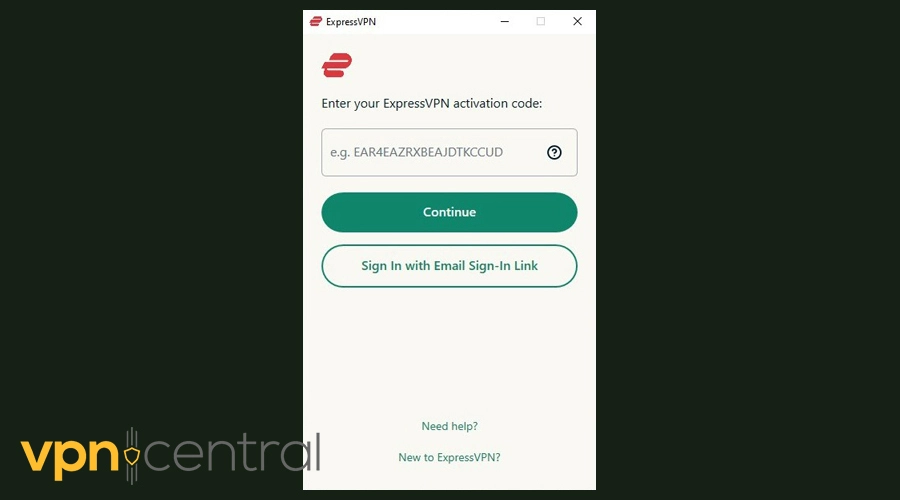
- Connect to a server.
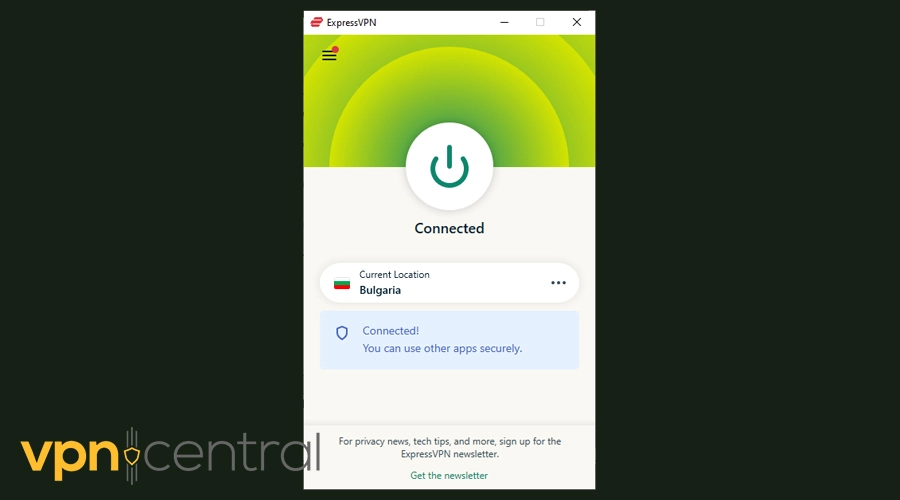
- Launch the companion app and see if it works.
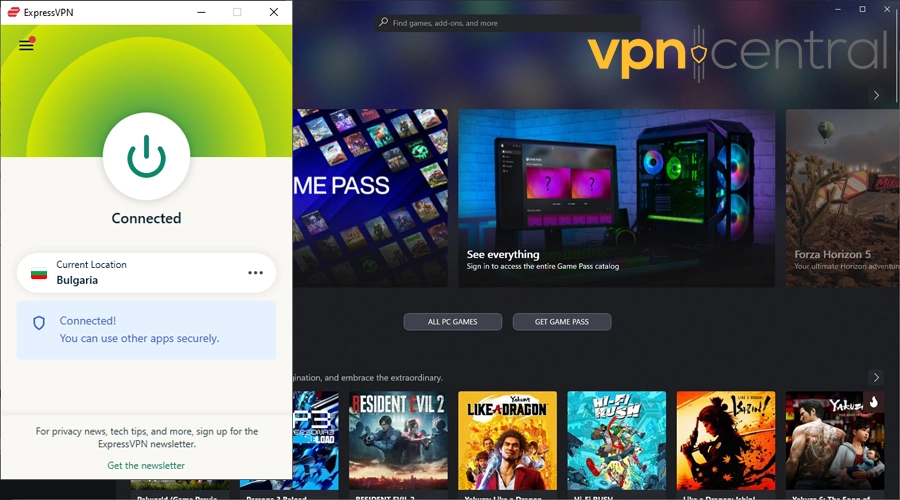

ExpressVPN
Use the Xbox Console Companion with ExpressVPN without hassle.2. Configure the VPN connection properly
Ensuring your VPN connection is configured correctly is crucial for an enjoyable experience with the Xbox Console Companion. By making sure you’re connected to an optimal server, you can enhance both speed and connectivity.
Here are the steps to follow:
- Open your VPN application.
- Select a server location that is close to you for optimal speed.
- Connect to the VPN server before launching the Xbox Console Companion.
3. Change your VPN protocol
If you’re experiencing issues with the Xbox Console Companion while using a VPN, changing the VPN protocol can be a highly effective solution.
VPN protocols determine the method by which your data is transmitted and received over a network, affecting both security and speed. Some protocols may be blocked or throttled by ISPs or not work well with specific services like Xbox Live.
- Open your VPN application’s settings menu.
- Look for the Protocol section, which might also be labeled as Connection or Network settings.
- Select a different protocol. For using the Xbox Console Companion, WireGuard or IKEv2 are often recommended for their speed and stability.
- Save your changes and reconnect to the VPN to test the new protocol with the Xbox Console Companion.
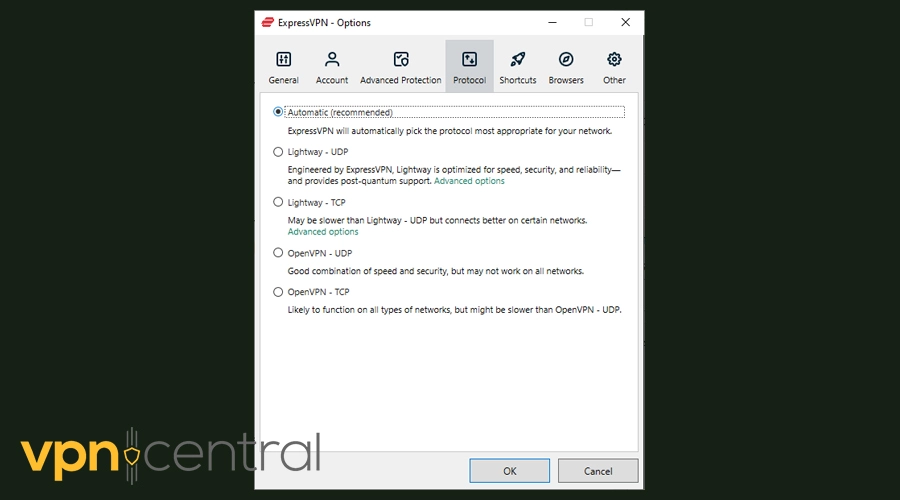
4. Check for VPN and app updates
Ensure both your VPN software and the Xbox Console Companion app are updated to the latest versions to avoid any compatibility issues.
Most of the time, your VPN app will tell you when there is a new update available. To get it, all you have to do is follow the instructions provided by the installer to complete the process.
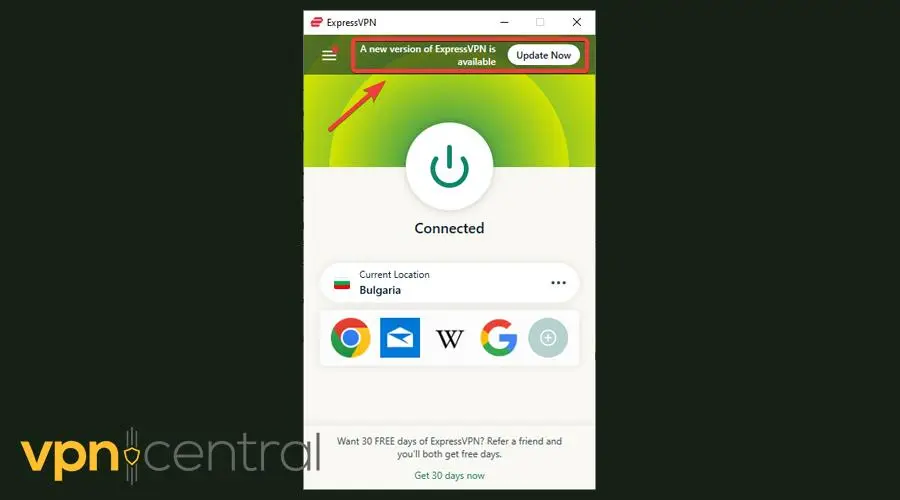
5. Contact support
If the problem persists, reach out to your VPN’s customer support agents for further assistance. They might offer specific solutions tailored to their service.
ExpressVPN offers live, 24-hour customer support through email and live chat.
Read more:
- Best 5 Xbox Cloud Gaming VPNs – Boost Speed, Security, and Fun
- Cheapest Country for Xbox Game Pass
- Fix Game Pass is Not Available in Your Region
- How to Fix Xbox One Error Code 1
Conclusion
When faced with the challenge of the Xbox Console Companion not working with a VPN, understanding the root cause is crucial.
By following the step-by-step guide provided, you can troubleshoot and resolve the issue.









User forum
0 messages