Foxtel VPN Not Working: 7 Ways To Fix It
Get Foxtel working with your VPN and resume streaming shows in no time.
8 min. read
Updated on
Read our disclosure page to find out how can you help VPNCentral sustain the editorial team Read more

Is your Foxtel VPN not working? You are not alone.
This Australian-based broadcaster is popular for sizzling shows, documentaries, and sports events. However, it lacks licensing rights to distribute content outside Australia.

Access content across the globe at the highest speed rate.
70% of our readers choose Private Internet Access
70% of our readers choose ExpressVPN

Browse the web from multiple devices with industry-standard security protocols.

Faster dedicated servers for specific actions (currently at summer discounts)
Due to this restriction, the platform employs geo-blocking and anti-VPN technologies to restrict unwanted viewers.
This is discouraging, especially to privacy-conscious users and subscribers travelling abroad. But it doesn’t have to be this way.
I’ll share several workarounds to get your VPN working with Foxtel. All are easy to apply, requiring almost zero effort.
Let’s check them out.
Foxtel VPN not working – Fixed
Changing your VPN is the most reliable way to get Foxtel working. That’s because the platform enforces aggressive anti-VPN technologies to block VPNs.
It’s able to accomplish this by:
- IP address blacklisting: Streaming services maintain lists of known VPN server IP addresses. When a viewer uses one, the platforms double-check with their records. If it matches, the user gets blocked.
- Deep packet inspection: DPI examines the data packets sent between the user’s device and the server. It can identify VPN traffic patterns based on packet size, headers, and encryption. As such, Foxtel will lock you out once it notices such tendencies.
- Behavioral analysis: Your browsing behavior can raise red flags when accessing Foxtel. For example, connecting from a different country suddenly will have you blocked. Unusual patterns like rapid IP changes may also trigger VPN detection.
- DNS/IP leaks and WebRTC Vulnerabilities: This occurs when your VPN fails to reroute requests through its servers. Streaming services can detect these faults and block access. WebRTC glitches can also reveal your actual IP address, even when connected to a VPN.
- Port blocking: Some VPNs use specific ports for communication. Streaming services, like Foxtel, may block them to prevent VPN usage. As such, you’ll encounter difficulties trying to stream content.
- Security challenges: Streaming platforms enforce various security checks to wade off bad actors. These can include but are not limited to CAPTCHAs, JavaScript challenges, anti-bots, etc. Unfortunately, VPNs can interfere with these measures, leading to access denial.
That’s why I suggest you:
1. Use NordVPN
NordVPN is an award-winning service that’s a go-to solution for streaming junkies. It offers 6,100+ servers in about 60 countries, including 190+ in Australia.
One of its key strengths is the SmartPlay technology, which seamlessly combines VPN and Smart DNS functions. These enable it to bypass geo-restrictions on platforms like Foxtel without raising suspicion.
NordVPN also offers obfuscated servers that disguise VPN connectivity as regular internet traffic. This makes it easy to evade deep packet inspection and anti-VPN firewalls.
The service additionally provides IP/DNS and WebRTC leak prevention. Altogether, they safeguard your device’s IP address from leaking to avoid any detection.
Here’s how to use it:
- Go to NordVPN and subscribe to any plan.
- Download and install the VPN on your device.
- Launch the VPN and connect to an Australia-based server.
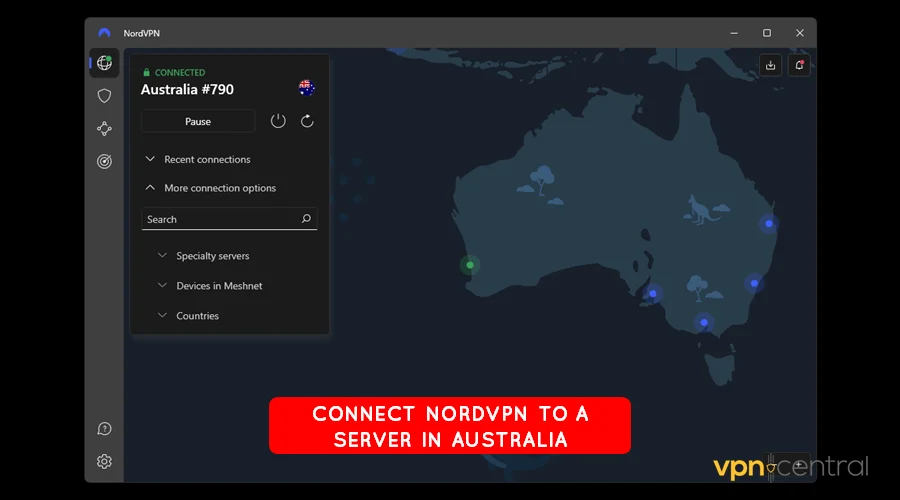
- Access Foxtel Go on your device.
- Start streaming live shows and events.
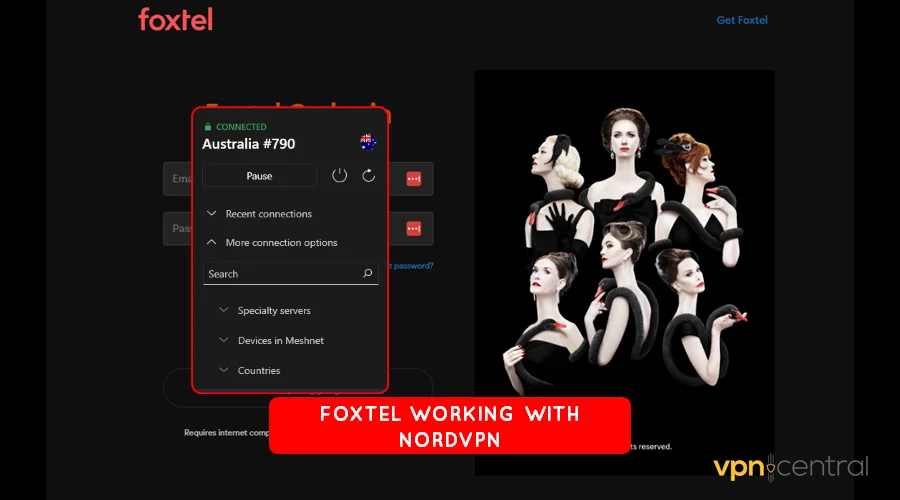
NordVPN offers extras like a kill switch, split tunnel, and protective web protection. The service additionally supports up to six simultaneous device connections.

NordVPN
Access Foxtel anywhere and anytime using this fast, reliable, and secure VPN service.But switching VPNs isn’t the only solution.
2. Change VPN servers
Changing VPN servers can significantly aid in bypassing Foxtel’s anti-VPN block. This is mostly helpful if the VPN-assigned IP address is on the streaming service’s blocklist.
When switching to a different server, you’re essentially swapping IPs. Such may not yet be on Foxtel’s radar, enabling you to evade restrictions.
The good thing is most VPN services make server-switching effortless. All you need to do is choose a new virtual location and reconnect.
Follow these steps:
- Disconnect your VPN from the current location
- Search for a new region from the VPN server’s list.
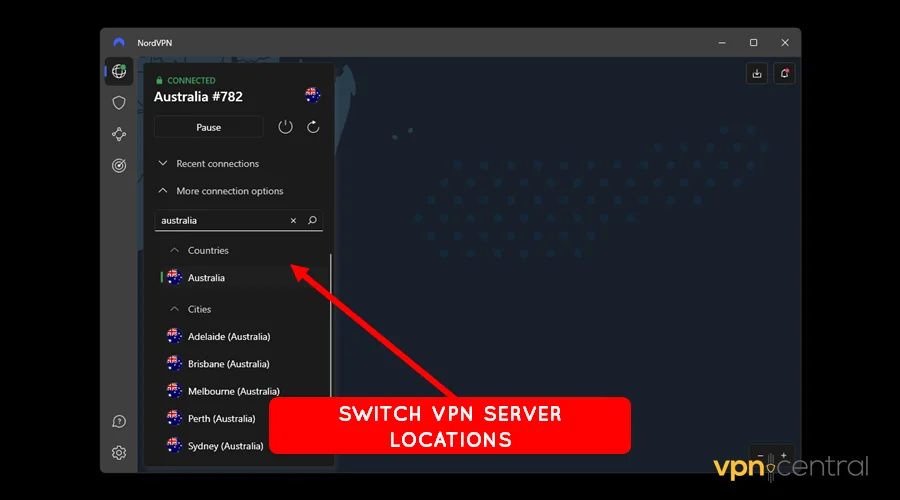
- Reconnect your VPN to jump back online.
- Access Foxtel Go to enjoy uninterrupted streaming.
The process of location switching can be cumbersome. But it’s worth a shot before opting to change VPN providers.
3. Change VPN protocols
VPNs provide various protocols to safeguard your connection. Each employs unique encryption methods, requiring different detection mechanisms by anti-VPN systems.
For example, a protocol like OpenVPN is widely detected due to its popularity. But switching to lesser-known alternatives, such as NordVPN’s NordLynx, could reduce the likelihood of detection.
This is because they offer sophisticated obfuscation to disguise your internet traffic. Accordingly, you’ll appreciate accessing Foxtel with minimal interruptions whatsoever.
Check out the step-by-step guide below:
- Open the Settings on your VPN application.
- Locate the configurations for changing protocols.
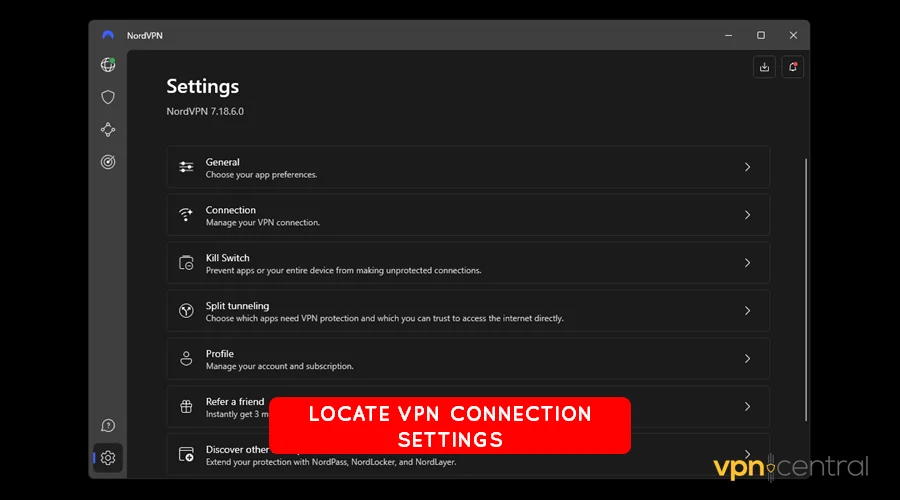
- Switch to a different alternative and save.
- Reconnect your VPN.
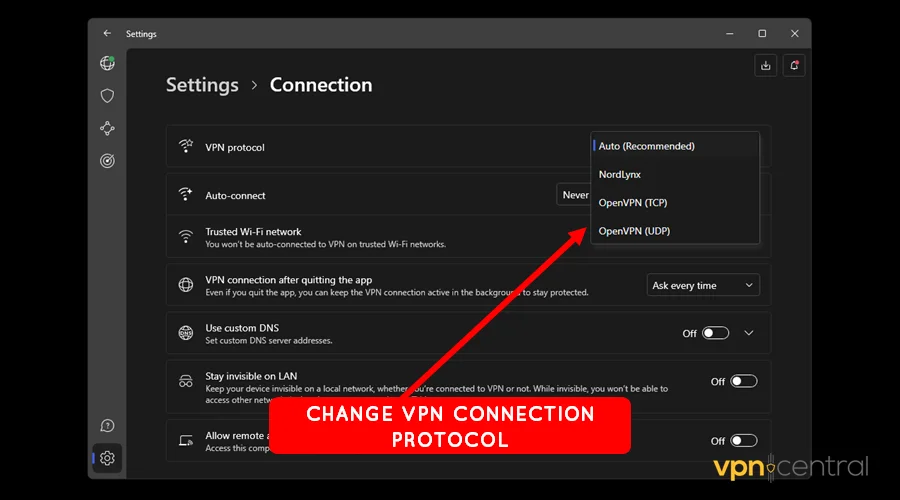
- Access Foxtel on your device.
Not all VPNs offer multiple connection protocols. Consider going with NordVPN’s NordLynx, ExpressVPN’s Lightway, and VyprVPN’s Chameleon protocols.
4. Disable IPv6 traffic
Most VPNs primarily operate and offer protection over IPv4 traffic. However, some services may have IPv6 traffic enabled by default.
The problem with IPv6 is that it leaks easily, exposing your location. Accordingly, Foxtel can block you whenever it detects such anomalies.
The good news is you can disable IPv6 traffic on your device. Doing so makes it harder for geo-restricted services to block you based on IPv6-related traffic.
Use this guide:
- Disconnect your VPN.
- Open Network Settings on your device.
- Look for Advanced Network Settings.
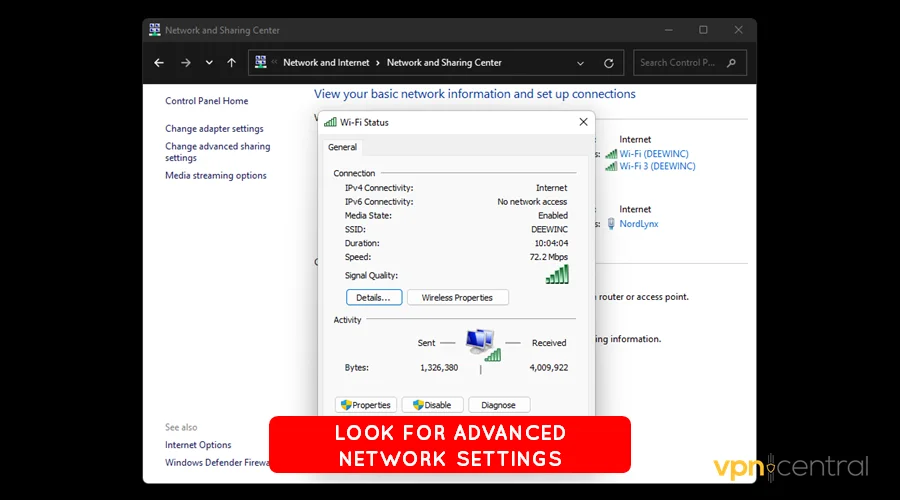
- Expand the Properties of your active network.
- Uncheck TCP/IPv6, then Save to disable it.
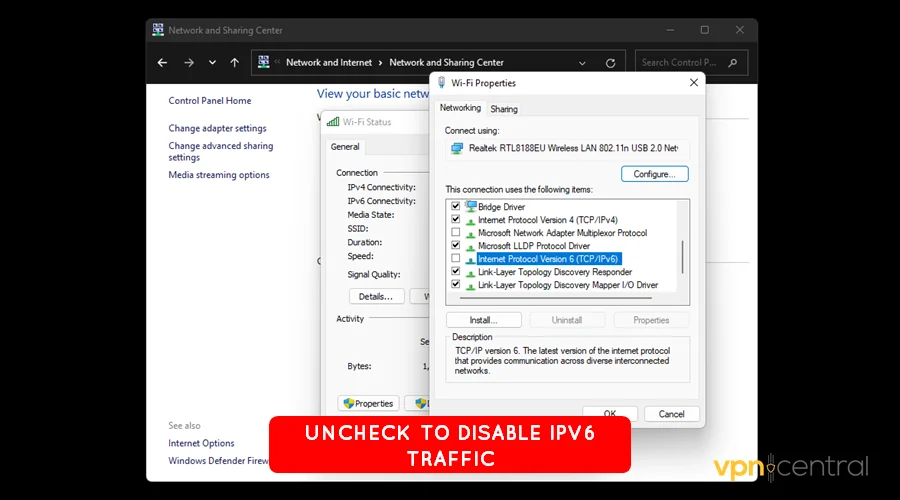
- Reconnect your VPN.
The above steps may differ from one device to another. Refer to your device manual for more information.
5. Use a dedicated VPN IP address
A dedicated IP address can enhance your ability to bypass Foxtel’s anti-VPN blocks. Unlike shared IPs used by multiple clients, it’s unique to you.
This reduces the risk of getting blocked due to many users sharing an IP. As such, your connection will appear more regular, boosting trust on the streaming platform.
Almost all mainstream providers offer dedicated IPs. The top ones include NordVPN, Private Internet Access, CyberGhost, Surfshark, etc.
Here’s how it’s done:
- Run your VPN application.
- Select the Dedicated IP option under Settings.
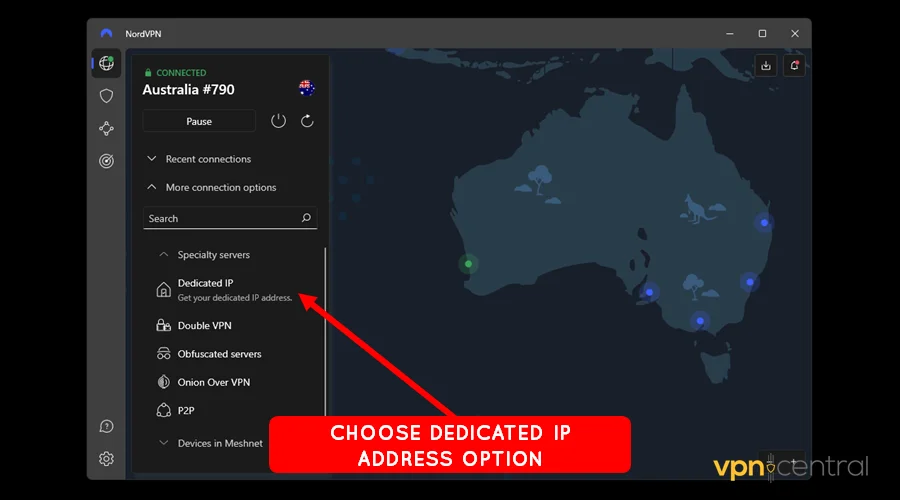
- You’ll be guided on how to make a purchase. Ensure you get an Australian-based IP.
- Wait for the vendor to assign you the Dedicated IP.
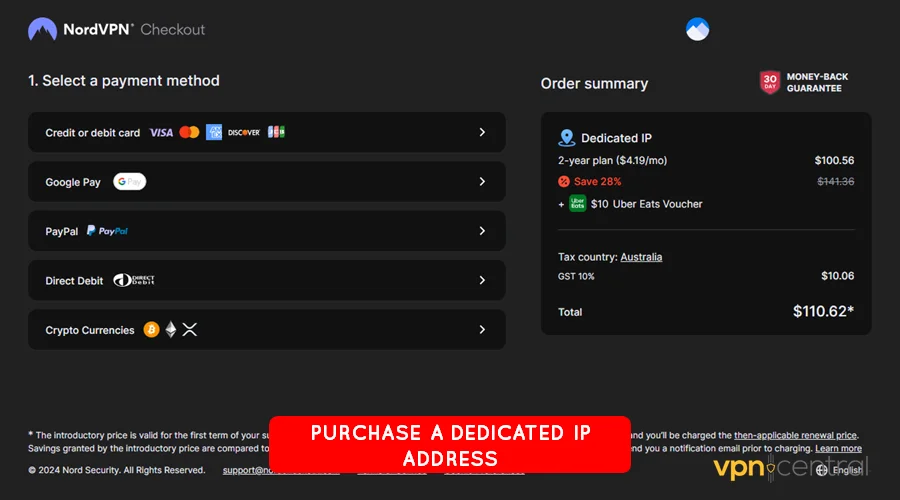
- Connect your VPN app to enjoy Foxtel Go hassle-free.
However, it dedicated IPs costs extra on top of the normal VPN fees. But they’re worth a shot, considering the benefits you get.
6. Clear browser cookies/cache
You can also evade Foxtel’s VPN block by clearing browser cookies and cache. This approach addresses the platform’s reliance on stored data to identify gaps in your location.
Doing so erases the digital footprints that could otherwise tip off Foxtel. It ensures your device doesn’t present conflicting information when using a VPN.
Such a clean slate additionally makes your VPN-related activity less detectable. Thereby, it improves the chances of accessing Foxtel’s content without interruptions.
Use this guide:
- Open your Google Chrome browser.
- Select the three-dot button on the top right side of the window.
- Navigate down to Settings.
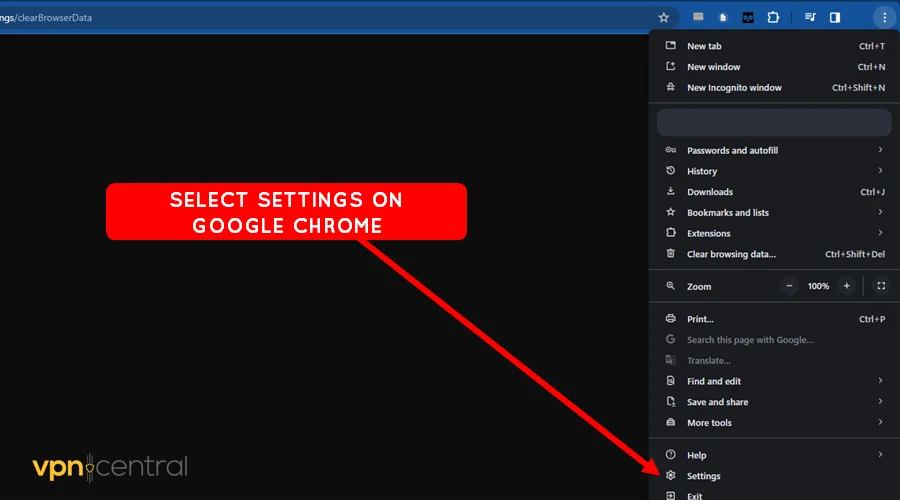
- Choose Privacy & Security and click Clear Browsing Data.
- Tick all options under Basic Configurations. These include Cookies & Other Site Data and Cached Images & Files.
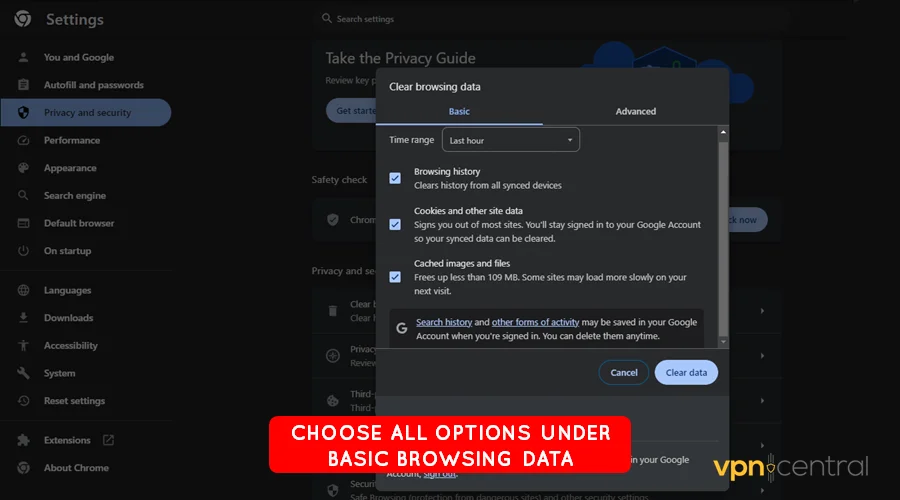
- Click Clear Data and relaunch Google Chrome.
- Access Foxtel using your VPN.
This method works on Google Chrome and other Chromium-based browsers. You may need to refer to your browser’s manual for other browsers.
7. Use SmartDNS proxy
SmartDNS Proxy is a VPN alternative designed to unblock online streaming services. The service works by rerouting traffic through the vendor’s DNS servers.
The approach effectively disguises your location so you can evade geo-restrictions. Moreover, it includes basic traffic encryption for lower latency and faster download speeds.
Unlike a VPN, it doesn’t require the installation of third-party apps. Instead, you can configure it on any internet-enabled device with DNS settings.
Here’s how:
- Go to SmartDNS Proxy and subscribe.
- Check your account for Australian-based Preferred and Alternative DNS addresses.
- Login to your router’s control panel.
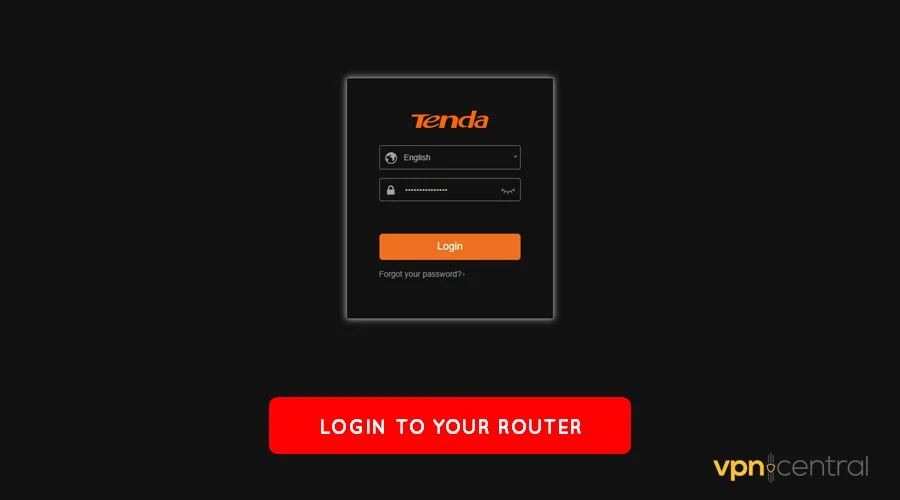
- Check for DNS configurations under Advanced Network Settings.
- Change the DNS addresses with those obtained under Step 2.
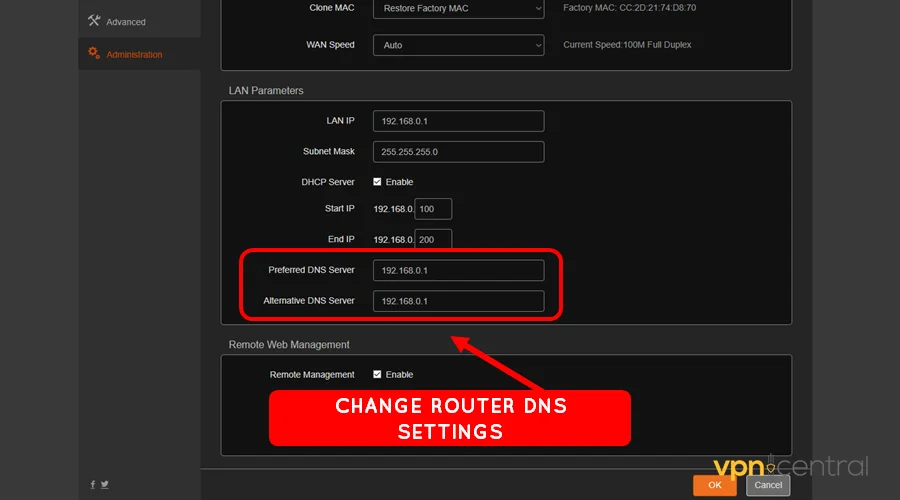
- Save and reboot the router for the changes to take effect.
- Access Foxtel Go without hurdles.
Sadly, SmartDNS Proxy doesn’t offer VPN-grade encryption. But it comes with a 14-day free trial to test the service risk-free.

SmartDNS Proxy
Looking for a cheap VPN alternative that works? Get SmartDNS Proxy and enjoy Foxtel in ultra-high definition.Wrapping up
Foxtel VPN VPN not working? No problem! You now have more than one way to resolve this issue.
Changing VPNs is your best bet. With this option, opt for a reliable service to get the job done.
Other alternatives like SmartDNS Proxy work equally great. Expect an uninterrupted streaming experience regardless of the workaround you choose.









User forum
0 messages