NordVPN Is not Working with Netflix - Issues and Fixes [2025]
12 min. read
Updated on
Read our disclosure page to find out how can you help VPNCentral sustain the editorial team Read more
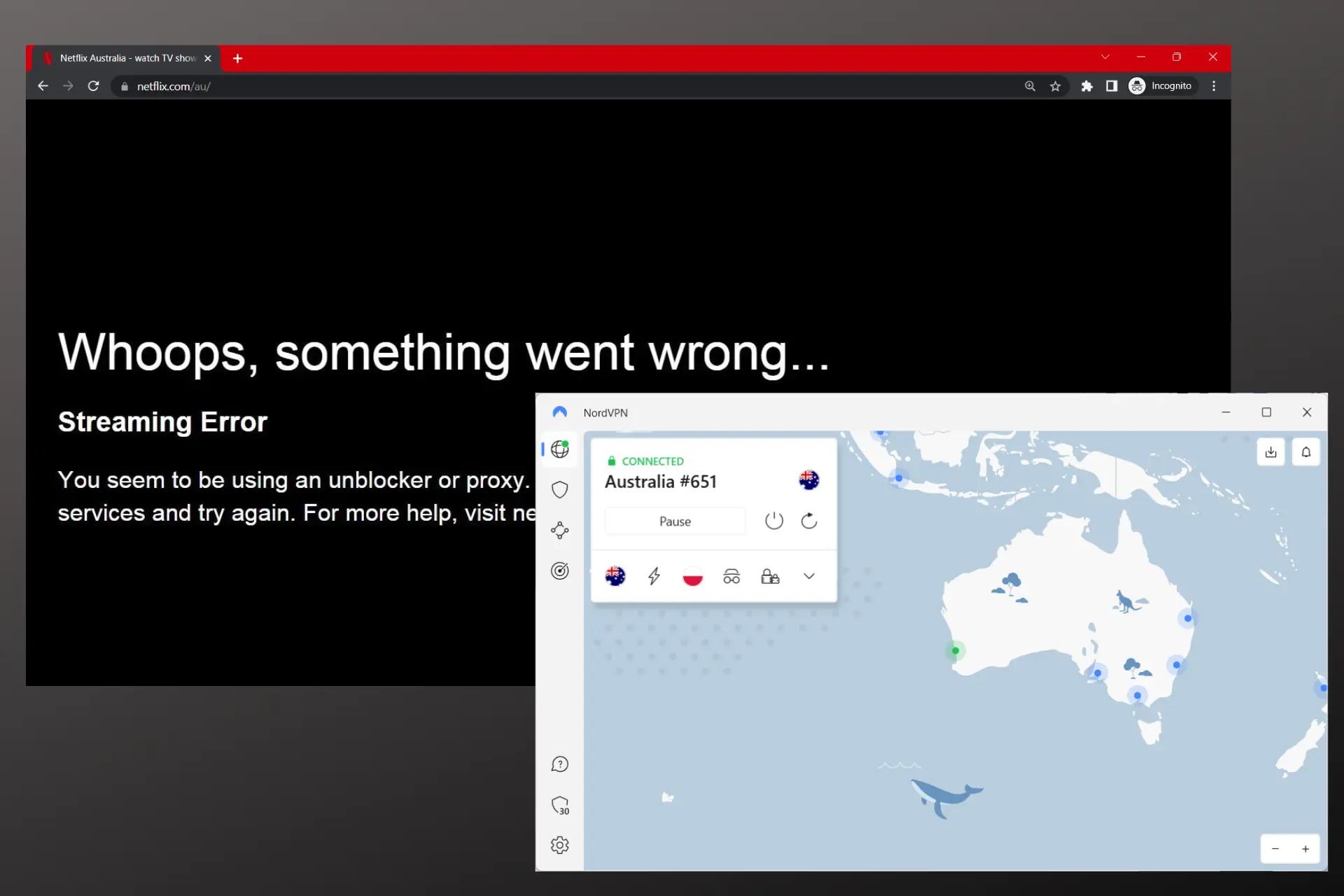
Is NordVPN not working on Netflix? You’re not alone. Let me guide you through simple solutions to common VPN problems, so you can get back to streaming quickly.
Altough NordVPN is generally great at bypassing Netflix geo-locks, it may not work when you pick the wrong server or misconfigure it. Also, let’s not forget that Netflix is actively trying to block VPNs.

Access content across the globe at the highest speed rate.
70% of our readers choose Private Internet Access
70% of our readers choose ExpressVPN

Browse the web from multiple devices with industry-standard security protocols.

Faster dedicated servers for specific actions (currently at summer discounts)
Despite all that, you can still make your VPN work and access any Netflix library you want. Follow the guidelines below to get back to streaming in just a few steps
NordVPN not working VPN? Try this out!
Some people fall back on VPNs to circumvent geo-restrictions on Netflix. Sadly, sometimes due to technical issues, these VPNs cannot successfully unblock Netflix.
You may end up stuck on a forever connecting screen or an error telling you your access to the page is denied appears on the Netflix website.
Nevertheless, if NordVPN is not working with your Netflix, try each of the solutions below till the issue clears up.
1. Change server
- Launch NordVPN.
- Locate a new server from the country you want.
- Click or tap on the country whose Netflix library you want to access.
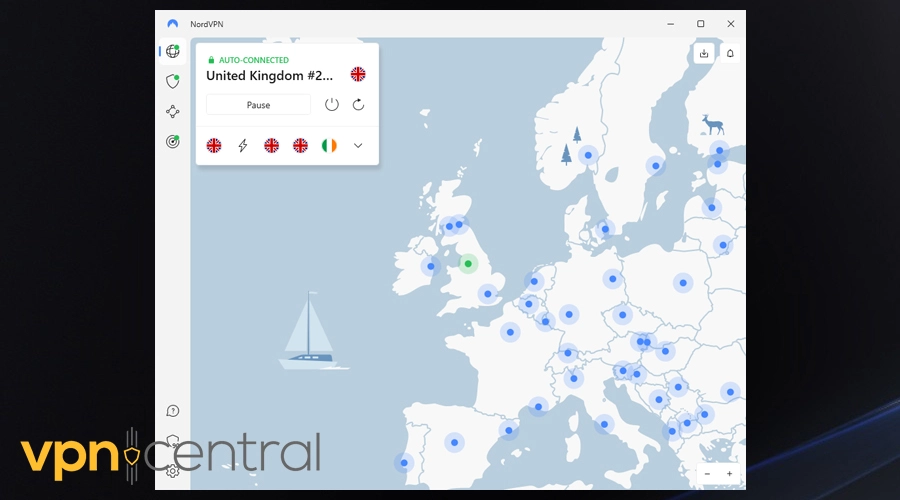
- NordVPN will automatically connect you to a server from the country you selected.
- If Netflix doesn’t work, disconnect, then click or tap on the same country again to get a different server.
- Repeat until you find one that works.
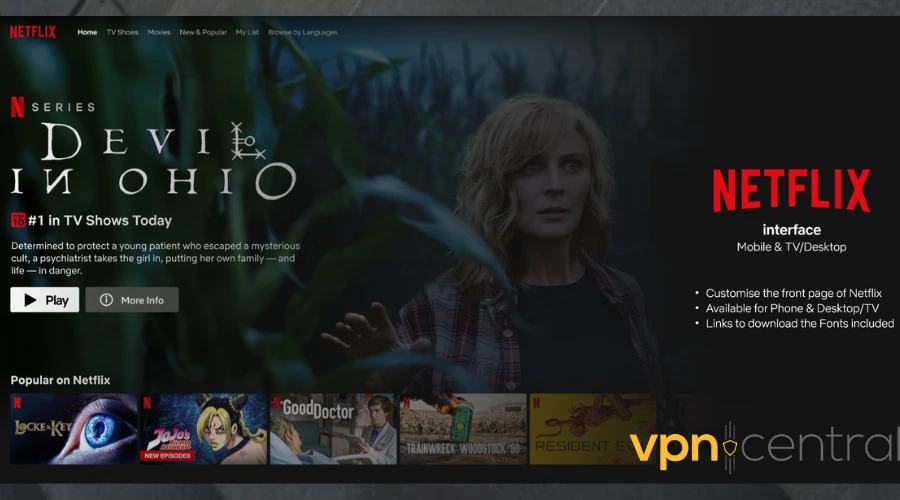
Netflix may block IP addresses it detects from VPN servers. Switching servers changes your IP, possibly bypassing Netflix’s blocks.
2. Clear Cookies
Cookies store data about your browsing habits, including location info. This can conflict with the location you’re trying to access via NordVPN, leading Netflix to block you.
- For Browsers:
- Open Browser Settings: Find the settings or preferences menu, usually indicated by a gear icon or three dots/lines in the top right corner of your browser.
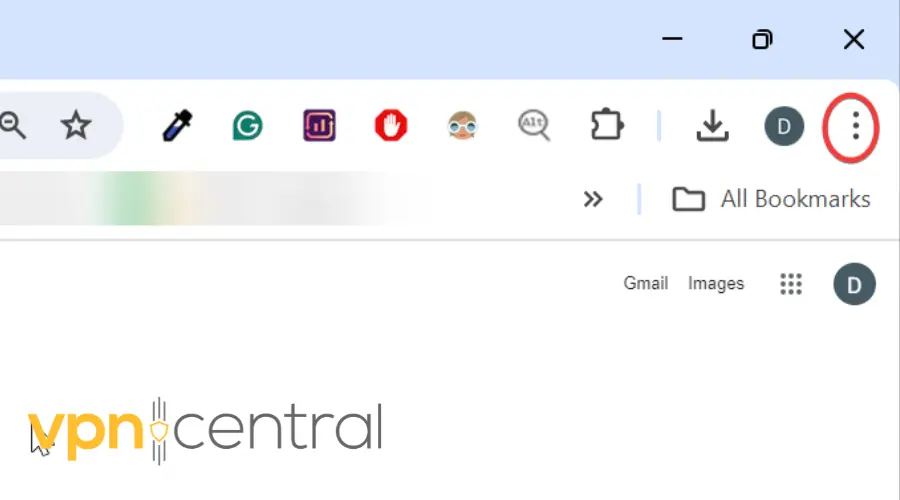
- Privacy/Security Settings: Scroll until you find a section named something like “Privacy,” “Security,” or “Privacy and Security.”
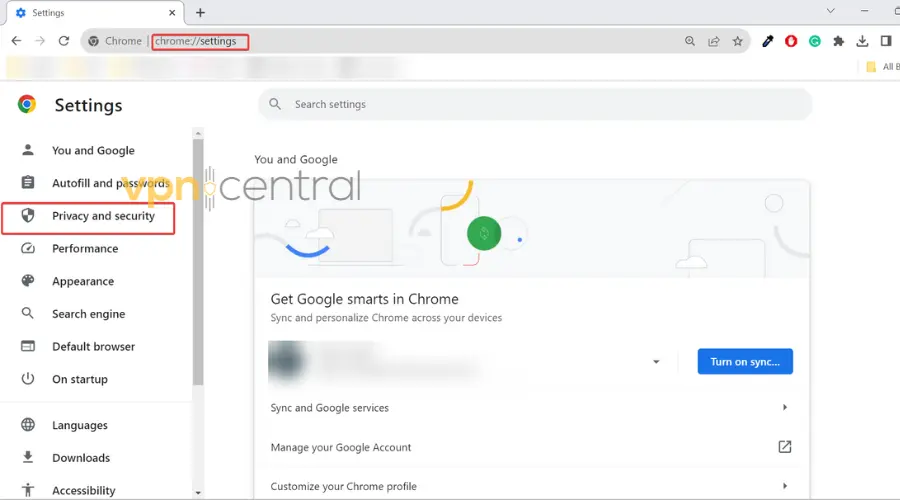
- Clear Browsing Data: Within this section, look for an option that says “Clear browsing data,” “Clear history,” or similar. Click it.
- Choose to Clear Cookies: You’ll see several options. Ensure you select “Cookies and other site data.” Confirm by clicking the button to clear data.
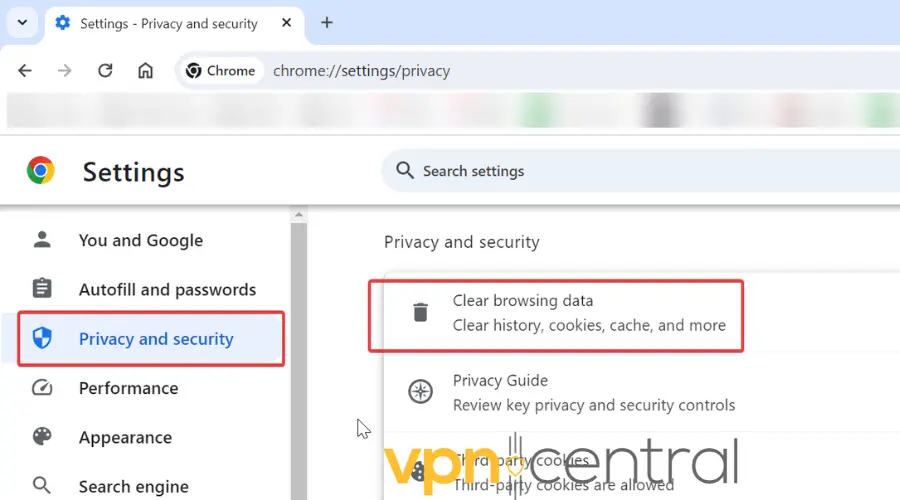
- Open Browser Settings: Find the settings or preferences menu, usually indicated by a gear icon or three dots/lines in the top right corner of your browser.
- For the Netflix App:
- Log Out of Netflix: Start by logging out. In the app, go to the more options menu, usually depicted by three dots or lines, and find the logout option.
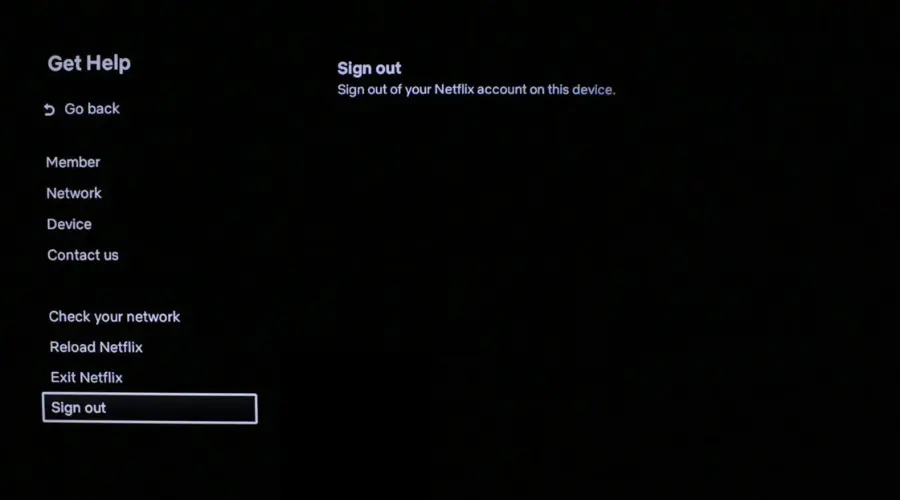
- Clear App Data (Android): Go to your device’s settings > Apps > Netflix > Storage > Clear Data.
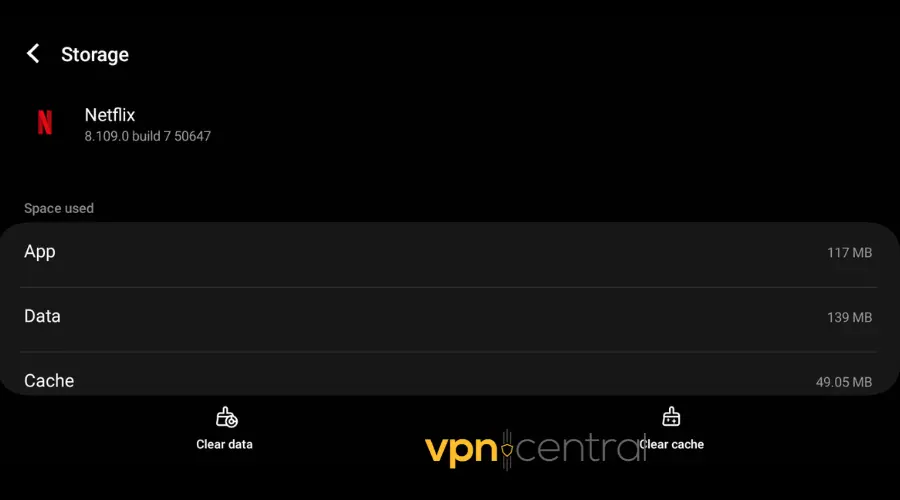
- Reinstall the App (iOS): Press and hold the Netflix app icon, then select “Delete App.” Reinstall it from the App Store.
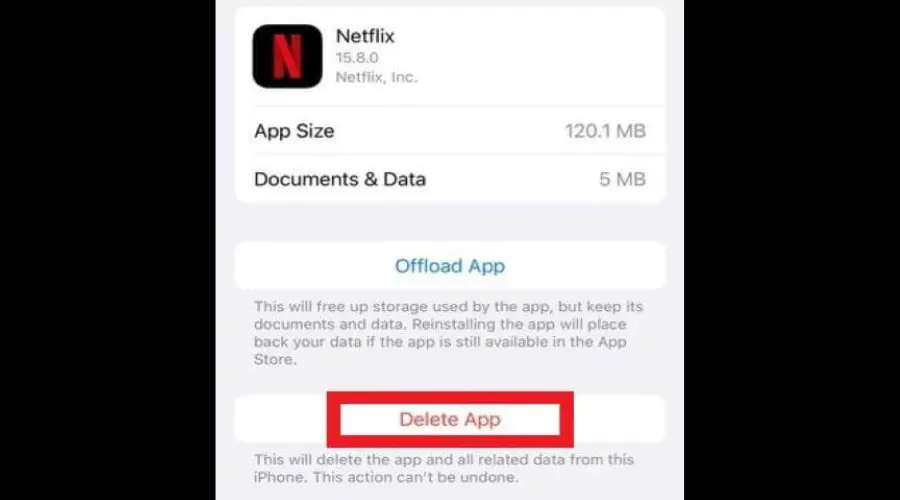
- Log Out of Netflix: Start by logging out. In the app, go to the more options menu, usually depicted by three dots or lines, and find the logout option.
3. Update NordVPN
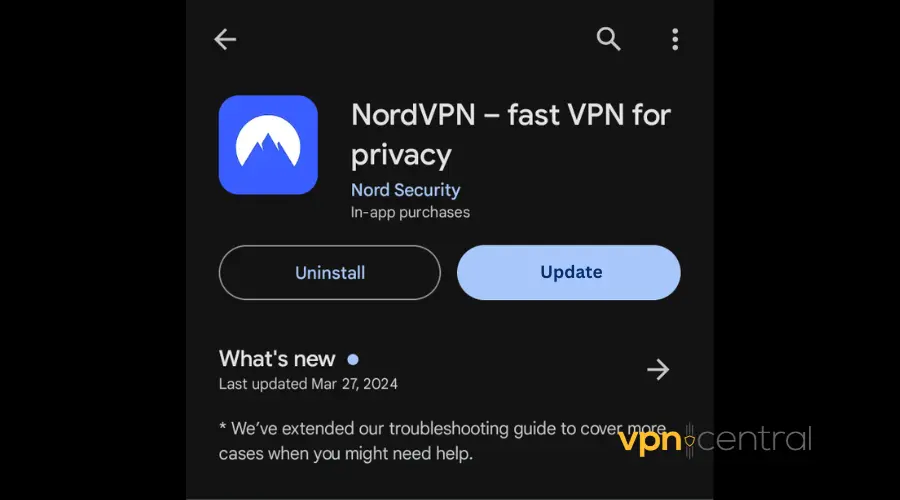
- On Mobile (iOS & Android):
- Open the App Store/Google Play Store: Find NordVPN in your list of apps or search for it.
- Tap ‘Update’: If you see an update option, tap it. If not, you’re already up-to-date.
- On Desktop (Windows & macOS):
- Open NordVPN: If there’s an update, a prompt usually appears when you open the app. Follow the instructions to update.
- Manually Check: If you don’t see a prompt, go to NordVPN’s download page on its website and download the VPN installation files for your device. The site always has the latest version avialable.
Updating ensures you have the latest features and bug fixes, improving compatibility with services like Netflix.
4. Change Protocols
VPN Protocols affect how your data is transmitted. Changing them can improve access to Netflix.
- Open NordVPN Settings: Within the app, click/tap on the gear icon to open Settings.
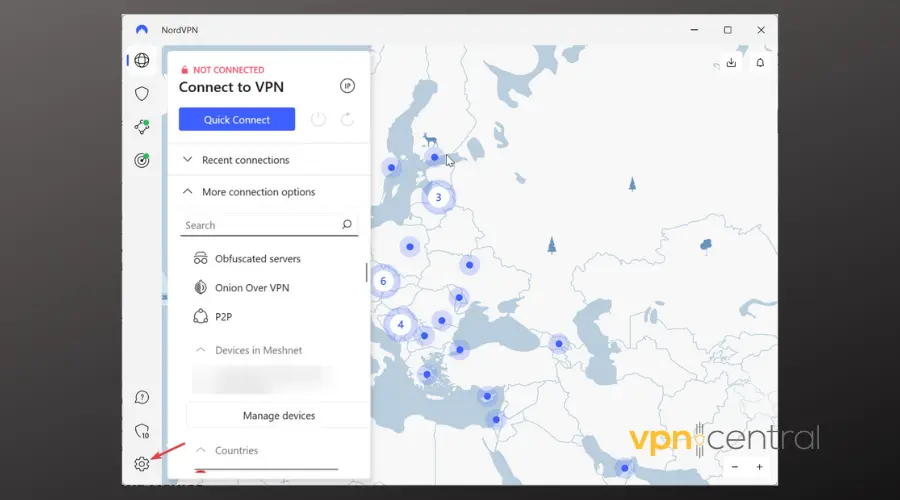
- Find ‘Protocols’: Look for a menu option labeled “Connection”.
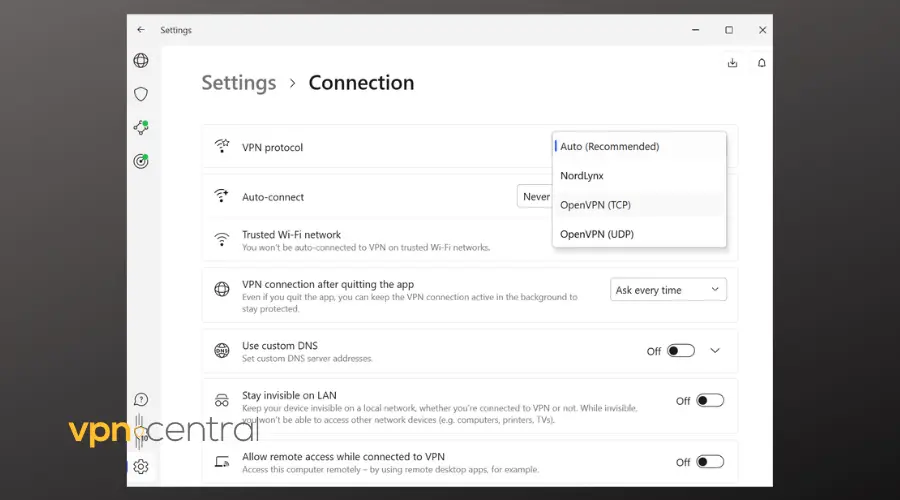
- Select a New Protocol: You will see options like OpenVPN (TCP), OpenVPN (UDP), and NordLynx. Try switching to NordLynx for its balance of speed and security.
5. Use Obfuscated Servers
Obfuscated servers mask your VPN traffic, making it harder for Netflix to detect and block VPN use.
- Open the NordVPN app.
- Click/tap on the globe icon to open the server list and then select “More connection options”.
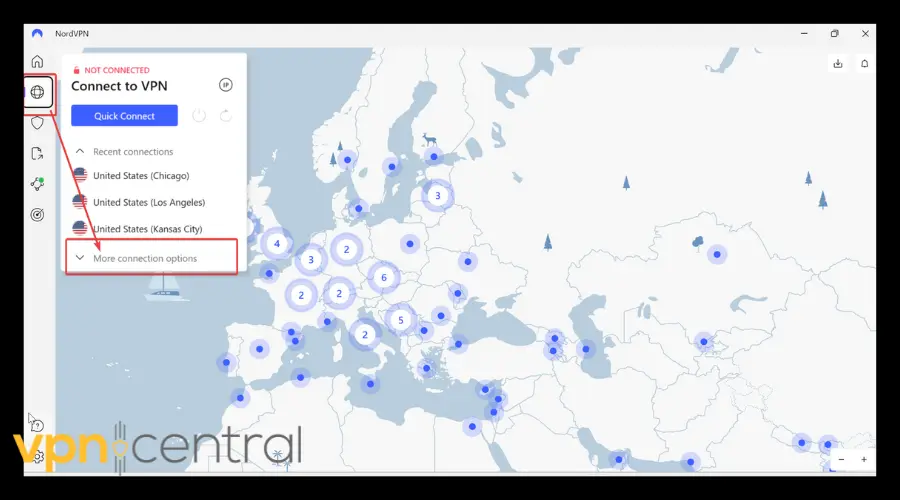
- Select “Obfuscated servers”> Click/tap the dropdown list to see all countries and select a location of your choice.
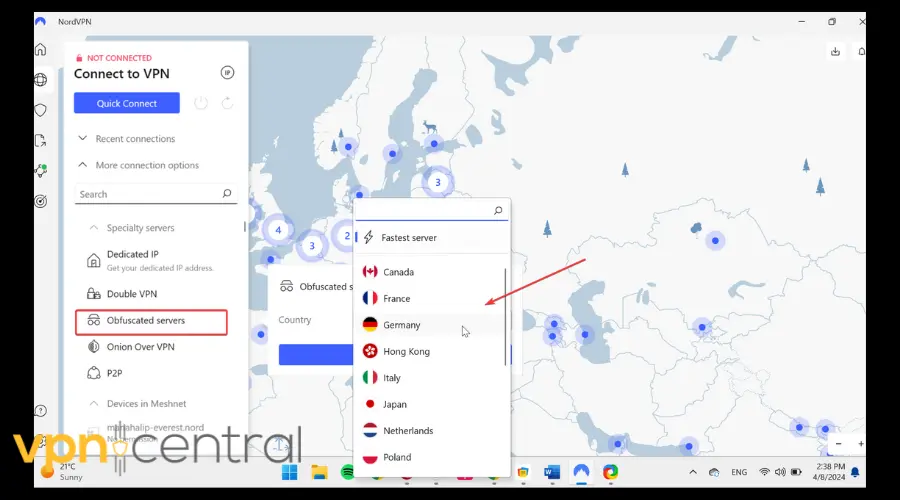
- Connect to the obfuscated VPN server.
- Once the connection is up, try to open Netflix again.
6. Whitelist NordVPN
This involves allowing NordVPN through your firewall and antivirus, ensuring it operates smoothly.
- Windows Firewall:
- Control Panel: Open it from the Start menu, then go to “System and Security.”
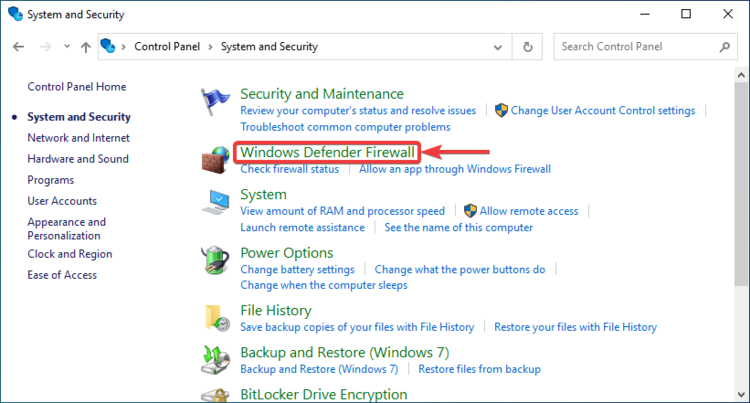
- Windows Defender Firewall: Click on it, then “Allow an app through Windows Firewall.”
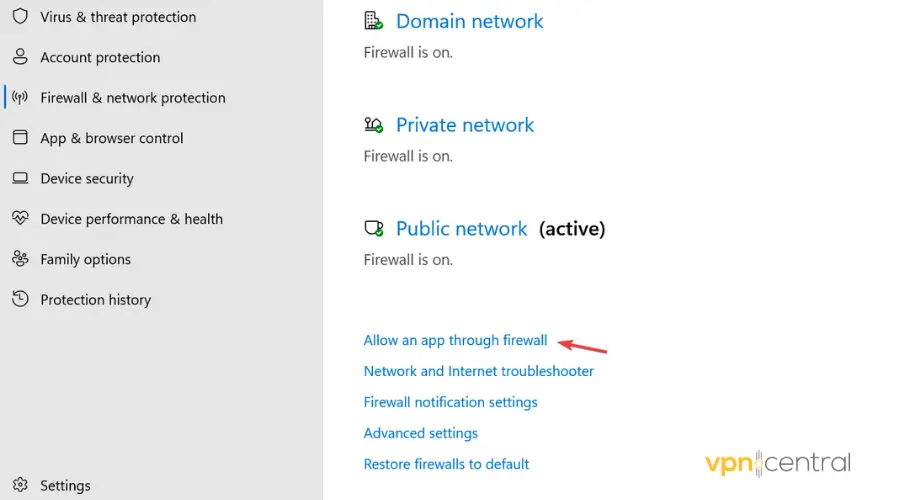
- Allow NordVPN: Find NordVPN in the list and check both boxes for “Private” and “Public.” If it’s not listed, you can add it by clicking “Allow another app.”
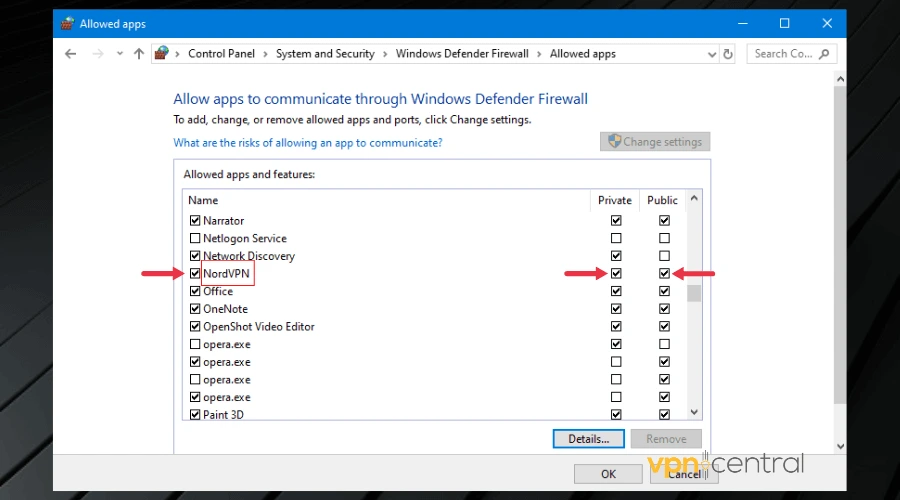
- Control Panel: Open it from the Start menu, then go to “System and Security.”
- macOS:
- System Preferences: Click the Apple icon, then “System Preferences,” and find “Security & Privacy.”
- Firewall: Go to the Firewall tab, unlock to make changes, then “Firewall Options.”
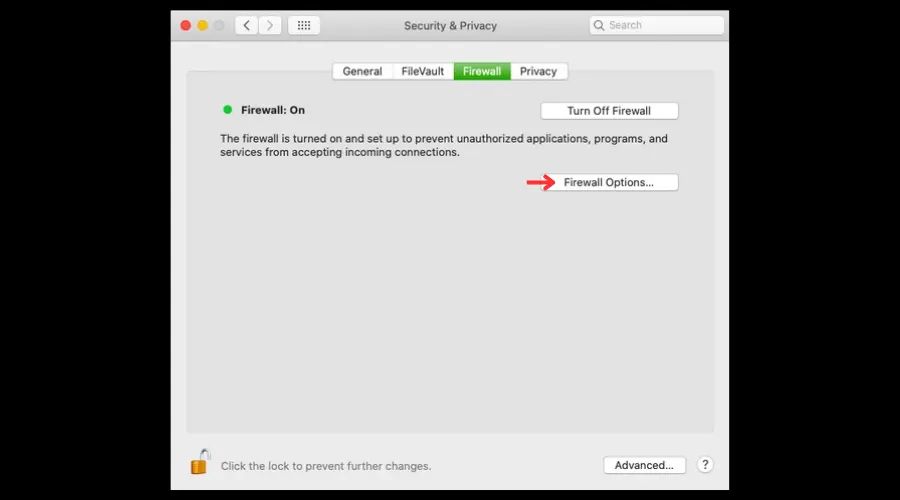
- Add NordVPN: Click the “+” to add an application, select NordVPN, and click “Add.”
7. Disable Threat Protection in NordVPN
Sometimes, NordVPN’s security features might interfere with streaming services.
- Open NordVPN.
- Select the Shield icon to open “Threat Protection”.
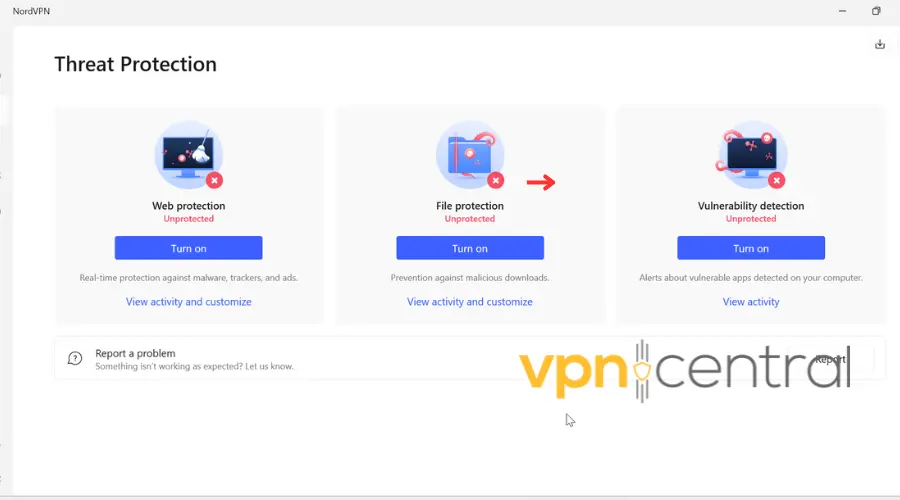
- Disable it.
- Try accessing Netflix again.
8. Disable IPv6
IPv6 can leak your real location, contradicting the VPN’s location.
- On Windows:
- Network and Sharing Center: Go to Control Panel > Network and Internet > Network and Sharing Center > Change adapter settings.
- Properties: Right-click your network connection, select “Properties.”
- Uncheck IPv6: Find “Internet Protocol Version 6 (IPv6)” and uncheck it.
- On macOS:
- System Preferences: Click Apple icon > System Preferences > Network.
- Advanced: Select your network, click “Advanced,” then the TCP/IP tab.
- Configure IPv6: Set it to “Off.”
9. Use NordVPN DNS Servers
Using NordVPN’s DNS servers can help prevent DNS leaks that reveal your real location to Netflix.
How to Set Up NordVPN DNS Servers:
- On Windows:
- Open Network Connections: Navigate to Control Panel > Network and Internet > Network Connections.
- Properties: Right-click your active connection (Wi-Fi or Ethernet) and select “Properties”‘.
- Select IPv4: Scroll to ‘Internet Protocol Version 4 (TCP/IPv4)’ and click ‘Properties’.
- Use the Following DNS Server Addresses: Check this option and enter NordVPN DNS servers:
103.86.96.100and103.86.99.100. - OK: Click ‘OK’ to save your changes.
- On macOS:
- System Preferences: Click on the Apple menu > System Preferences > Network.
- Select Your Network: Click on your active network connection (Wi-Fi or Ethernet) > Advanced.
- DNS Tab: Go to the DNS tab, then click the ‘+’ to add NordVPN DNS servers:
103.86.96.100and103.86.99.100. - Apply: Click ‘OK’, then ‘Apply’ to save your settings.
NordVPN’s DNS servers ensure that your DNS requests are routed through the VPN, keeping your browsing and streaming activities consistent with your VPN location, thus avoiding detection by Netflix.
10. Use NordVPN Dedicated IP Servers
A dedicated IP address from NordVPN means you get a unique IP address that is not shared with others, reducing the chances of being blacklisted by Netflix.
- Open the NordVPN app.
- Click/tap on the globe icon to open the server list and then select “More connection options”.
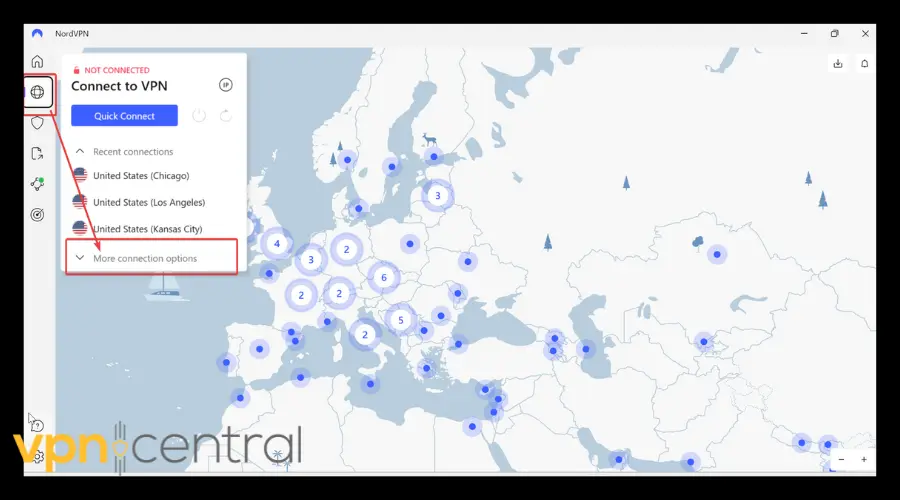
- Select “Dedicated IP”. You’ll be prompted to sign up for a dedicated IP (at an extra cost).
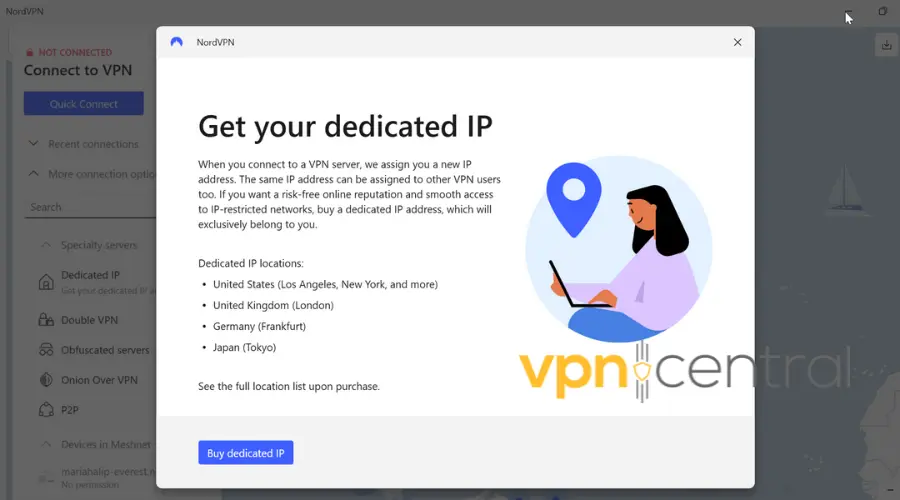
- Once you get ahold of your new IP address, access “Dedicated IP” again, select it, and connect.
- Try accessing Netflix again.
Why This Works: Since the dedicated IP is unique to you, it’s less likely to be identified and blocked by Netflix, offering a smoother streaming experience.
11. Use a Better VPN
If you’ve tried all the above and still face issues, it might be time to consider switching to another VPN provider known for reliably bypassing Netflix’s restrictions.
Prioritize VPNs that offer dedicated streaming servers, strong encryption, fast speeds, and a policy against logging user activity.
A great option that works great with Netflix is ExpressVPN. With servers in 100+ countries, you’ll be able to access Netflix libraries from all corners of the world.
The VPN is just as easy to use as NordVPN, so the transition should be smooth:
1. Subscribe to a reputable VPN provider like ExpressVPN.
2. Download the app to your device.
3. Install the app following the instructions carefully.
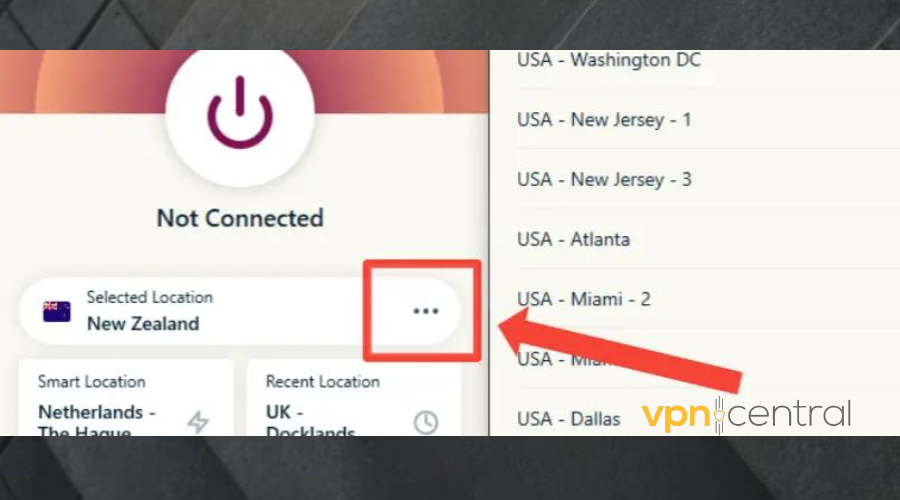
4. Click on the ellipsis to display the server list.
5. Choose any location of your choice.
6. Attempt using Netflix again. It should definitely work now.
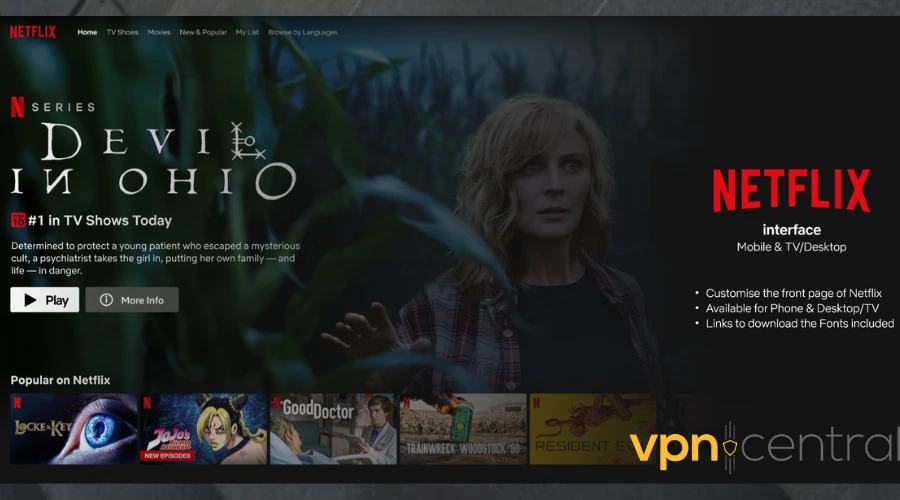
Does Netflix block NordVPN?
It doesn’t block the entire VPN service, because it would be impossible. However, users report that certain NordVPN IP addresses have been blocked by the website.
As you may already know, Netflix does not have the same media library for all countries due to licensing agreements. There are some programs on Japan Netflix that may not be accessible in the US.
Therefore to protect copyright, it clams down on IP addresses from popular VPNs so that users cannot use them to get around regional block.
Aside that, there is no official from the company about blocking a particular VPN. Similarly, VPN users on this streaming platform so far have not gotten warning concerning the use of VPN.
How does Netflix detect my VPN?
There are some techniques Netflix employs to sniff out your VPN usage to enable them ban your IP address.
Here’s how Netflix finds you:
- IP address tracking: Netflix maintains a list of blocked IP addresses linked to VPNs. If you access Netflix from a blacklisted IP address, you will be denied access.
- DNS lookups: Netflix can identify VPN usage by analyzing the DNS lookups performed by your device. When you connect to a VPN, your device utilizes the VPN’s DNS servers instead of your ISP’s servers. Netflix tracks this DNS server change to detect VPN activity.
- WebRTC leaks detection: WebRTC enables direct browser-to-browser communication, bypassing servers. Netflix detects VPN usage by identifying WebRTC traffic originating from an IP address that does not correspond to your ISP.
Because of this, we recommend you avoid free VPNs as they mostly offer weak encryption making them susceptible to data leaks.
Now let’s dive right into the interesting section:
Best VPNs for Netflix
Check out the best VPNs for Netflix based on speed, security, privacy, and server count.
1. ExpressVPN – streaming-optimized servers
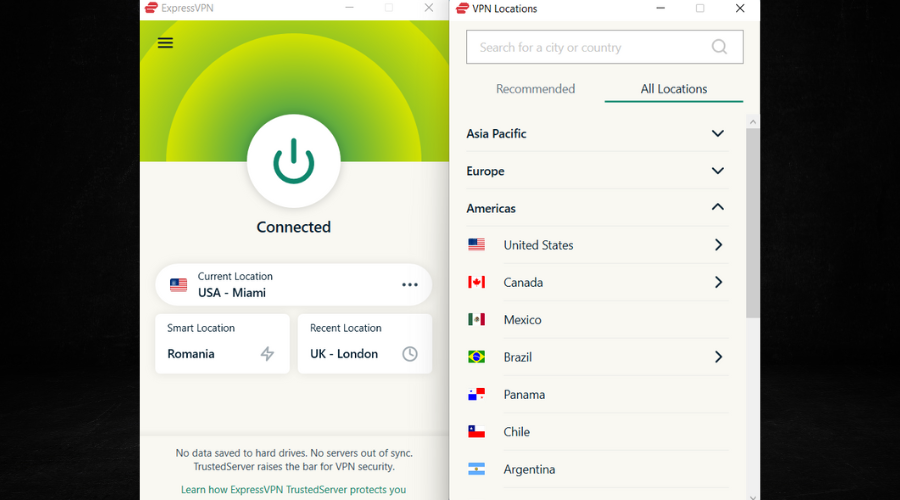
ExpressVPN consistently proves to be a top contender for those seeking uninterrupted access to Netflix’s vast library of content worldwide.
Firstly, the service prides itself of over 3000 servers spread across 84 countries and 160 cities. It ensures that users have a wide range of options when it comes to bypassing geo-restrictions.
In addition to this, ExpressVPN also prioritizes speed and reliability, both of which are crucial for a smooth streaming experience in HD.
By optimizing its servers for speed and employing advanced protocols, such as OpenVPN and Lightway, ExpressVPN ensures that users can stream Netflix without any significant buffering.
Moreover, ExpressVPN is known for its robust security and privacy features, which includes a strict no-log policy. It also uses the AES-256 encyptionn to scramble users data.
Whether you prefer to stream on your computer, smartphone, smart TV, or gaming console, ExpressVPN offers dedicated apps various platforms.
Pros
- Five simultaneous device connections
- Bitcoin payment
- Unlimited bandwidth
- MediaStreamer DNS for Apple TV
Cons
- Costly

ExpressVPN
Get the best streaming experience with the fastest VPN on the market!2. CyberGhost – easy-to-access interface
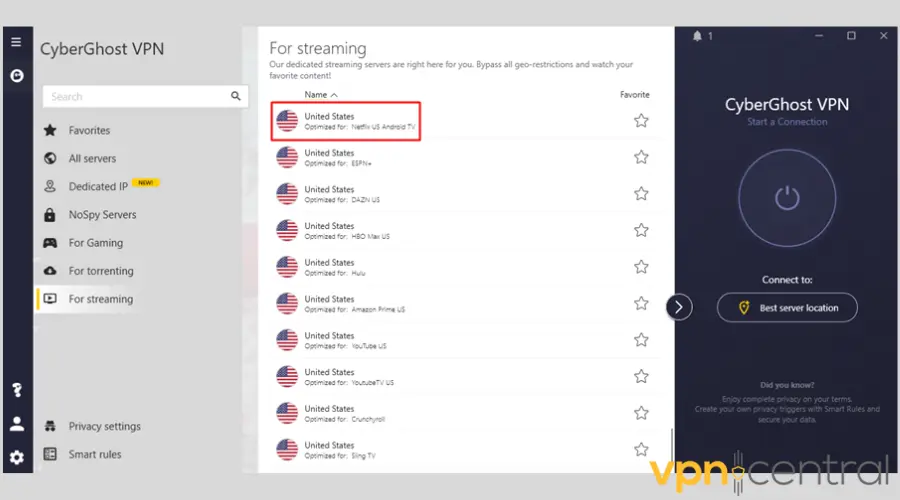
CyberGhost is widely recognized as a great VPN for Netflix due to several key factors. For example, it beats NordVPN and ExpressVPN when it comes to server count.
It offers 9800+ servers in 91 countries, enough for users to hop from one to another, spoofing their location with ease. This server size makes it easy to unblock Netflix with CyberGhost.
Additionally, CyberGhost focuses strongly on user privacy and security. It employs robust 256-bit encryption to safeguard data transmission.
With the automatic kill switch, it immediately halts internet traffic if the VPN connection drops. This protects users’ privacy and prevents potential IP leaks that could reveal their true location.
Furthermore, CyberGhost’s user-friendly interface makes it accessible to both VPN beginners and experienced users.
Another aspect that makes CyberGhost an excellent choice for Netflix is its reliable and consistent performance.
Its servers are known for delivering fast speeds and stable connections, minimizing buffering and allowing for seamless streaming of HD and 4K content.
Pros
- DNS Leak Protection
- Kill Switch
- Streaming-Optimized Servers
- Dedicated IP
- Split tunneling
Cons
- Servers can be overcrowded sometimes.

CyberGhost
Easily unblock Netflix from anywhere with this reliable and fast VPN!3. Surfshark – swift servers to boost connection
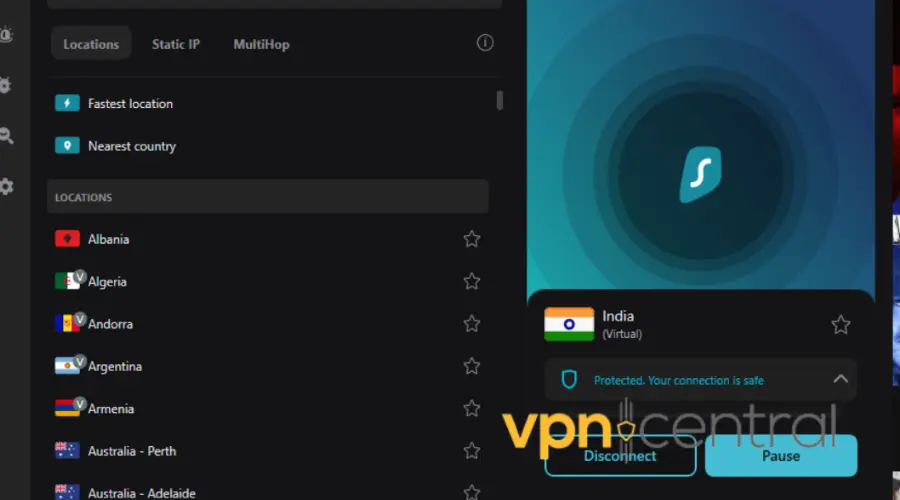
Another great alternative that you can try if NordVPN is not working with Netflix is Surfshark.
Despite having really cheap plans compared to other VPNs, this provider has a surprisingly high-quality service.
Starting with its high number of 3 200 servers located in 100+ countries and ending with advanced privacy features, Surfshark is everything you need for unblocking Netflix.
This VPN provider offers advanced features like obfuscation and double VPN that will prove effective in bypassing Netflix VPN detection.
You can enable these features on your PC, mobile device, or even smart TV and get a seamless experience.
Besides being compatible with most operating systems, including iOS, Android, PC, and macOS, Surfshark VPN also supports unlimited simultaneous connections.
So you can easily share your Netflix account and watch at the same time with your friends or family.
Pros
- Multiple protocols
- Automatic kill switch.
- No activity log.
- DNS leak protection.
- DoubleVPN
Cons
- Some PC users say the app is buggy
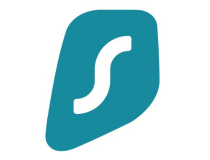
Surfshark
Watch any show from any country with this untraceable VPN for Netflix!Summary
In a case NordVPN is not working with Netflix even when you have a good network strength, then it is likely a technical issue. Otherwise, Netflix has blacklisted your IP address.
Then again, it is possible the error you get when this happens is because you are connected to a wrong server. But regardless of the cause, the solutions in this article can get you back into Netflix in no time.








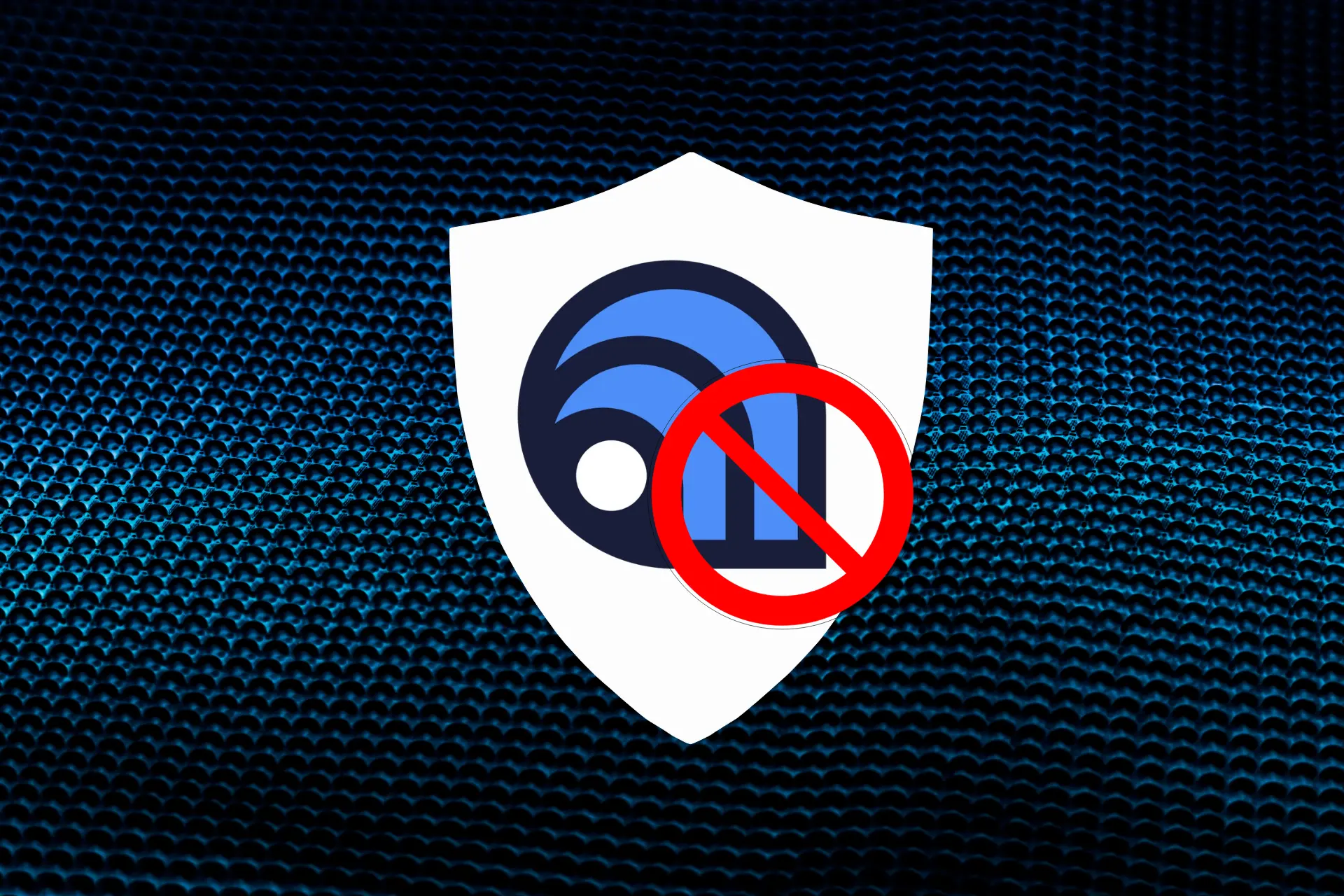
User forum
0 messages