VPN Not Working With FanDuel? Try These 5 Tested Fixes [2025]
Get back to FanDuel sportsbook within minutes with expert-tested VPN troubleshooting
6 min. read
Updated on
Read our disclosure page to find out how can you help VPNCentral sustain the editorial team Read more
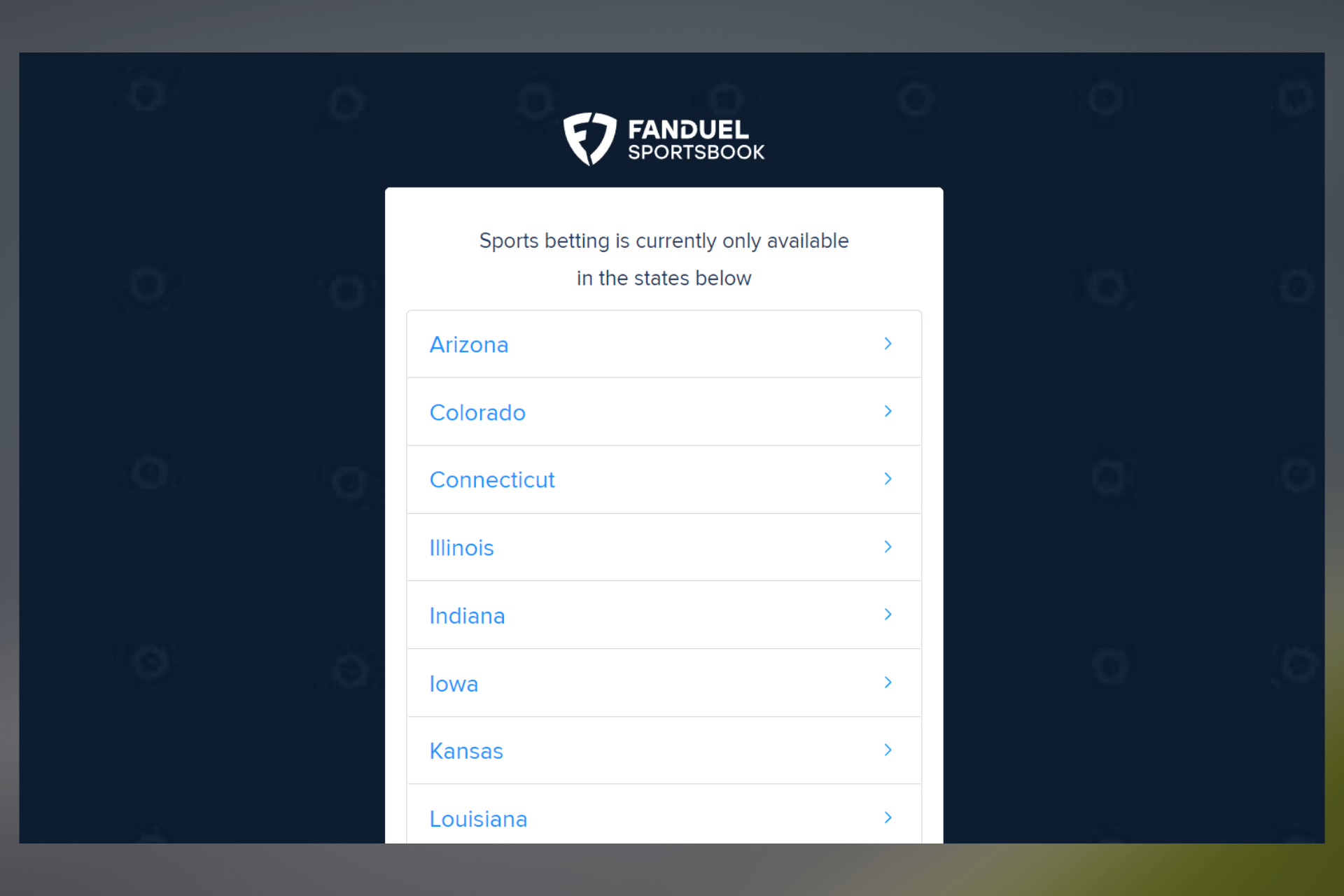
When your VPN is not working with FanDuel, the platform may still detect your location which leads to error messages such as Disable proxies, VPNs, IP anonymizers, or other apps. Find below how to easily get past them.
Because Fanduel is a sports betting platform, there are numerous regulations and it is also heavily geo-restricted. The platform is only available in a few US states.

Access content across the globe at the highest speed rate.
70% of our readers choose Private Internet Access
70% of our readers choose ExpressVPN

Browse the web from multiple devices with industry-standard security protocols.

Faster dedicated servers for specific actions (currently at summer discounts)
That’s why many use VPNs when they connect to FanDuel, but that may not always be working. Luckily for you, I found out what to do when this is happening. Bare with me.
Why is FanDuel blocking your VPN?
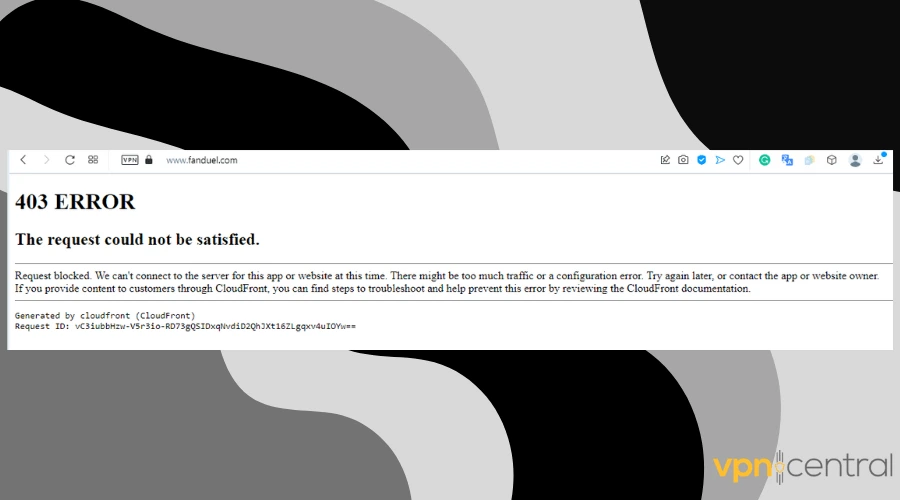
From slow connection errors, lags, and delays to Fanduel: error processing your request messages and 403 errors or the request could not be satisfied, the list of errors is endless.
If that’s you, then you may have one or some of the following issues:
- FanDuel has seen your true IP address
- The VPN IP address you are connecting with is blocked
- You picked a VPN server from a banned location
Such FanDuel errors could occur even if you use a reputable VPN like NordVPN or ExpressVPN. The good news is that you can fix all of these, and that’s what we’ll focus on below.
How to fix FanDuel not working with a VPN
1. Use another server
To access the platform, you need to connect to a server in a FanDuel-approved state in the US. Switch to another US-based server if you’re having problems with FanDuel:
- Open your VPN app and disconnect.
- Use the search box to get the full list of US server locations.
- Click on any of the locations to automatically connect to a server.
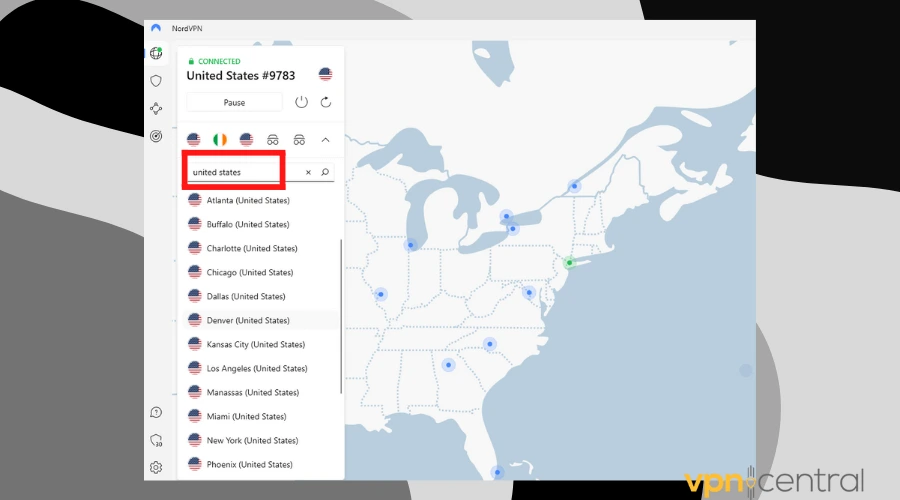
Connecting to another VPN server can help fix the error of the VPN not working with FanDuel. This is because the previous server may have been blocked by the platform.
2. Clear browser data
In case you accessed FanDuel without your VPN, it’s possible the cookies registered your actual location. That could be the reason why it is not working even when you’re actually connected to VPN.
To remove that information, clear your browsing data. Here’s how to do it in Chrome:
- Launch your browser.
- Go to your browser settings and click on Privacy and Security.
- Navigate to clear browsing data and select the time range of cookies and cache to clear.
- Click on clear data to complete the process.
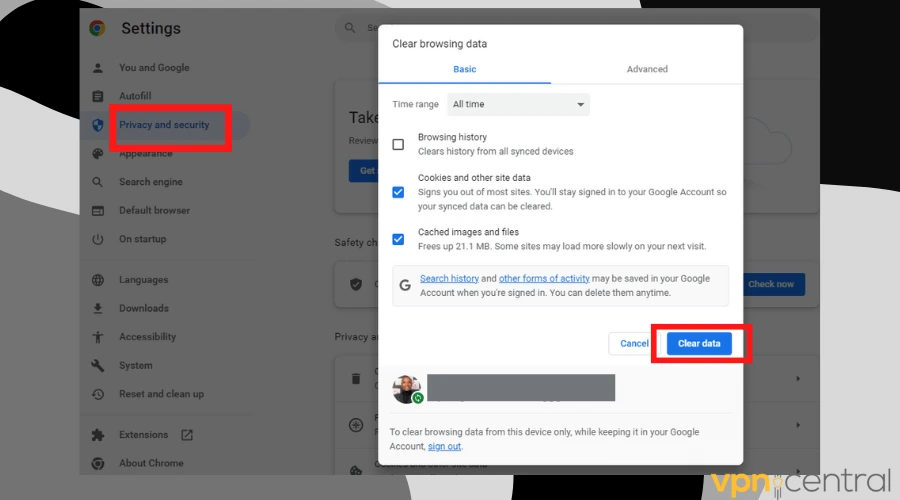
Next time you visit FanDuel, connect to your VPN beforehand. This way, the website will store location information based on your VPN’s IP, and not your local traffic.
Note: We used Chrome because it’s the most common browser. The process is very similar for those that use other popular options such as Edge, Firefox, or Opera.
3. Use obfuscation
To prevent VPN crackdowns, you can enable obfuscation mode. This feature makes your VPN look like regular HTTPS traffic. It could help keep your VPN use under wraps when using FanDuel.
Luckily, a lot of reputable VPNs do have this option, and it’s fairly easy to enable:
- Launch your VPN.
- Navigate to the list of servers.
- Depending on your VPN, find “Other Options“, “Specialty Servers” or “More Connection Options“.
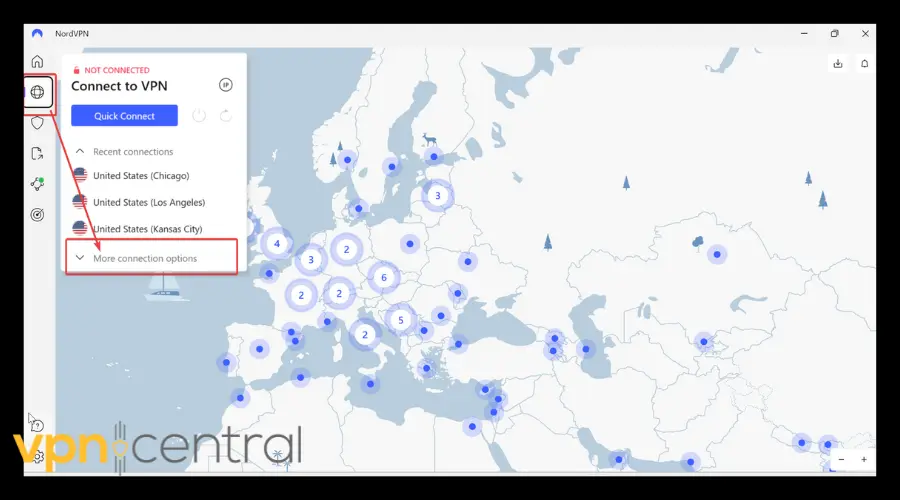
- Select “Obfuscated servers” or something similar. Some VPN providers may call them “Stealth mode/servers”, “Camouflage Mode” or “Cloaked servers”.
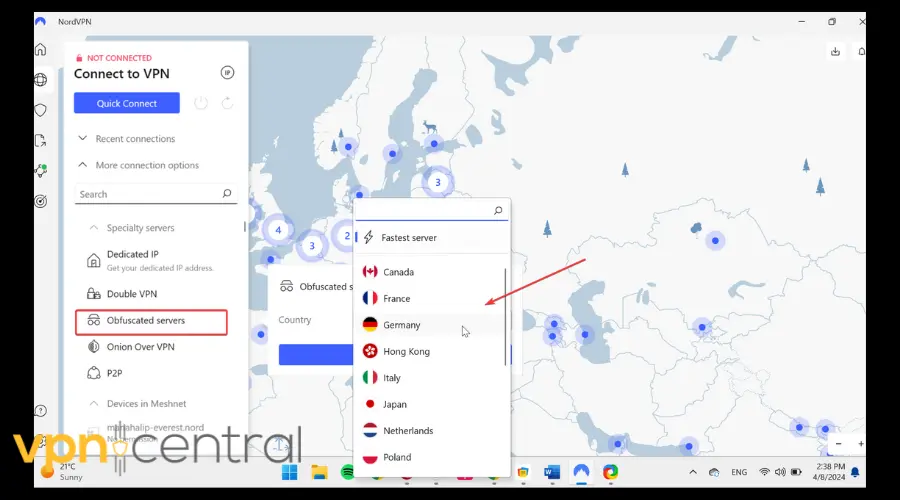
- Connect to an obfuscated server in the US.
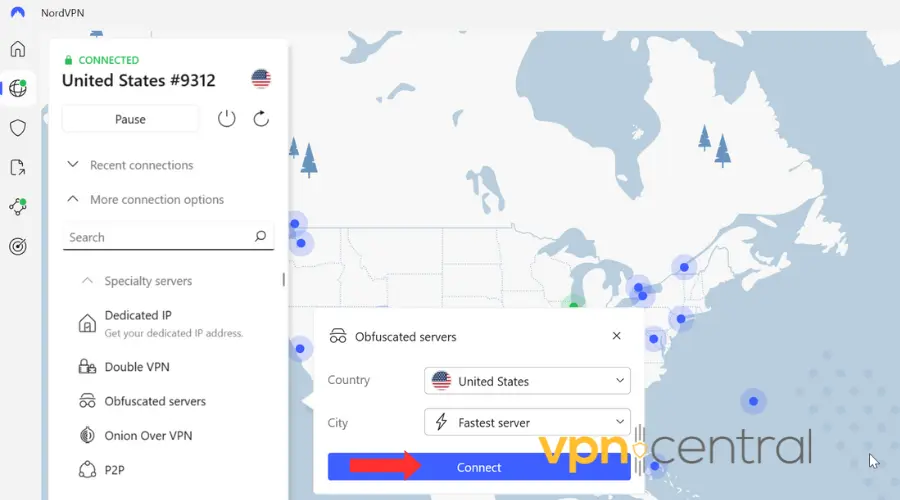
- Go back to FanDuel and try accessing it.

As you can see, after doing this, I was able to open the platform error-free.
4. Use dedicated IP
When you use a VPN, you share IP addresses with a bunch of other users subscribed to the same services. This isn’t ideal when you try to access sites and services such as FnDuel that try to detect and stop VPNs.
Getting a dedicated/static VPN IP address will make it way less likely for detection systems to find any suspicious activity. This IP is yours and yours only, so it will not be associated with your VPN.
Unfortunately, most VPN providers do not offer this feature in their basic plans. You’ll have to pay extra for it. But if you’re serious about accessing FanDuel with VPN, it could be a good investment.
Check out your VPN provider and see if it offers dedicated IP addresses. Some VPNs have the option built-in in their UIs and will redirect you to the sign-up page. Others have it on their website.
5. Get a suitable VPN for Fanduel
Ultimately, if all else fails and you still can’t open FanDuel, consider using another VPN.
Accessing platforms like FanDuel requires a top-notch VPN that has all the qualities and abilities to bypass geo-blocks while ensuring your online anonymity.
The truth is not all VPNs will work. So, if you have the possibility to cancel your current plan and get a better option for FanDuel, we strongly advise you do it.
Make sure to check out if you’re eligible for a refund beforehand.
In our experience, NordVPN is at the top when it comes to passing blocks without being tracked. Here’s how we used it to unlock FanDuel:
- Subscribe to NordVPN on their website and download the software.
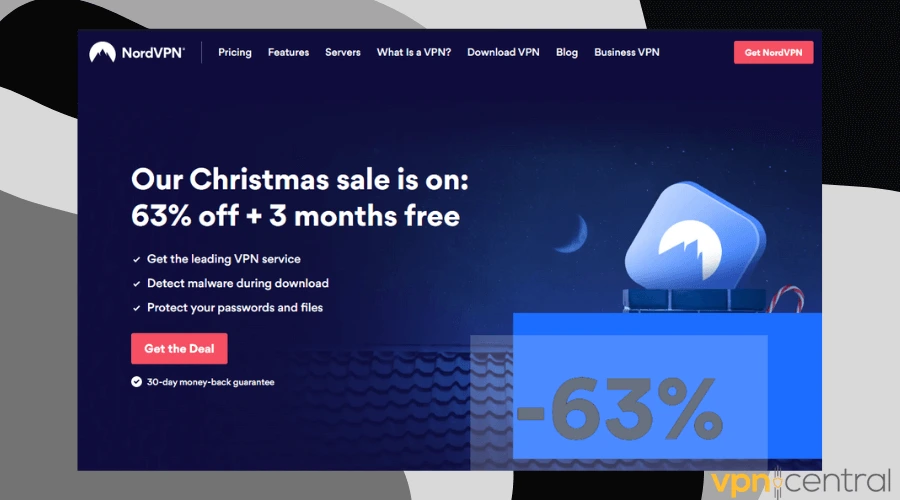
- Install the app and connect to a US server.
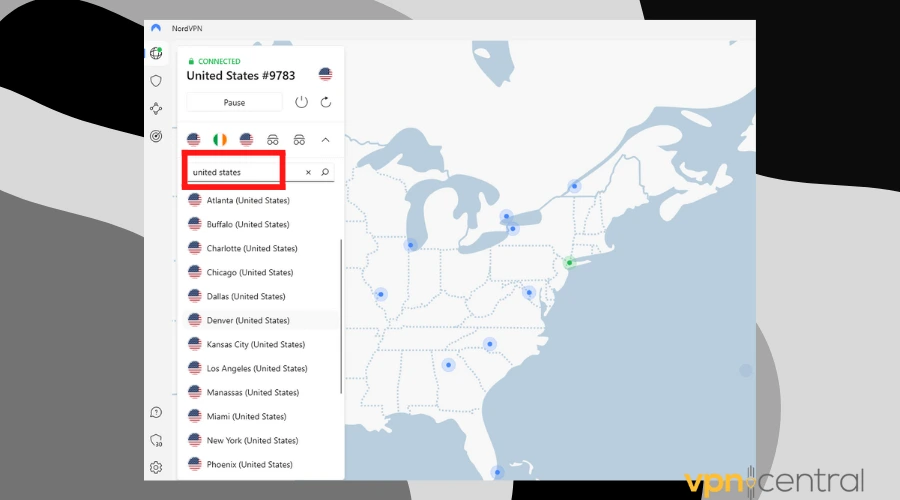
- Visit the platform and start betting.
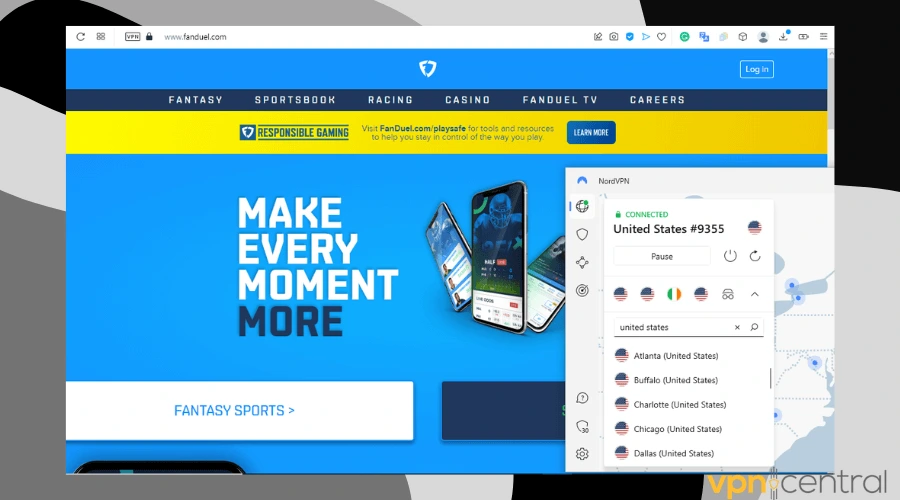
NordVPN is one of the most popular VPN providers and is arguably the best VPN for FanDuel. It is based in Panama – a location that respects user privacy and it operates a strict no-logs policy.
With 5300+ servers in 59 countries and 1970+ in the US alone, it uses top-notch privacy and security features like military-grade AES-256 encryption, DNS protection and an emergency killswitch.
You get to choose servers in 15 cities in the USA, making it a perfect fit for FanDuel.

NordVPN
Connect to NordVPn to easily access FanDuel without any limitations!Can you bet on FanDuel with a VPN?
Yes, it’s possible to bet on FanDuel if you use a good VPN that cannot be detected. However, the platform tries to block VPNs and proxies to make sure only people from permitted regions access the site.
Thread carefully if you decide to go for a VPN because it might break FanDuel’s ToU.
How to bypass the FanDuel location?
To bypass FanDuel location, you have to connect to a VPN server from a US State where the platform is available: Arizona, Colorado, Connecticut, Illinois, Indiana, Iowa, Kansas, Kentucky, Louisiana, Maryland, Massachusetts, Michigan, New Jersey, New York, North Carolina, Ohio, Pennsylvania, Tennessee, Vermont, Virginia, West Virginia, Wyoming, and Washington DC.
Wrap up
Because FanDuel has strict regulations, you have to use a strong VPN and configure it appropriately (using servers from supported states) for it to work properly and to avoid VPN detection by Fanduel.
We hope this guide made that process easier for you. Tell us more about your experience in the comments below.







User forum
0 messages