Fortnite VPN Error: How to Fix the VPN Kick & Remove IP Ban
Fix the Fortnite VPN kick for good for seamless, unrestricted gaming
6 min. read
Updated on
Read our disclosure page to find out how can you help VPNCentral sustain the editorial team Read more
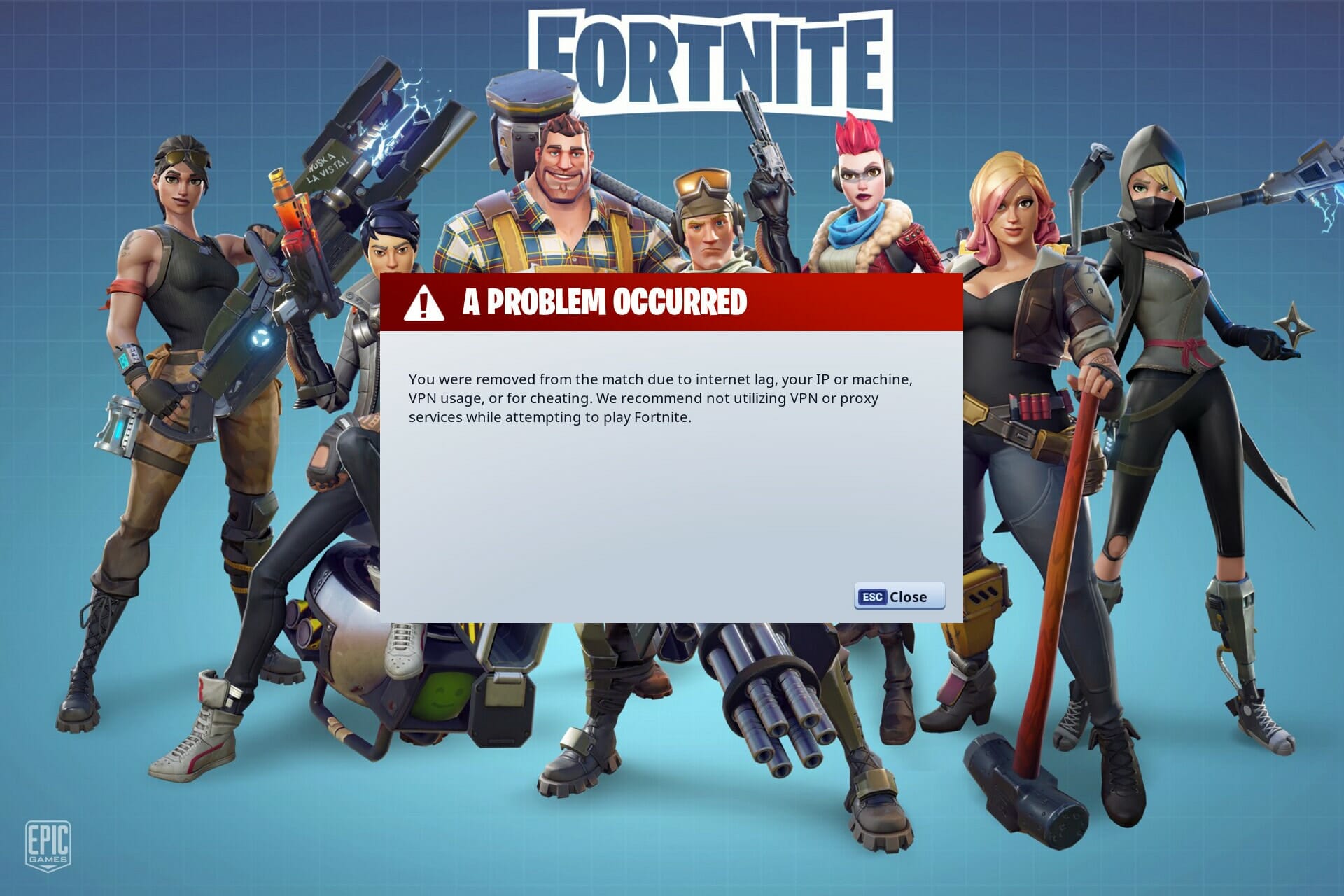
Need a Fortnite VPN error fix to rescue your gaming sessions? You’re in the right place.
Fortnite players often use VPNs to reduce lag, improve ping, access the game from restricted networks, or play on different regional servers. But what do you do when that’s no longer working? Keep reading to find out.

Access content across the globe at the highest speed rate.
70% of our readers choose Private Internet Access
70% of our readers choose ExpressVPN

Browse the web from multiple devices with industry-standard security protocols.

Faster dedicated servers for specific actions (currently at summer discounts)
Why does Fortnite ban VPNs?
Fortnite’s VPN error typically occurs when the game’s servers detect VPN usage, which might be due to Epic Games’ efforts to prevent cheating, account selling, and maintaining fair play.
That’s why some gamers who use VPN get the following error:
You were removed from the match due to internet lag, your IP or machine, VPN usage, or for cheating. We recommend not utilizing VPN or proxy services while attempting to play Fortnite.
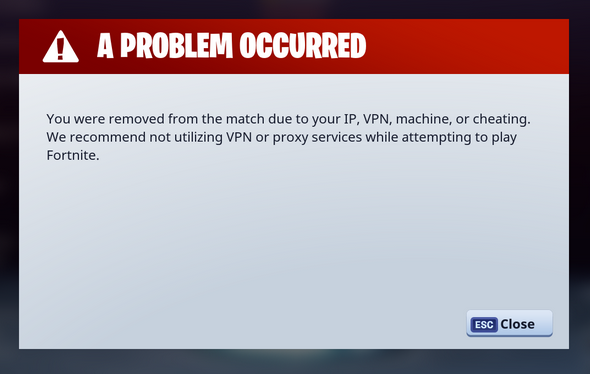
Luckily for you, this issue is fixable.
And if you’re interested in avoiding similar gaming-related issues, check out the following quick guides:
- Easily Resolve the Can’t Connect to Rust Server Issue
- GeForce Now Not Available in Your Region [Fixed In 5 Steps]
- 5 Ways to Fix Game Pass is Not Available in Your Region
How do I stop getting kicked on Fortnite for VPN?
1. Reinstall EasyAntiCheat and BattlEye (PC)
- Open Task Manager by right-clicking on the Taskbar.
- In the Processes tab, make sure to end all Fortnite and Epic Games processes which could still be running in the background.
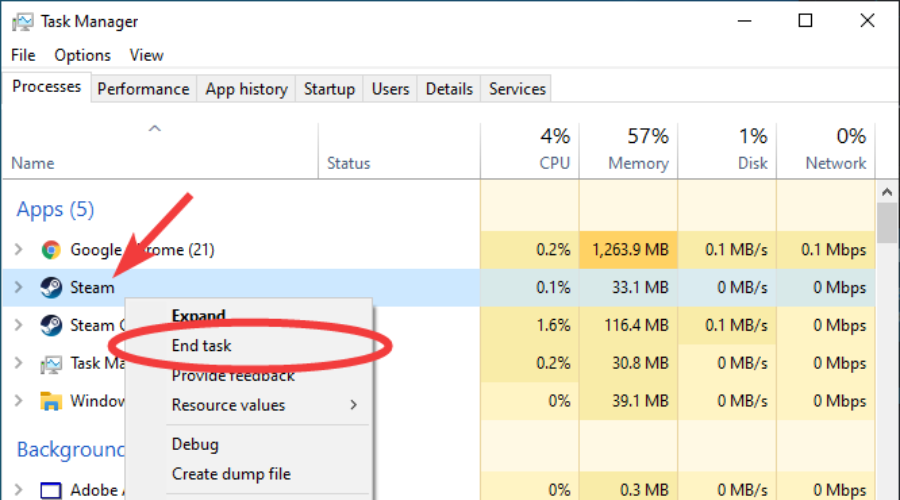
- Open up your File Explorer and navigate to the drive where you saved Fortnite.
- Go to: Program Files > Fortnite > FortniteGame > Binaries > Win64.
- In this folder, scroll down and make sure to delete the three FortniteClient-Win64-Shipping applications.
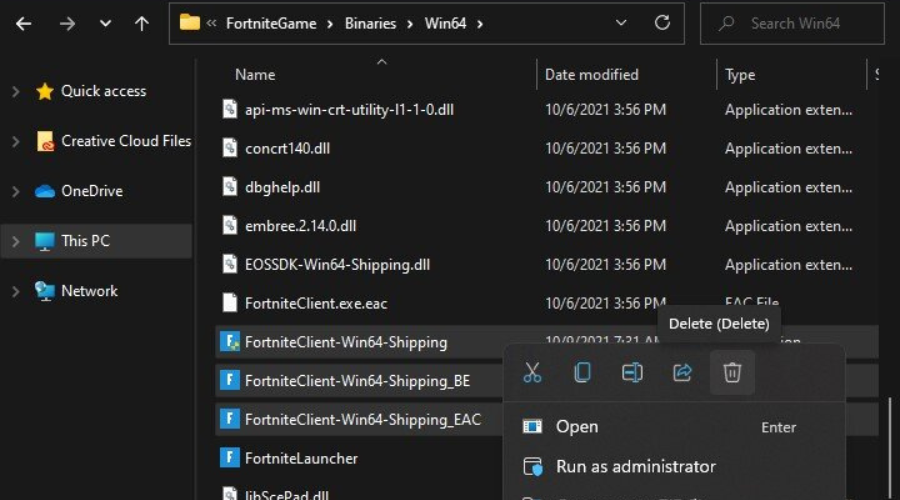
- Open up the EasyAntiCheat folder and double-click the EasyAntiCheat_Setup application.
- Select Uninstall the Easy Anti Cheat app, which will take a few seconds to complete.
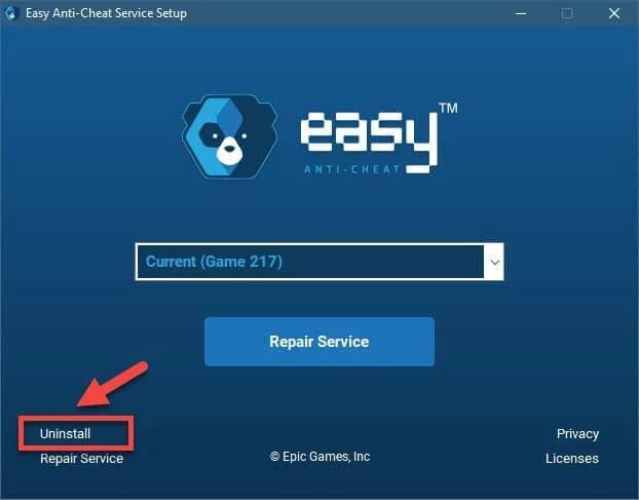
- You can then close this window and your File Explorer.
- In order to reinstall the missing files, open up your Epic Games launcher.
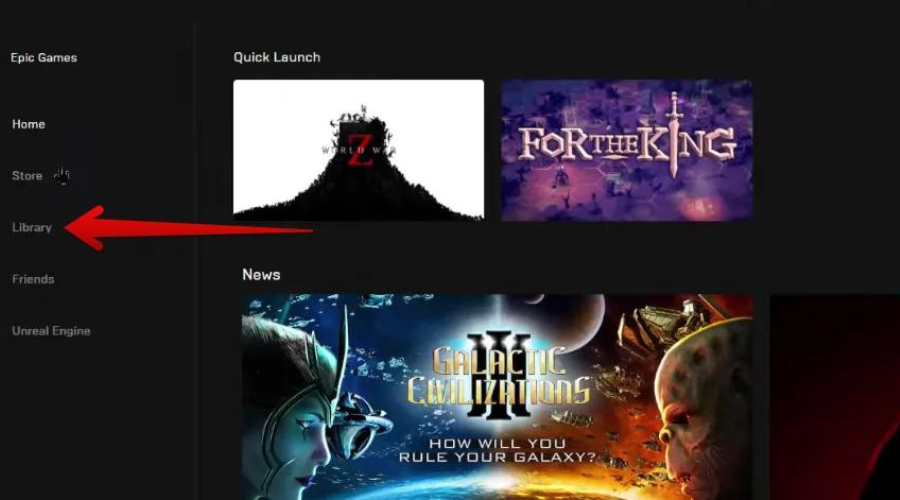
- In your game library, click on the burger menu for Fortnite and select Verify.
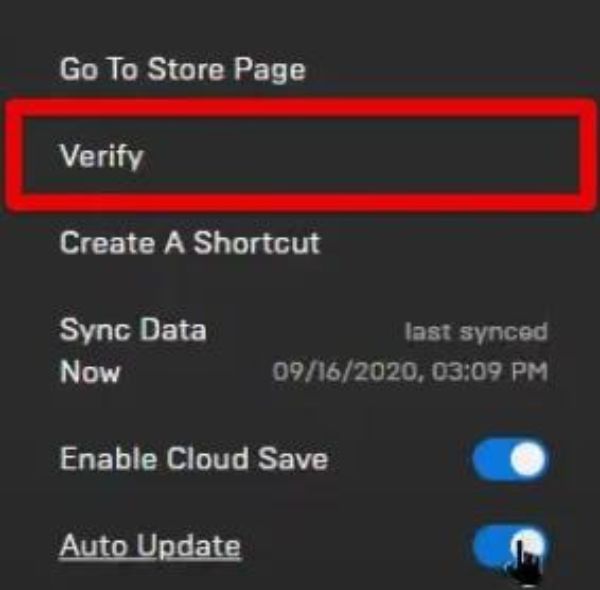
- In this step, you will be reinstalling missing files from Fortnite that were causing problems.
2. Uninstall WindowBlinds (PC)
Some people have reported applications like WindowBlinds 10 causing problems with BattleEye.
- Open Control Panel.
- Search for the WindowBlinds app and Uninstall it.
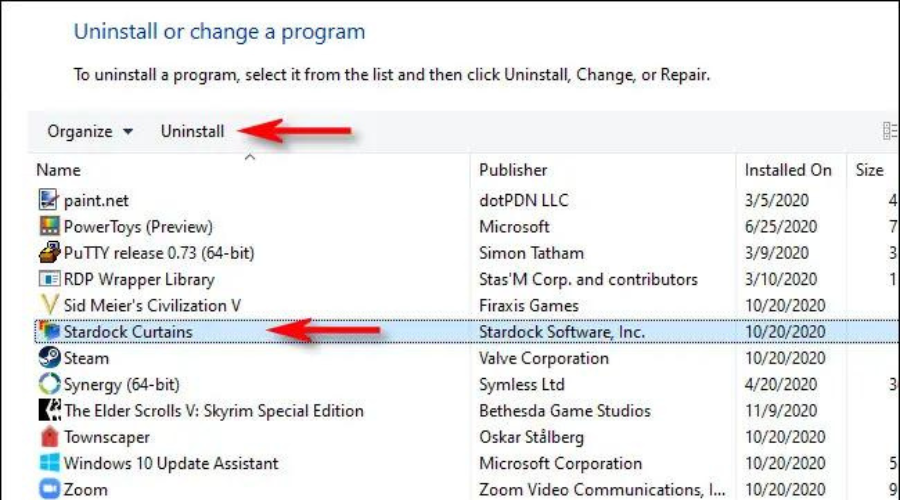
- Revert back to Windows default themes.
- Restart the PC.
- Verify in Task Manager if EasyAntiCheat and BattlEye are running.
- Try launching Fortnite again.
We also recommend rebooting without WindowBlinds before uninstalling to ensure that any locked files are removed.
If you’ve added more skins, you’ll need to delete the Program Files >Stardock Object > Desktop WindowBlinds directory to get rid of them. We took the safe route with the uninstall and did not attempt to remove any additional files.
3. Install an undetectable VPN
- Sign up for a suitable VPN subscription. (We recommend ExpressVPN).
- Download and install the VPN app on your device.
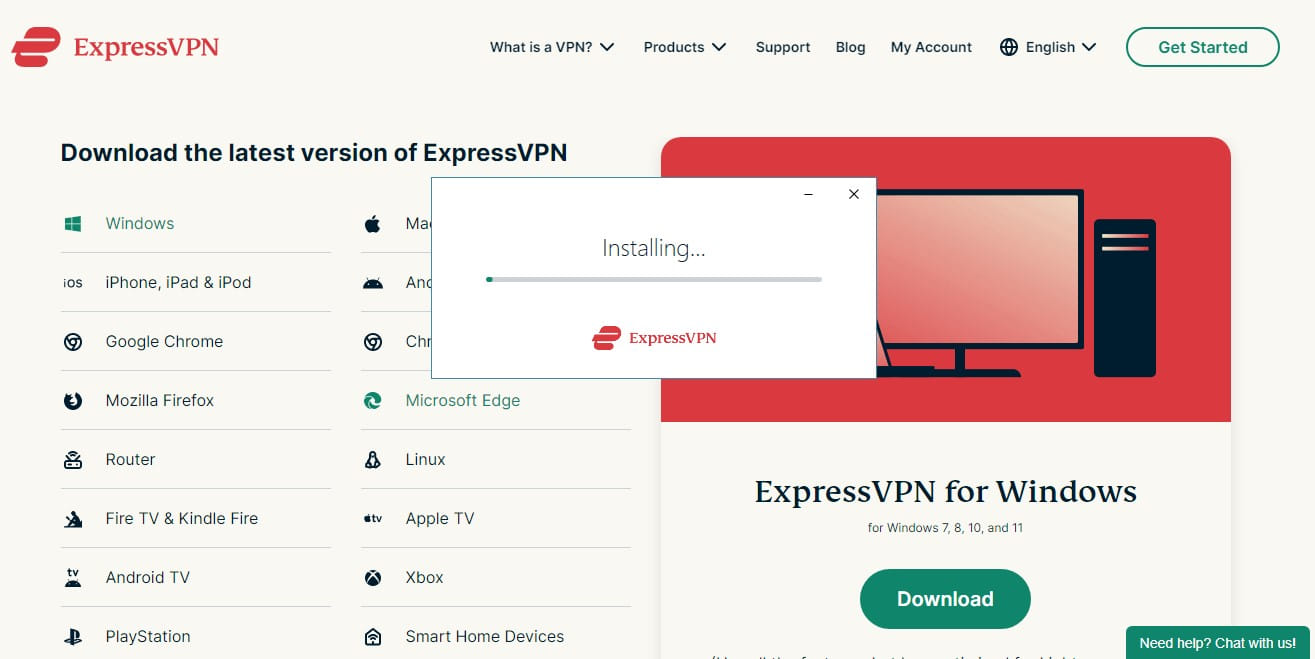
- Launch the tool and sign in with your credentials.
- Go to Options and in the General tab make sure the Network Lock is checked on both boxes.
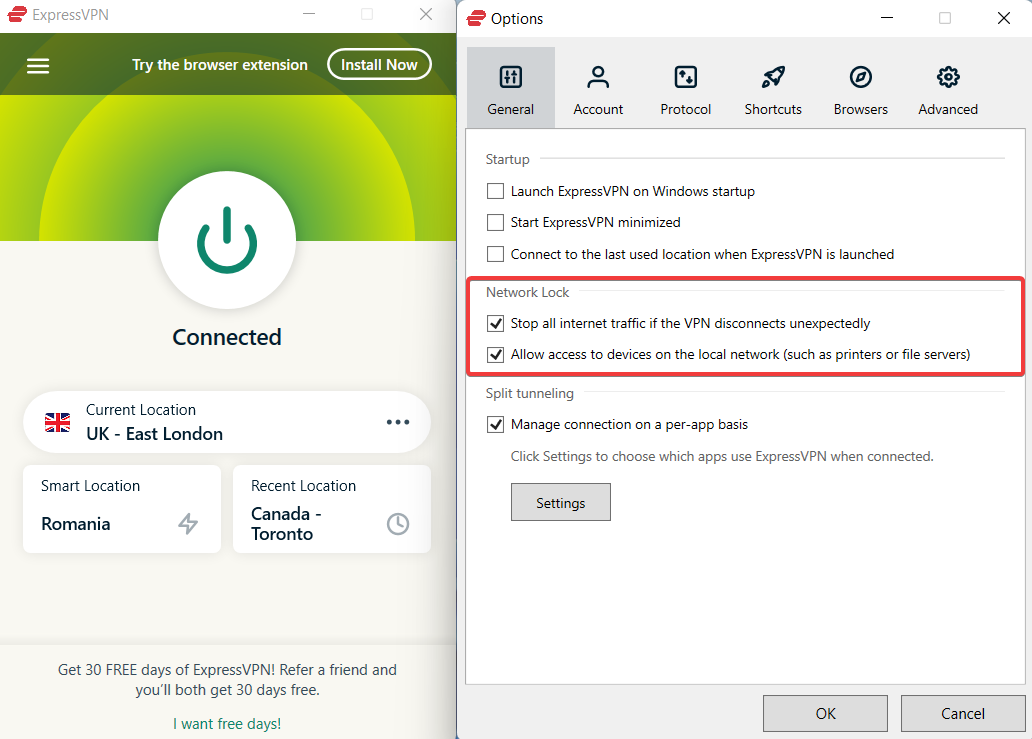
- Connect to a VPN server.
- Start playing Fortnite as usual.
If Fortnite is blocked in your country, you must connect to a VPN server outside of your region.
We used ExpressVPN in our example above because it provides the most dependable Fortnite VPN error fix.
What’s more, ExpressVPN can protect up to 5 devices at the same time. It’s compatible with Windows, Mac, Linux, Android, and iOS.
You can even set it up on your router to share your VPN account with all connected devices.

ExpressVPN
No DNS leaks, and no ISP throttling thus more hours of playing without connection issues.4. Uninstall and reinstall Fortnite
- Launch the Epic Games Launcher and go to the Library on the left pane.
- Find the Fortnite game on the list.
- Click the settings on the Fortnite thumbnail, and in the popped-up window select Uninstall.
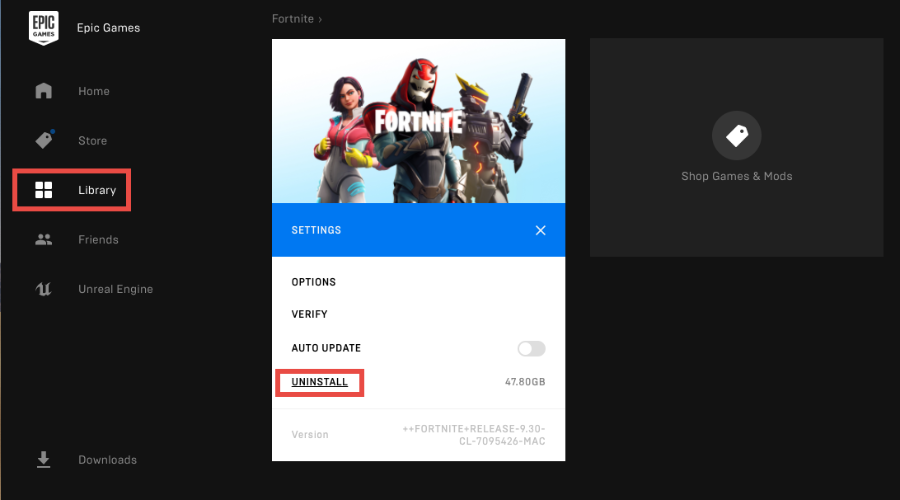
- Download a new installer from the Epic Games launcher.
- Install the game in the manner specified.
- Examine the binary directory to ensure that all executables are present.
FortniteClient-Win64-ShippingFortniteClient-Win64-Shipping_EACFortniteClient-Win64-Shipping_BEFortniteLauncher
5. Change servers
If you encounter a VPN error in Fortnite, immediately switch to a different server within your VPN app.
Servers that are less crowded and not frequently used to access Fortnite might not be on Epic Games’ radar, reducing the chance of detection.
- Open your VPN application.
- Disconnect from the current server if you’re connected.
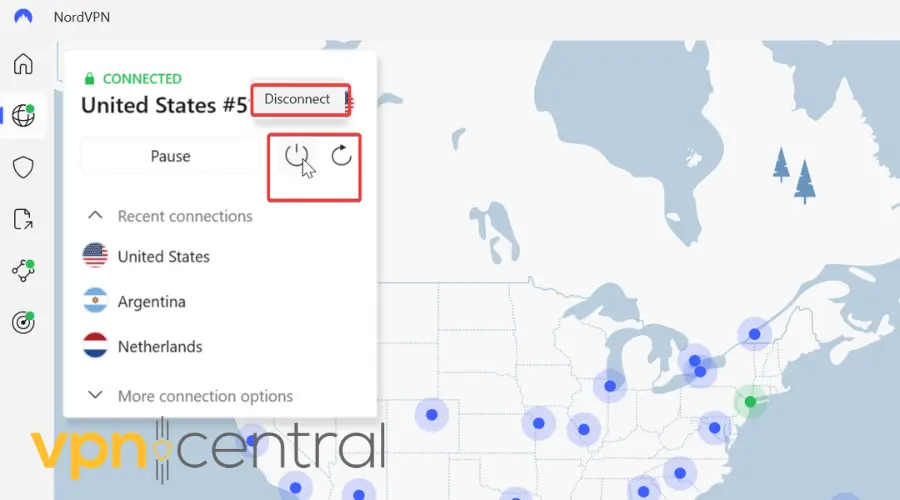
- Choose another server location from the list provided by your VPN. Prefer servers that are less crowded and not commonly used for Fortnite.
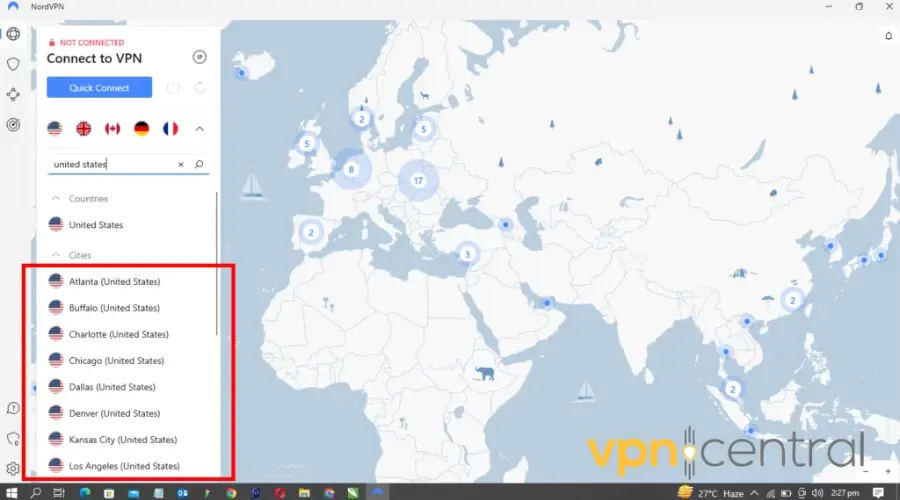
- Connect to the new server and launch Fortnite to check if the error persists.
6. Invest in a dedicated IP address
A dedicated IP address is harder to flag by Fortnite since it isn’t shared by multiple VPN users, making it appear as a regular ISP-assigned IP.
VPNs like NordVPN and CyberGhost offer dedicated IP options, which can significantly lower the risk of encountering VPN-related errors in the game.
7. Keep the VPN app up-to-date
Ensure your VPN application is using the latest version.
Updates can include improvements in stealth technology or new servers that haven’t been blacklisted by Fortnite.
- Open your VPN app and navigate to its settings or help section.
- Look for an option labeled “Check for updates” or something similar.
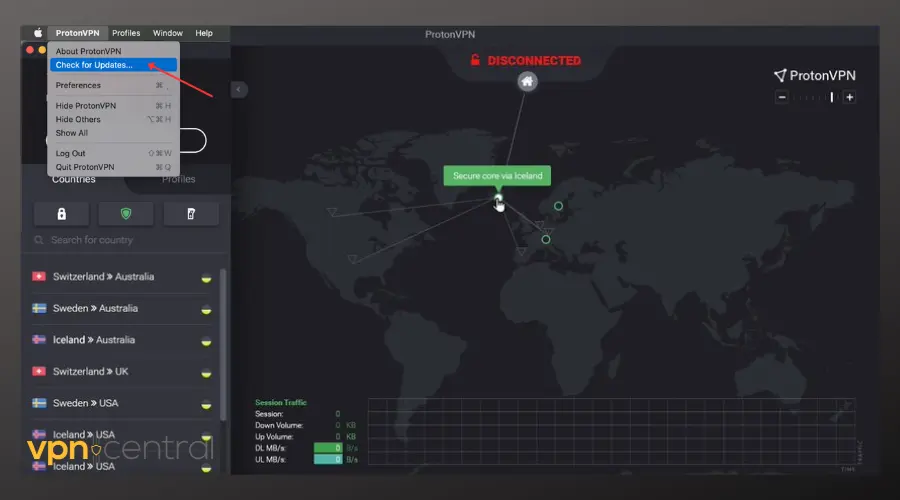
- If an update is available, follow the prompts to download and install it.
- After updating, reconnect to a VPN server and try accessing Fortnite again.
8. Experiment with VPN protocols
Switching between different VPN protocols can affect detectability.
Protocols like WireGuard® offer a good balance between speed and security with less overhead, making your VPN use less detectable to Fortnite’s servers.
- Access the settings in your VPN application.
- Locate the section for VPN protocols (this might be under Advanced settings).
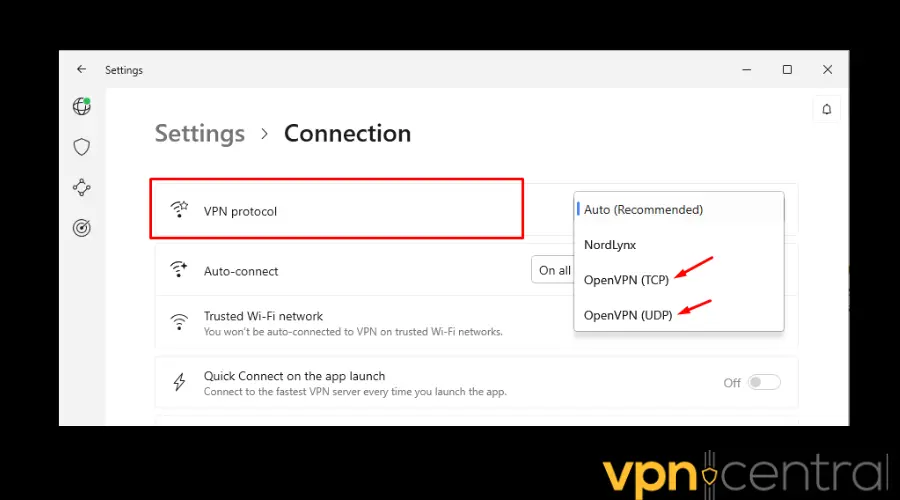
- Select a different protocol than you’re currently using.
- Save your changes, reconnect to the VPN, and attempt to play Fortnite.
9. Limit VPN Use to the Game
Using split tunneling features allows you to route only Fortnite traffic through the VPN, while other traffic goes through your regular connection.
This can minimize abnormal traffic patterns that might trigger detection.
- Go to your VPN’s settings menu.
- Find the split tunneling feature.
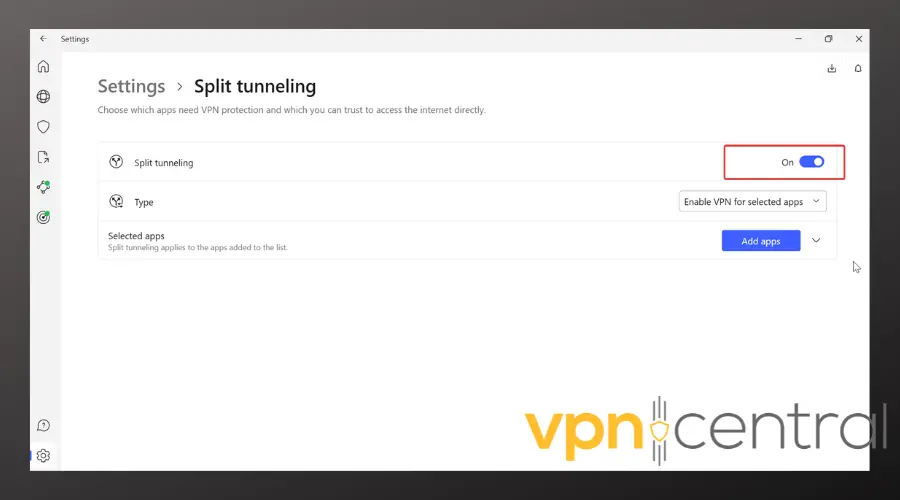
- Choose to route only Fortnite traffic through the VPN. For this, you’ll have to browse through your apps and select the Epic Games launcher.
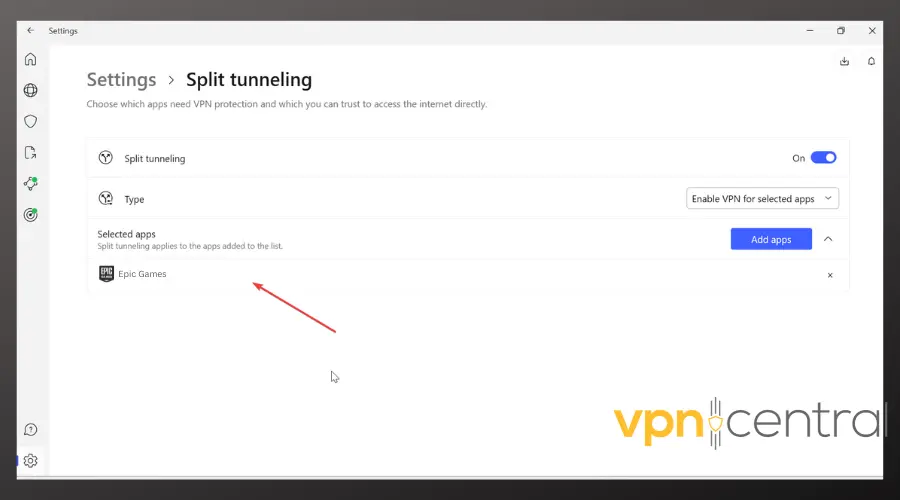
- Save your settings and launch Fortnite to test the configuration.
Can you get banned for using a VPN on Fortnite?
Yes, Epic Games is actively monitoring Fortnite players and banning the ones using VPN or proxy servers to disguise their true location and play the game in countries where it’s blocked.
The Epic Games Terms of Service doesn’t explicitly ban VPN or proxy usage, but many users report a Fortnite VPN proxy error.
Wrapping up
If you need to unblock Fortnite in your country and get around the permanent ban, the easies error fix is to turn to a reliable option. And we can’t think of a more suitable service for the job than ExpressVPN.









User forum
0 messages